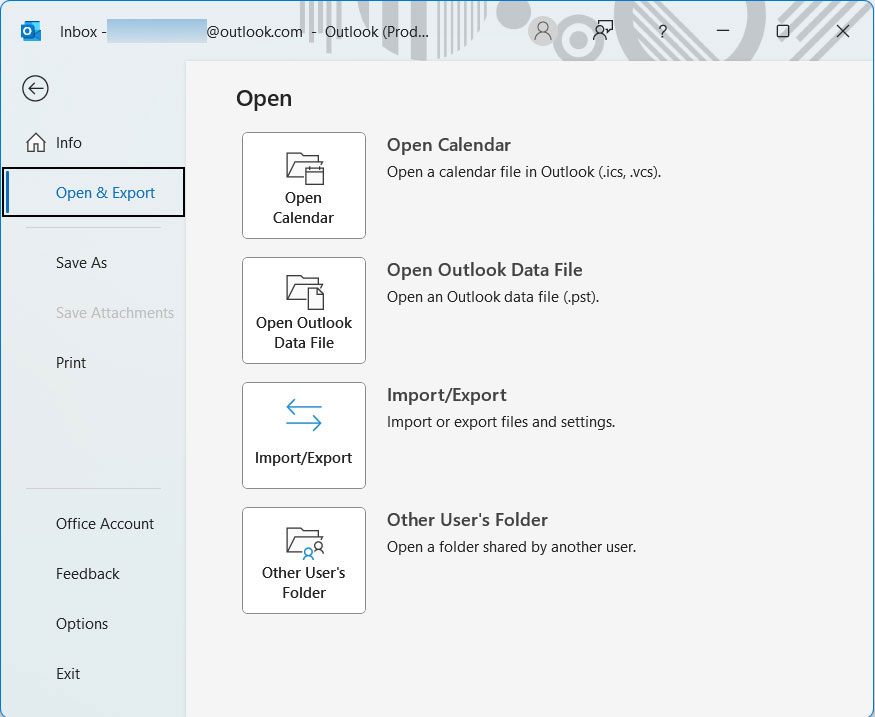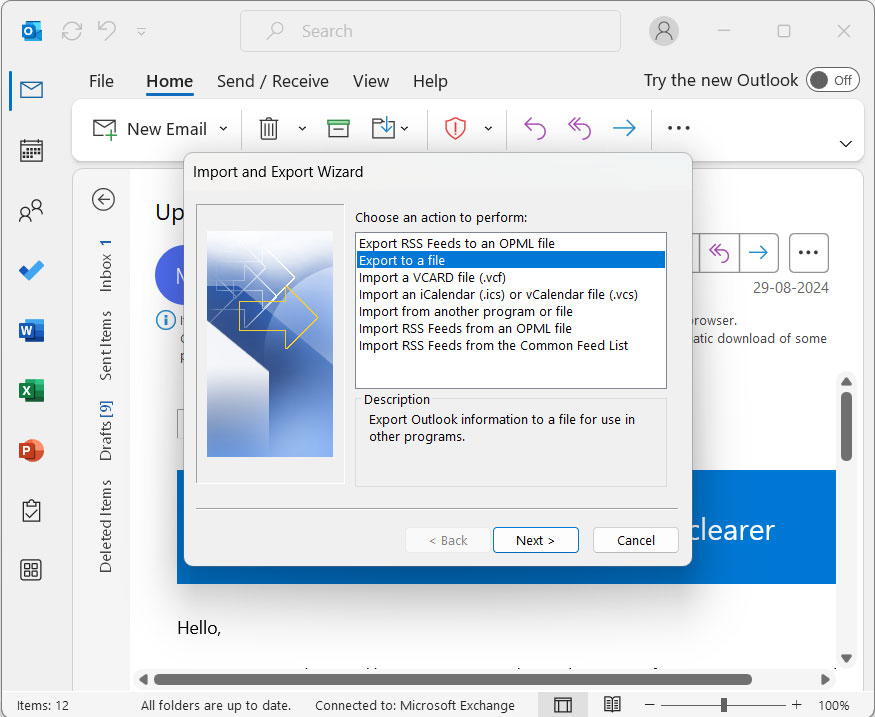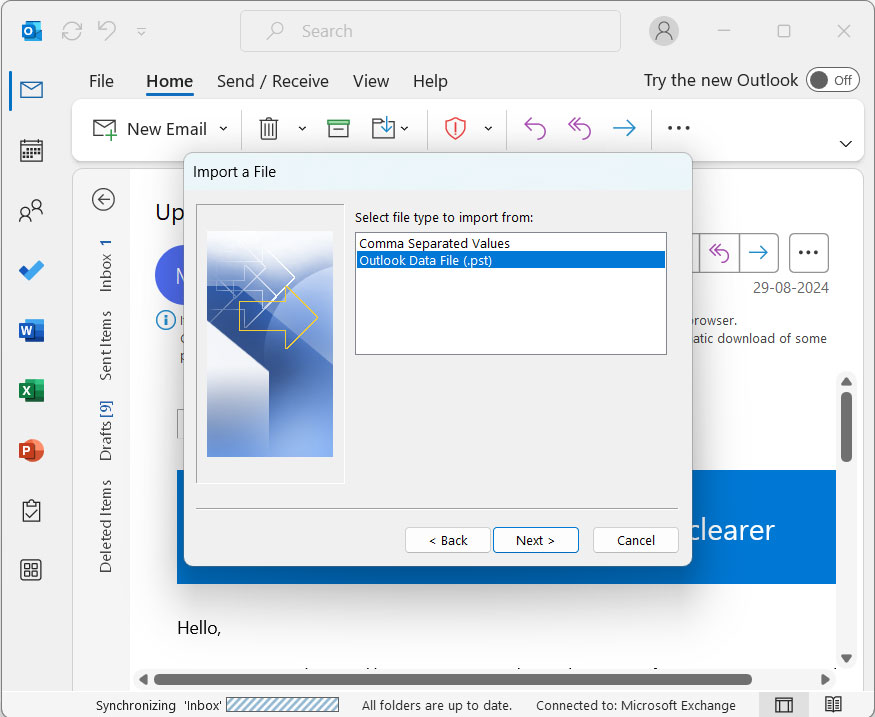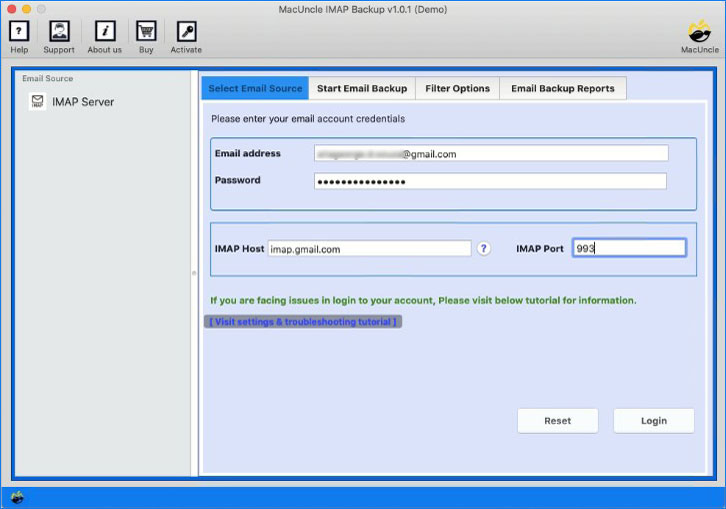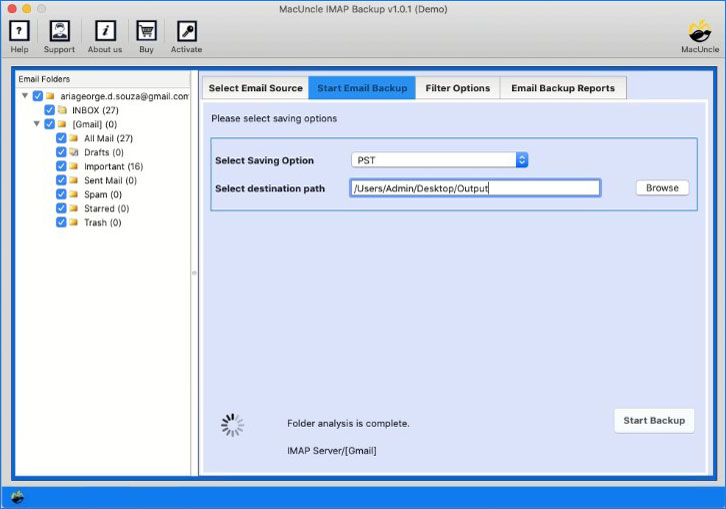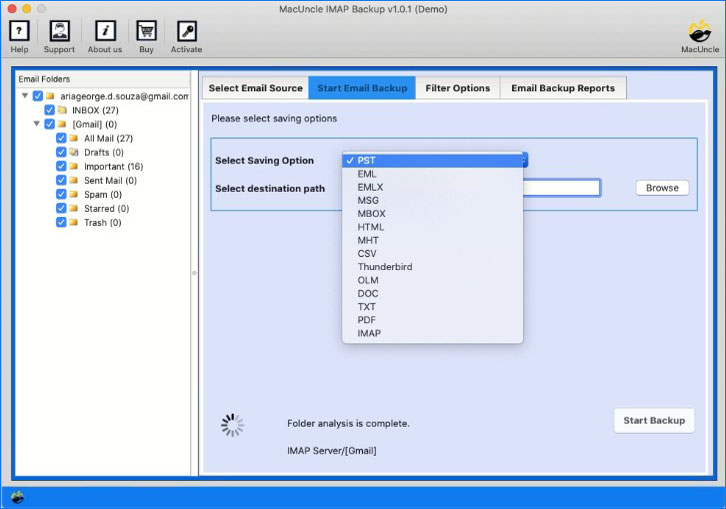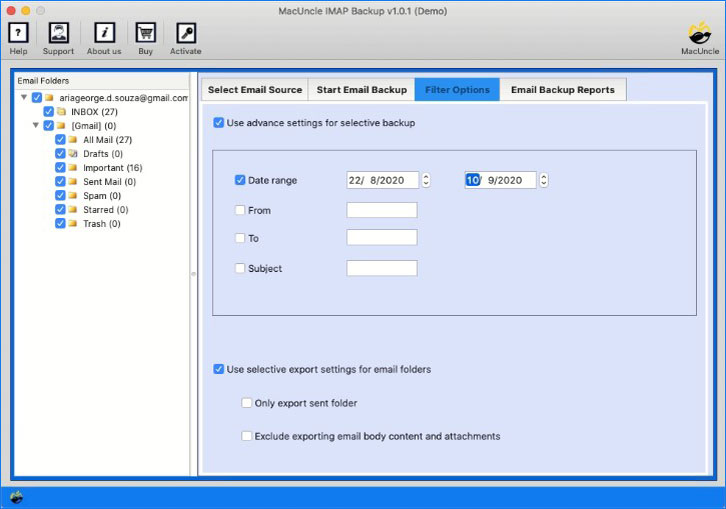How to Download Emails from IMAP Server ?
Are you looking for a solution to download emails from IMAP server? Get the step-by-step guide to extract the emails from the server with ease. We will cover multiple methods, from a manual approach that involves configuring the IMAP account with the email client or using the most recommended tool that saves a lot of time.
Downloading the emails from IMAP server is an important task for anyone who is looking to secure the data. The process is explained properly in the guide. Check out the method and carry out the one that suits you the best.
Why We Need to Download Emails from IMAP Server?
The IMAP is designed to keep emails synced across devices by storing them on a remote server. There are some compelling reasons to download emails as a local copy from the IMAP server.
- Backup and Archiving: When we rely solely on the server for the data, it is risky. Anything could happen, such as Server issues, account suspension or accidental deletion that could lead to permanent data loss.
- Offline Access: When you have a local copy of emails from the server, you can view, search and manage the email without the need for an internet connection.
- Performance and Storage Managment: A Large mailbox can slow down the email client. After downloading and deleting the emails can free up server storage space, and thus lead to faster synchronisation and improve the performance of the account.
Method 1: Use Desktop Email Client
The most straightforward method is using the Desktop email client. The method includes the configuration of Outlook or Thunderbird to download emails from IMAP server.
Step 1: Configure IMAP Account with Email Client
- Open email client(Outlook or Thunderbird).
- Go to the File menu in Outlook.
- The client will auto-detect the IMAP settings.
- If not, enter the server details manually.
- Incoming Mail Server: imap.gmail.com
Port: 993
Security: SSL/TLS
The client will begin synchronisation with the server, downloading all emails.
Step 2: Export Mailbox to Local File
After the synchronisation is complete and the email folders are in the email client, you can export instantly.
For MS Outlook:
- Go to File > Open & Export > Import/Export.
- Select “Export to a file” and click Next.
- Choose “Outlook Data File(.pst)” and click Next.
- Select the folder of emails you want to download.
- Click Next, choose the destination to save the *.pst file and click Finish.
For Mozilla Thunderbird
Since Thunderbird does not have a native export feature like Outlook.
Use the Add-on: It is the easiest way to use the third-party add-on. The “ImportExportTool NG” is the one.
- Right-click on the folder and select ImportExportTools NG > Export folder.
- Save the content in *.eml or *.mbox format.
Read related article | Why is my import export greyed out in Outlook?
Limitation:
- Time-consuming for large mailboxes.
- More prone to error or data loss.
- Require an email client
Method 2: Download Emails from an IMAP Server – Automated Tool
To perform a free solution, using a specialised tool is the best option. Therefore, we recommended the IMAP Backup Tool. There is no need to do any configuration to complete the process. All you need to do is enter the IMAP account details, select the file format and start the backup process to download emails from the IMAP server.
Why choose an automated tool?
- Simple software interface which requires no technical expertise.
- Flexibility to choose a wide range of output formats.
- Downloading emails from an IMAP server can be done much faster than with a standard email client.
- Use the filter option to extract only the desired emails from a specific date range and sender.
How to Download Emails from an IMAP Server.
- Download and install the tool to save emails from the IMAP server.
- Enter the IMAP account details as shown in the screenshots. Press Login.
- Choose the desired files or folder to download.
- Select a file format and a location to export the emails.
- Go to the filter options for the selective download feature.
- Click on the Start backup button.
Soon, the tool will start to download the emails from the selected IMAP account.
Also read related articles:
FAQs
Q) How to download only the new emails from the IMAP server?
A) Yes. With the use of the recommended tool, the user can extract only the desired emails from the account.
Q) Does downloading my emails free up space on the server?
A) No. IMAP is a synchronisation protocol, where the local copy is just a copy of what is in the server. Therefore, to free up server space, you need to delete email messages after downloading or getting a backup. Be cautious when doing this to ensure you don’t delete emails that you want.
Q) Are attachments included in the downloaded email files from the server?
A) Yes. When you download the emails with the email client or automated tool, the attachments in the emails are also included and preserved within the saved files.
Conclusion
Downloading email from an IMAP server is a vital step for ensuring data security, creating an accessible backup and managing server storage efficiently. The manual method uses the desktop client, such as Outlook or Thunderbird, and configures the IMAP account. All these configuration methods could take time to complete the process. Although an accurate solution is not certain. Therefore, use the tool mentioned here, which simplifies the whole process. We can directly download emails from IMAP server account to any file format as per the demand. No additional application installation is required at any point.