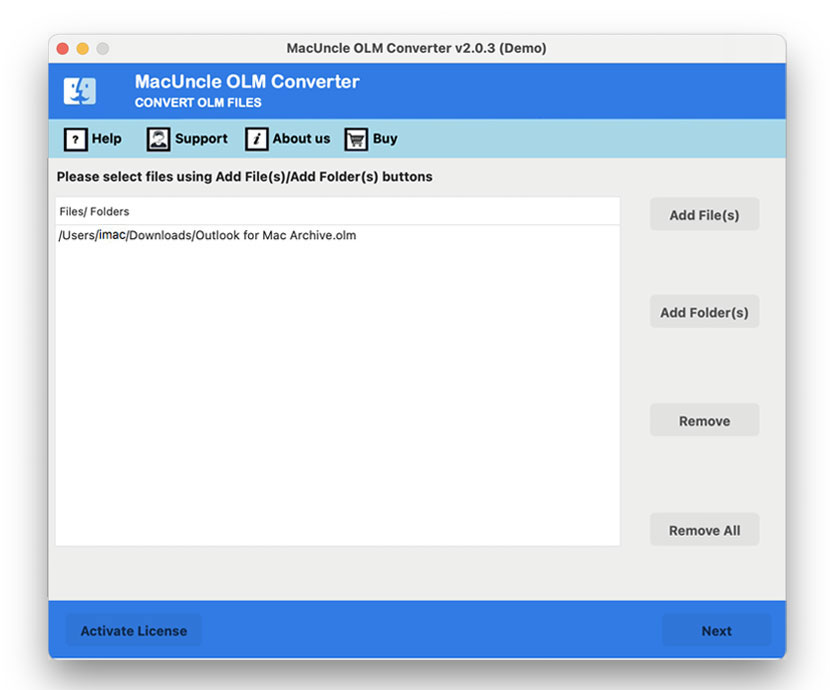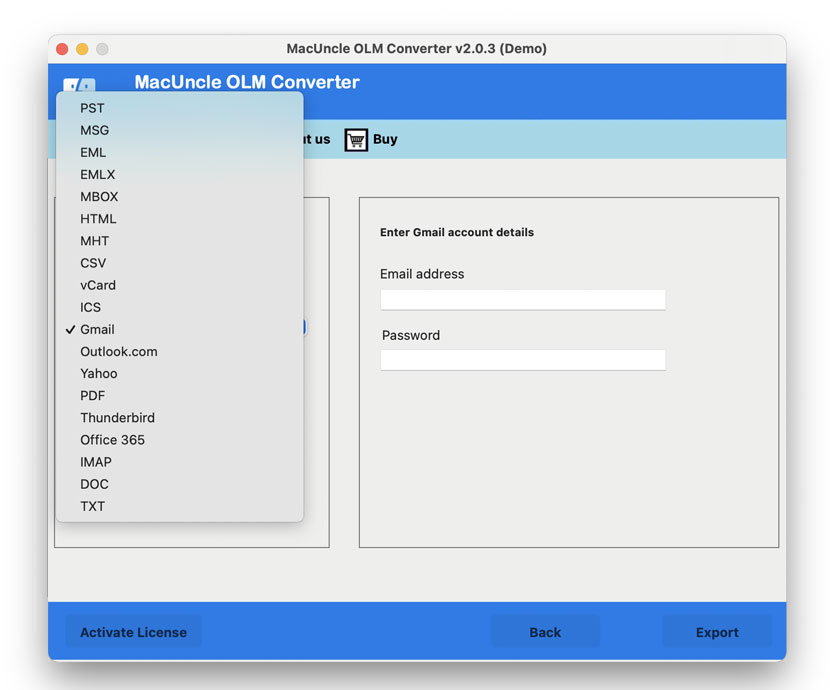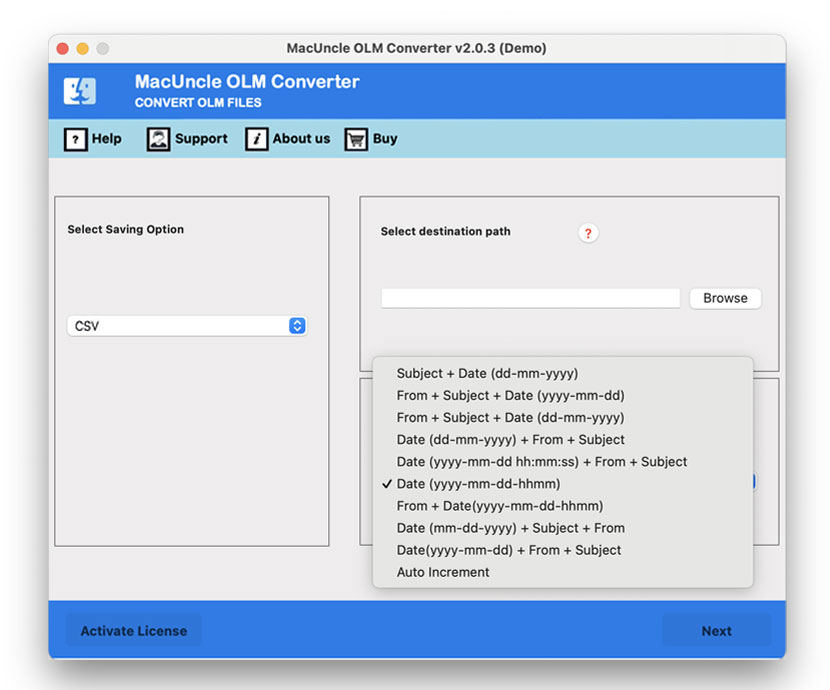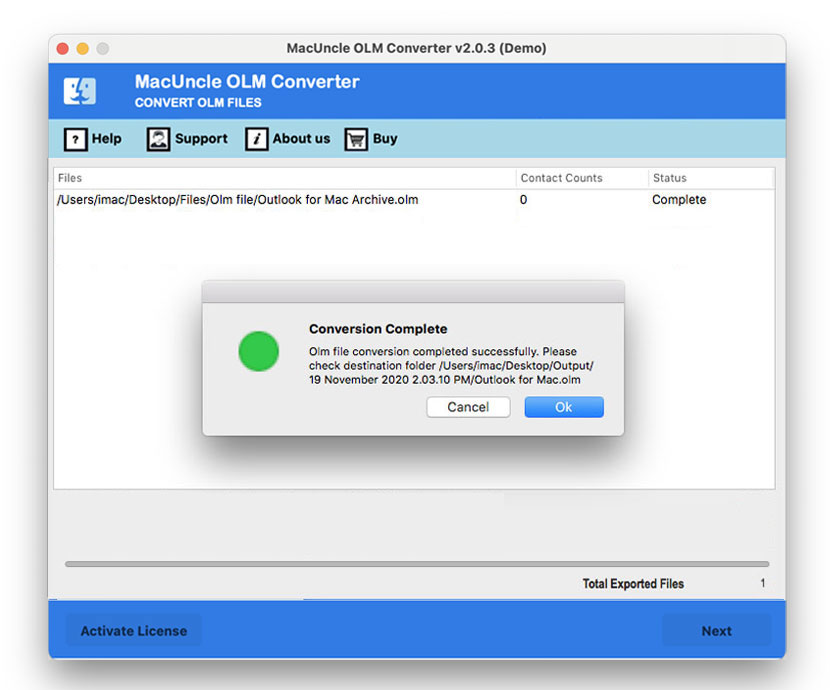How to Export Mac Outlook Calendar to Excel?
Today let’s solve this issue. Know how to Export Mac Outlook Calendar to Excel. The article will walk you through different solutions from which you can opt for any solution as per your requirements. Sometimes we need to export the Outlook events to Excel for various purposes such as to share files or data analysis. In this write-up, we will see the process of moving the Mac Outlook event list to Excel.
Sometimes, you may need to export your Outlook calendar data to Excel for various purposes, such as data analysis or sharing with others. In this guide, we will walk you through the process of manually exporting your Mac Outlook calendar to an Excel spreadsheet.
Table of Content
Overview of Outlook Calendar & Excel
The Mac Outlook Calendar stores every event, reminder, etc., in the OLM file format. You need not have to worry about the events, you can simply select the date & time, and Outlook will perform its task. On the other hand, MS Excel can easily manage your events, reminders, etc., as it is platform-independent. You can access Excel files on almost every operating system.
Why Excel? – OLM files are only supported and accessed using Outlook for Mac accounts. Therefore, people find it very difficult to access OLM Calendar on another platform. There are various reasons why users want a simple technique to convert Calendar files.
Here are some of the major needs why users export Mac Outlook calendar to Excel: –
- To transfer the OLM calendar file to another Email Client.
- To share events with event or meeting schedules with other users
- To access Mac Outlook Calendar on other devices like tablets, cell phones, etc.
Here, we are providing the top two ways to transfer Outlook for Mac Calendar Events to Excel.
Exporting Outlook for Mac to a compatible format can help you access the file in an Excel sheet. Read the complete article to know more about the process.
Manually Export Mac Outlook Calendar to Excel
Follow these steps to convert a Mac Outlook data to an Excel file.
- Start Outlook for Mac.
- Go to File > Open and Export > Import/Export.
- Select ‘Export to File’ and select a comma-separated value.
- Select the calendar events to be exported. Press the ‘Next’ button.
- Save the CSV file in the desired location.
Importing CSV Data into Excel
- Open Microsoft Excel
- Import the CSV File
- Review and Format the Data.
- Customize the Excel sheet.
- Save and share the Excel Calendar
Limitations: Here are the major limitations or loopholes of the manual method:
- The process is quite lengthy and time-consuming.
- It is mainly for a limited number of Outlook files, you have to work hard for bulk export.
Smart Solution to Import Outlook Calendar to Excel Mac Instantly
To overcome all the difficulties and loopholes of the manual method, we present the best tool, OLM to CSV Converter Software. The software will allow users to export multiple Outlook Mac calendar events to Excel. The tool preserves and maintains the folder’s hierarchy and prevents data loss. The wizard comes with a coherent GUI and user-friendly interface which enables users to operate it effortlessly.
The Converter allows you to export Mac Outlook events to Excel in bulk and also selectively by choosing Filter options. It is purely standalone and doesn’t require any other installation of software.
Guide to Export Mac Outlook Calendar to Excel
Follow the steps to Export Calendar from Mac Outlook to Excel sheet.
- Upload the OLM Calendar files in the software using the ADD option.
- Then, select the CSV option from the Select Saving Option.
- Also, choose your preferred location from the Destination option.
- At last, press the Export button to Export Mac Outlook Calendar to Excel.
You will receive notifications regarding the successful completion of the same.
Find out the steps to How to create PST file in Outlook in Mac.
Final Words
The article applies reliable techniques to Export Mac Outlook Calendar to Excel. Thus, if you want to view or access the Outlook calendar file in Excel you have to convert it into CSV, then only you can directly access using an Excel sheet. Use the suggested software to get an instant solution.
FAQs
Q1) How can I import the Calendar from Outlook to Excel?
A1) The simplest method would be using the automated method to transfer the Outlook Events to Excel. Add the files to the software and just convert the files within the software interface itself.
Q2) Will I be able to export emails from Mac Outlook to Excel?
A2) Yes. Import OLM to Excel with the similar steps mentioned here. Select the emails instead of calendars.
Q3) How to selectively export Outlook calendar to Excel?
A3) With the filter option in the Email Backup Tool, we can export Outlook calendar data to Excel effortlessly.
Q4) How to export the Mac Outlook calendar to CSV files on Mac?
A4) Use the recommended software to directly export emails from Outlook to CSV file format in batches.