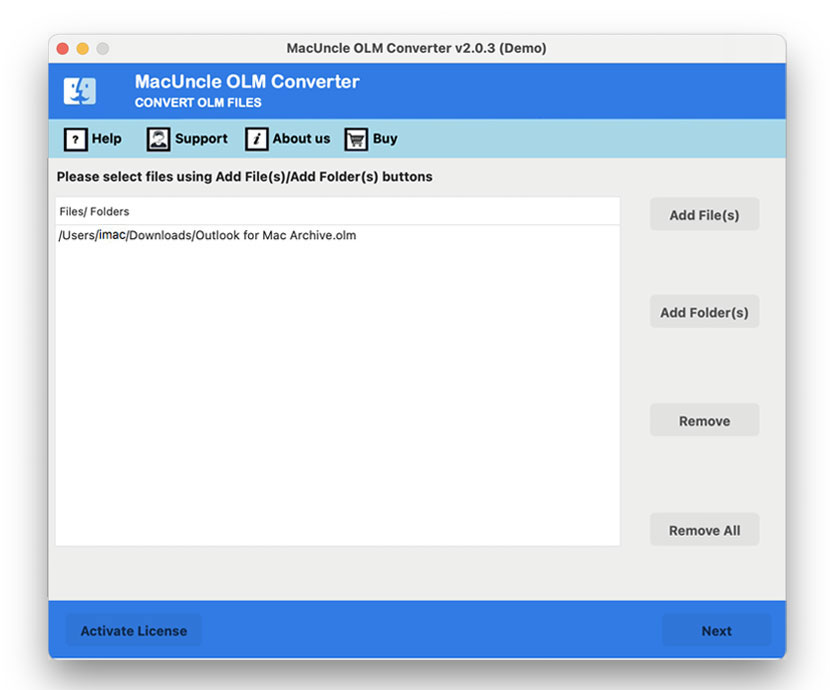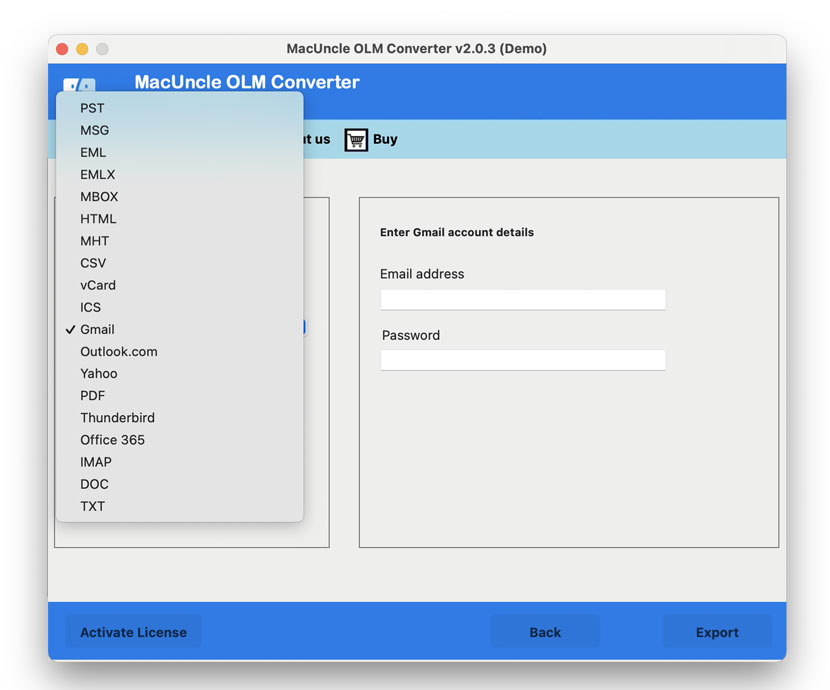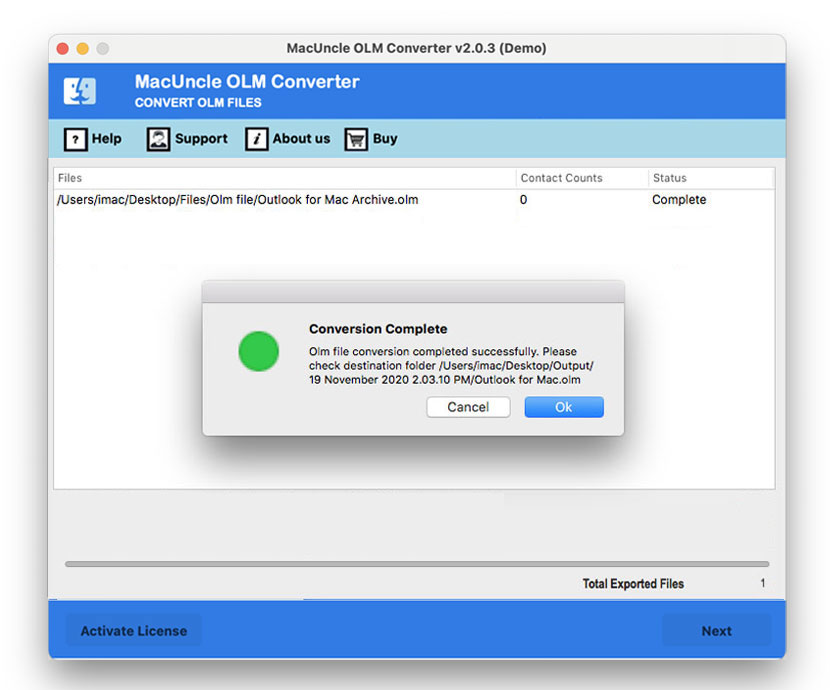How to Open OLM in Excel Spreadsheet ?
If you want to open OLM in Excel sheet without altering any data, you are at the right place. We can’t directly open the OLM files in Excel; first, we need to convert the Mac Outlook files into a compatible format.
Due to various reasons, users might want to access the Mac Outlook files in different applications, such as a Spreadsheet, for better data analysis. Check out the article and choose the best-suited approach from here.
There are many reasons why users are searching for alternative solutions to Open OLM in Excel on Mac. One of the major reasons is that people need to view their contacts in a spreadsheet, which is easier to edit or view in Excel. Thus, in that case, you have to convert OLM to CSV format.
Overview – OLM & Excel Sheet
The OLM file is used to store multiple items like emails, contacts, address books, email folders, etc. MS Outlook stores its entire database in the OLM file format automatically in your System. Thus, your information on Outlook would be saved to an OLM file, which you can later use in the future in times of need.
On the other hand, Excel sheets are spreadsheet programs of Microsoft designed to manage data with formulas and functions. That’s why it is the preferred and most chosen file format to store contacts. We can convert the files to *.csv to open OLM in an Excel sheet. Since any spreadsheet, including Microsoft Excel, Open Office, Google Sheets, etc., may open it.
Open OLM in Excel on Mac Manually
Follow the below-mentioned steps to open the OLM file in Excel: –
- Firstly, export your OLM files to Mac Outlook by selecting the Import/Export Menu.
- Then choose the “Export to a file” option from the Import and Export wizard.
- Further, choose Comma-separated value and click the Next option.
- Then select your preferred destination path where you want to save your CSV file.
- Finally hit the Finish button.
Loopholes in the Manual Method:
- It is time-consuming and tedious.
- There is a prerequisite to it; you must have Outlook installed on your system.
- The Manual Method excludes all the other items except contacts while converting it to *.csv.
- At times, there could be issues like the Import Export Option greyed out in Outlook Mac, making this method ineffective.
Also read: How to Export Mac Outlook Contacts to vCard
Open OLM in Excel Sheet – 100% Accurate Result
To get the OLM files into the Excel sheet, use the OLM File Converter. This utility converts the bulk OLM files to Excel format to access Mac Outlook files in a spreadsheet, or you can also select it according to your choice. The tool is great and produces 100% accurate results without any errors. You don’t have to worry about your data anymore, as it preserves and maintains the originality of your data.
How to Open Mac Outlook OLM in Excel Instantly?
Here are some of the steps for you to follow: –
- Step 1: Start the tool to open OLM files in Excel sheet.
- Step 2: Now, upload your OLM files using the Add option.
- Step 3: Then choose the CSV option from the Select Saving Option.
- Step 4: Further, browser, select the Destination location.
- Step 5: Finally, click on the Export button.
Soon, all the selected files will get converted, thus making it applicable for the user to access Mac Outlook Files in Excel.
How to Get a Preview Before Opening OLM in an Excel Sheet?
Before attempting to get access to the OLM in Excel, preview it with the OLM File Viewer in its original format. With the resources of this professional toolkit, you can read the OLM files in their entirety and check the attachments, content, and structure of every e-mail. You can make sure that the emails are proven effective and that no formatting or information is misplaced in the course of the preview process, utilising the tool. It also has a display option within the panel that will let you locate unique emails or messages based on parameters like sender, recipient, subject, or date.
The Conclusion
The article explains the probable ways to Open OLM in Excel on Mac. The Manual Method comes with loopholes and various other problems. To avoid these, we have an application for the same. This tool is the Smartest & Reliable tool to convert the OLM file into a format to access with a spreadsheet.
Frequently Asked Questions
Q) How to open an Outlook OLM file in Excel?
A) To open Mac Outlook OLM files, we need to change the file format to an Excel-compatible format such as CSV, XLSX, XLX, etc. Check out the article to learn more about the procedure.
Q) Do we need Outlook to open the Mac Outlook in Excel?
A) With Outlook, users can open OLM in Excel with a proper guide, whereas using the software suggested above, in minutes, export Mac Outlook files to Excel without any technical guidance.
Q) Why convert OLM to an Excel sheet?
A) The vital reason to convert Mac Outlook files to Excel is due to the prominent benefits such as better file management, data analysis and organising emails properly.