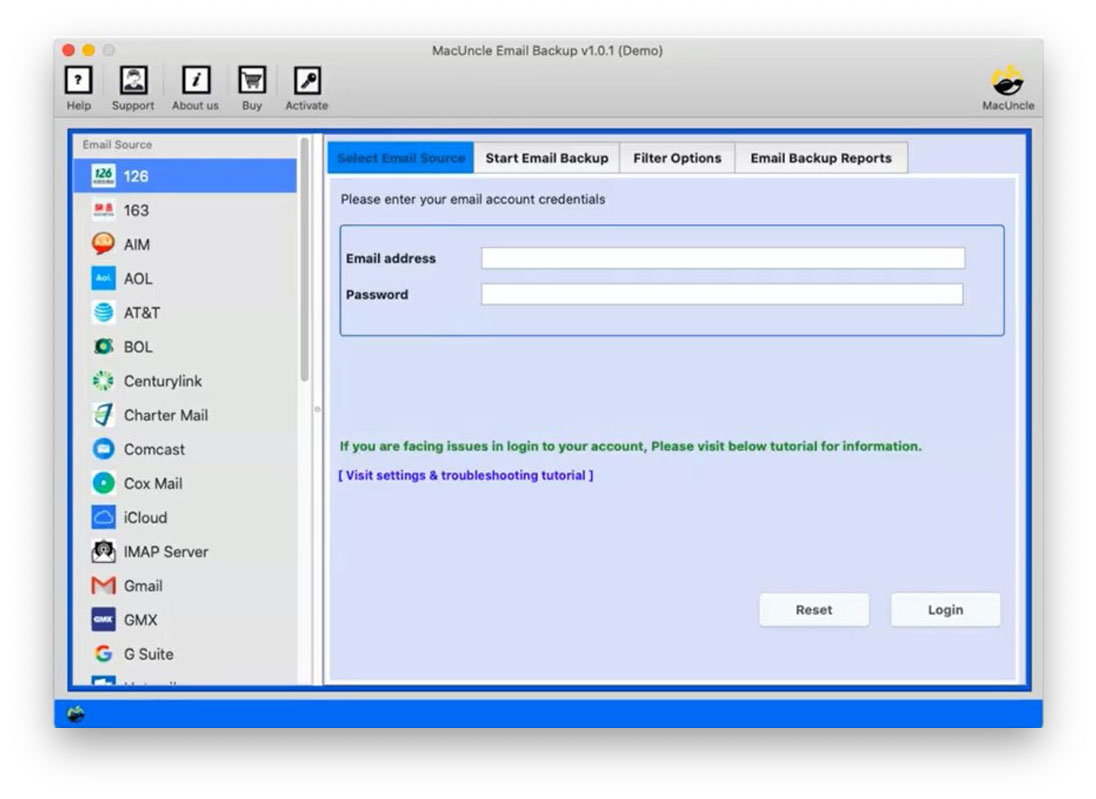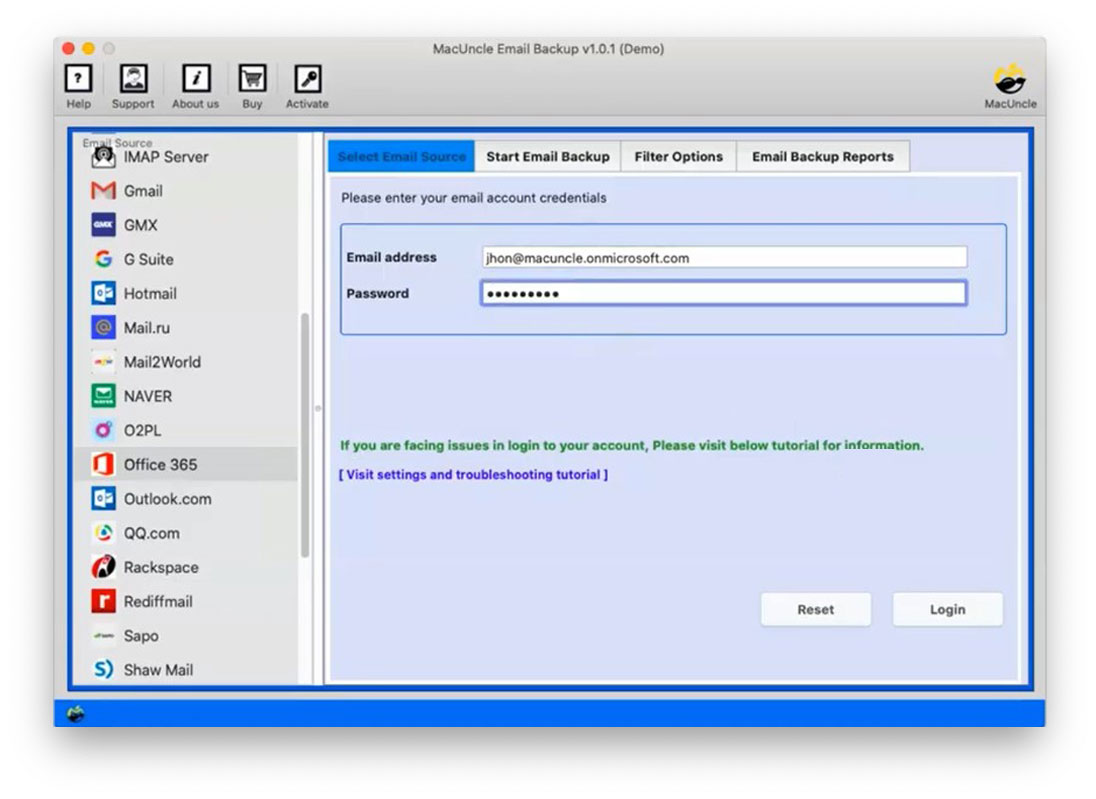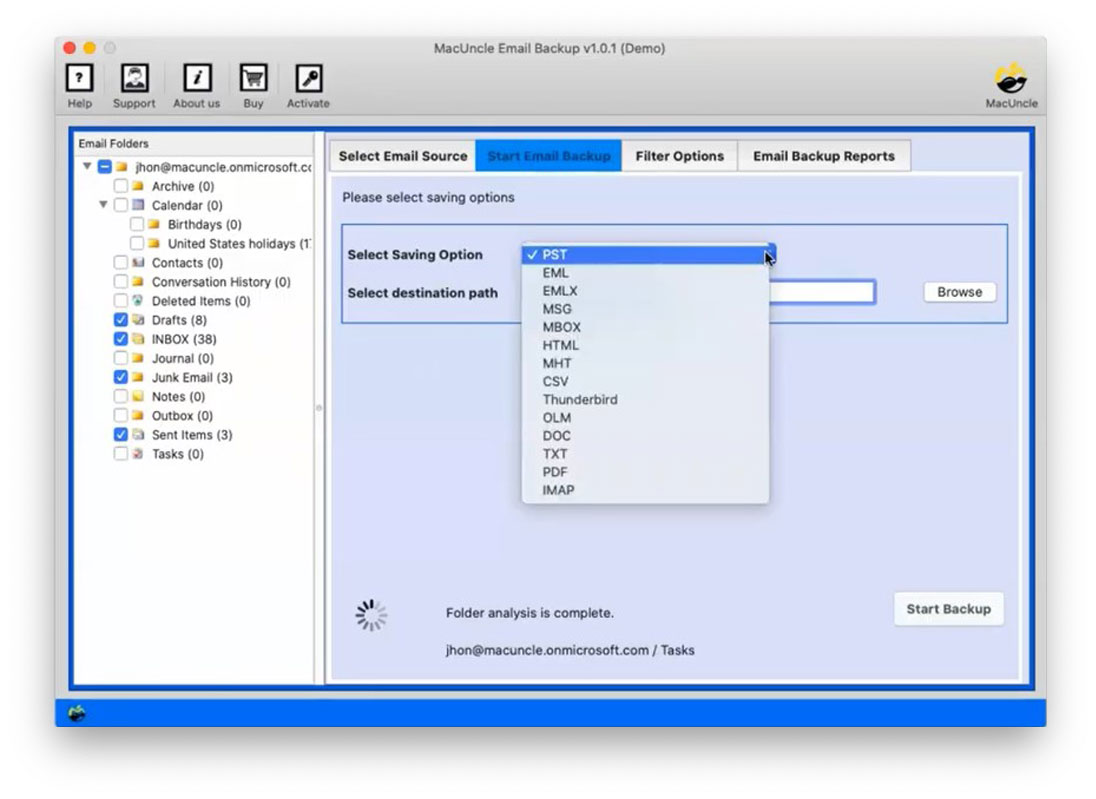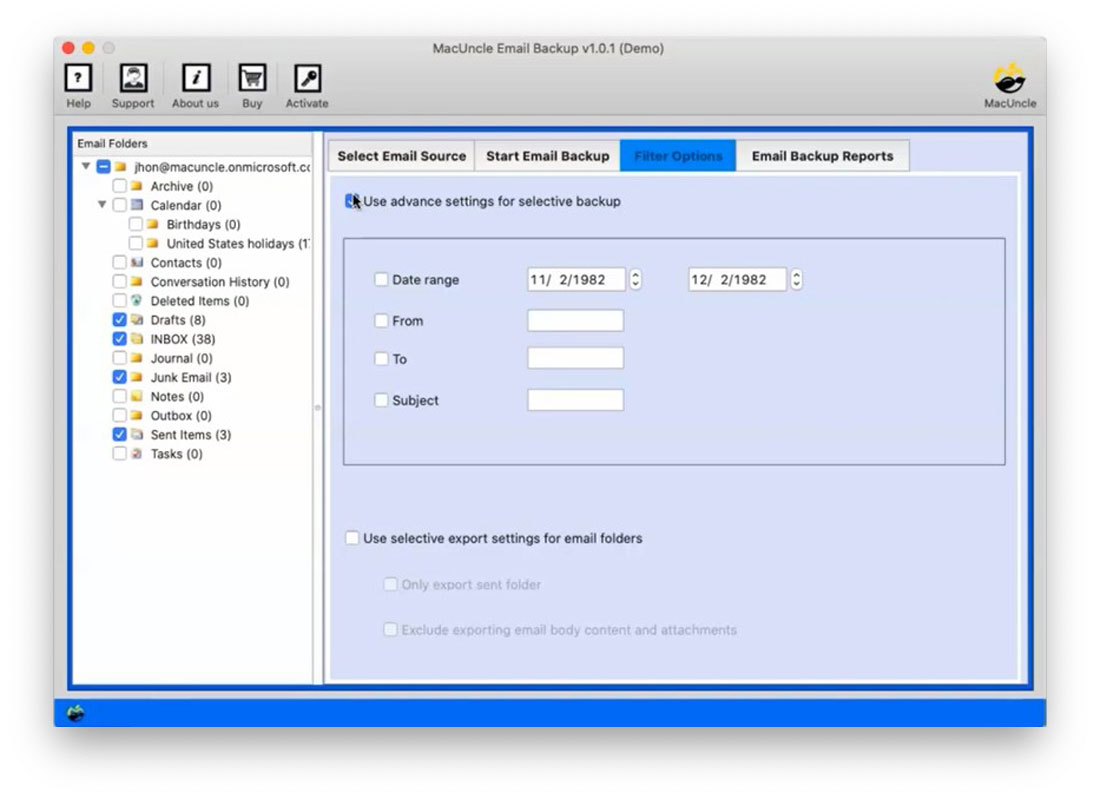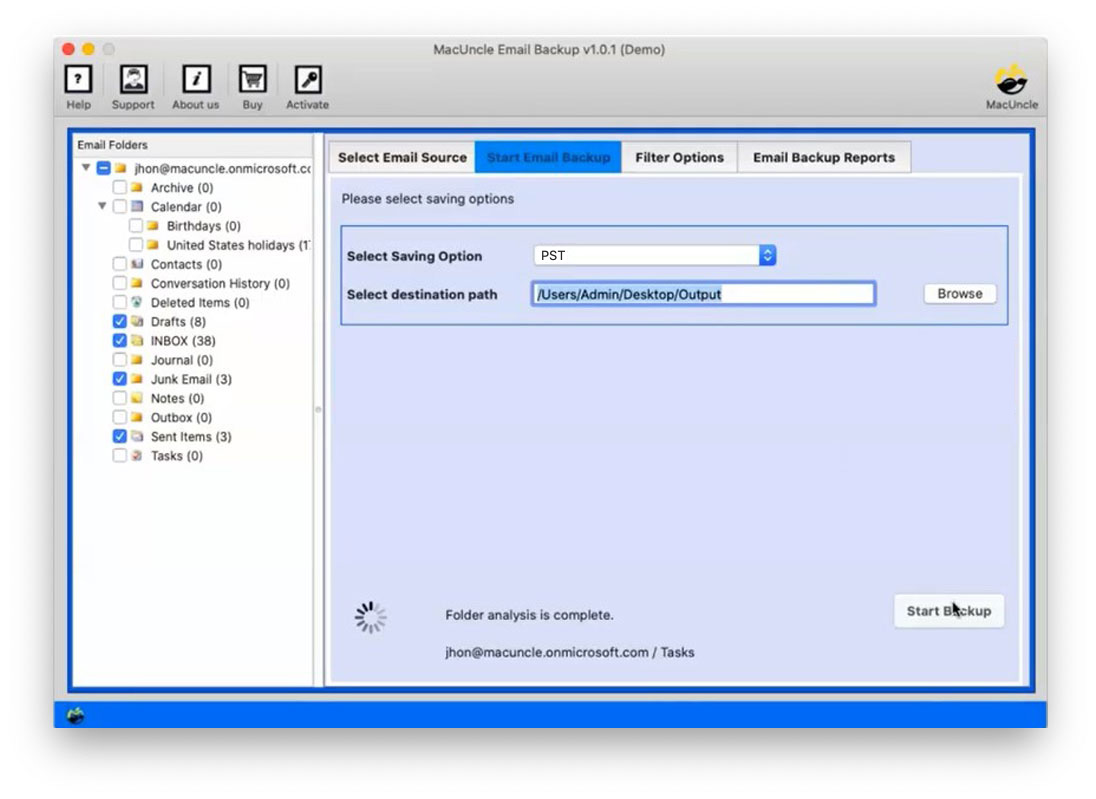How to Export Office 365 to CSV Format?
Searching for a solution to export emails, and contacts from Office 365 to CSV Excel. Or else do you want to export all the email addresses in O365 to a spreadsheet? Perhaps you should export Office 365 to CSV on Mac. Since no official method for the same is recommended we will select an alternative approach.
Table of Content
More About Office 365 & Conversion
Office 365, developed by Microsoft Inc. is a well-known subscription-based service. To simplify the company’s everyday operations, it offers many web-based and desktop-based applications. MS Outlook, Email Service, MS PowerPoint, MS Access, MS Excel, etc. are such applications. It will also provide you with an admin centre where all Office 365 online account accounts will be handled.
Many users are searching for step-by-step instructions to export Office 365 to CSV format. Sadly, they are unable to locate the right one. Take the support of the Mac Email Backup App mentioned here. This app is specifically designed to back up Office 365 emails in more than 15+ file formats to a local drive. The program also exports CSV files to all Office 365 email addresses.
Why Export Office 365 to CSV Files?
Know why users want to export the data from Office 365 to CSV file format. The below are the most common reasons why users prefer to convert the CSV file format.
- Data migration and consolidation: CSV export during a system change or consolidation of data from several sources is clean and easily transportable.
- Data archiving and back-up: Export to CSV has the effect of storing your data in a more permanent archive and disaster-recovery backups.
- Data Sharing and Collaboration: CSVs are a universal format in the sense that they can be passed around to individuals or a group of people who probably may not have access straight away to Office 365.
- Regulatory Compliance: In a few industries, rules and regulations demand keeping certain records in a CSV format.
How Can We Export Office 365 Data to CSV?
As there is no manual or free method available for exporting mailboxes from the Outlook web. The Office 365 Mailbox Backup is the perfect solution for retrieving mailboxes from Microsoft Office 365 to CSV format quickly. It is a 100 % accurate tool that supports all versions of the Mac operating system. This app is a stable platform with an easy-to-use GUI. You can also extract contacts from the Office 365 account with this tool in just a few clicks. Follow the steps you are taking to export emails from MS Office 365.
How to Use the Tool to Export Office 365 to CSV Format?
- Launch the tool on OS X 10.8 or above version and select Office 365 from the option.
- After that, select CSV as the Saving Option.
- Filter Option: Selective Backup based on Date, From, To, and Subject. Select export settings for the email folder to (a) Export only the sent folder or (b) Excluding Email body content and attachments.
- Now choose the desired location to store the resultant CSV files. Finally, press Start Backup to begin exporting Office 365 Mailbox to CSV.
Let’s see the Mac Office 365 to CSV Tool key aspects;
- Cloud to Cloud email migration option.
- User-Friendly Interface for Non-Technical minded users.
- Moreover, maintain folder and subfolder hierarchy.
- Office 365 exports all email addresses to CSV.
- Also, Preserve Key Elements and Metadata.
Trial Version to Export Office 365 to CSV
The app provides a free version to retrieve users from some MS Office 365 mailboxes. The complete version is available for the users to buy and then permits them to export unlimited Office 365 Mailboxes without any restriction. It’s quick and fast to work with this incredible toolkit. No need for technical knowledge to carry out the procedure in this tool. You just have to enter the Office 365 credentials. Upgrade to a professional version to extract mailboxes from O365 data to CSV format without any restriction.
Conclusion
Since there is no official option for exporting Office 365 mailboxes to an Excel file, it is easier to use an authentic method. Not only will extract the address from Office 365 to the CSV tool, but it will also move email addresses to CSV files. Hence it is a toolkit for everything.
FAQs
Q1) How to preview the emails before exporting them to the CSV files?
A1) All the folders will be displayed in the left panel of the software for the user to choose to export Office 365 to CSV.
Q2) Is it possible to create CSV files from Office 365 shared mailboxes?
A2) Yes. Get the mentioned tool and export Office 365 shared mailboxes to CSV format.
Q3) Where are all the exported files saved after exporting from O365?
A3) Use is commended to select a desired location before starting to export the files from MS Office 365.