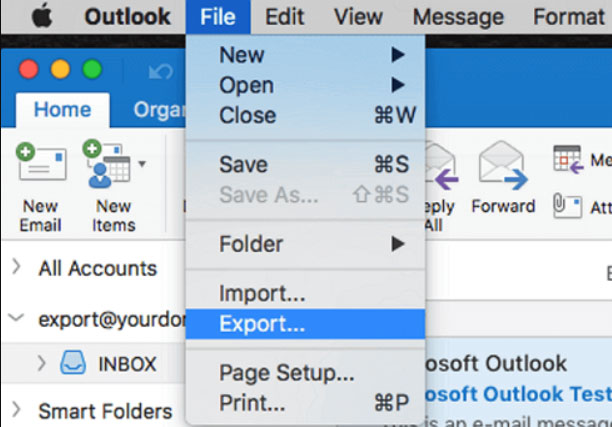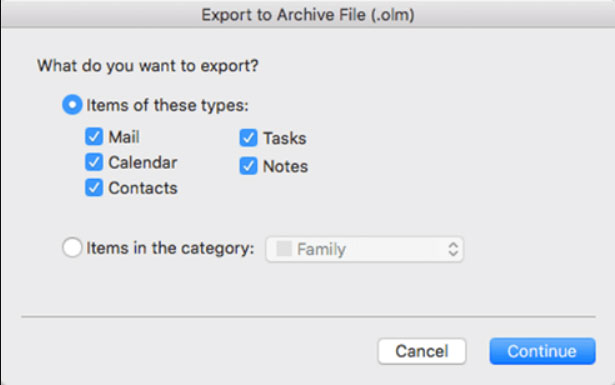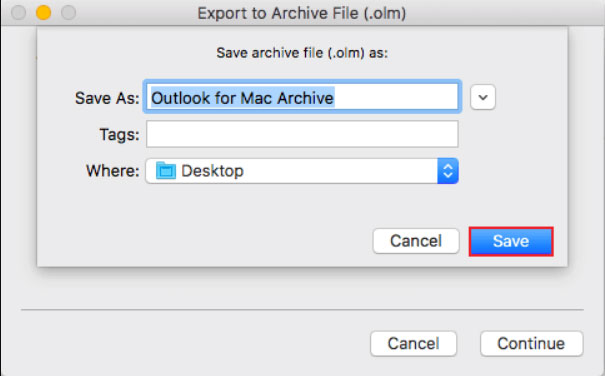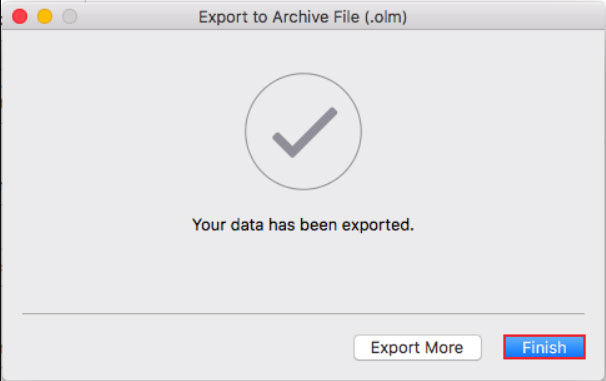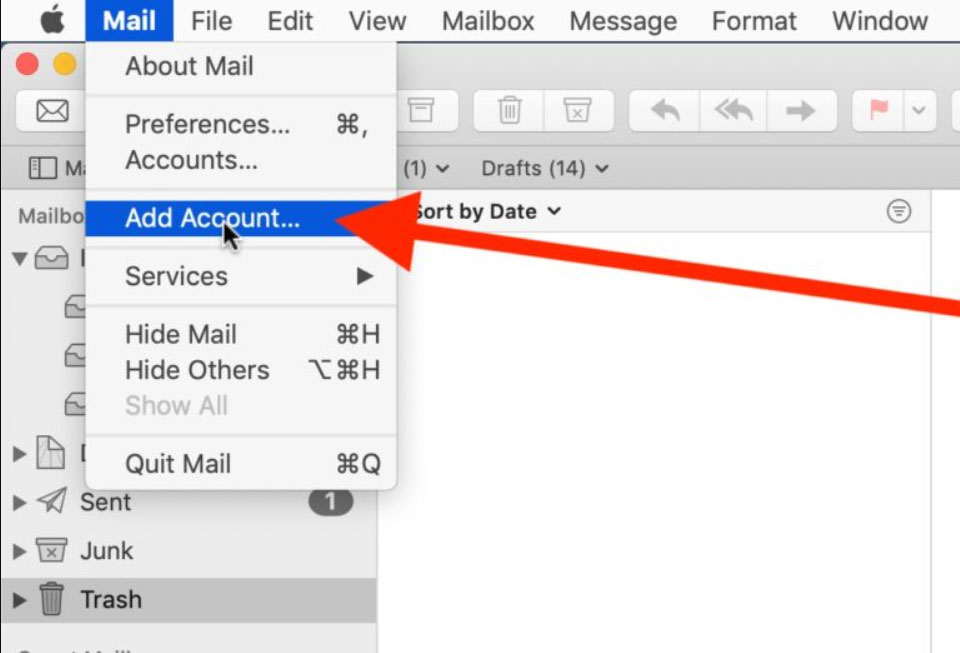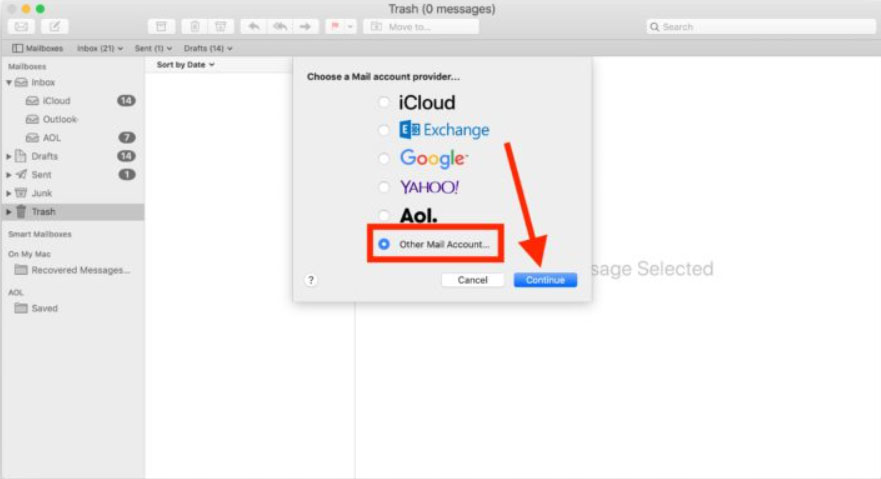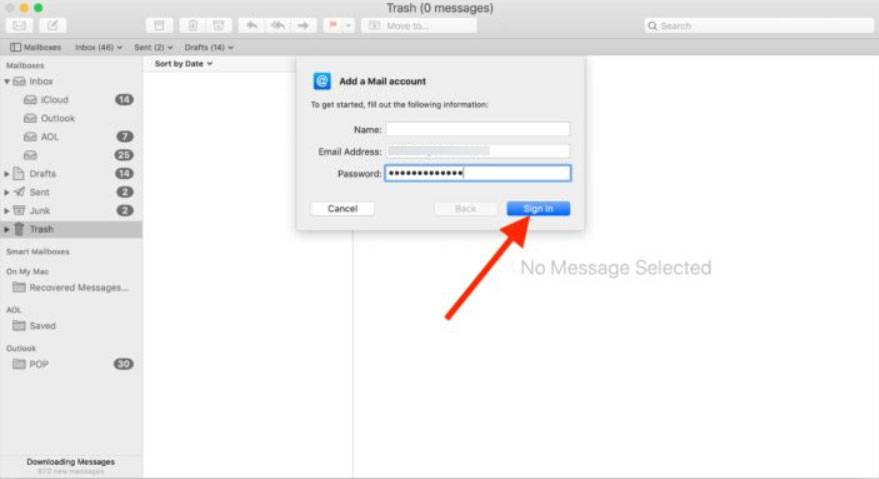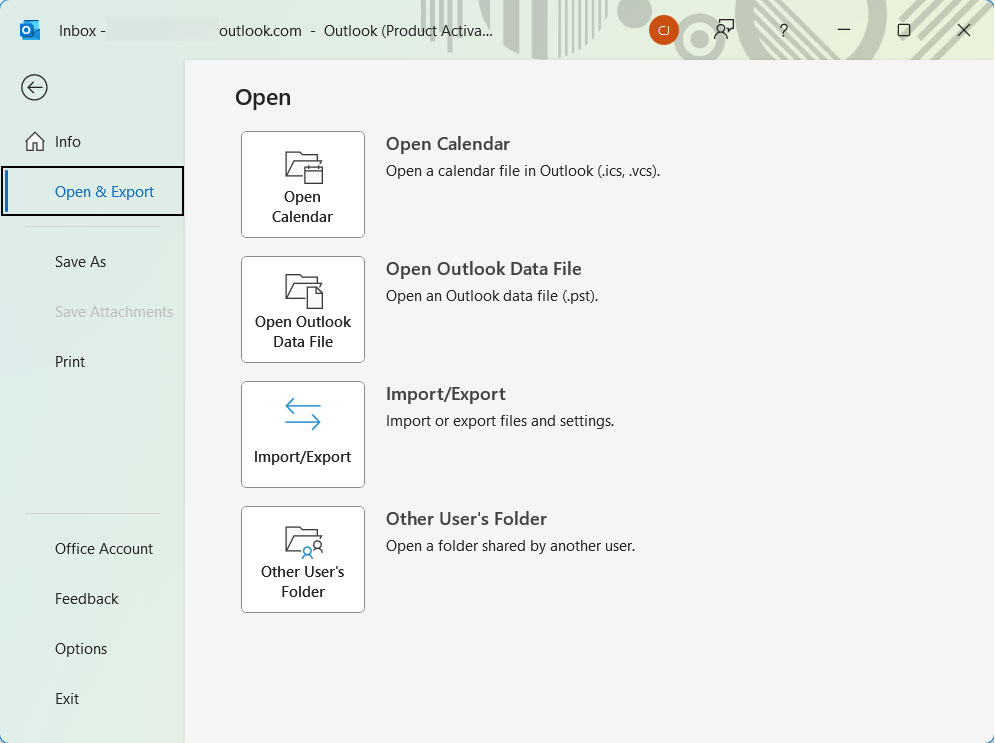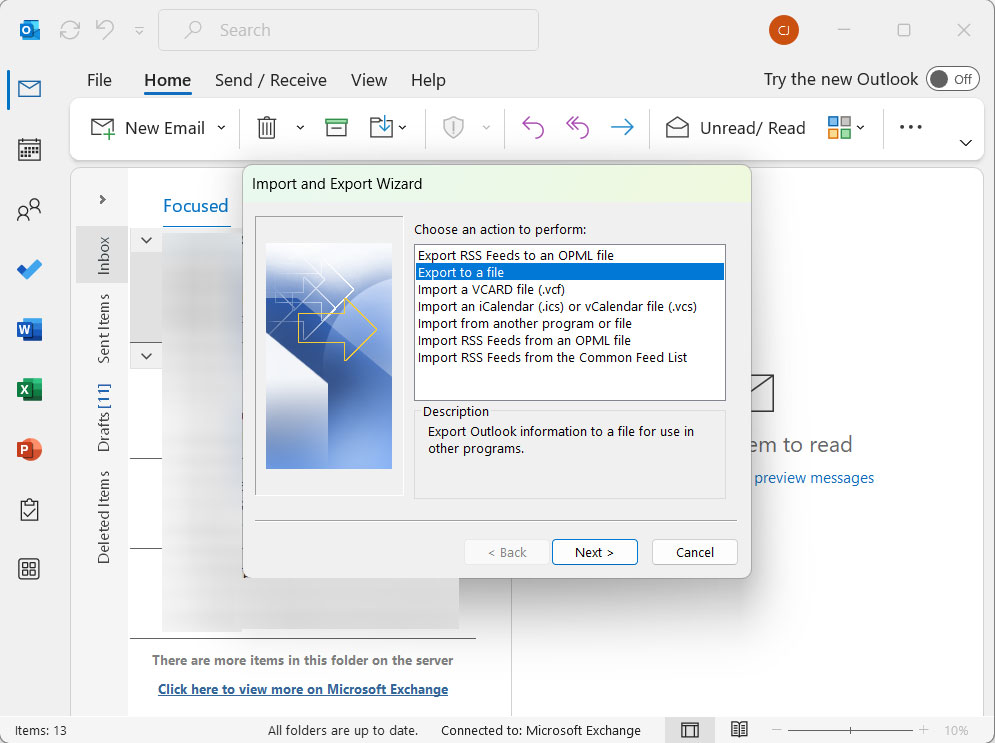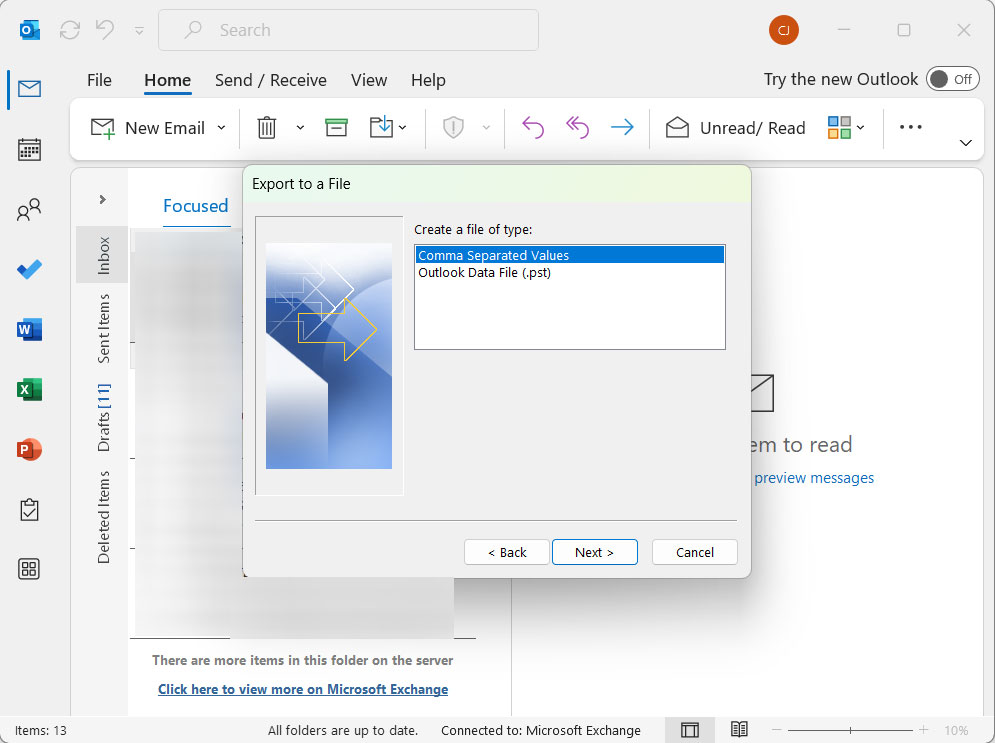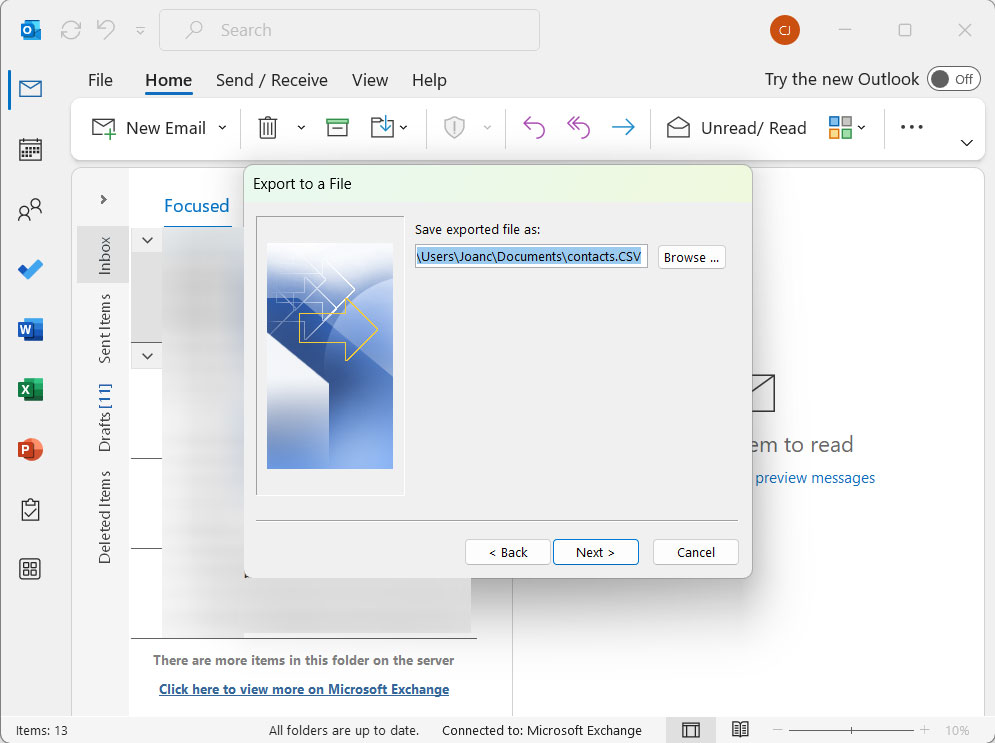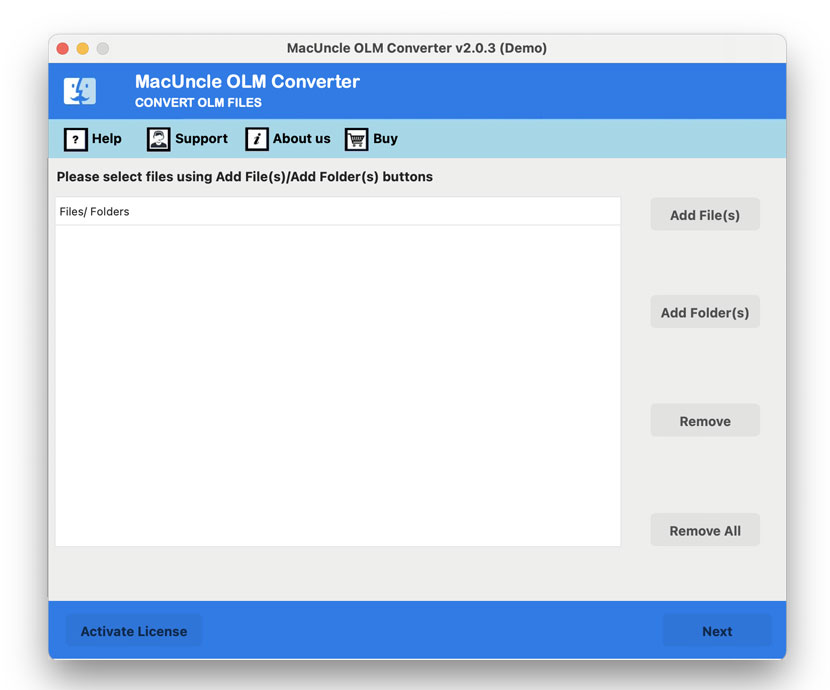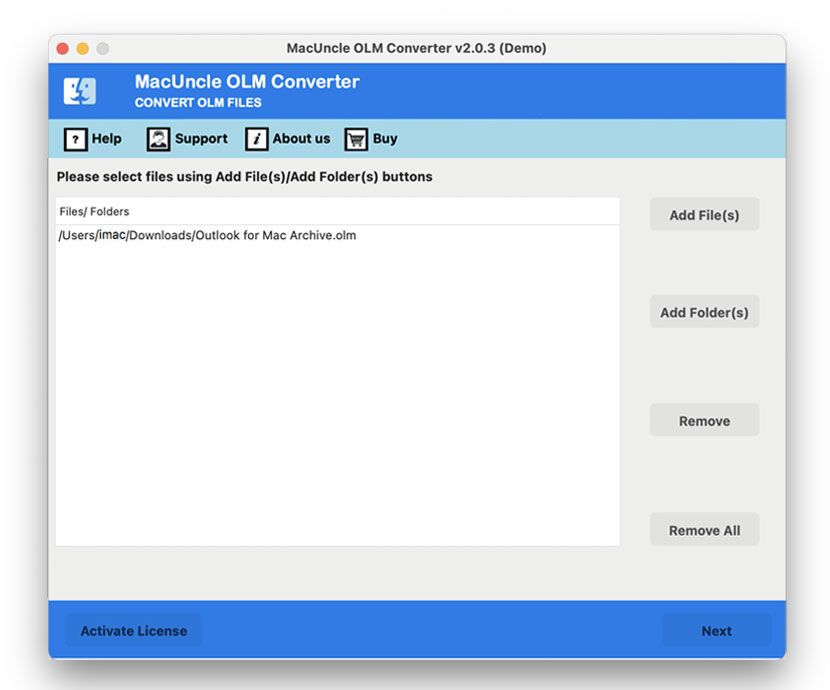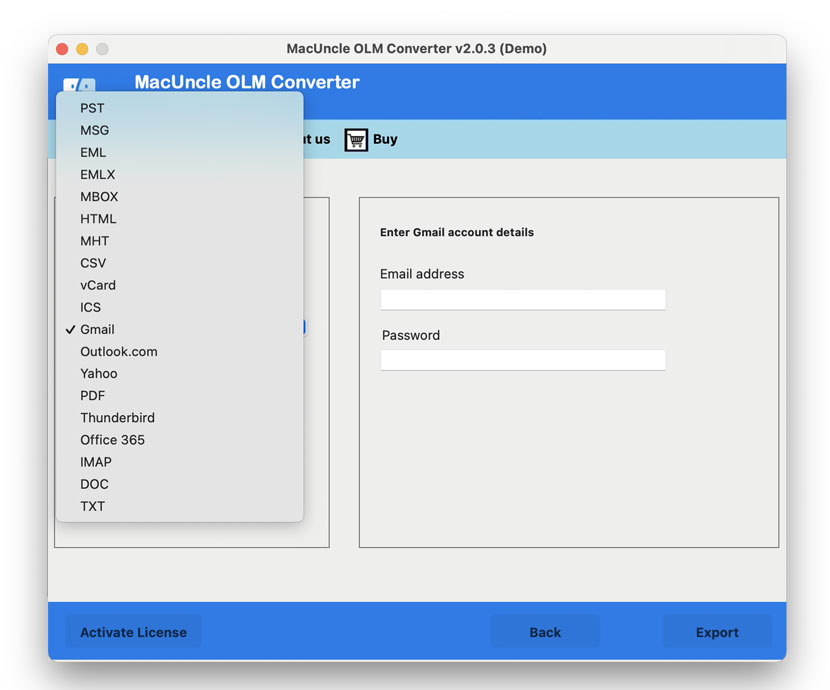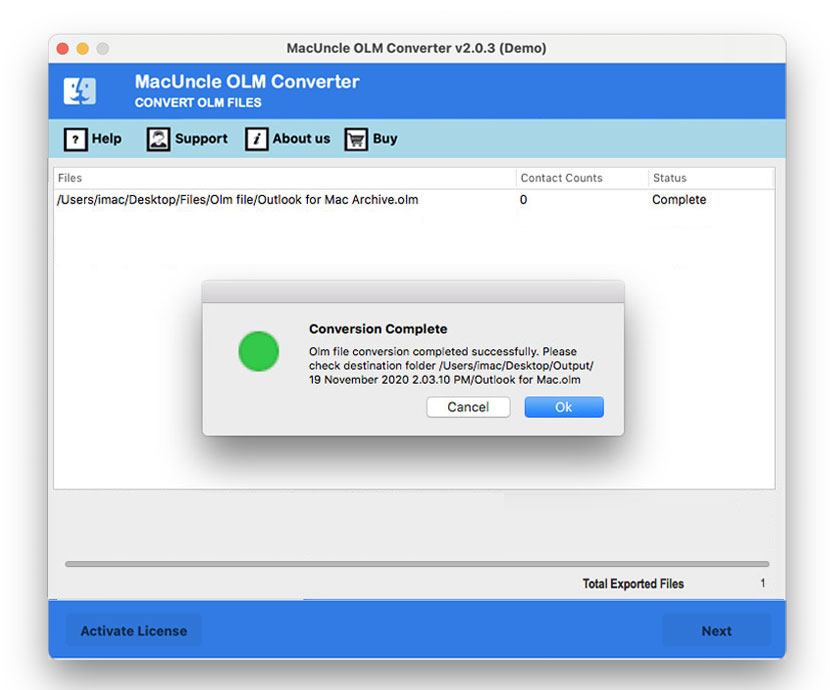How to Export Outlook for Mac to PST File Formats?
The export of emails from Outlook Mac is done for various reasons, from personal preference to circumstantial requirements. The most common reason is that they are changing to the Windows version of Outlook. This way, the user can easily import the data to a new client. Moreover, the reason is to create a backup of their important data. A PST file serves as a safe backup that may be restored in case of lost data or system crashes. Users may also wish to archive older emails or share particular data with someone else.
Many users are dependent on Outlook for Mac to handle all sorts of communication, whether it is personal or professional. What they are not familiar with is that the very application tends to store that information in a unique OLM file format, which is not compatible with other email clients. It becomes a difficult task for users who are from Outlook to access or export emails from Outlook Mac to PST for numerous purposes like backup, migration, and opening on different channels.
We have the right solution to export Outlook for Mac to PST format. Not only the conversion we will also see how we can easily move the resultant files to MS Outlook directly. Let’s see what exactly Outlook is. MS Outlook is a powerful email management application, including a calendar, contacts, etc. Microsoft has different versions of Outlook for Mac & Windows. Outlook for Windows is an integral part of MS Office 365, along with other MS applications. For Mac users, the user interface may differ from Windows; apart from that, users can access the robust version anytime.
Manually Export Outlook for Mac to PST
Here we have clustered some of the manual procedures to create PST files in Outlook for Mac. As per your need, you can choose any method and start with the process.
1. Export Mac Outlook Files
The method for Mac users to directly export PST from Mac Outlook files. First, we need to get the data from the account. Follow the instructions.
- Start the Mac Outlook on the system.
- Navigate to File and select the Option Export.
- From the Export tab, select items and press Continue.
- Now, enter a file name, choose a destination and press the Save button.
- Click on Finish after Outlook completes the export process.
2. Set Up Gmail in Outlook to Export Outlook for Mac to PST
- Go to Mail in MS Outlook, and the Tab will open.
- Choose a Google account from the options.
- Fill in the credentials of your Gmail account.
- Thus, a new Gmail account has been created in Outlook.
3. Steps to Move Outlook Mac Files to Gmail
- Go to the newly created Gmail account and right-click to select New Folder.
- Change the File if required and move to the Import option in the top Menu.
- Select the folder with Mac Outlook files to export and right-click.
- Choose the Move button from the options and choose Folders
- Browse the previously created Gmail folder and copy.
4. Export Outlook for Mac to PST using Outlook
- Now, start Outlook on Windows
- Configure the Gmail account in Microsoft Outlook.
- Go to Menu>>Open & Export>>Import/Export.
- Then, choose Export to a File in the Import/Export tab.
- Select the Outlook Data File (.pst) and press the Next button.
- Choose the Gmail folder with the Mac Outlook files. Press the Next button.
- Browse to a location for the Outlook data file and hit Finish.
Note: Users can check the files after exporting with the help of PST Viewer.
Limitations of Using Manual Techniques to Export Mail from outlook for Mac
Challenges of Manual Approach for Exporting Outlook Data from Mac to PST:
- Users cannot open OLM files in Windows Outlook directly, since the operating system does not support the file format, making it a challenge in regard to cross-platform transfer.
- Many manual techniques do not pay attention to details, leaving hidden or backing up partial information without giving any warning to the users.
- Not suitable for processing large OLM files or oversized mailboxes since such techniques have size limitations while processing OLM files.
- Consists of complex content such as categories, inline images, attachments, and embedded objects, which often fail to be left behind while migrating data files.
- Complicated for beginners and non-technical users due to the complex instructions to export mail from Outlook Mac to PST.
- Not compatible enough for all Windows versions, restricting accessibility among users with outdated versions.
- Does not support migrating OLM files in bulk, consuming an ample amount of users’ time and energy.
- The requirement of Outlook installation and a strong internet connection is mandatory for the process to take place.
Export Outlook Mac to PST with Expert Method
To overcome the limitations we mentioned here, we need something that does the task without causing data loss and gives instant solutions. Try the OLM to PST Converter to get the emails in PST format from Outlook Mac instantly. Additionally, with this tool, users can directly extract the emails without the need for any additional procedure. Grab the desired edition from the links below.
How to Create a PST File in Outlook for Mac?
- Download and set up the software on the system.
- Add Mac Outlook files. To get the Mac Outlook data, use the steps in “Using In-Built Export Features“.
- Press the Next button and choose the desired file/folder. Again, press Next.
- Now choose the PST file format to export Mac Outlook files.
- Choose a location to store the result.
- Press the Export button to initiate the procedure.
Modern Features Export Outlook for Mac to PST Format
There are multiple reasons why using software is the best approach to exporting Mac Outlook files to the PST file format.
- Handles files efficiently during the conversion process. Whereas the Manual method is more prone to error and time-consuming. The toolkit offers swift and accurate file conversion.
- Designed to fulfill the user requirement, the interface is generally characterized as intuitive, making the conversion accessible to users with or without technical expertise.
- Support all versions of Outlook and the Windows operating system, whether it is 11, 10, 8, 8.1, or all previous versions.
- Ensures to sustain and protect all data contained in a file, including attachments, metadata, and hidden elements, during and after the migration is completed, guaranteeing that no data is lost.
- Easily export all emails from Outlook Mac to PST in batch from multiple accounts instantly and with 100% safety.
- With the help of the advanced filter options, users can efficiently select OLM files according to date, subject, Bcc, Cc, and Sender/Receiver details, removing unwanted files from the crucial ones.
Conclusion
While using traditional methods is a good option for simply requiring a backup on the local device, they are not suitable for exporting large files and mailboxes to another platform due to data loss and corruption risks. However, to effectively export emails from Outlook Mac to PST, it is highly recommended to go with a specialized converter tool like ours. Not only does it safely execute the conversion process, but the tool also provides a free demo version for potential users to check out the amazing features and filters before investing in it for a deeper conversion process, enabling users to download all emails from Outlook Mac to PST.
Frequently Asked Questions
Q) Why would I export all emails from Outlook Mac to PST?
A) It is necessary when you want to migrate the emails to Outlook for Windows. Thus, it makes it easier the transfer email data without any data loss.
Q) Is there any option for Outlook for Mac to export to PST format?
A) No. There is no direct option to extract emails from Mac Outlook in PST format. Thus, we need additional support to export the files to PST.
Q) Will exporting the files in Mac Outlook format to PST result in any data loss?
A) The software mentioned here offers a secure approach to processing Mac Outlook. Users can test the software by exporting the first few files to PST and then going with the upgraded version.
Q) Is there any free method to export Outlook for Mac to PST?
A) No. There is no free and direct method to get the emails from Mac Outlook to the PST format.
Q) Can I convert Mac Outlook files to PST format on my own, or do I need technical knowledge?
A) If you are using Gmail to export the files in PST format, then there is a need for technical guidance or a perfectly illustrated manual. Whereas, if you can try the mentioned automated method once, which does not require any technical skills at any point.