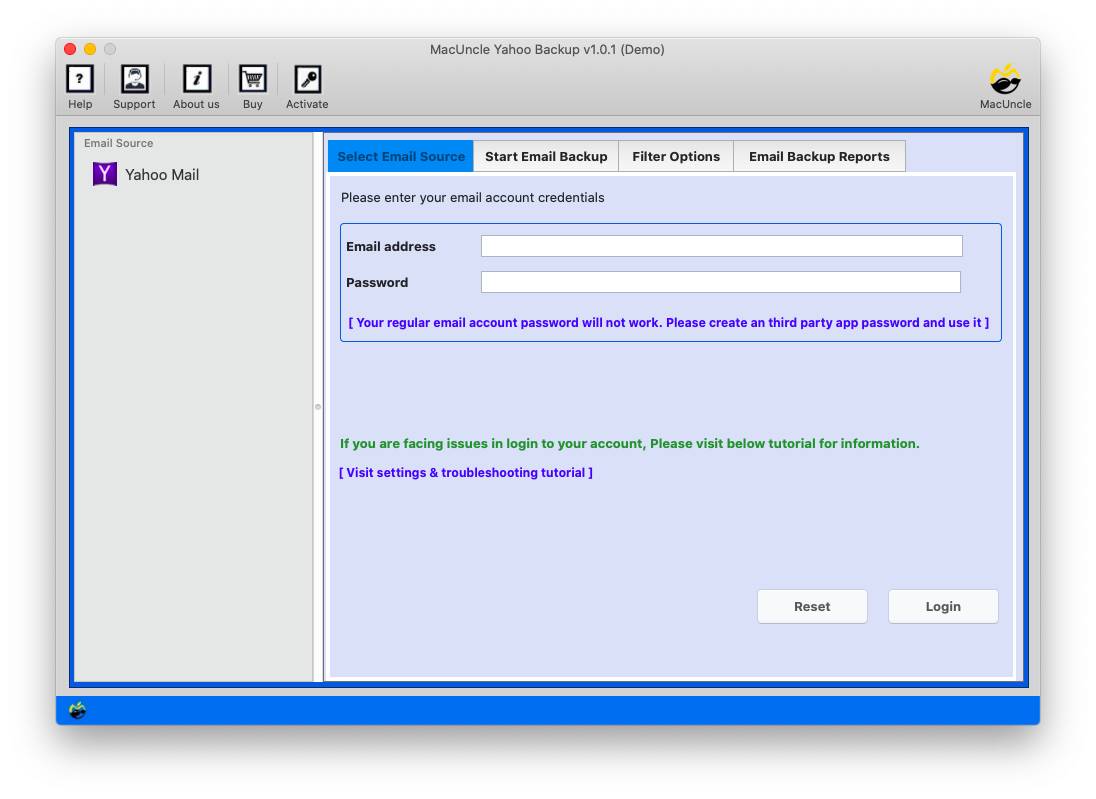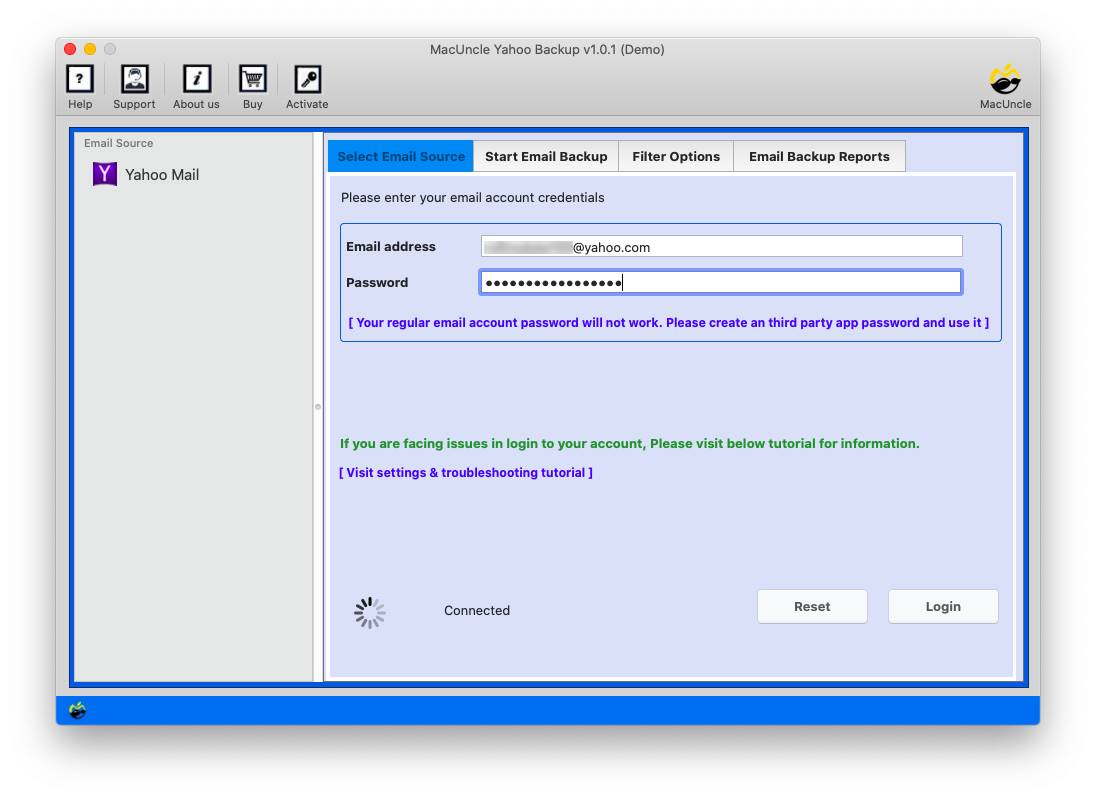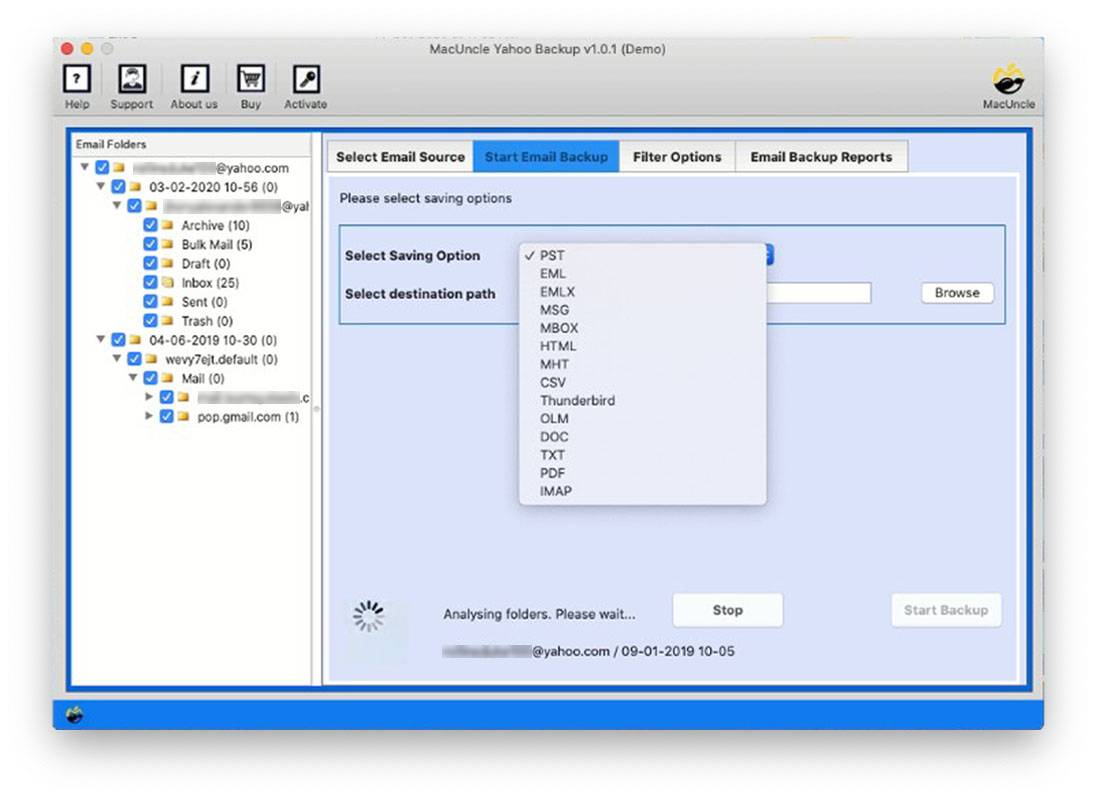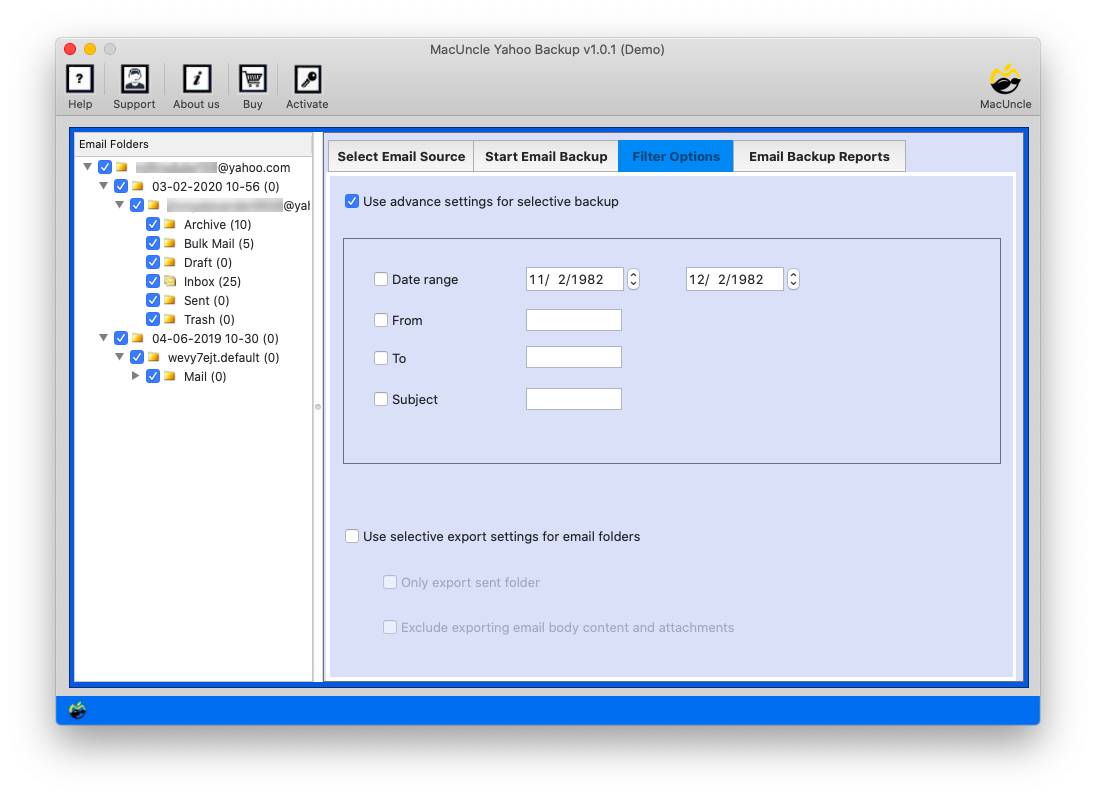How to Export Yahoo Emails to Excel Sheets?
One of the widely used’ electronic mails that serves thousands and thousands of users globally. Often, clients want to extract essential data from the email client for numerous purposes, such as which include file maintenance, data organising, etc. One of the common techniques is to export Yahoo emails to Excel, an effective spreadsheet tool.
Here we objectively offer you a step through procedure to effortlessly export the data from Yahoo Mail to Excel.
Needs to Get Emails from Yahoo Mail to Excel
Before diving into the solutions, it is essential to understand the reason why users want to export Yahoo emails to Excel sheets.
- Data Analysis: With Excel functionality such as filtering, sorting, and formulas. With this, you can analyse the email record to derive valuable insights.
- Organisation Option: Excel allows you to organise the email data systematically. Thus, it makes it less difficult for the user to find specific statistics whilst needed.
- Simple Backup & Archiving: It is one of the best options to store data properly, and thus, it becomes accessible effortlessly.
How to Manually Export Emails from Yahoo Mail to Excel?
We can get the emails from Yahoo Mail locally to the system. Then open the files in the Excel sheet. However, it opens the files abruptly by giving warnings.
- Start by logging into your Yahoo Mail Account.
- Select the emails you want to export.
- Individually, we can download the emails to .txt or .eml.
- Choose a location to save the downloaded email files.
- Start Excel and go to Data on the menu
- Press the Get Data>From File>From Text/CSV.
- Locate and open the files using the import button.
- Now, all the data will be loaded into the Excel sheet.
Limitations:
- We need to manually download the emails one by one to get them done.
- The process does not capture the metadata, such as sender/receiver information, date, etc.
- There is a high chance of error or omission in the exported data.
You can find the solution to Why Yahoo Emails disappeared from Inbox.
Export Yahoo to Excel CSV Format
Use the Yahoo Backup software to export emails from Yahoo Mail to an Excel sheet. It has multiple saving formats. We can easily convert the email data to CSV format along with the other required data. Without the help of any other software support to save emails in Excel CSV format. The software itself gives the option to select multiple files at once and then convert the emails to an Excel sheet supporting file format.
How to Transfer Emails from Yahoo to Excel Spreadsheet?
Follow the steps mentioned here to export Yahoo to Excel:
- Start the software after downloading the desired software version.
- Enter the credentials for the software and press the login button.
- All the emails will load to the panel, and choose the files.
- Now, choose the CSV format from the list of saving options.
- Browse a location to store the exported files.
- Use the filter option to export the emails from Yahoo Mail selectively.
- Finally, press the Export button to start the process.
Additional Tips and Considerations Before Exporting
Here are some additional tips and considerations to enhance your experience of exporting Yahoo emails to Excel:
- Regularly back up your Yahoo emails to ensure data security and accessibility.
- Experiment with Excel’s features to maximise the utility of your exported email data.
- Stay updated with any Yahoo Mail or Excel changes that may affect the exporting process.
Why Use a Tool to Export Yahoo to Excel?
It has several advantages for exporting Yahoo emails to Excel:
- Efficiency: It simplifies the technique of backing up Yahoo emails and lets us export emails to an Excel-supported file format by saving effort and time compared to the manual method.
- Export Bulk Data: Users can export multiple emails from Yahoo Mail to Excel at once.
- Maintain the Data Intact: The exported file will remain the same even after exporting batches of email data at once.
- Search & Filter: The filter before export option allows the user to export Yahoo data from only the desired emails.
- Backup Option: Other than Excel supporting file format, we can also export the file to a different file format for a backup option.
Conclusion
One of the reasons why users want to export Yahoo to Excel is that it provides a convenient way to manage and analyse email efficiently. By following the steps outlined in the guide leverage the capabilities of Excel you streamline the data management process efficiently. Whether it is for personal organisation or professional requirements, exporting Yahoo emails to Excel empowers you to make the most of the email data.