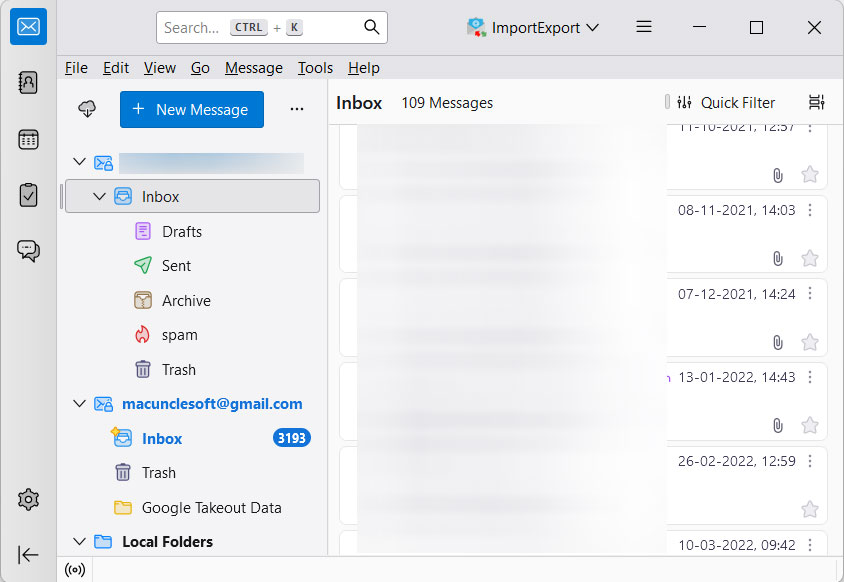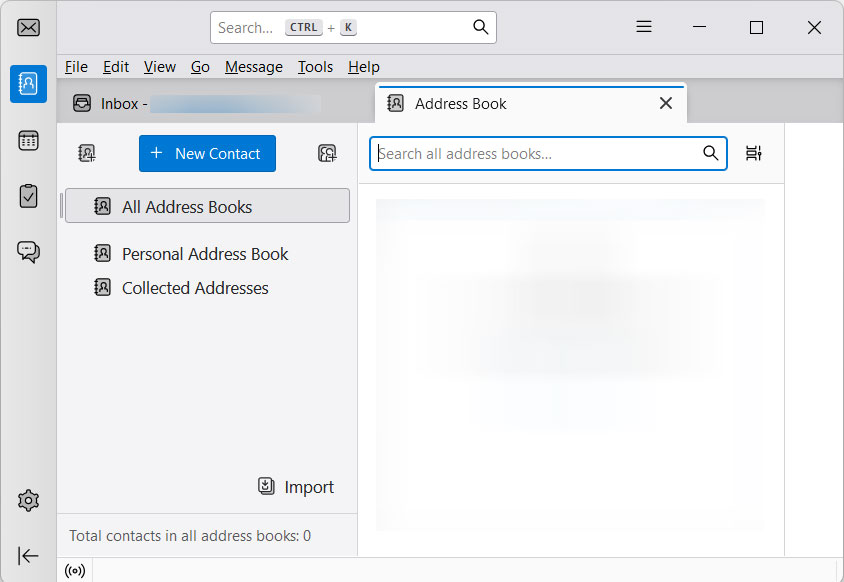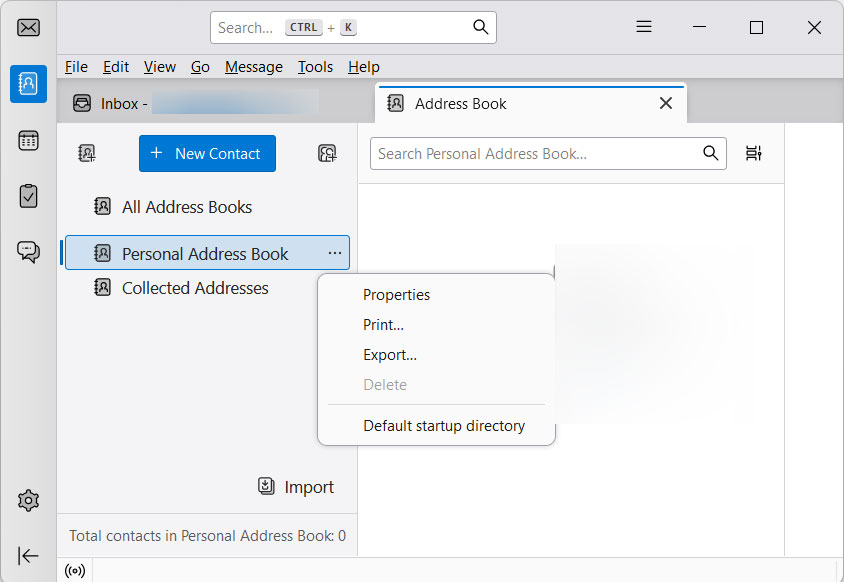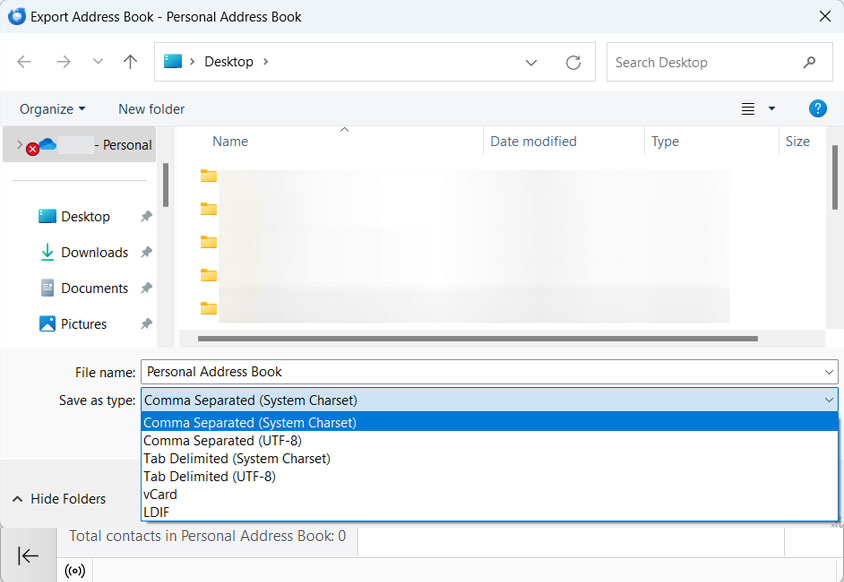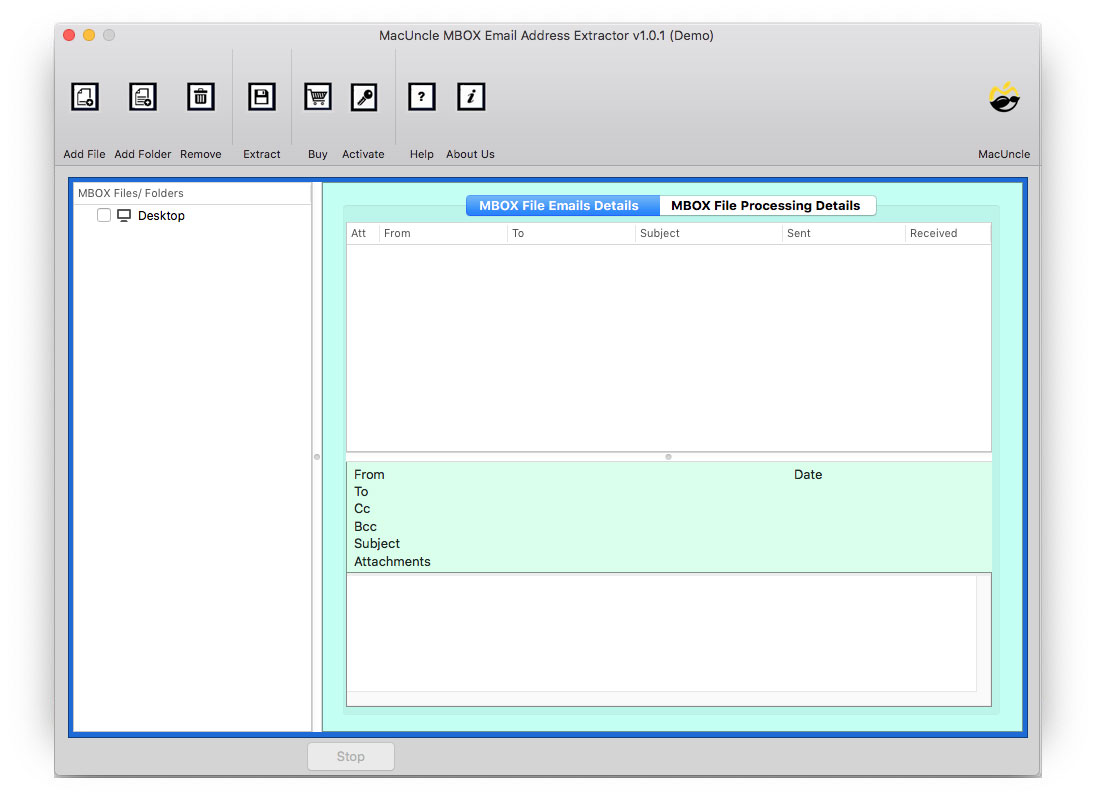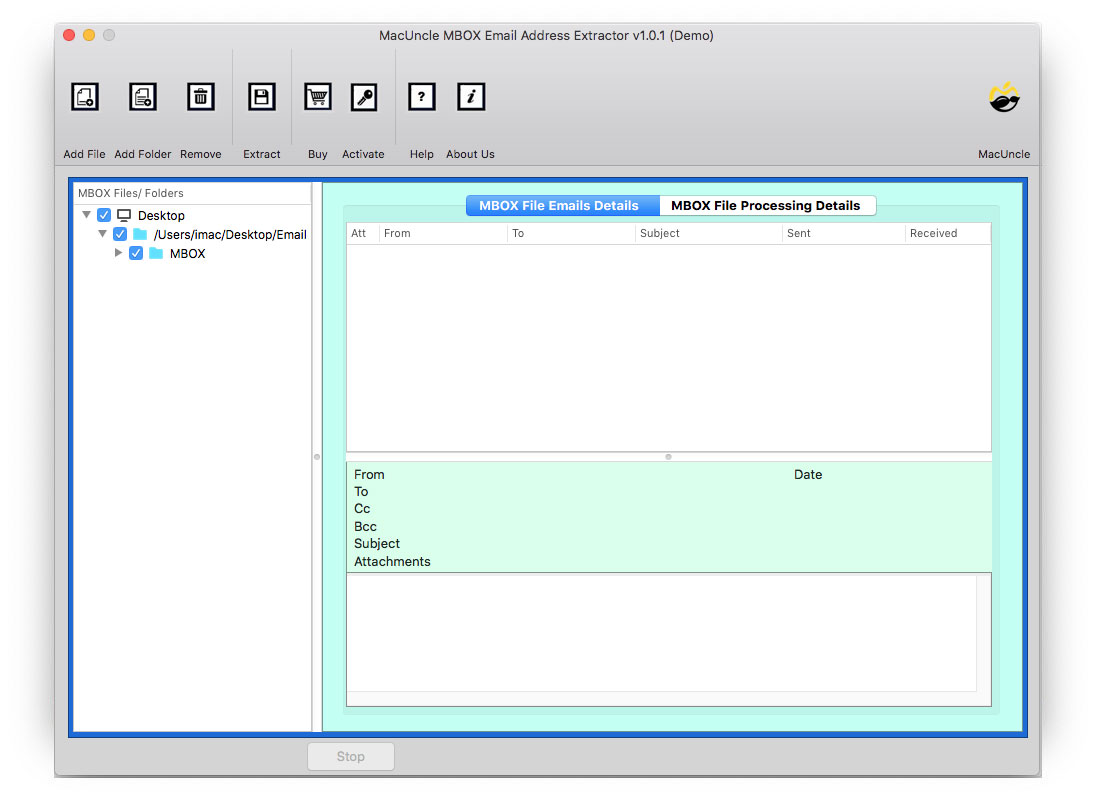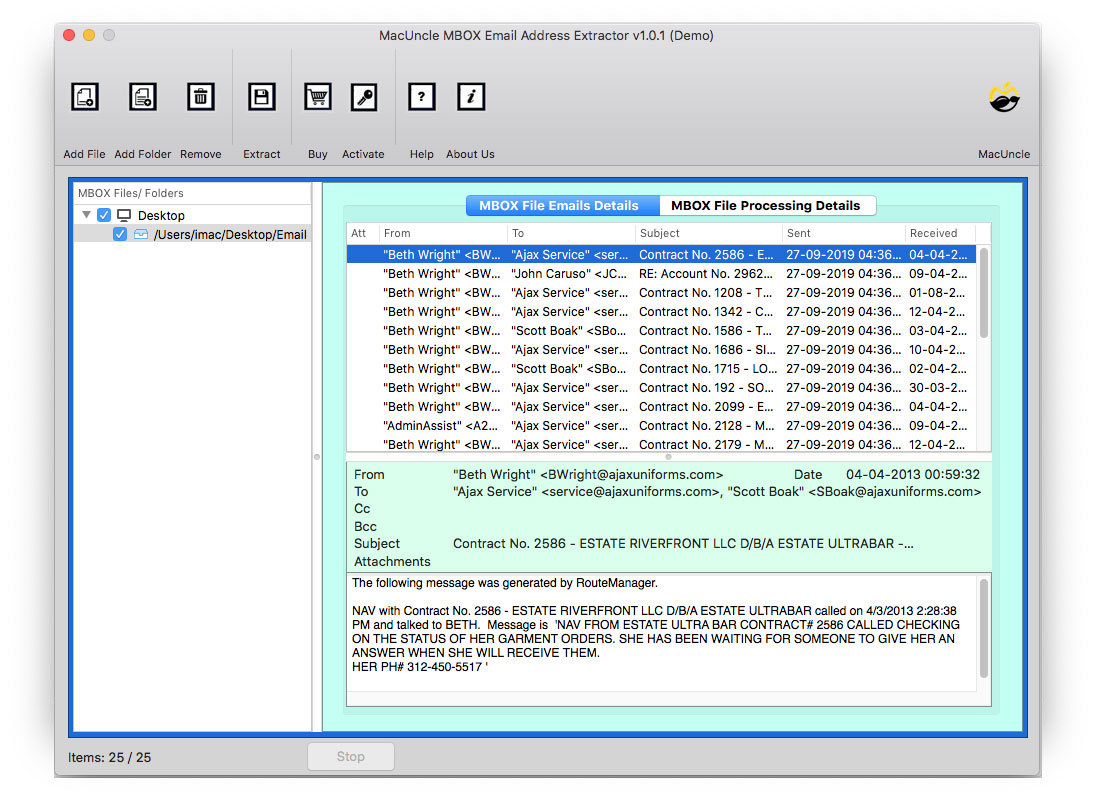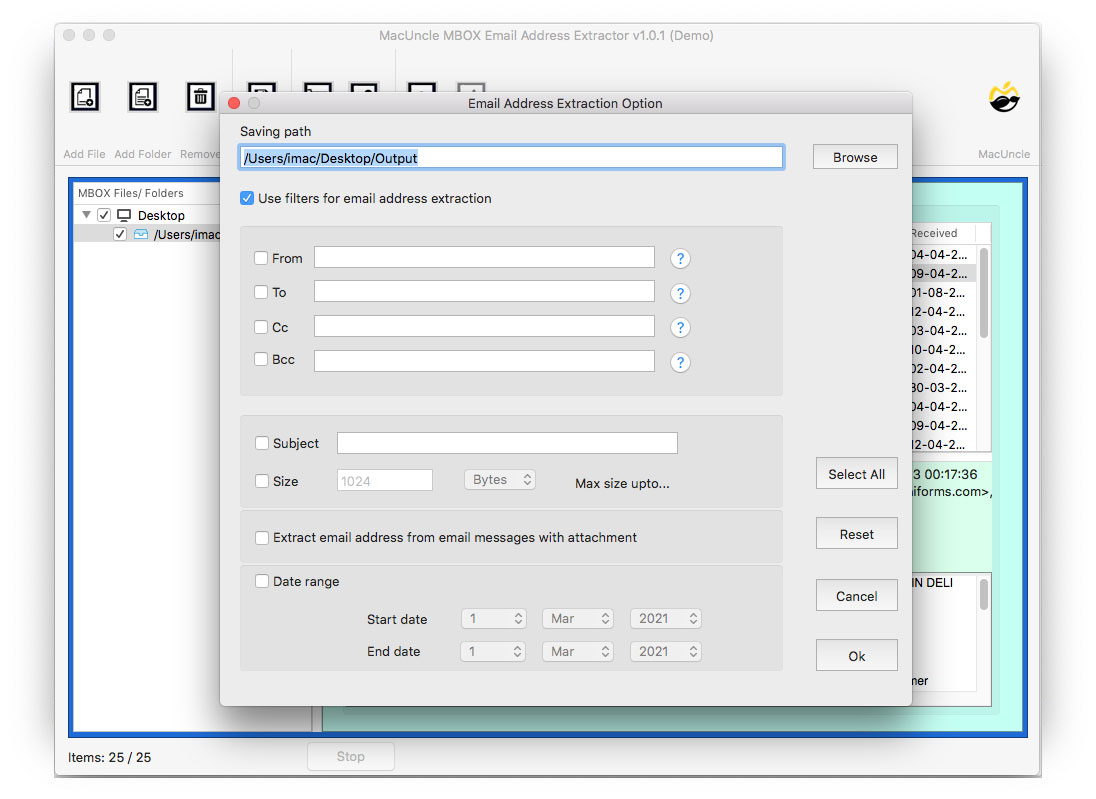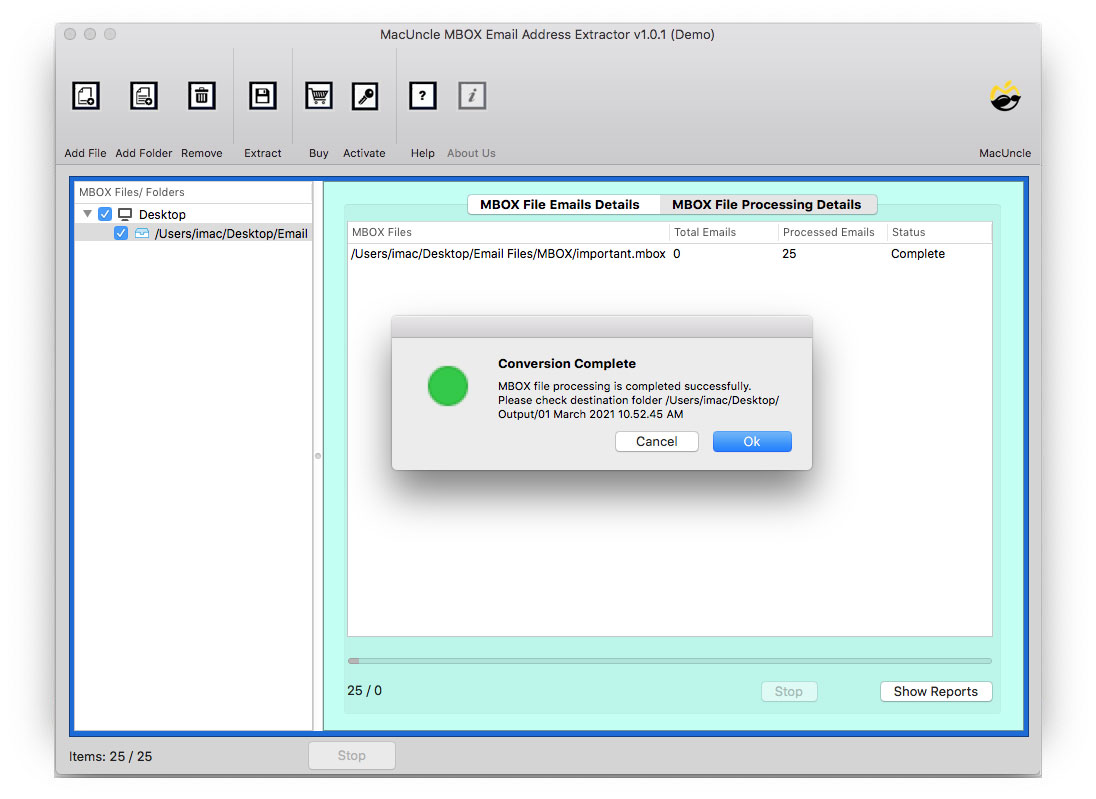Extract all Email Addresses from Thunderbird Account
Well, you are at the right place to find a simple technique to extract all email addresses from Thunderbird. The approach we are about to discuss comes with all the required features. Let’s explore the solution to the above two queries. As pointed out in the above situation, we require a method that can be used to export email addresses from more than one email file.
Manually Extract all Email Addresses from Thunderbird
To find a manual process, we conducted extensive testing and research, and fortunately, we found one that worked. The procedure for extracting email addresses from the Thunderbird folder is here:
- Start the Thunderbird application.
- Navigate to Address Book.
- In the Address Book tab, go to Tools and click on the Export button.
- To save the address book user needs to select CSV – Comma Separated (System Charset).
- Further, choose an appropriate location to store the *.csv files. Press the Save button.
- For the collected Address Book, execute Step 3 once again.
- Now, go to the destination location and check the exported CSV files in the system.
Throwbacks of Approach #1: It is quite clear that we need Thunderbird to get forward with the above method. It is only possible to extract email addresses from the contact information. Also, if the email files are extracted and we need to collect addresses from those files, then the approach is completely useless. Therefore, we must have software that can easily export all email addresses from the Thunderbird profile.
How to Extract Thunderbird Email Addresses Effortlessly?
We present you with the software MBOX Email Address Extractor. The software that can be used to collect email addresses from the Thunderbird folder is locally saved on the system. This utility is perfect for saving Thunderbird data. Add single or multiple files to the software panel to extract email IDs from the account. Additionally, it offers several helpful options for saving the extracted email addresses to a practical CSV file format. Filter and then export with the advanced features. For more, read the steps with the figures in the coming section.
How to Extract All Email Addresses from Thunderbird
The steps to save email addresses from the email files are here. Beforehand, choose the desired version of the application and move along with the steps.
- Step 1: Open the application and start importing email files using the Add buttons in the top menu.
- Step 2: Either use the Add file or Add folder options to upload multiple files at once to the panel.
- Sep 3: Now, get the preview of the email file with complete information such as From, To, Subject, Sent, and Received.
- Step 4: Navigate to the Extract button in the top menu. Choose a location to store the exported address in a file.
- Step 5: Use the filter option to extract emails from CC, Bcc, To, From, etc. Set all the desired filter settings and then press the OK button.
- Step 6: As a result, the tool will start the process of extracting all emails from the Thunderbird folder.
In a couple of minutes, the whole email address will be copied to a single file. The resultant folder file will open up immediately after the procedure is completed successfully.
Conclusion
The writer has described the complete procedure to export all email IDs from the Thunderbird folder. Get the solution that works without the assistance of any other application, to be precise, without Thunderbird Installation. Collect all email addresses from different folders of the account effortlessly.
Frequently Asked Questions
Q) How do I get the email address only from a single sender of a message?
A) Go to the filter option, select the check box and enter the email addresses. Further, proceed with the complete procedure.
Q) Can I view the email files before extracting the email address?
A) Yes, the tool gives a complete preview of the emails in the software interface. Also, use the free MBOX File viewer to read the email files.
Q) Do I need to have Thunderbird installed on my system?
A) No. The software works independently without the help of any application.