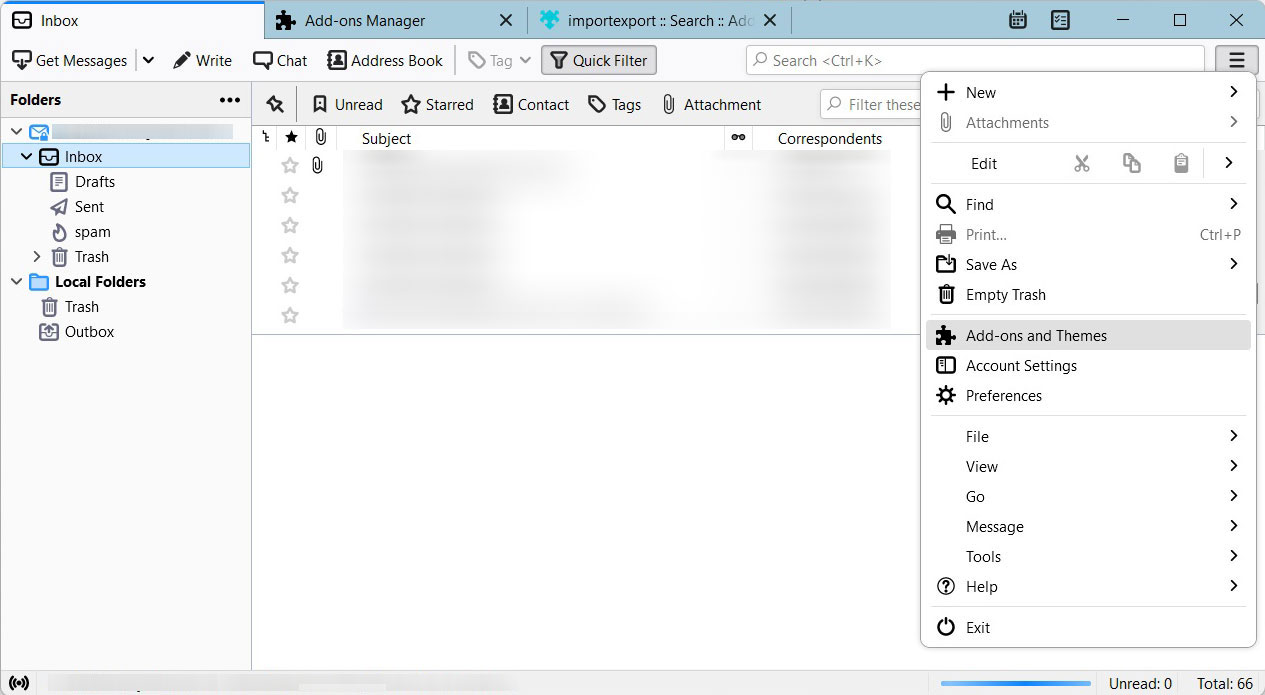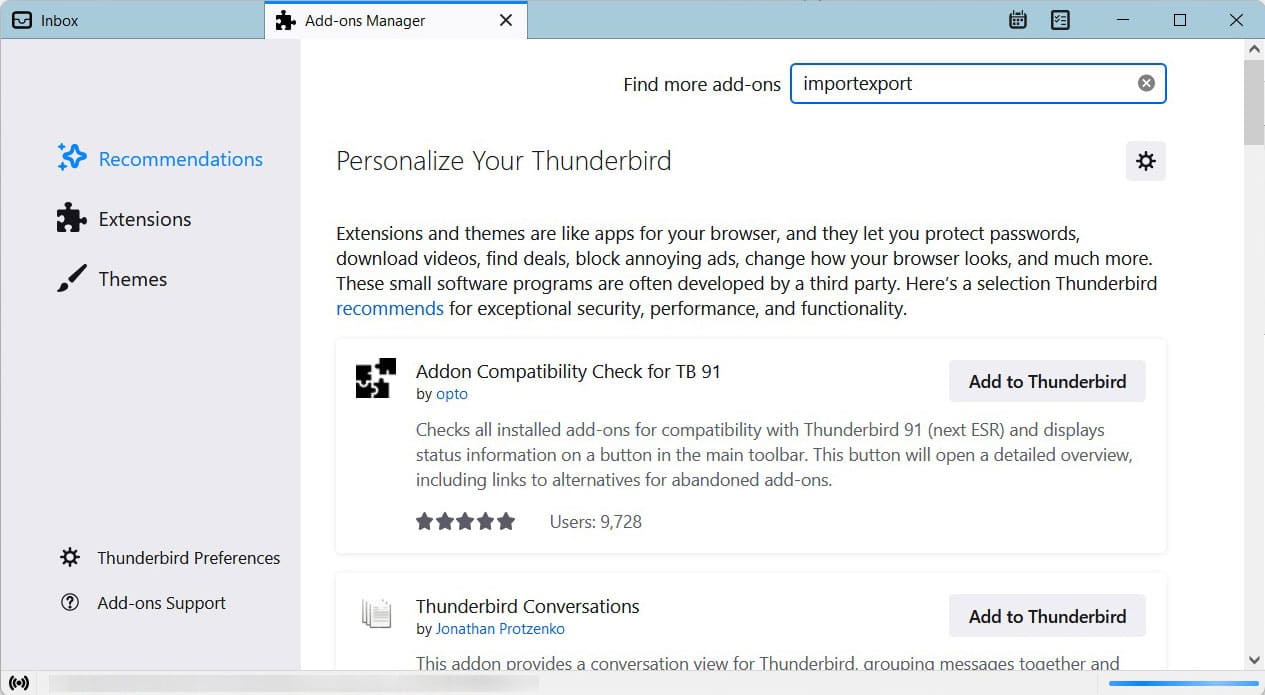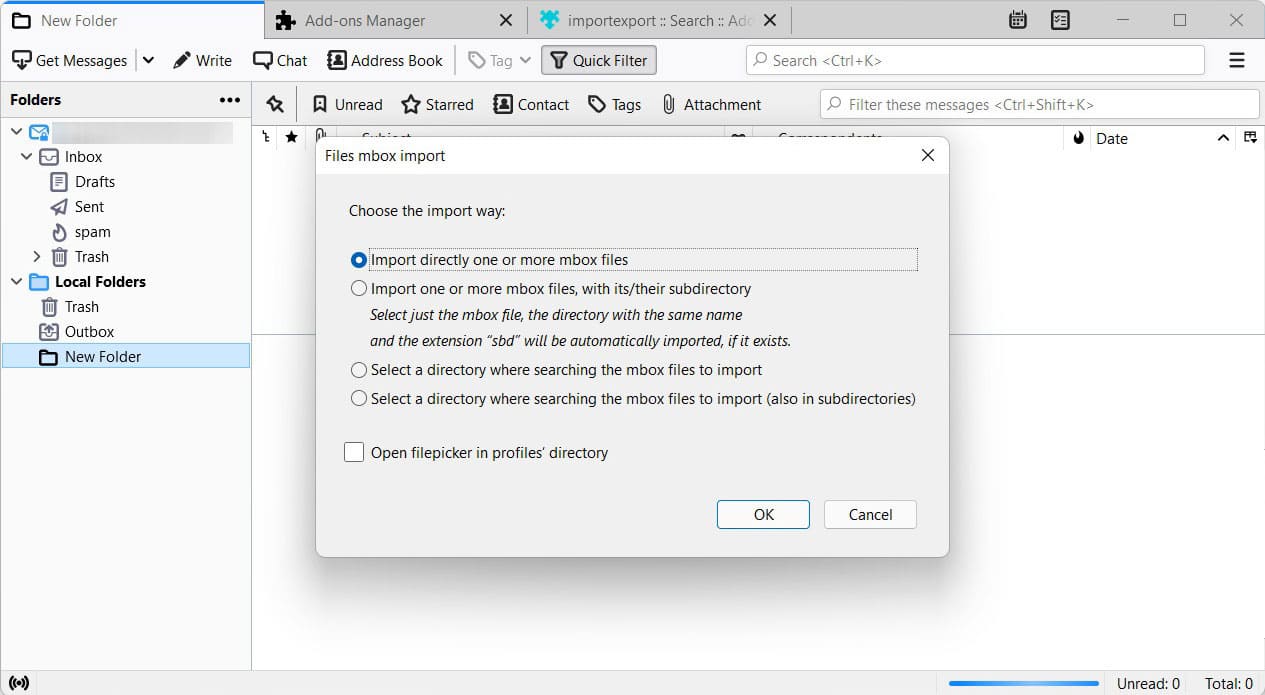How to Fix “No Valid MBOX Files were Found”?
Have you encountered the error “no valid MBOX files were found”? The error phase that appears on the application, typically an email client (like Apple Mail, Thunderbird, etc.). If you have encountered this error while accessing or importing the email data, the guide is for you.
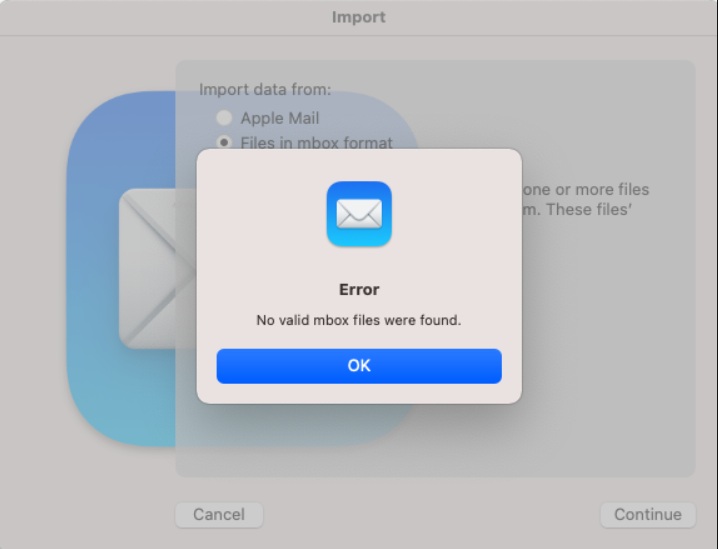
Getting a sudden, cryptic error message like this is frustrating, especially when you know the important emails are in the MBOX archives. MBOX file format is a common standard for storing email messages in a single file, but it is highly prone to corruption or file permission issues that could prevent the process of importing the files. This guide will give the causes of the “no valid MBOX files were found” error and provide by step-by-step solution to inspect and successfully load the email archives.
Why Does the Error “No Valid MBOX files were Found” Occur?
As the warning suggests, the program could not find any files, and the one that cannot be used is located in the same location you are browsing.
Here are some of the major reasons why it occurs:
- File Corruptions or Damage: The MBOX files you are trying to access may be corrupted or incomplete due to improper export or a storage problem.
- Incorrect File Type: The selected file may not be an MBOX file. A correct MBOX file usually contains all the email data for the mailbox.
- Empty MBOX File: Sometimes they might exist but contain no data, which Apple Mail could interpret as an invalid or useless MBOX file.
- Permission Issues: The error could be a silent protest from the operating system, showing that the permission setup is preventing the email client from accessing the MBOX files.
How to Troubleshoot Steps to Fix “No Valid MBOX Files were Found”?
Verify the Integrity and Correctness of the MBOX Files.
- Check the File Size: An MBOX file that can be used should be of a reasonable size. If the file is 0 KB or is very small, it may be a corrupted file or an empty file, and as a result, it can eventually lead to an error.
- Confirm File Type: Ensure that you are finding and choosing the MBOX file only, not a folder or an index file.
- Check File Content: Try opening MBOX File on Mac with a simple text editor. A proper MBOX file is supposed to begin with the word “From”. In case the file comprises a bunch of characters without any format, then it must be a corrupted file.
Perform the Correct Import Method and Location
When you are using the email client, there are specific procedures to follow.
Apple Mail(macOS)
Since many Apple Mail users encounter this error.
- To import an MBOX file, we use the “Files in mbox format” option; instead, try using the “Apple Mail” option in the import wizard. This option works if the MBOX files you are trying to import are originally exported from the Apple Mail archive.
- Adjust Directory Level: If you have a folder structure like MyMailboxes/Archive.mbox/, the application may expect you to select the parent folder (MyMailboxes) or the .mbox container, not the files inside. Try moving the MBOX file or folder one directory level up or down to see if the application’s import wizard can recognise it.
For Mozilla Thunderbird
Use the ImportExportTools NS Add-on to import the file properly. First, we need an extension for MBOX import.
- Start Thunderbird Application.
- Go to the Menu and select Add-ons and Themes.
- Search for ImportExportTools NG and press + Add To Thunderbird.
- Press the Add button from the top right tab.
- Click on the Local folder and create a new folder.
- Right-click on the new folder and go to ImportExportTools NG > Import MBOX Files.
Use the different options as shown in the above images.
Check System Permission if “No Valid MBOX files were Found”
If you use a Mac, system permissions may be blocking the email client from accessing the files. Make sure to:
- Allow Full Disk Access: Go to System Settings/ Preferences Privacy & Security Full Disk Access. Ensure the email app is installed and grant it full access.
- Compatibility Issues (macOS Old version)
For instance, if the MBOX file comes from an older version of macOS. You might face difficulty in getting the files to work together. The reason for this is that Apple’s internal structure and configuration files for the Mail app have changed with every macOS upgrade. To bypass this problem, you can follow the instructions below thoroughly
Locate the old Mail data
- On the Mac, go to the following folder ~/Library/Mail/
- It contains the mailbox data, including MBOX files, preferences and message indexes
- Locate and copy the Apple Mail preferences file from the old system ~/Library/Preferences/com.apple.mail.plist
- It stores information about mailbox settings, account configurations and message format compatibility.
- Move the Mail folder and com.apple.mail.plist to the new Mac.
- On a new Mac, go to the same location and replace the old one.
- After transferring and replacing the files, launch Apple Mail again.
The application will be able to identify and it will properly open the old MBOX files without any compatibility issues.
Conclusion: Alternative Solution to Fix “No Valid MBOX Files were Found”
If none of the manual fixes work, consider using the tools below:
- The MBOX Converter: This tool is best suited for scanning and converting MBOX files to any suitable file format or importing them into another email client. It is effective to handle corrupted or orphan MBOX files. The demo version has a free trial conversion of 25 MBOX files; check it out.
- Use MBOX Viewer to open the file and read the information in the files, even if an email client fails. It allows you to view all the content, which gives a complete idea of what email messages you are dealing with.