Transfer Emails from HostMonster to Office 365 Account on MAC
Why migrate single email files when you can directly switch multiple emails from HostMonster to Office 365 accounts? Get a solution trusted by multiple Mac users.
By far I have around 50GB of email on my HostMonster. Now I am planning to transfer the emails from HostMonster to the Outlook 365 account. The issue is I only want some of the emails from those emails. Is there any tool to transfer emails to Outlook 365?
Let’s discuss how to resolve this issue before learning the major points of the HostMonster & Office 365 accounts.
HostMonster & Office 365
The HostMonster brand is well-known for providing hosting services to a wide range of enterprises. It began in 1996 and has since grown to become one of the world’s largest hosting service providers.
Microsoft Office 365, is a subscription service offered by Microsoft. It consists of all the core applications such as Word, PowerPoint, Excel, Outlook, etc. The subscription plan comes in different versions including Personal Use, business, Student, multi-user household, etc.
Since the reason for migration varies from user to user, we will provide the simplest procedure to migrate HostMonster emails to O365 on macOS.
Import HostMonster to Office 365 Tenant Account on Mac
Get the software Email Backup Tool for Mac to transfer email files from HostMonster Webmail to an Office 365 account directly. The important feature of the software is the direct migration of emails from one client to another without the necessity of any conversion. Transfer batches of email data within the tool itself to the Outlook 365 account.
Steps to Run the Application:
Download & set up the application on Mac OS. Select HostMonster from Email Source and enter the credentials of HostMonster to the required file. Click Login to proceed.
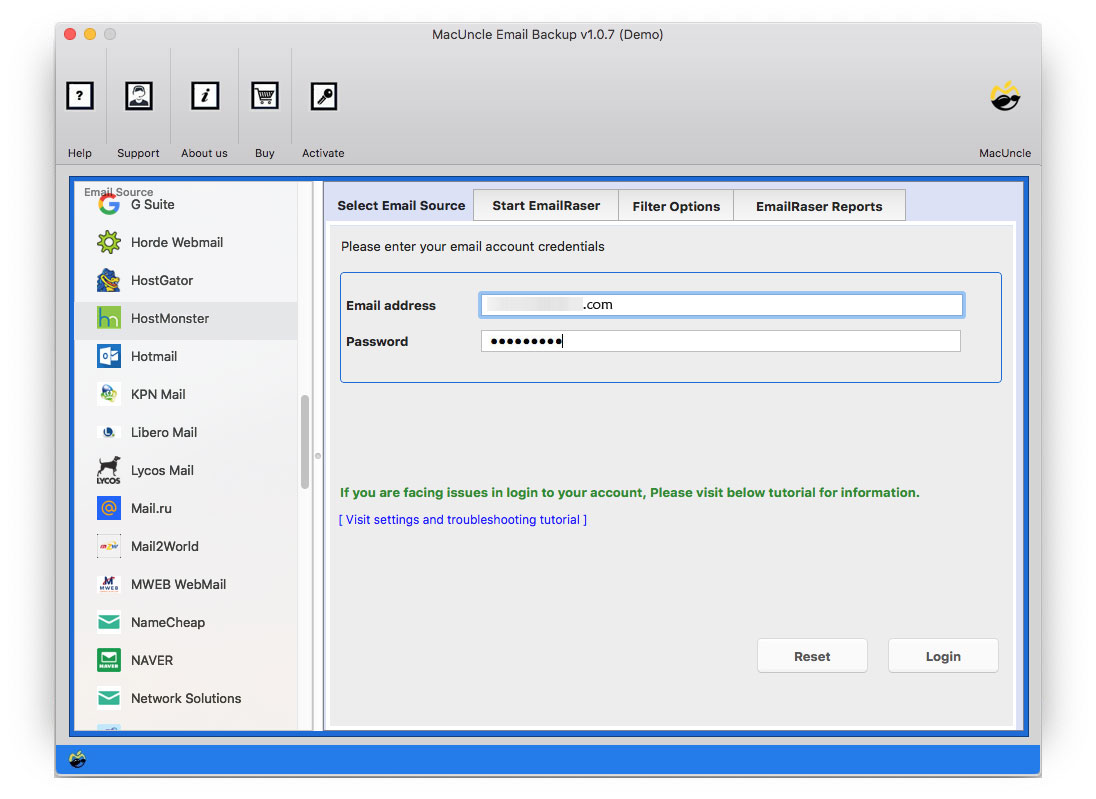
The tool loads all the folders to the software panel, the user needs to select any folder as per the demand. Then, go to the Select Saving option.
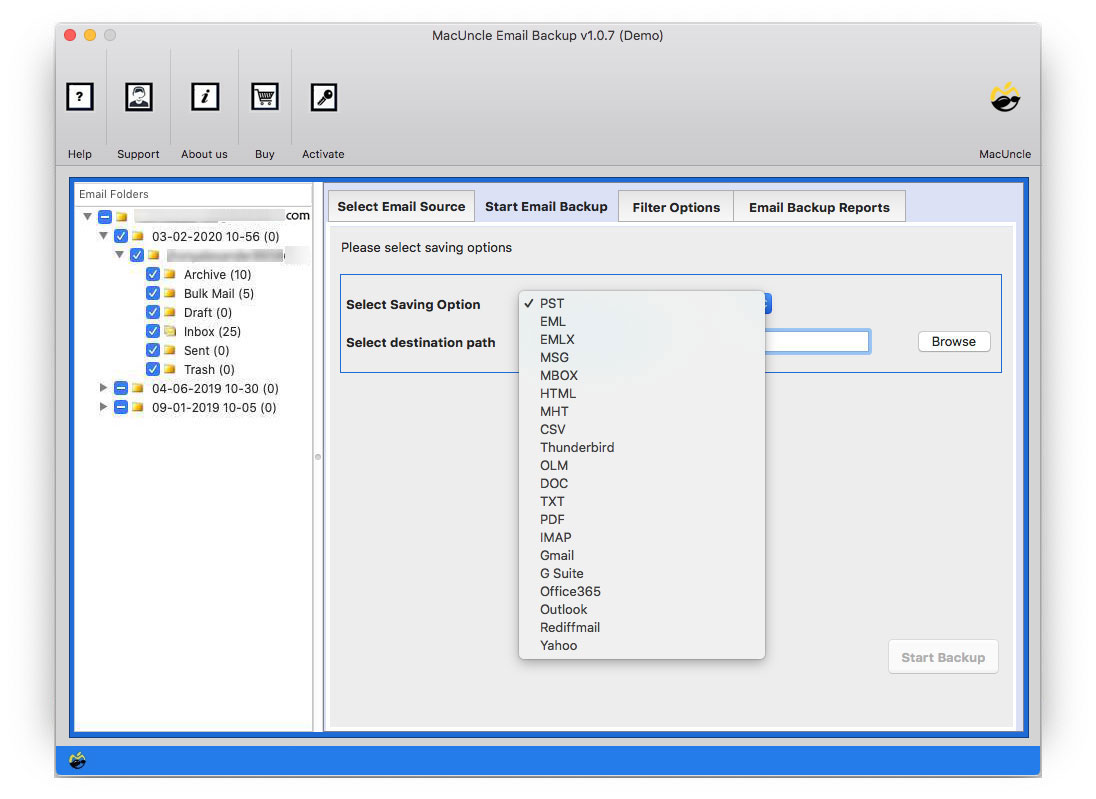
Select Office 365 from the Select Saving option. Soon the tool will display different fields to enter the details of O365 such as Email Address and password.
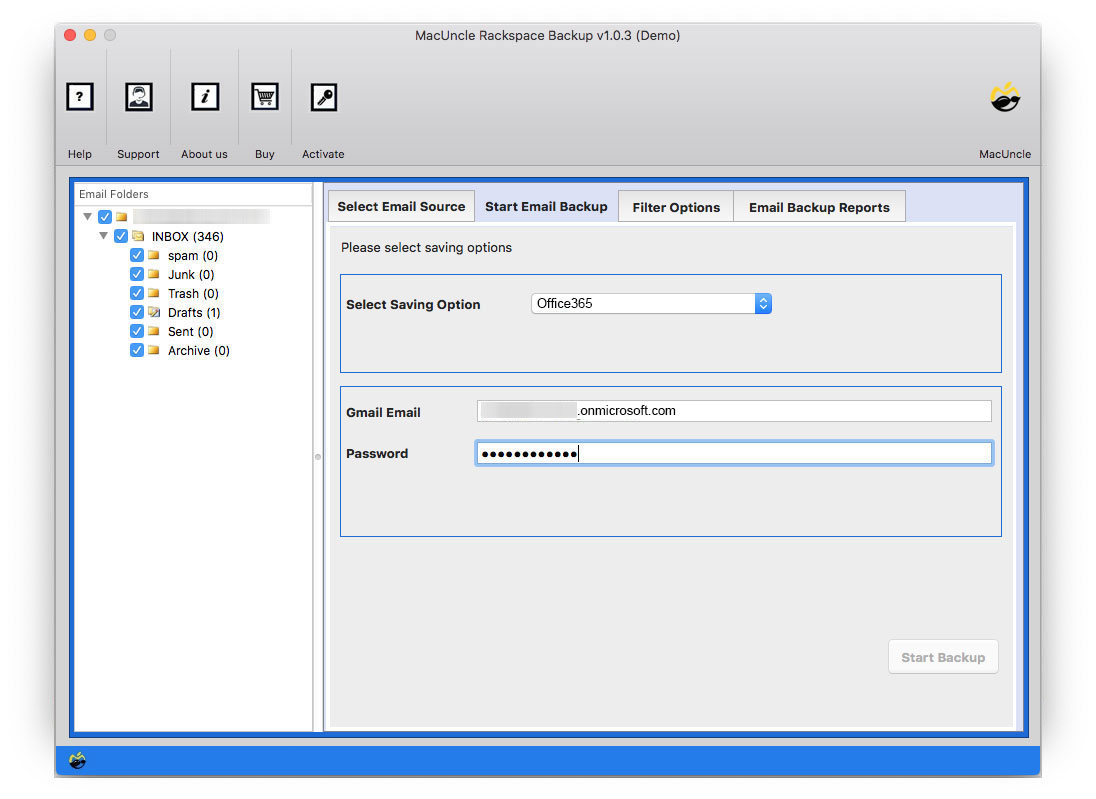
For moving emails from specific date/subject/To/From use the Filter Option. Selective export settings for email folder to export Sent folder or exclude exporting email body content and attachments.
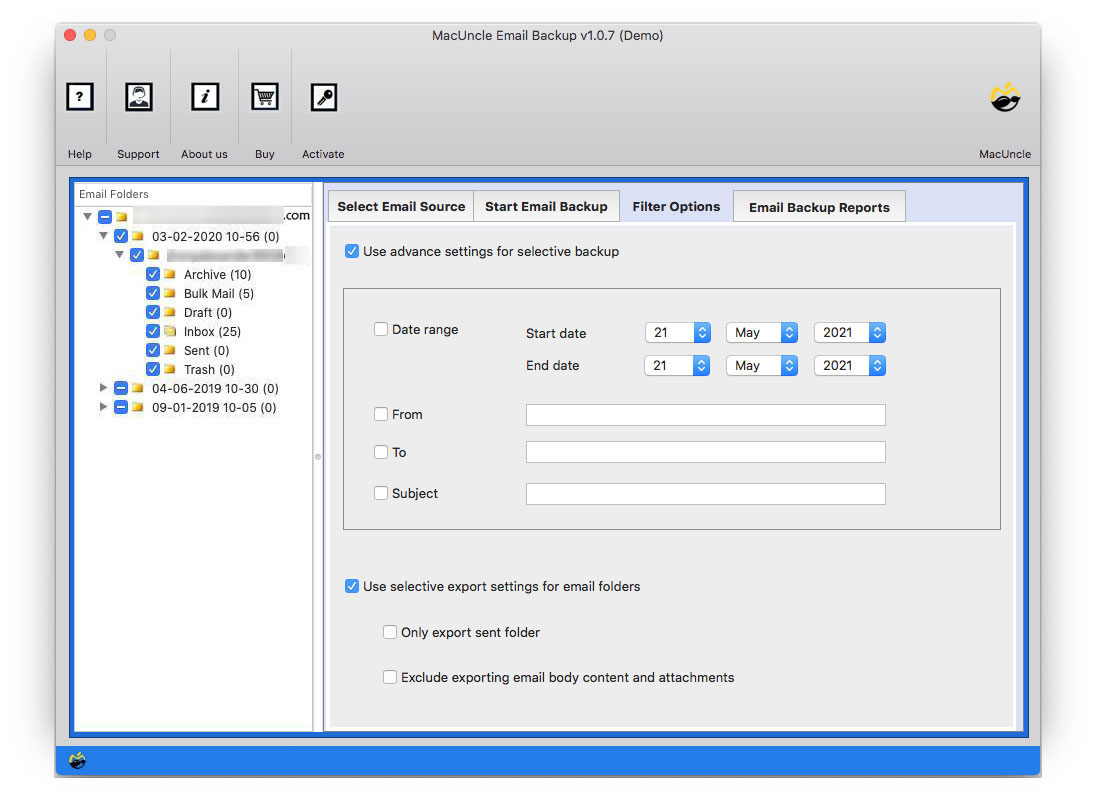
Press Start Backup to transfer email files from HostMonster to Office 365 tenant account.
What Makes the Application Stand Out?
The software possesses multiple features while migrating the email data from HostMonster Webmail to Outlook 365 accounts.
- Bulk HostMonster to O365 Migration: At a time, multiple emails can be imported to O365 from HostMonster Mail. Without any glitches, one can easily move all the needed data to a Google account in no time.
- Filter option: With the filter option, the user can move selective email files to HostMonster Webmail. Using email components like Subject, To, From, etc. import the emails selectively.
- Instant Process: The process is quick & instant. In a few minutes, all the files will transfer emails from HostMonster to Outlook 365. As there is no requirement for another application to operate the tool, the procedure is straightforward and quick.
Conclusion
In conclusion, the article shows the complete procedure to migrate HostMonster to Office 365 tenant. Just with the help of the tool, all files from HostMonster Webmail can be moved effortlessly. Set up the date range or any other attribute in the filter option for the selective migration of emails. Before purchasing the application, try out the free edition & import 20+ email files to Office 365.

