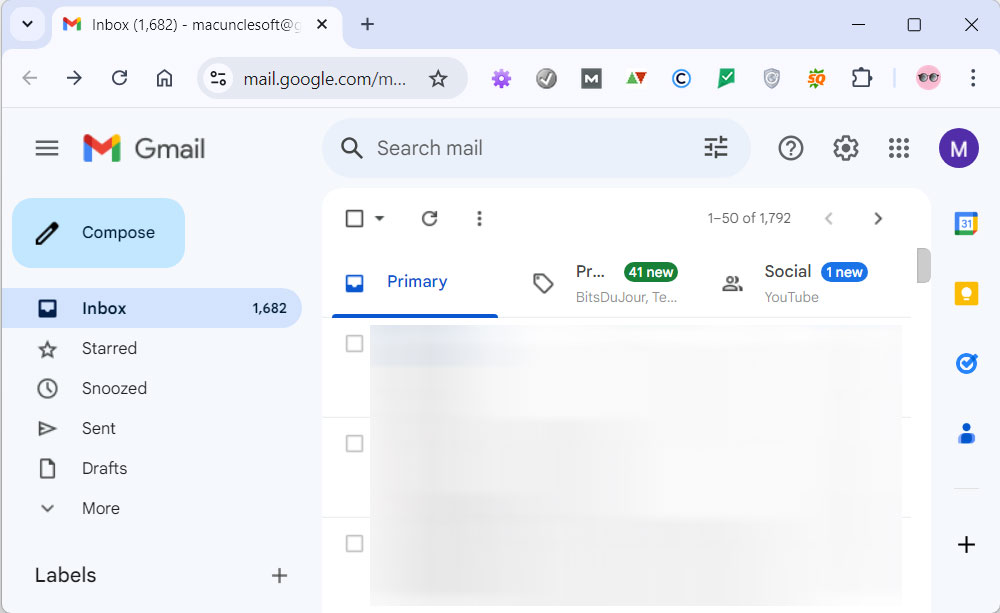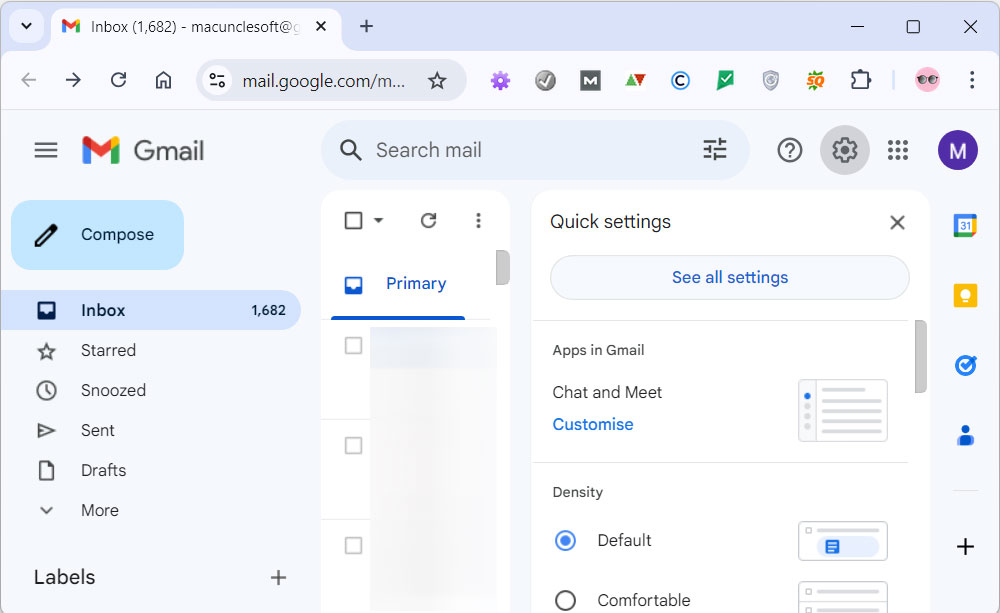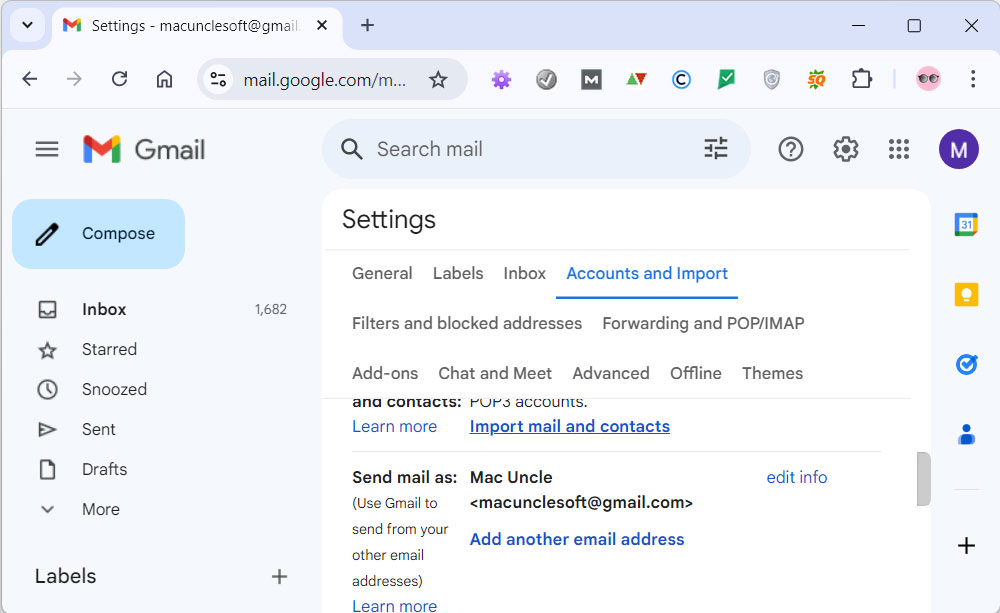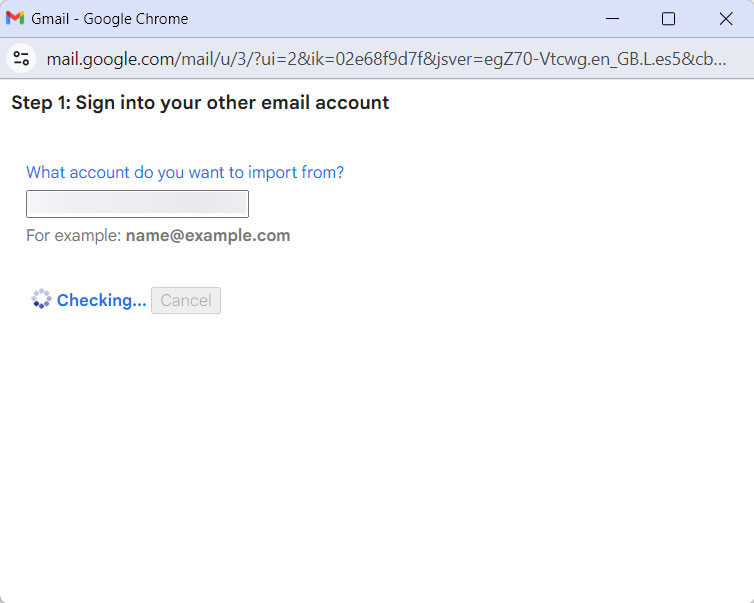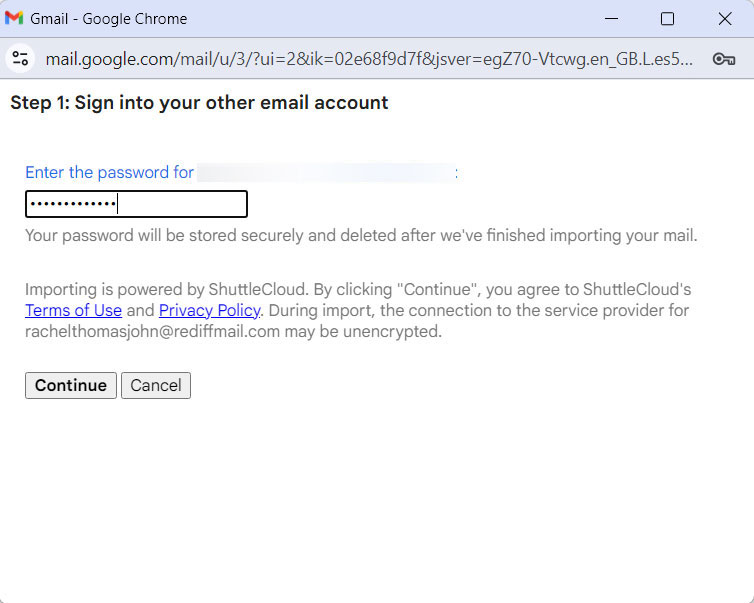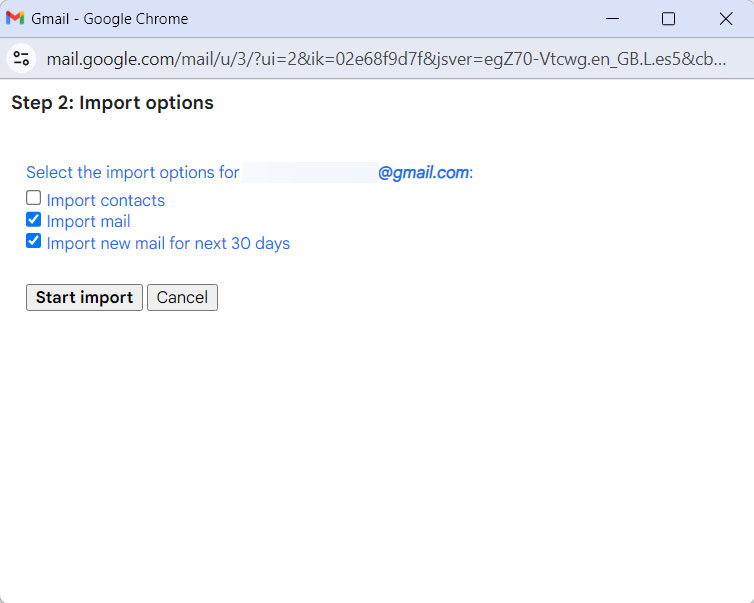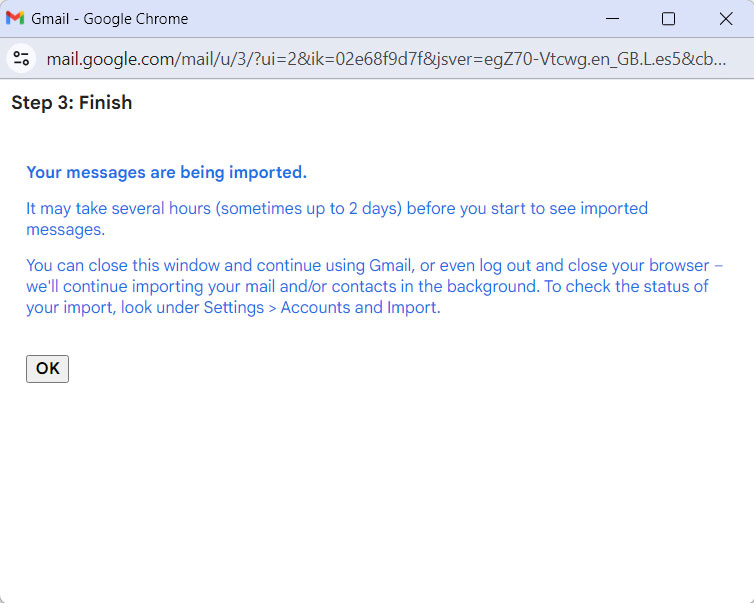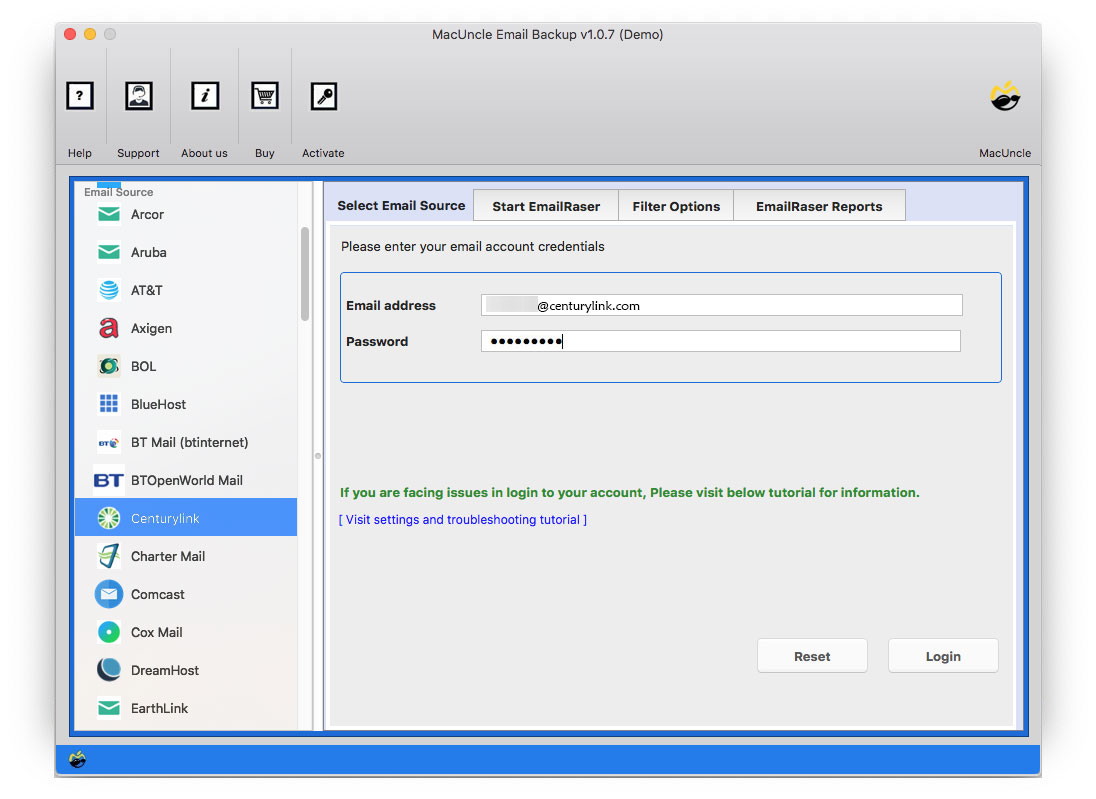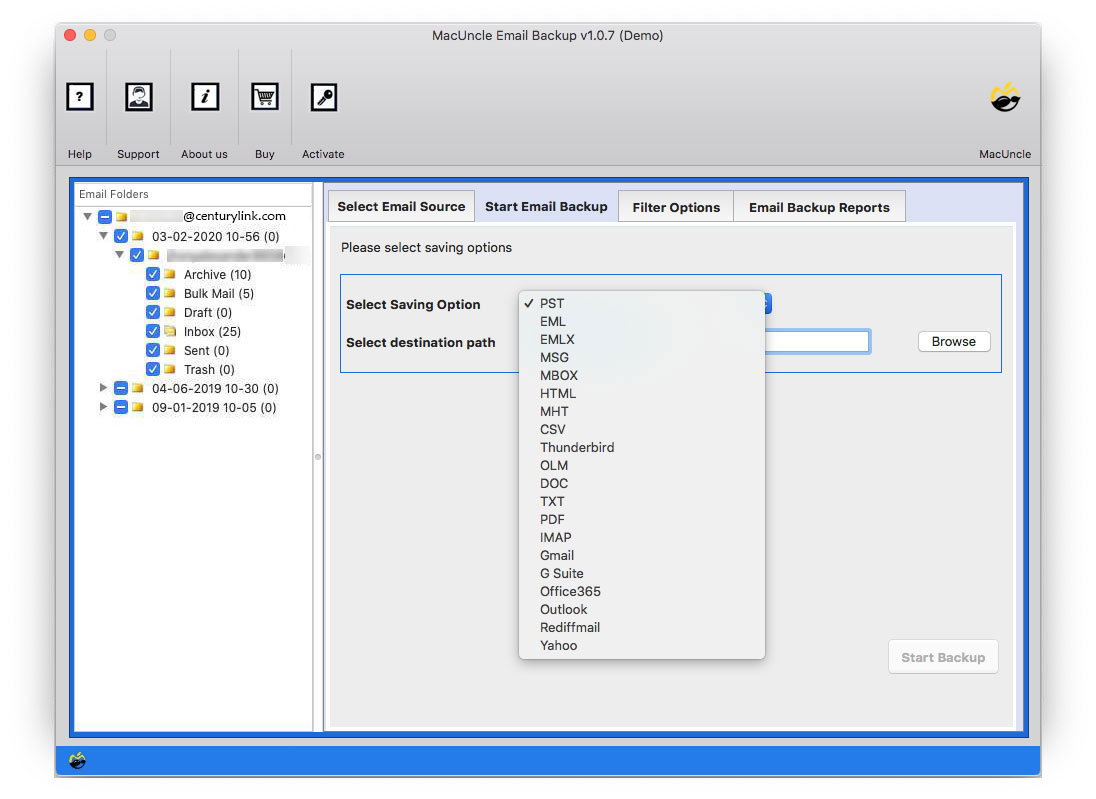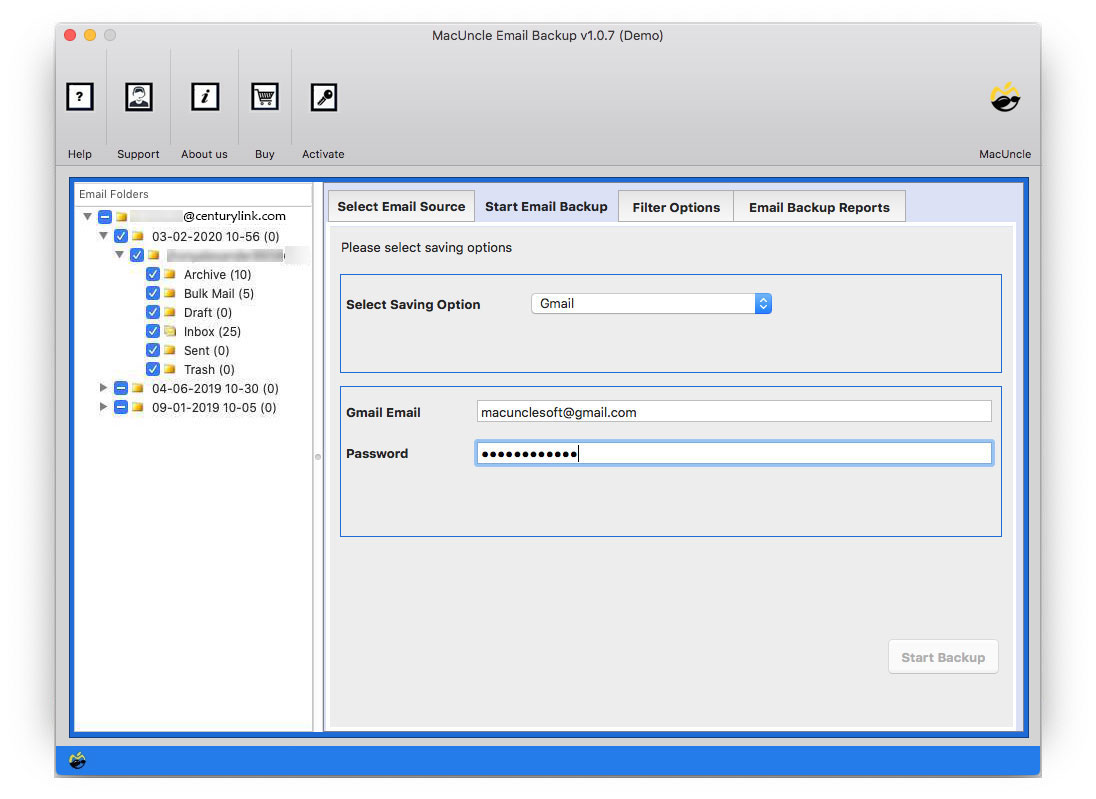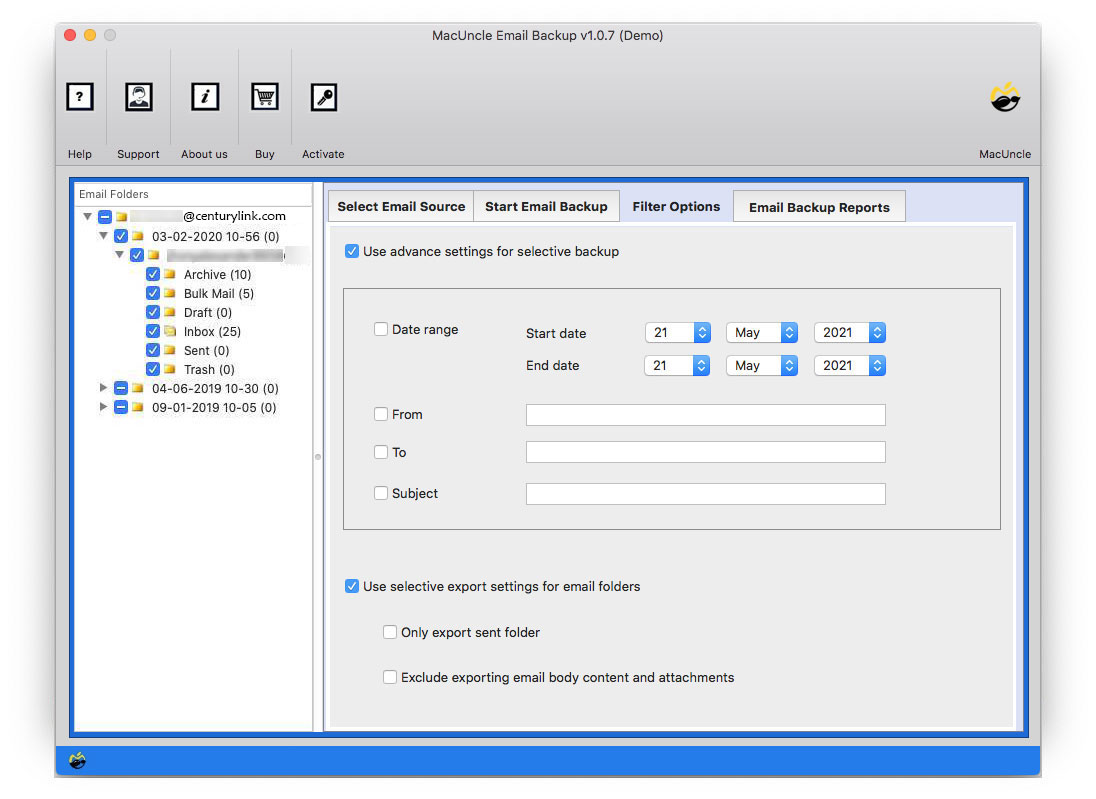How to Transfer CenturyLink Email to Gmail?
Are you a Mac user searching for a solution to transfer CenturyLink email to Gmail accounts? So, stop searching any further and have a look at the article to find out the approach and the steps to perform the migration of emails from the CenturyLink account.
Go through the write-up and get the solution right away.
How to Manually Transfer CenturyLink Email to Gmail?
Try using the Add a Mail account option to add the CenturyLink account to the Gmail account. Follow the steps below:
- Sign in to your Gmail account.
- Go to Settings>See All Settings.
- Then, go to Accounts and Import tab >> Add a Mail account.
- Enter your account ID and press the Next button to transfer CenturyLink email to Gmail.
- Enter the password in the field and press the Continue button.
- Now choose the desired options from the list as shown in the figure. Press Start Import.
- Press OK to confirm the migration.
Transfer CenturyLink Email to Gmail
Get the Email Backup Tool to transfer email files from CenturyLink to Gmail account on Mac OS X. The software comes with different built-in features, like the ability to move email files in bulk format. The tool does not possess any limitations in the upgraded version of the tool.
Migrate CenturyLink Emails to Gmail accounts with all the attachments and other email data included in them.
How to Migrate CenturyLink Emails to Gmail Account?
- Launch the tool from the above link as per the requirement to transfer CenturyLink email to Gmail.
- Choose CenturyLink and enter your credentials in the required field. Click the Login button below.
- All the folders will be scanned and loaded into the software panel. Choose the desired folder and continue.
- Now, go to the Select a Savings option and pick Gmail as the savings option. Enter the credentials of the Gmail account.
- If required, go to the filter option to perform selective migration of emails. Set up the field as per the demand.
- As a final step, press Start Backup.
Note: Before purchasing the application, you can test the tool for free by migrating 25 emails from CenturyLink to your Gmail account. This version will let the user understand the standard procedure to operate the software. Batch migration is possible with the Professional version of the tool.
We also have a solution for HostMonster to Office 365 Migration.
Why Use This Tool to Transfer CenturyLink Email to Gmail?
When finalising a tool or a method, one must go through the different features the tool/method offers. Here are some of the vital traits of the application when moving CenturyLink Emails to a Gmail account:
- No data loss during Migration: While moving emails from one place to another, the loss or interruption of the process most probably takes place. MacUncle has vouched to protect the email data during the migration process.
- Move Email Data Instantly: The process to transfer CenturyLink email to Gmail takes place within a few minutes. As it depends on the size of the email data, it corresponds to the internet connection. However, the process instantly offers 100% accuracy.
- Perform Selective Migration: With the advanced option – Filter Option, transfer particular email messages using attributes like Subject, To, From, etc. Set up the desired field to migrate selected email data.
- No need to access any Email Client: To operate the tool, there is no requirement for any other application or service. The migration occurs in the tool itself.
Final Verse
Now, we are in a place where the migration and transfer of email data from one client to another is common. With MacUncle, the conversion & migration of email is carried out with ease. The tool works smoothly on all macOS without the aid of external applications. Therefore, you can transfer CenturyLink email to Gmail within a few simple clicks.
With the help of the steps in the article, learn how to add CenturyLink Email to Outlook.
FAQs: CenturyLink Email to Gmail
Q) I don’t want to transfer all the data to Gmail from CenturyLink, only the contact folder. Does the tool offer selective migration of emails?
A) Yes, before the process begins to transfer CenturyLink email to Gmail, the tool loads all the folders in the left reading panel. Choose the Contact folder and then carry out the rest procedure.
Q) Can I use this tool on my Mac 10.12 edition?
A) Yes, the CenturyLink to Gmail tool is compatible with all the latest versions above 10.8 Mountain Lion.
Q) Does this tool convert before and then migrate it to Gmail?
A) No, the process is direct. There is no conversion or change of the file extension that takes place.