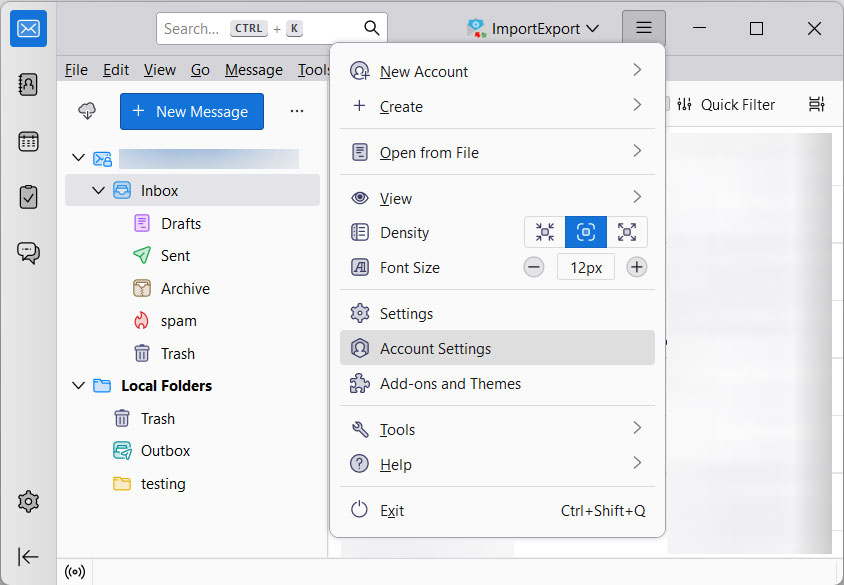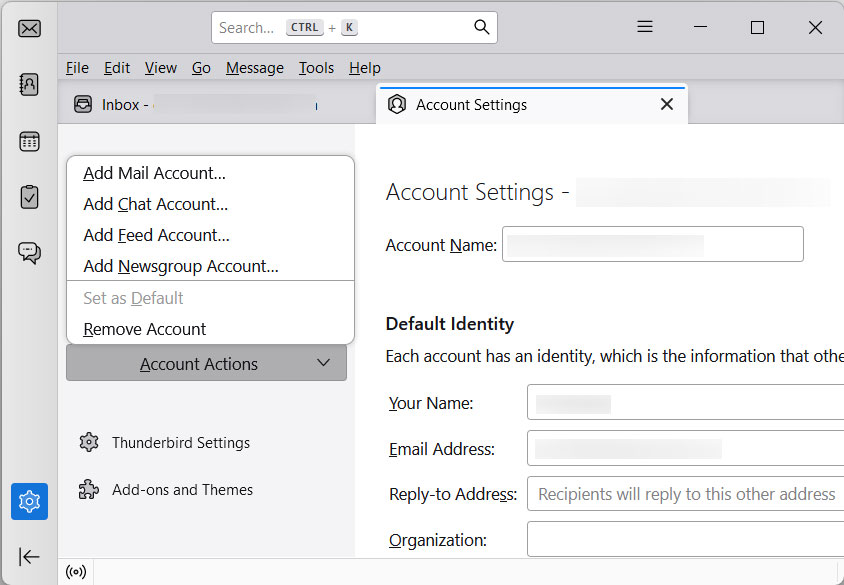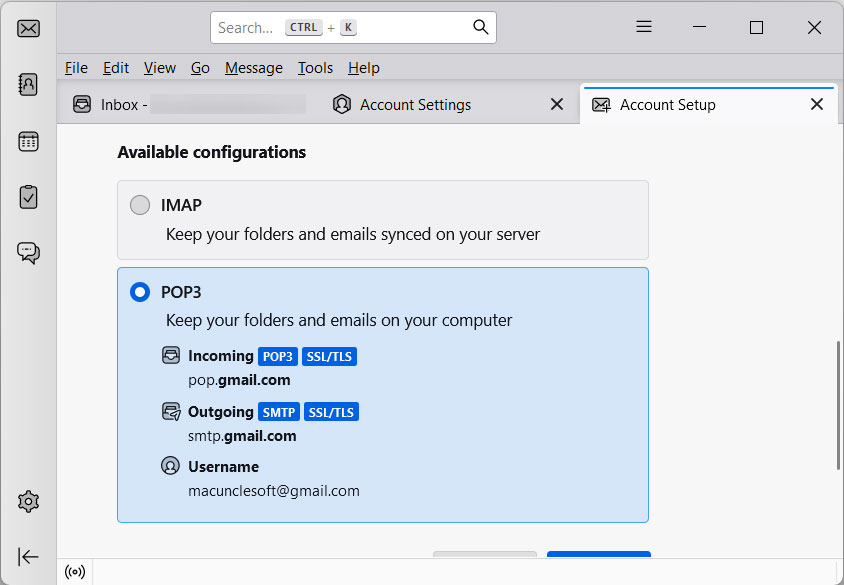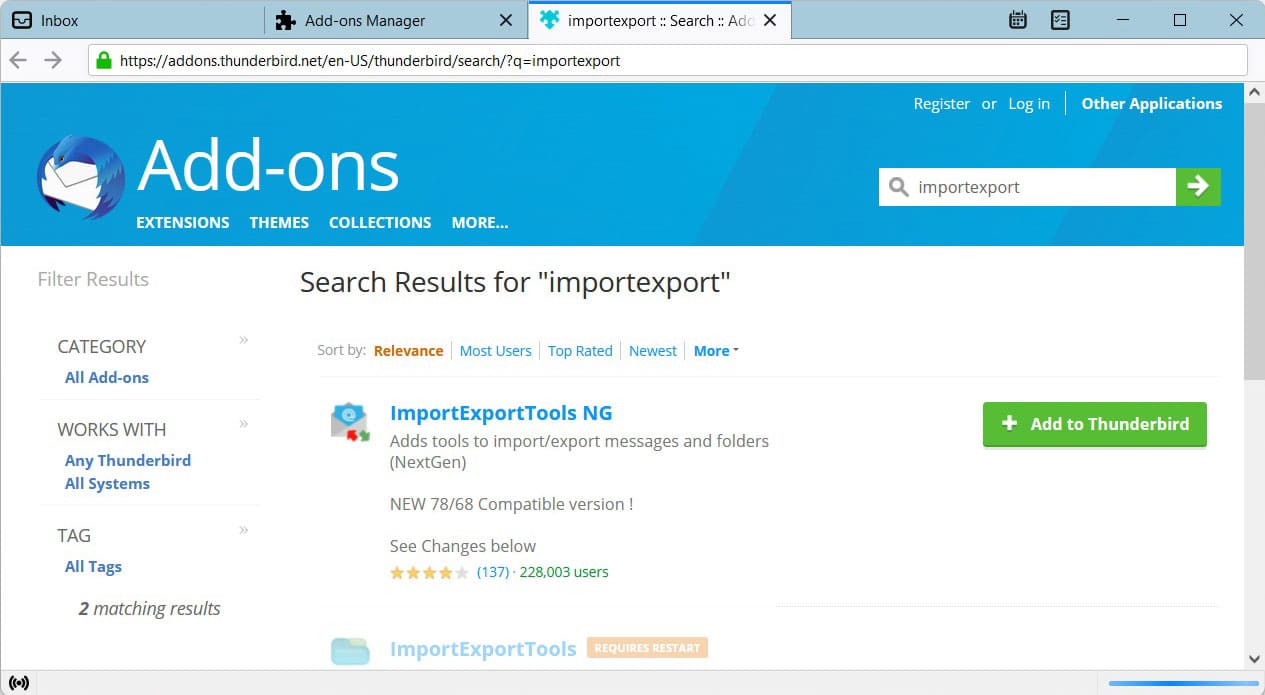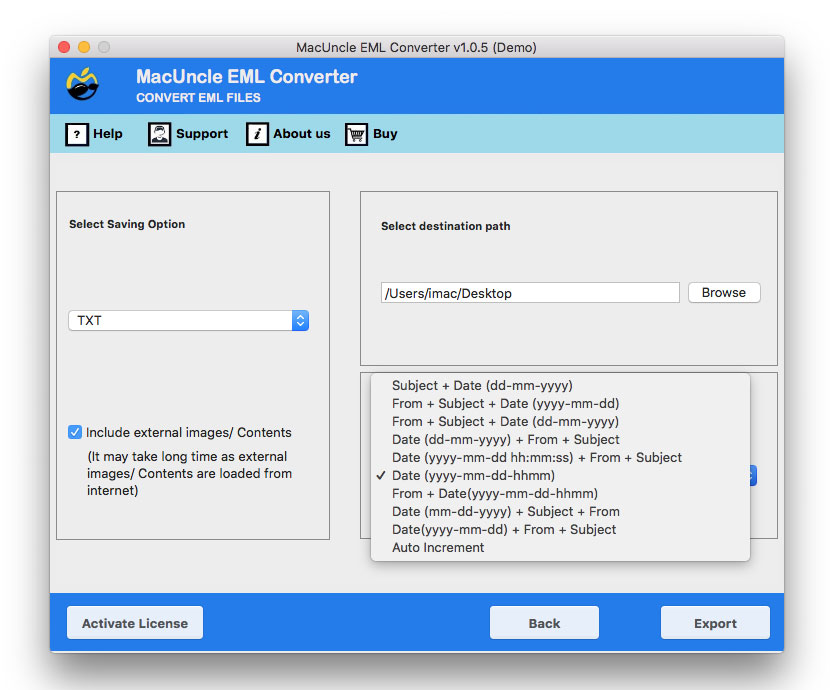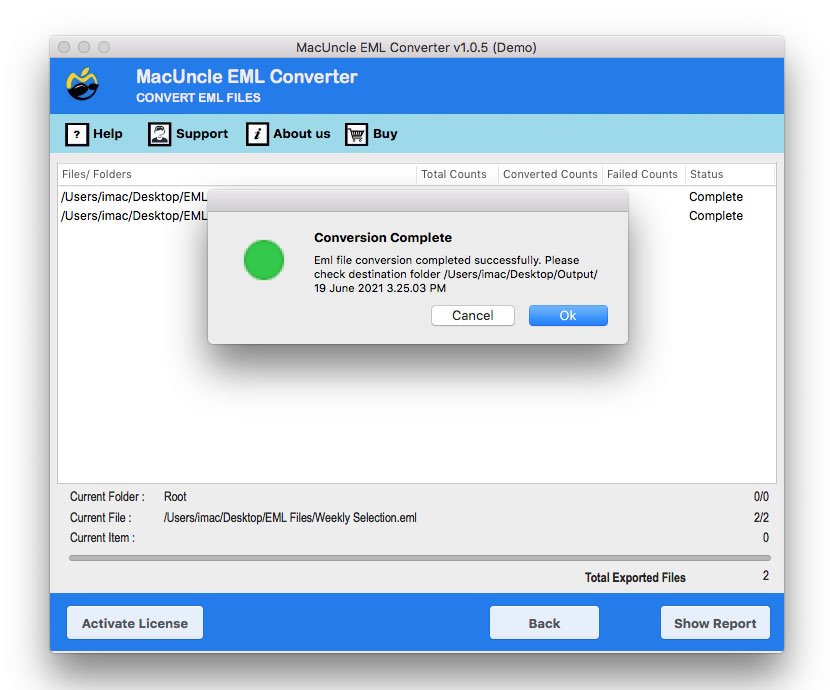How to Import EML Files to IMAP Server on Mac?
Email communication holds a very important role in our professional and some personal contexts. With changing email platforms, upgrading servers, or during the transitions to more collaborative environments. You may have faced challenges during the move of your emails, and one such frequent query arises when users need to import EML files to IMAP Server. Though EML files are widely used by multiple email clients to save their data, you may need to switch to another platform for multiple reasons.
However, IMAP is a modern email protocol supported by almost every email hosting provider. This provider list includes Gmail, Outlook.com, Yahoo and multiple other private mail servers. An IMAP server allows you to access and manage your email data that is stored on it from multiple devices in real time. In this article, you will learn multiple reasons to import EML Files to IMAP Server account, along with some of the best solutions to perform it. So let us get started.
Why Do Users Need to Import EML Files to IMAP Server?
Some practical scenarios where importing EML to IMAP server becomes important:
- Switching Email Client: You can import your EML files to IMAP server account associated with Gmail, Yahoo or other.
- Centralised Management: Multiple organisations often migrate emails from some decentralised local email clients to a well-stable centralised IMAP server for better administration and compliance.
- Easy Migration: Switching from local desktop clients such as Thunderbird or Windows Live Mail to a web-mail service, if you import your EML files to your IMAP server, it helps ensure continuity.
- Data Backup: Transferring your EML files to IMAP server ensures emails are safely backed up in your cloud. It reduces the risk of losing data.
- Easy-to-Access: IMAP allows you to easily sync and access emails and other associated data from multiple devices
Import EML to IMAP Server with Thunderbird
- Firstly, open Thunderbird on your system.
- Secondly, go to the Tools and then Account Settings.
- Now, click on Add Mail Account to Import EML Files to IMAP Server.
- Now, enter your IMAP credentials to log in.
- After this, install the ImportExport NG add-on.
- Now, right-click on the Desired IMAP folder.
- Now, click on ImportExport NG, then import all your messages from the data files.
- Lastly, browse and select your EML files and upload all your data to Thunderbird, and it will automatically sync with the IMAP server.
Import EML to IMAP Server with Outlook
- First of all, open MS Outlook.
- Ensure your IMAP account is configured to work with your Outlook account.
- Now, open the folder and use the drag-and-drop option to upload your EML files from your storage.
- At the end, Outlook will sync all the emails with your IMAP server automatically.
Important Points to be Noted
- Both of the methods mentioned above are manual and are quite time-consuming.
- You will have to repeat all the steps for each email data file while you import EML Files to IMAP Server.
- You may face multiple technical errors while importing your EML files into the IMAP server.
- There is are chance that your data may get corrupted while performing the process.
Before starting with the solutions, also read the article – Are EML files Dangerous?
How to Migrate Multiple EML Files to IMAP Server?
The EML Converter tool is one of the best automated solutions to complete this process. If you want to use the best tool to import EML to IMAP Server, this amazingly developed tool will help you at every step and will also keep your data well-maintained and intact effortlessly. This tool offers several benefits while you import EML Files to IMAP Server account. Thus, you can directly import EML to Gmail Accounts.
This solution is so easy to use, even a user with no technical background can use it easily without facing any challenges. You can save so much of your time and effort while using this tool that other solutions for performing the same task won’t give you. Let us now go through the tool’s functioning and features to know more about it.
Key Features of This Tool
- Batch import EML files to any IMAP-enabled server.
- It maintains the hierarchy of your data and keeps it intact.
- Preserves all the emails and other associated data attributes.
- Supports all types of EML data files from multiple email clients.
- Offers you a direct login option just with the IMAP credentials.
- An independent tool to perform the whole process itself without the help of any supporting tool.
How to Use this Tool?
- First of all, download and open the tool on your system.
- Secondly, upload your EML data with the given options on the panel.
- Now, check all your uploaded EML data files and click on Next.
- Now, choose IMAP from the saving option to save your resultant data.
- After this, choose a name for your resultant file and choose a destination location
- Once done, click on the Export button to complete the process.
Conclusion
I hope now your doubt about how to import EML files to IMAP Server is clear through this blog. We have mentioned three methods to import EML to IMAP Server with their drawbacks as well as features. It is up to you which method you choose, as per your convenience. For more information, you can get in touch with our technical support team. They are 24*7 available to help you and resolve all your queries.