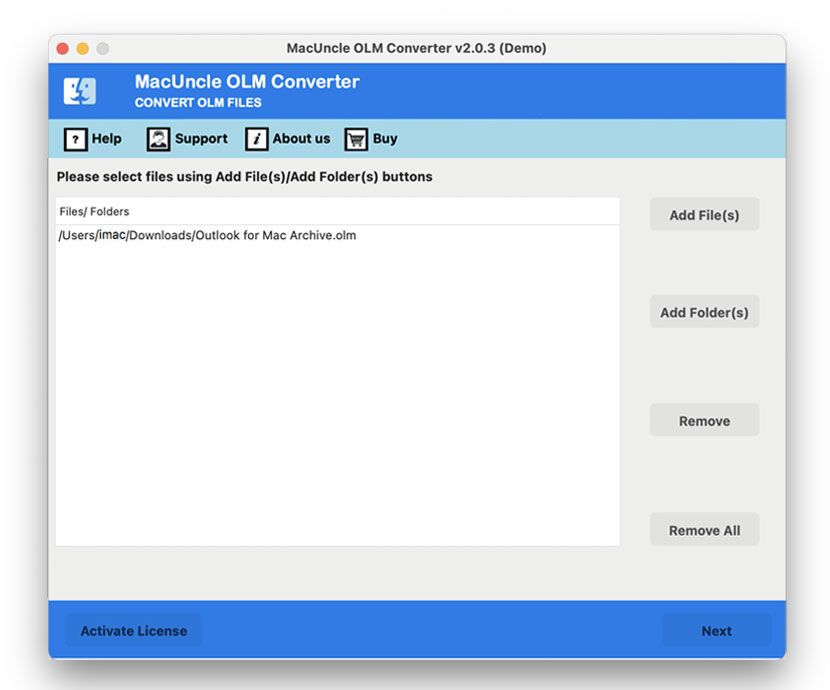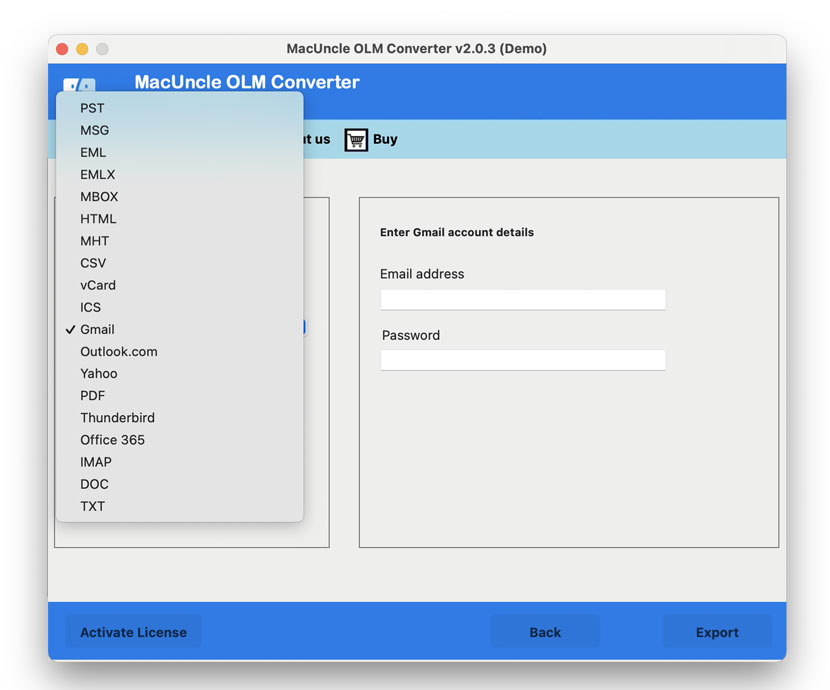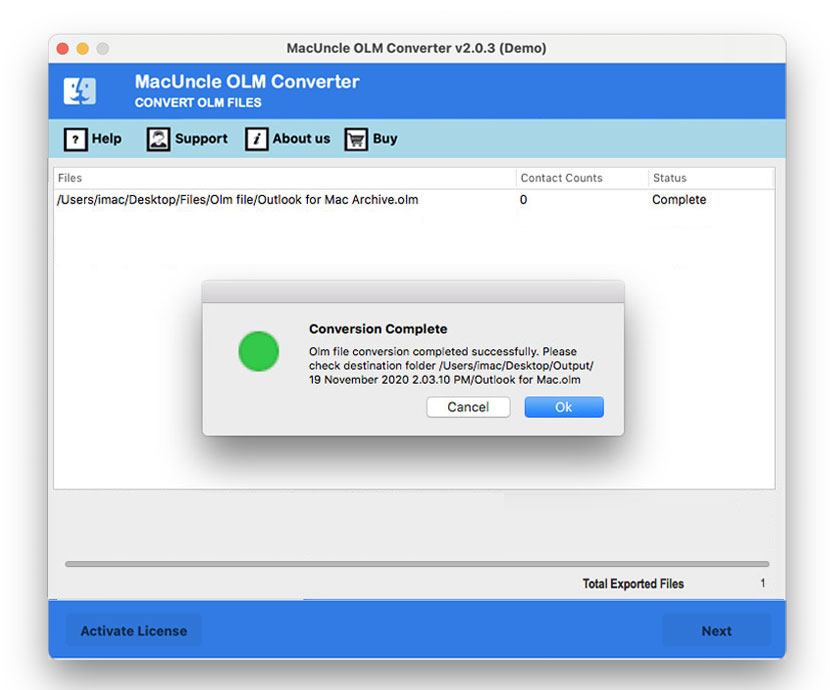How to Import OLM to IMAP Server in Batches | Best Method is Here
Learn about the OLM to IMAP Tool. It is a Mac OS software to import OLM files to the IMAP Server. The application would allow users to import OLM emails to a broad variety of IMAP servers, including Gmail, Yahoo, iCloud, Office 365, etc.
The Internet Message Access Protocol (IMAP) is a set of rules for managing communications from a local client to a remote Web Server. IMAP offers simultaneous access to multiple clients, which is why a vast number of email providers, including Webmail & cPanel hosts, use it. In the case of accessing emails from different locations, transferring data to the IMAP Server is of great importance to users.
About OLM to IMAP Tool
OLM to IMAP migration can be executed using OLM Converter. If you have a limited number of OLM files to be transferred to the IMAP server, then get the Trial version.
The Trial version of the tool is free of cost, using which the user gets to convert over 25 email files from the Outlook folder. Further, understanding the workings of the tool can easily upgrade the tool by purchasing the licensed version of the tool. That is a Pro version to migrate unlimited OLM files to the IMAP server without any restriction.
How to Import OLM to IMAP Server?
The tool mentioned above will solve the problems relating to the migration of OLM to IMAP Servers. This is a cost-effective service not need any external installation or services. Before transferring, use the OLM Viewer to get complete details of the files. The program allows users to move OLM directly to other email clients, which requires only login credentials of the corresponding IMAP Server, i.e. User ID. Password, host address, and port number. Most of the time, IMAP’s default port number is 993, which is defined by the email provider by default.
How to Transfer OLM Files to an IMAP Server?
To know more about the working of the software, just follow these simple steps:
- Download, install and launch the software.
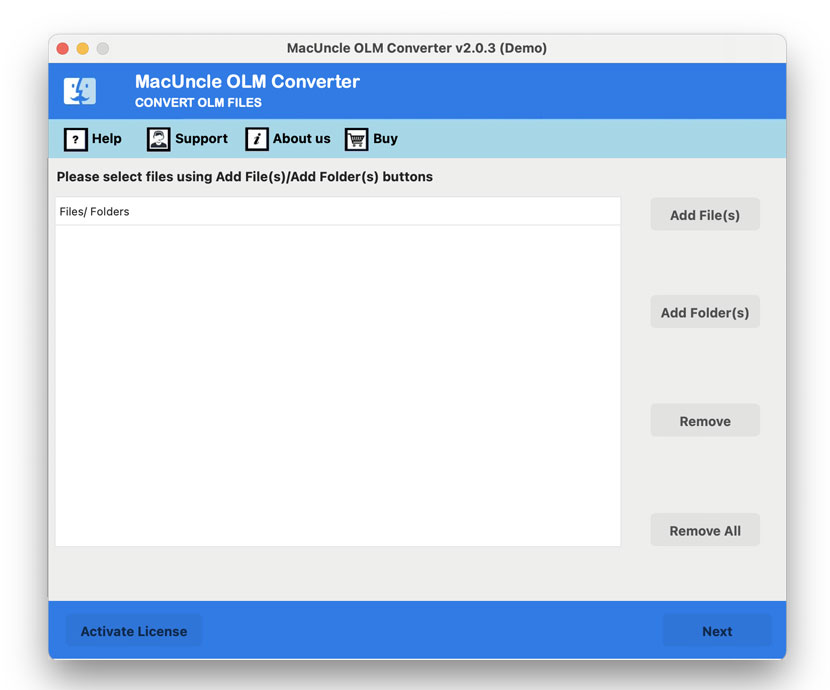
- Then, select the OLM files for migration using Add File(s) or Add Folder(s). Then, press the Next button.
- Now choose a specific folder to import to the IMAP server. Then, click the Next button.
- Here, select the IMAP option from the Select Save Option.
- Now, enter the login details of the IMAP server into the software panel.
- Finally, the tool displays a notification for OLM to IMAP Migration.
From the above, we infer that the migration of mailboxes from the Mac Outlook file to any IMAP server. Only enter IMAP Server information & in seconds the program will automatically transfer all mailbox items from the OLM source to IMAP.
Follow a similar procedure to Import OLM to MS Exchange Server.
Why Using Software is the Best Option to Import OLM to IMAP Server
Importing OLM to the IMAP server can be easily done with the software here. It has several characteristics to ensure a smooth and effective migration. Here are the primary features:
- All Versions of OLM Files are Compatible: The software supports various OLM files, ensuring compatibility with different Outlook for Mac.
- IMAP Server Support: Capable of connecting to a wide servers, including popular email services like Yahoo Mail, Gmail, or a Custom IMAP server.
- User-Friendly Interface: Intuitive and easy-to-use interface which allows users to perform the migration of OLM files to the IMAP Server. There will not be a need for any external support.
- Batch OLM to IMAP Migration: You can select multiple files from the software panel and perform the migration in batches without repeating any steps.
- Preserve Data Integrity: The software ensures that all the email attributes, attachments, calendars, contacts, etc, are preserved accurately during the migration.
Summarize
In Conclusion, it is quite clear from the above sections that the tool offers a completely safe and secure solution to import OLM to the IMAP server. Transfer any number of Outlook for Mac 2016 and 2011 to the IMAP server. Altogether, the application is one of its own types of state-of-the-art utilities which provides seamless migration of data from Mac Outlook OLM files.