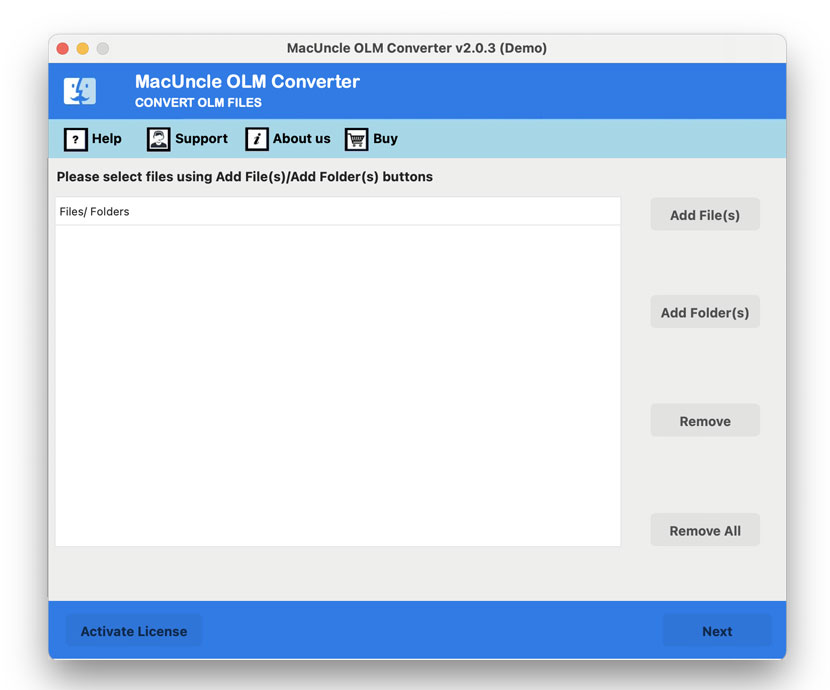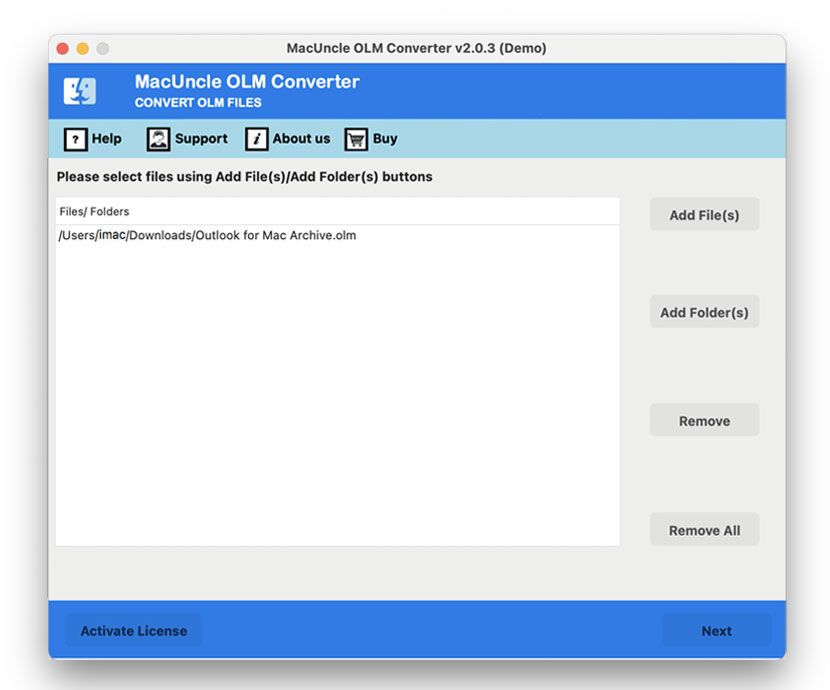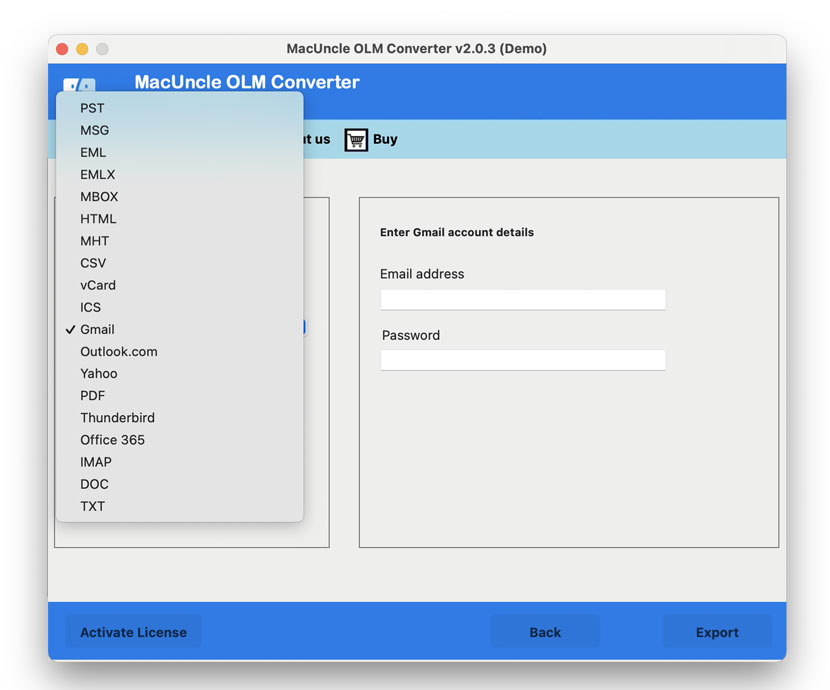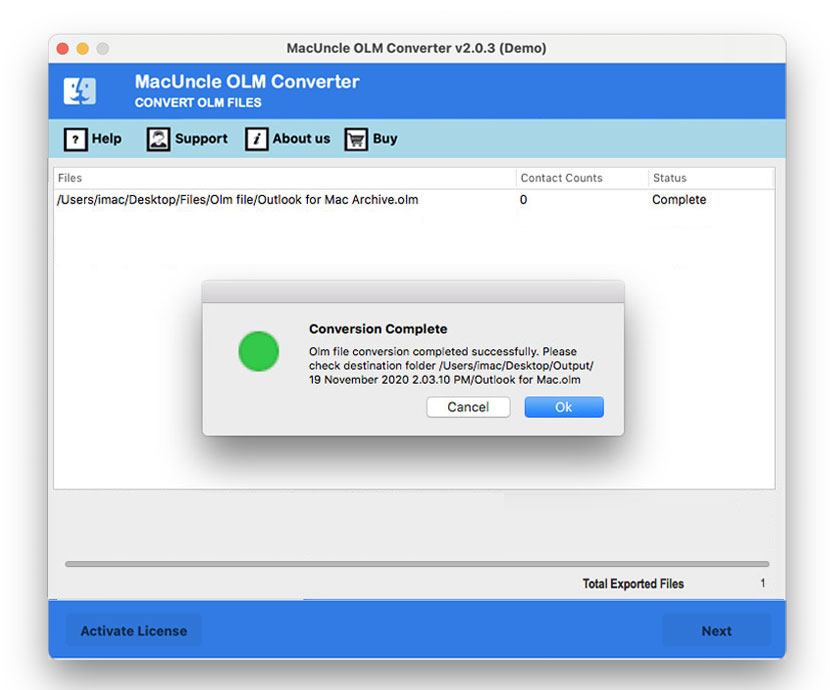How to Import OLM to Thunderbird Account?
If you want to move email data between different clients and operating systems is one of the major hurdles. Here we are discussing about to import OLM to Thunderbird Accounts. The OLM files format, used by Microsoft Outlook on macOS to archive mail, contacts, and calendar, is incompatible with other email clients as one of the popular ones, Mozilla Thunderbird.
This incompatibility is one of the significant challenges for the user while migrating from Mac OS to Windows/ Linux systems. Since direct import is impossible, we must find the best method; one such method includes converting the files to one supported by Thunderbird, such as MBOX or EML format.
Understand OLM and Thunderbird Account
Before we come across the process, let’s understand the main component involved:
What are OLM Files: An OLM file is an Outlook for Mac Archive File. In case you are running Microsoft Outlook on macOS, then all your mailbox data, i.e. emails, attachments, contacts, notes, calendar, etc., will be saved in an OLM file. The file is a special format for Mac Outlook, and you cannot simply open or import it from Windows or non-Microsoft email clients.
Mozilla Thunderbird is an open-source, free, and cross-platform email client. Its privacy features, flexibility, and compatibility with different email protocols like IMAP and POP3 make it a popular choice.
Thunderbird is not capable of importing OLM files; therefore, we have to perform some steps or use a tool to get it done correctly.
Challenges in Importing OLM File to Thunderbird Account
As we know, the major obstacle is file compatibility. As we discuss, Thunderbird supports MBOX format for mail storage, while Outlook for Mac uses OLM files. These formats are not convertible by manual means. Hence, to import OLM to Thunderbird, we must have an option to directly send, import or convert the Outlook for Mac emails to a compatible file format for Thunderbird.
What are the Methods to Import OLM to Thunderbird?
We have two main methods, and within the advanced method, there are multiple methods too.
- Manual or Common Method (Free but Time Consuming)
- Automated Method ( Instant and Reliable)
Let’s go through the methods in detail.
Method 1: Export OLM to Thunderbird Manually (with IMPA Sync)
This is a free tool and involves several steps. We are using the IMAP-based email account to transfer the data.
Add an IMAP Account in Mac Outlook
- Start Outlook for Mac
- Go to Preferences > Accounts.
- Click on the “+” button and choose New Account.
- Enter IMAP email credentials.
- Outlook will sync your IMAP mailbox.
Move Emails OLM Folders to IMAP
- In Outlook, select the emails or folders to move or import the OLM file.
- Drag and drop into the IMAP mailbox.
- Wait for the synchronisation process of migrating OLM to IMAP to be done.
Access the Same IMAP Account in Thunderbird.
- Open Mozilla Thunderbird on the computer.
- Go to Tools – Account Settings – Account Actions – Add Mail Account.
- Enter the same IMAP email credentials.
- Thunderbird will automatically configure the account settings.
- Once the configuration setup is complete, Thunderbird will synchronise the IMAP mailbox.
Now all the emails from OLM will be available in the Thunderbird Account.
Create Local Folder in Thunderbird
- In Thunderbird, create a folder in the Local Folder.
- Select emails from the IMAP Account.
- Drag and drop into the new folder.
Then, the files remain available offline even if you remove the IMAP account later.
Method 2: Import OLM to Thunderbird with Professional Tool
If your mailbox is large and you want to save time, then using the OLM Converter is the best solution. The tool makes the process of conversion easy and efficient, and it is also very safe in terms of data. The tool eliminates the IMAP configuration and all other complex approaches to move the OLM files into Thunderbird. Within 4 steps, import the OLM files into the Thunderbird profile.
How to Import OLM File into Thunderbird Profile?
- Open the tool on the system.
- Add the OLM file and press the Next button.
- Select the desired file with the check box. Press the Next button.
- Choose a saving option to import OLM to Thunderbird.
- The Thunderbird profile folder will appear in the location.
- Press the Export button to start the conversion.
Conclusion
Importing OLM to Thunderbird does not have to be complicated if you take the right steps. Choose the method as per the requirement, that is, the size of the OLM files. The manual method with the IMAP configuration – no cost approach – worked well for small-sized files and email files within the Mac Outlook account. A large OLM file can be migrated using the recommended tool, as it offers the safest and fastest option. The automated method can be carried out within a few steps, since it has the option to directly import the files into the Thunderbird profile folder.
FAQs
Q) Can Thunderbird Open OLM files directly?
A) No. Thunderbird does not support OLM files; therefore, a direct open approach is not possible. We need to switch the file format for storing mailbox data, while Outlook for Mac uses OLM.
Q) What is the best way to import OLM to a Thunderbird account?
A) The best depends on the user’s demand:
- If you have a small number of emails and a free option, and use the IMAP synchronisation method.
- For a faster and quicker solution, use the professional tool and import OLM to Thunderbird accounts.