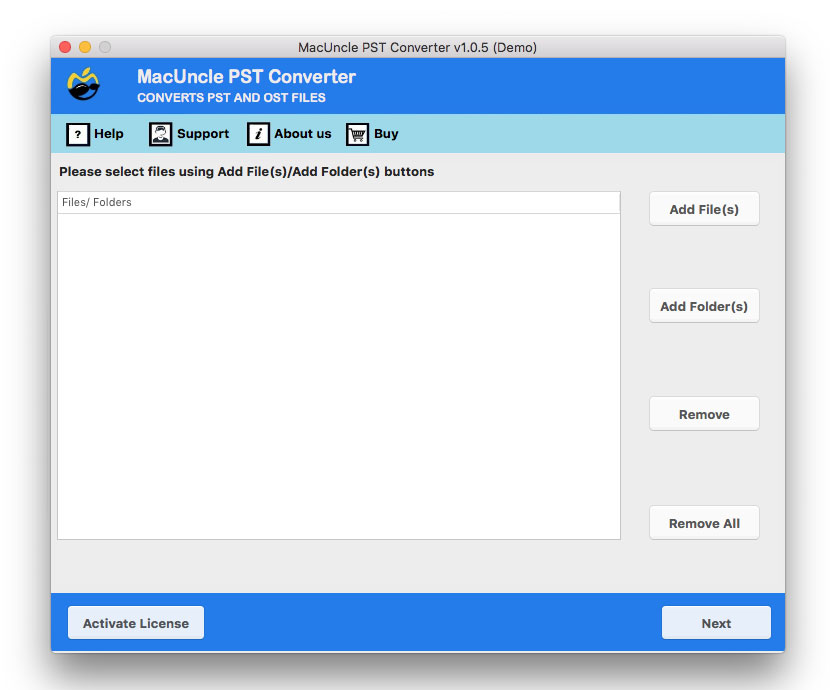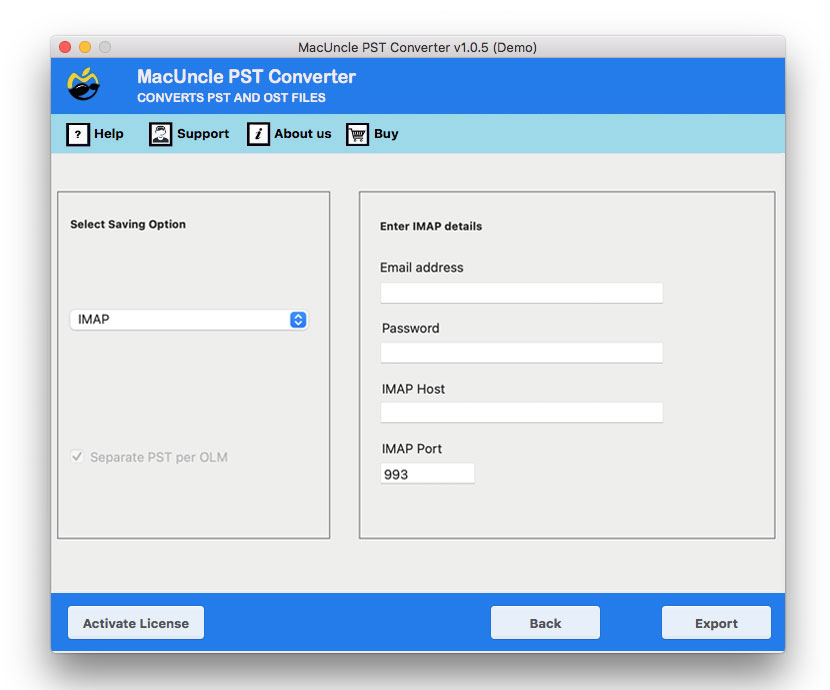How to Import Outlook PST to Yahoo Mail Account?
Let’s find out how we can import Outlook PST to Yahoo Mail accounts. Due to the higher demand for the migration of Outlook emails in PST format, MacUncle has an illustration for a simpler solution.
Yahoo is one of the most widely used free email services among all other web services. The two most widely used email clients by millions of users are Outlook and Yahoo. Yahoo is a web-based email client, whereas Outlook has both a desktop version and a web-based email client.
All user data for Outlook desktop applications is on the user’s computer. This means that data from Outlook can only be accessed from a single system, allowing the PST file to be imported into Yahoo Mail.
Migrate PST Files to Yahoo Mail with Outlook
Microsoft always gives out the best features for the user, which include the option to move or add email files to another account. Go through the procedure and figure out if the manual method works to import PST files to Yahoo.
- Start the Outlook account, and select the File tab.
- Then, press the Add Account button.
- From the Service page, choose POP/IMAP – Next.
- Then, add the Yahoo credentials and the server details.
- Click the More Settings button.
- On the following screen, select the Outgoing Server tab.
- Select the radio button next to the (SMTP) server that requires an authentication option after checking it. Adapt your settings to those of my incoming mail server.
- Select the Advanced tab, then verify the parameters as follows:
- Incoming server (IMAP): 993 or 143
- Incoming server encrypted connection: SSL
- Outgoing server (SMTP): 587 or 465
- Outgoing server encrypted connection: TLS or Auto
- Then click Finish >> Next.
- After the setup is finished, press the Next button.
- Further, a message will show up on the screen. Click Finish to import PST data into Yahoo Mail.
- After the setup process, an Outlook window displaying Yahoo messages will appear.
- Select the PST file’s folder if you want to import it.
- Drag and drop it into the Yahoo folder.
Then, using your account information, open the folder where you stored the PST file. All of the Outlook emails are visible in that folder.
Import Outlook PST to Yahoo Mail without Outlook
The software PST to IMAP Migration Tool is perfect in the current tech market. This single application moves multiple email files from the MS Outlook account directly. With the Add buttons, we can transfer various files to the Yahoo Mail account. The toolkit does not require any additional application installation to complete the process.
How Can We Import PST to Yahoo Mail Accounts Instantly?
- Step 1: Launch the software to import Outlook PST files into Yahoo.
- Step 2: Either upload single files or use the Add folder(s) to add the entire folder. Press the Next button.
- Step 3: Again, choose the files. Then, press the Next button to proceed.
- Step 4: Further, select the IMAP option from the list.
- Step 5: Enter the email address and password. Also, fill in the IMAP details and press the Start Export button.
In a matter of time, the tool will transfer all the files to a Yahoo account.
Why the Automated Method is better than Manual Practice?
From the above section, we know you might have chosen a method. However, let’s see the major distinction between the approaches based on the scenario.
- Quick Solution with Bulk File Migration: Migrating the emails in the PST file format to Yahoo can be easily done with the recommended tool. It can directly transfer the PST files without going through any file conversion. Import batches of PST to Yahoo Mail.
- Transfer any PST Files: Since PST files are Outlook data files, they can be exported from different versions of Outlook. The tool is capable of processing any PST files of recent or old versions of Outlook.
- Direct Migration: With the software, we can directly import Outlook PST to Yahoo Mail accounts without the requirement of any file conversions. With the IMAP option, all types of files can be transferred, such as emails, attachments, contacts, etc.
Conclusion
Import PST to Yahoo Mail accounts with the techniques mentioned in the article. The write-up has one of the most preferred applications to convert and migrate email files in the *.pst format. Moreover, the two different methods apply to the situation we are in. The user can use Outlook to transfer the PST file into Yahoo Mail or use the automated approach, which can be used without Outlook installation.
Frequently Asked Questions
Q) How to import PST Files to a Yahoo Account manually?
A) While there is no direct method to transfer the PST files to Yahoo, you can configure Outlook to use IMAP and synchronise the PST data with the Yahoo Mail account.
Q) Can I import PST directly to Yahoo Mail?
A) No, Yahoo Mail doesn’t have an option to directly import PST files. The PST importing tool will have to be from a third-party application, or it will be the manual IMAP approach.
Q) Are there free ways to move PST to Yahoo Mail?
A) In a nutshell, there is no free official method, but the manual IMAP approach can give you what you are looking for. It’s much more complicated, however, and may not be possible for everyone.
Q) Can I import large PST files to Yahoo Mail?
A) Yes, but this will take a lot of time, especially through the manual IMAP method. The software is usually the best for handling large PST files.