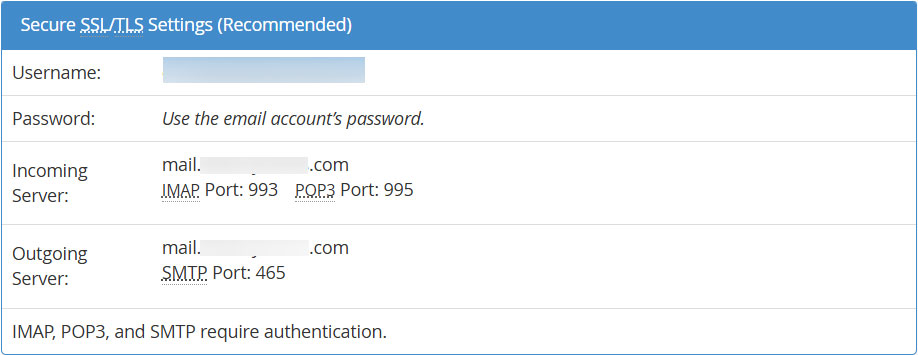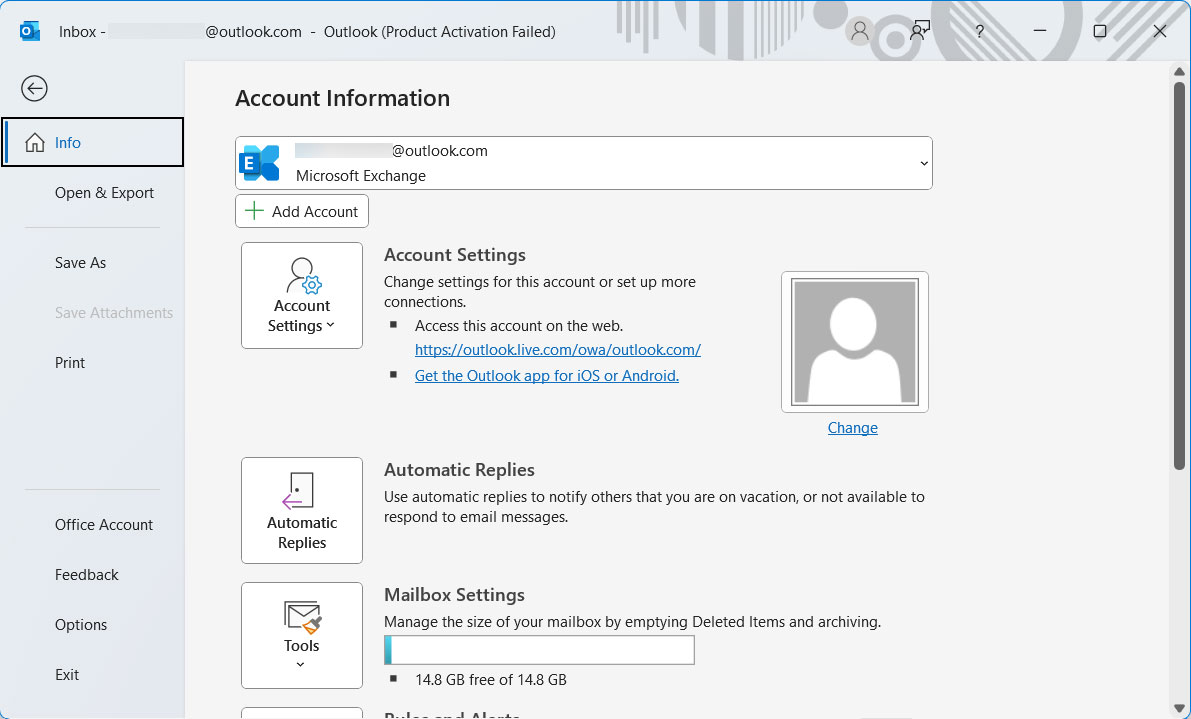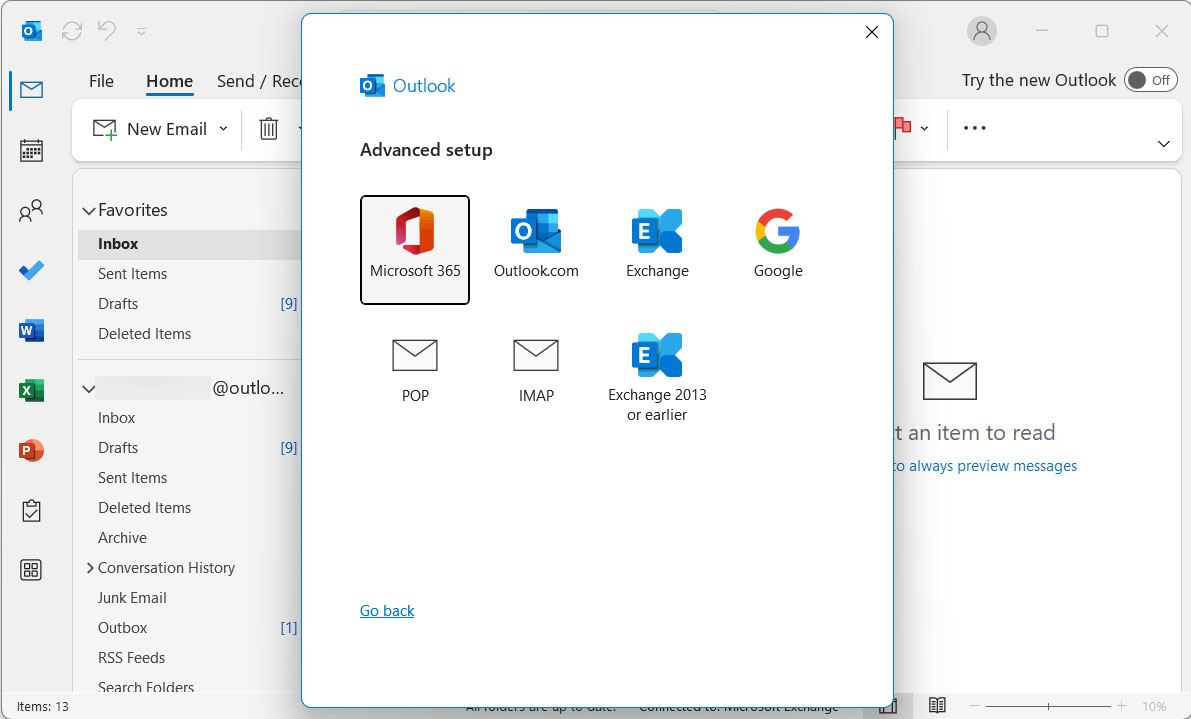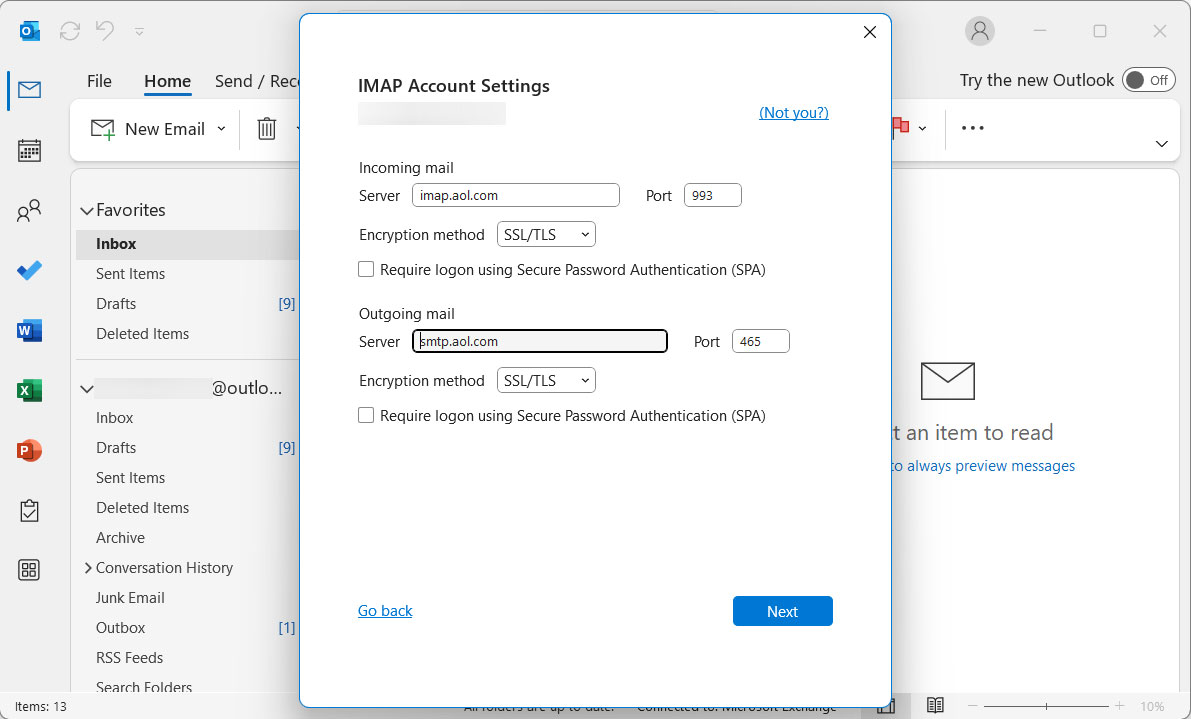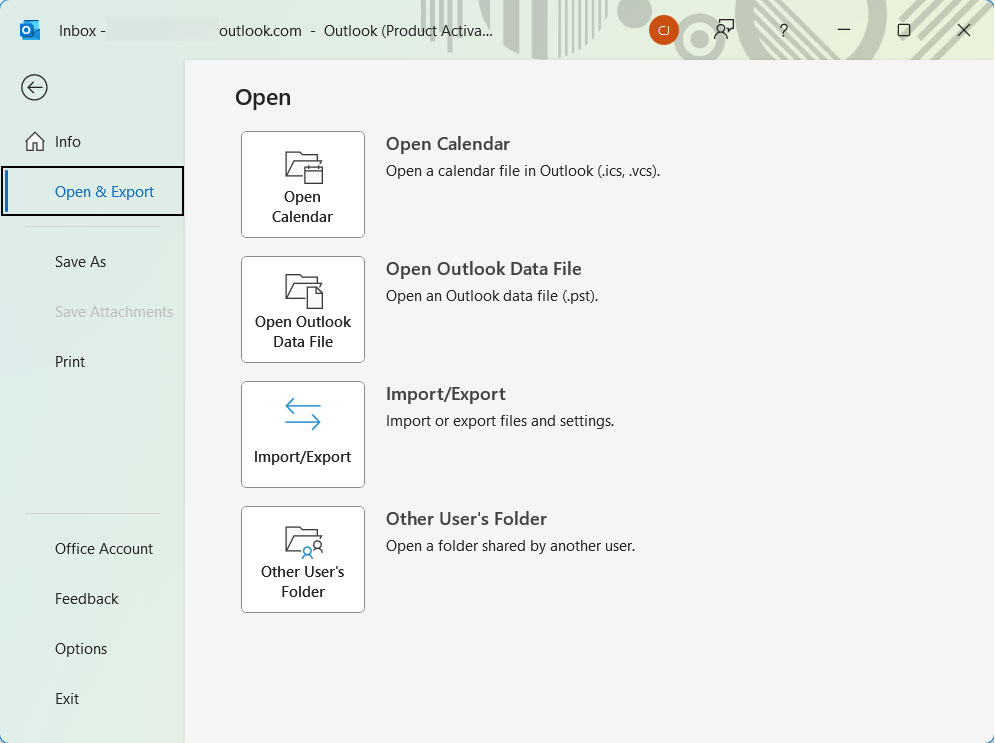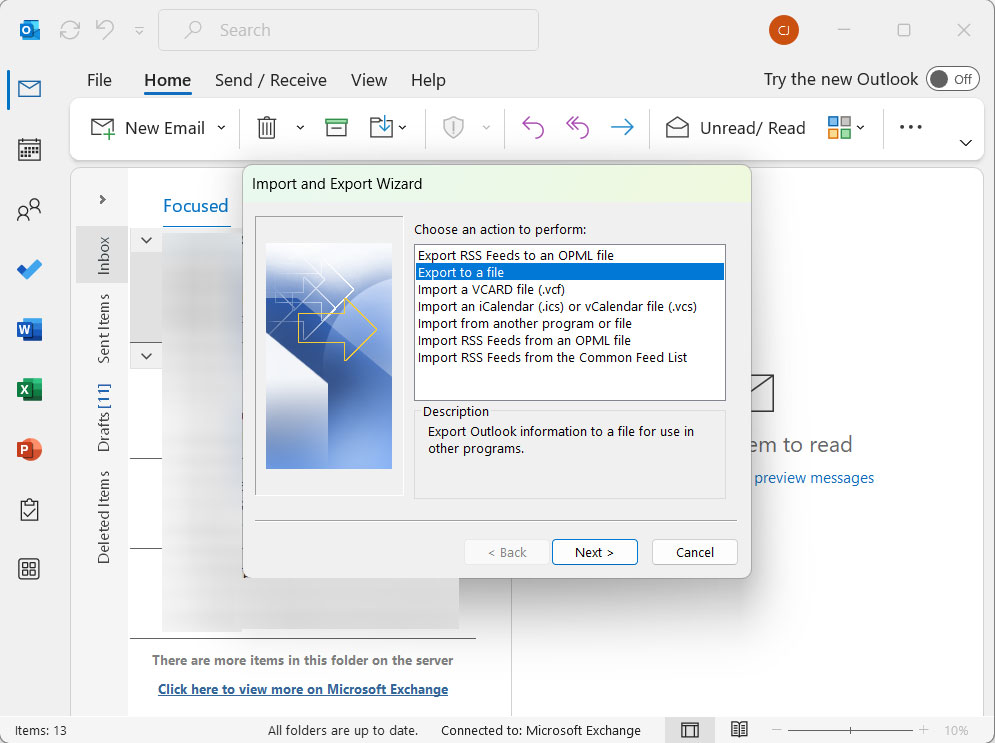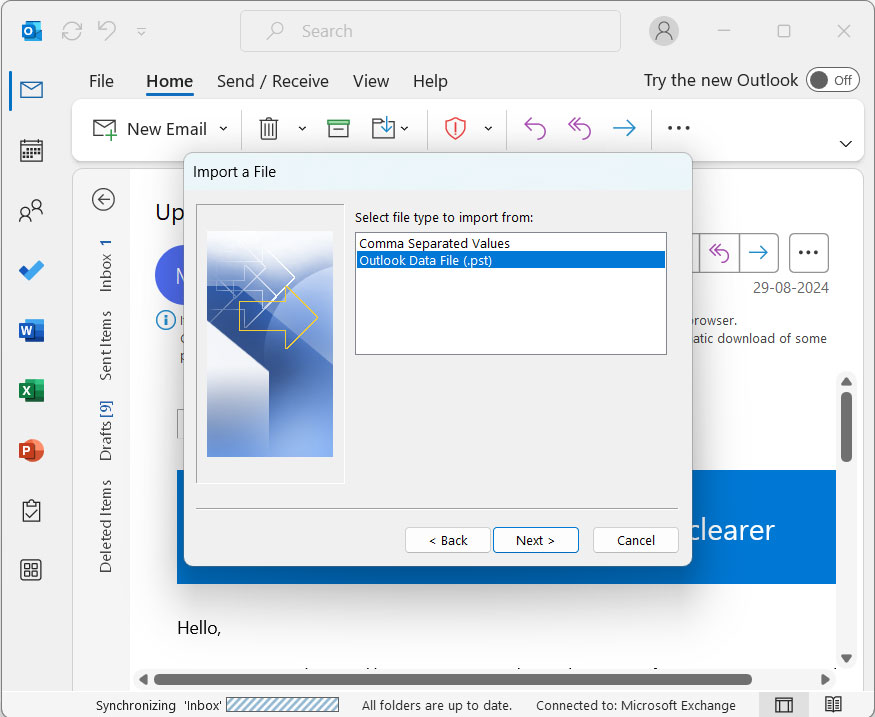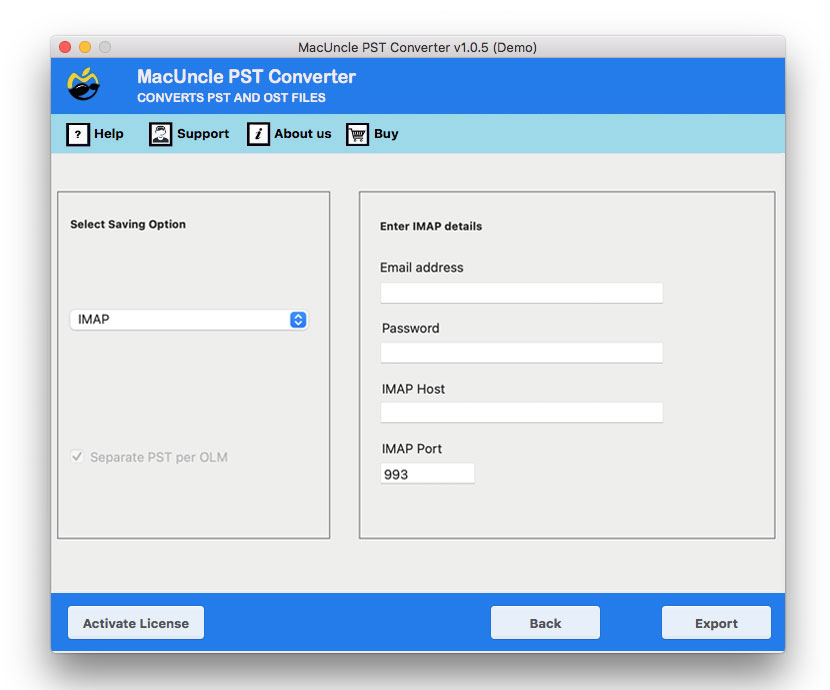How to Import PST to cPanel Webmail?
Can you import PST to cPanel directly? The answer is No. There are no direct steps to get the Outlook PST files into the cPanel webmail. Wonder Why? PST files are local data used by Microsoft Outlook, while cPanel manages email accounts on a remote server. cPanel does not have a built-in feature to read or process PST files. At the same time, we can use the traditional approach of IMAP account configuration. Let’s find out how.
If you prefer a more profound and direct approach, we also have a solution for that. Read the article to find out which method suits you the best as per your current requirements, which is simple access of PST file to the cPanel or batch migration of PST files..
Overview of PST & cPanel
PST file is a proprietary file format used by Microsoft Outlook to store copies of data such as messages, calendar events. and other items. Essentially, it is the local archive of Outlook data. It is a digital container that holds emails and other data, allowing you to access them when you’re offline.
cPanel is a web-based control panel that offers a graphical interface and tools to simplify the process of hosting a website. It is widely used by web hosting companies and gives users control over the hosting accounts. With the cPanel, users can perform a wide range of tasks, such as creating and managing email accounts, uploading websites, and viewing website statistics.
Now, let’s find out how to migrate PST files into cPanel accounts.
Import PST to cPanel Account – A Manual Approach
In this process, we can summarise the procedure in 3 steps. Getting the details of the IMAP to import PST to cPanel accounts and syncing the data to the server.
We are using the IMAP protocol, that is which keeps all the emails synced between the computer and the server. Follow the steps properly”
Step 1: Get the Email Configuration Details
- Sign in to the cPanel Account.
- Click on the email address in the top left corner.
- Select Configure Mail Client. Now scroll down to find the details.
- For details, check out the screenshot below:
Step 2: Add cPanel to Outlook Account.
- Open MS Outlook on the system.
- Go to File > Add Account.
- Enter the new cPanel email address and click Connect.
- Select IMAP as the account type if prompted to import PST to cPanel.
- Enter IMAP and SMTP server settings. Enter the correct details.
- Click on the connect button.
Soon, Outlook will verify settings and add the account.
Once the account is added, you will see a new folder in the Outlook navigation pane along with the other folders.
Step 3: Import PST to cPanel Account with Outlook
Now we will the final phase of the migration, that is to get the PST into the configured cPanel account. Follow the steps:
- Go to File > Open & Export > Import/Export.
- Select “Import from another program or file” and click Next.
- Select “Outlook Data File (.pst) and click Next.
- Browse and locate the PST to import.
- Select “Replace duplicated with items imported” and click Next.
- Select the destination location for the added IMAP account.
- Finally, Click Finish.
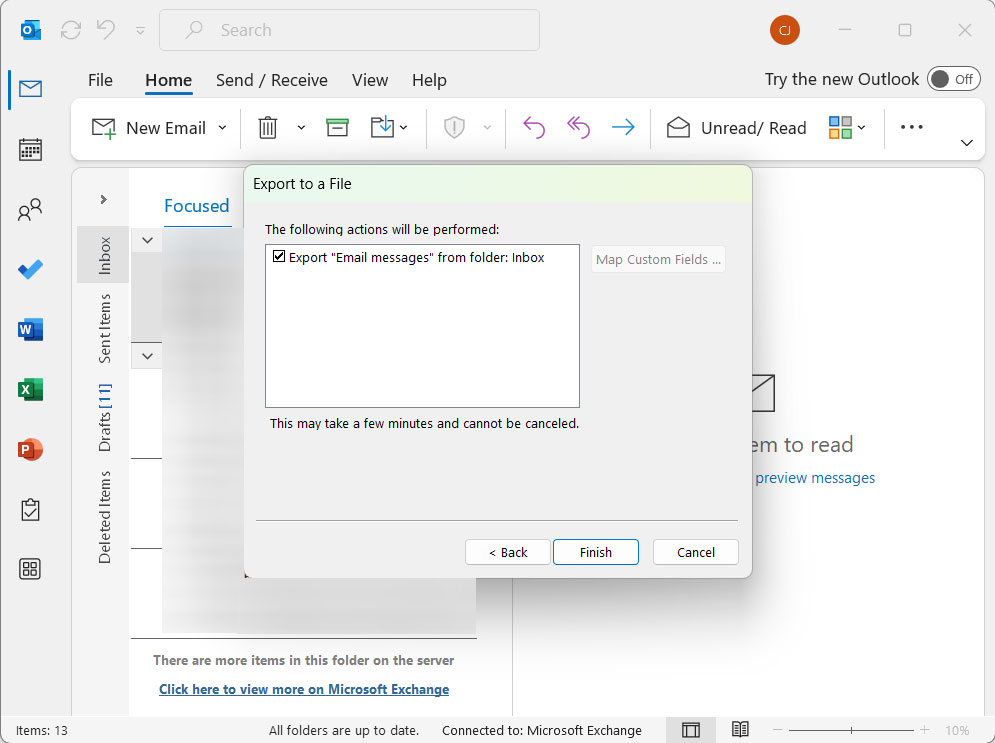
Finally, you wait for the synchronisation; the time it will take depends on the size of the PST file.
Limitations: The method takes time to complete the process when dealing with multiple PST files. Also, there are cases when the Import options do not work sometimes. However, learn how to fix it with “Why is Import Export Greyed Out in Outlook“
How to Import PST to cPanel Webmail?
Considering the most common limitations any manual approach could have, we have the best solution as PST Converter. The toolkit has the option to directly import the PST file into the cPanel account without any additional configuration. We can use the IMAP option and then migrate the files straight to the cPanel account.
Here you don’t need to manually set up the configuration or drag and drop, instead you can simply”:
- Download and install the tool on the system.
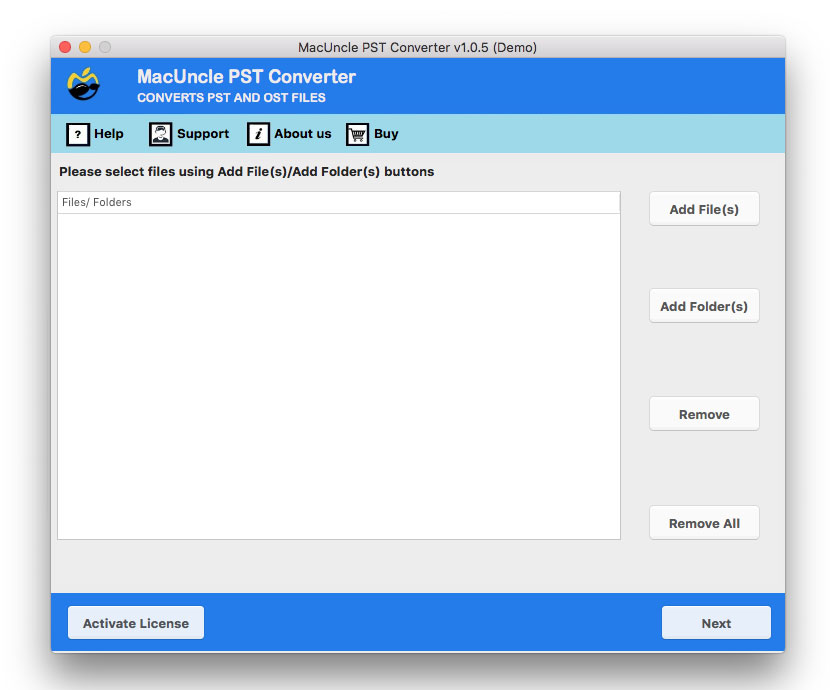
- Add PST files into the software. Press the Next button.
- Choose IMAP as a saving option.
- Enter the cPanel account credentials.
- Click the Start Export button.
Use the same tool to Import PST to Spark Mail
What are the Benefits of Using an Automated Approach?
Using an automated tool offers several advantages over the manual method to import PST to cPanel webmail:
- It is a direct migration, which means users don’t have to rely on any intermediate application such as Outlook. Which saves lots of time and effort.
- It is reliable, since the tool is designed to handle large files and maintain data integrity.
- Also, you have the option to migrate specific folders, giving you control over what gets imported.
- User-friendly with a simple interface which does not require any technical expertise, it is a safer choice for novice users.
Conclusion
While manually importing PST to cPanel is a go-to option for users, it comes with several limitations, such as the risk of data loss and a lengthy and complex process. However, it does the work. If you are confident with the manual, go for it. But for a faster, more reliable and user-friendly experience, use the suggested tool. The migration works in a flow, ensuring smooth and secure transfer of valuable email data.
FAQs
Q) Can I import PST files directly to cPanel webmail?
A) No, cPanel does not support the direct PST file import option. PST files are created by Microsoft Outlook to store data locally, while cPanel works on removing the mail server. Therefore, you need to use an IMAP setup in Outlook or use software to import the files to complete the transfer.
Q) Will my email folder and attachments remain intact after migration?
A) Yes. Only if you are using the software to import the PST files to cPanel. With the manual method, the folder hierarchy is not guaranteed to remain intact throughout the process.
Q) Which is the best way to import PST to cPanel webmail?
A) The best and fastest way is to use the toolkit mentioned. It allows you to directly upload the PST files to the cPanel account.
Q) Is it safe to use the third-party tool to migrate PST files to cPanel webmail?
A) Yes, it is, if you are using the tool mentioned here to move the Outlook PST to a cPanel account.