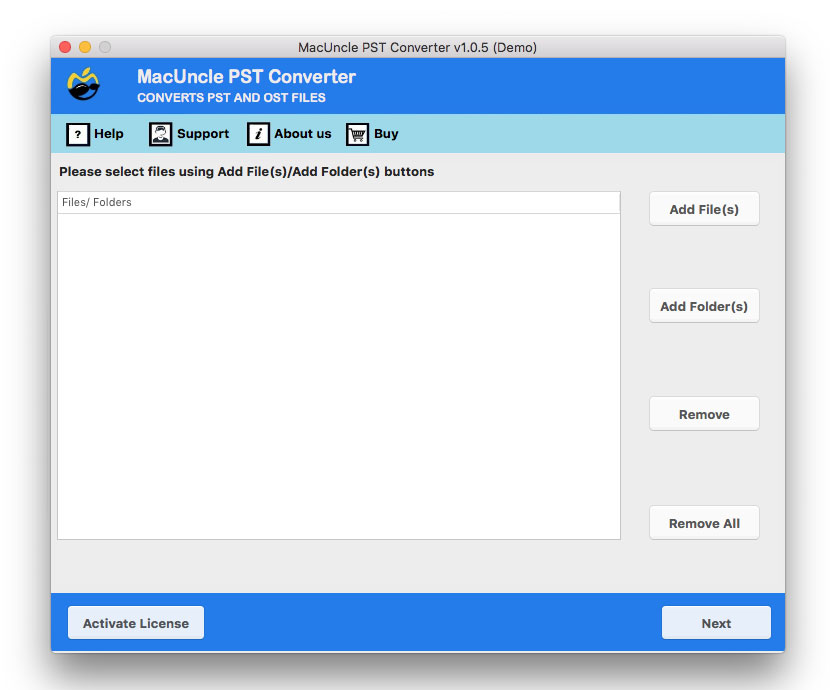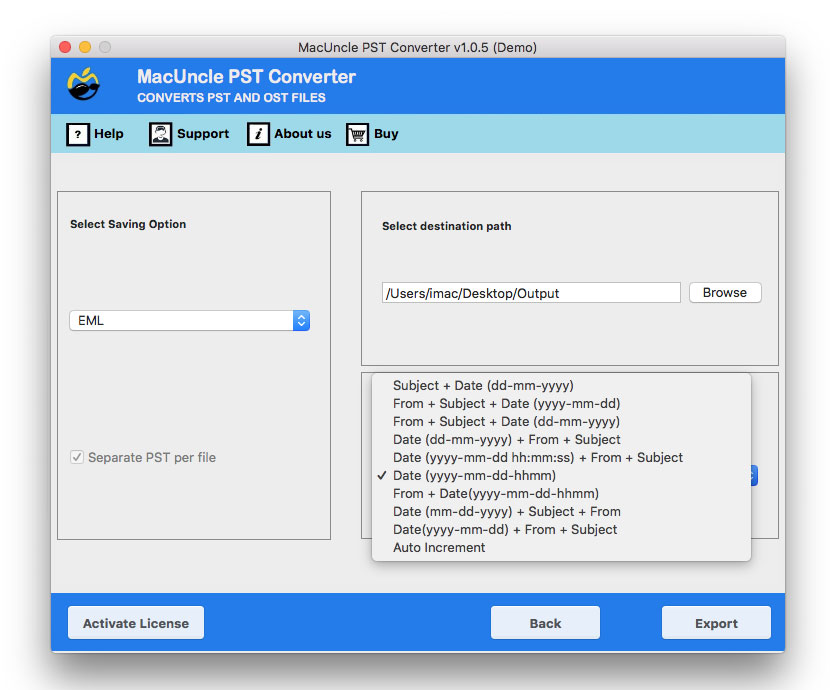How to Import PST to Excel Sheet ?
Are you planning to import PST to Excel sheet? Then, you are at the right place. We have provided different approaches to move the emails to an Excel sheet format. Managing emails in a structured data file is critical for individuals as well as businesses. It is one of the ways used for analysis and reporting.
The guide will walk you through several methods to import PST files to Excel, from manual to an advanced automated method. In the end, you will have a clear understanding of the best approach as per the requirement.
Why Import PST Files to Excel?
Before we dive into the how, we need to export the “why”. There are multiple benefits of importing the Outlook PST into the Excel sheet.
- Archiving and Backup: It is the best format to create a structure, a searchable archive of email correspondence.
- Data Analysis: Excel’s robust formulas, tables, and charting tools allow you to analyse email data and create professional reports.
- Migrate and Data Transfer: With this, we can prepare the email data for migration to other platforms.
- Simple Search and Filter: Easily search and filter through thousands of emails to find specific information.
How to Manually Import PST to Excel?
Method 1: Copy-paste Approach
The method, as it says, is to copy and paste the PST data, which is suitable for small PST files or when you only require a few data to extract from the file.
Open PST File in Outlook
- Start the Outlook Application.
- Go to File > Open & Export > Open Outlook Data File.
- Navigate to and select the PST file.
Select and Copy Data.
- From Outlook, select the email you want to export.
- Select all the items in the folder.
- Right-click and select Copy.
Paste into Excel
- Open a new or existing Excel Sheet.
- Select a cell where you want to import the data from the PST file.
- Right-click and choose paste.
Limitation: It will only copies and paste the basic fields, such as subject, from, to, and Received. Else you need to open each message and copy to the Excel sheet.
Method 2: Exporting from Outlook to a CSV File
The most common and reliable manual method for creating an importable file. A CSV file is a plain-text file that can easily be opened and read by Excel.
Step 1: Start with Outlook Export
- Open the Outlook Application.
- Go to File > Open & Export > Import/Export.
- Select Comma-Separated Values as the type and click Next.
- Choose the folder to export. Click Next.
The wizard will only export one folder at a time.
Step 2: Select Destination and Map Custom Fields
- Click Browse to choose a location to save the CSV file. Give a name and click Next.
- Click the Map Custom Field button.
- The mapping window allows you to select which field from Outlook will be included. Drag the field from the left pane to the right pane to include it in the export.
- Once you have mapped the desired field, click Ok and then Finish.
Step 3: Import CSV into Excel
- Open a new Excel sheet.
- Go to Data > From Text/CSV.
- Navigate to and select the CSV file just created.
- Excel will show a preview of the data.
- Click Load to import the data into the Excel sheet directly.
Limitations: Only one folder at a time, you need to repeat the process for each folder. It takes a lot of time for large PST files.
Method 3: Import PST to Excel Sheet – Professional Tool
When you are dealing with large, complex PST files the use the PST Converter. With tool will maintain data integrity and efficiently handle details of the PST file format. It is designed to ensure all the details, including the metadata within the PST files, are intact and mapped accurately to the file format, and it can be transferred to the appropriate column in an Excel sheet.
Note: With the trial version, only the first 25 files can be converted to the appropriate file format. Avial the unlimited conversion with the upgraded version.
In 4 Steps: Get PST Files to Excel
- Start the software to import PST to Excel.
- Add PST file using the Add buttons.
- Choose an option to convert PST to CSV.
- Set a location to store the converted files.
- Press the Export button to import PST to Excel.
Conclusion
In conclusion, we can say that the best method to import PST to an Excel sheet depends on the user’s specific requirements. That means the manual copy-paste methods are best for a few PST files. If you need more structured data from a single folder, then using the Outlook to CSV export is the best. To process mutliple or large PST files, the recommedned tool is the best as it is designed to work on multiple files if any size and convert to an appropriate format. Considering all scenarios, the automated approach is the most efficient and reliable method for both simple and complex user needs.