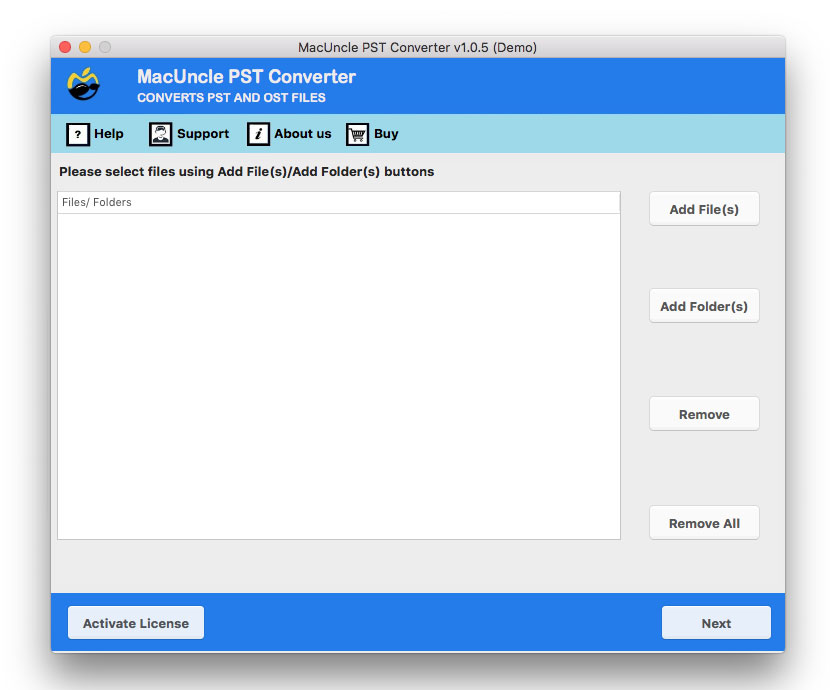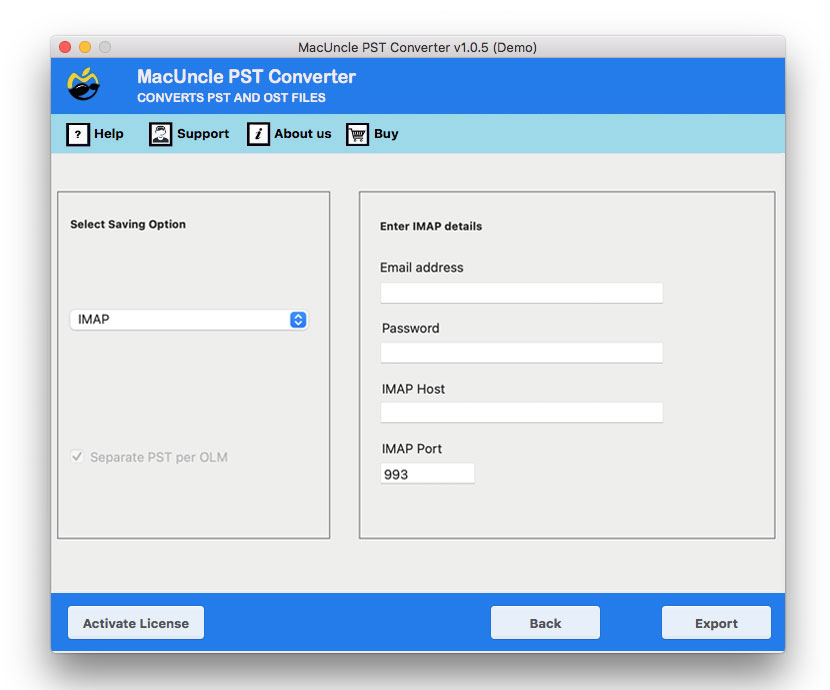How to Import PST Files to Spark Mail?
Are you considering switching to Spark Mail, or do you want to move the emails to Spark Mail to archive the files? Then here you will find the exact solution to move the PST files to the desired email client.
We have the most effective methods to successfully import PST file data into Spark Mail, ensuring you can access old emails, contacts and calendar data without any issue. We will cover all the challenges and best solutions to keep up with the simple and direct migration of the PST file.
Why Can’t We Just Open PST File in Spark Mail?
We must know why a direct Import isn’t an option in Spark Mail or any email clients.
PST files are a proprietary file format by Microsoft Outlook to store users’ mailbox data on the computer. It is used as an archive format similar to the ZIP file format for emails. Also, allows you to access and manage the information when you are offline. It is commonly used to back up data and migrate mailboxes between different computers or Outlook profiles. After a time, the PST files grow large, and it is important to manage them to prevent performance issues.
Spark Mail is an IMAP-based email client, which is it does not store the emails locally in single files like Outlook. When using Spark Mail, you are viewing the live emails that are on the server. With the fundamental difference in the interface, Spark Mail does not have a native feature to import or read the PST files directly.
So, how do we bridge the gap? The solution is to convert the PST file data into a format that Spark Mail can access. That is, we can import PST to IMAP email server that Spark is connected to.
How to Import PST Files to Spark Mail Account?
To directly import Outlook PST files to Spark Mail account, use the PST File Converter. The ultimate solution is with simple and direct IMAP options to get the files to the desired email client. The toolkit ensures seamless migration, preserving folder structure and all email metadata. After migration, the data will be accessible in the Spark Mail. Use the same tool to import PST file to Gmail Accounts.
Steps to Import PST to Spark Mail Account
- Firstly, start the software in the software
- Add PST to the interface using the ADD button.
- Choose IMAP from the options.
- Enter IMAP details and Spark login details.
- Press the Export button to start the migration of PST to Spark Mail Migration.
Conclusion
In conclusion, while there is no direct import of PST file into the modern, cloud-based client like Spark Mail, we can do it with a proper migration. For the ease of users, we have given the best software that is specialised to move emails from PST files to the Spark Account. This method eliminated the need for any complex procedure and ensured a complete and accurate migration of emails, contacts and calendar data. By following the steps outlined in the article, we can efficiently move the Outlook PST to the Spark Mail Account.