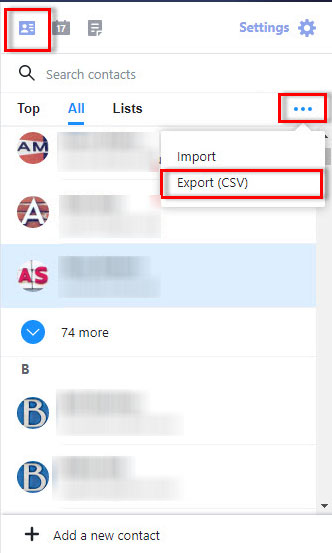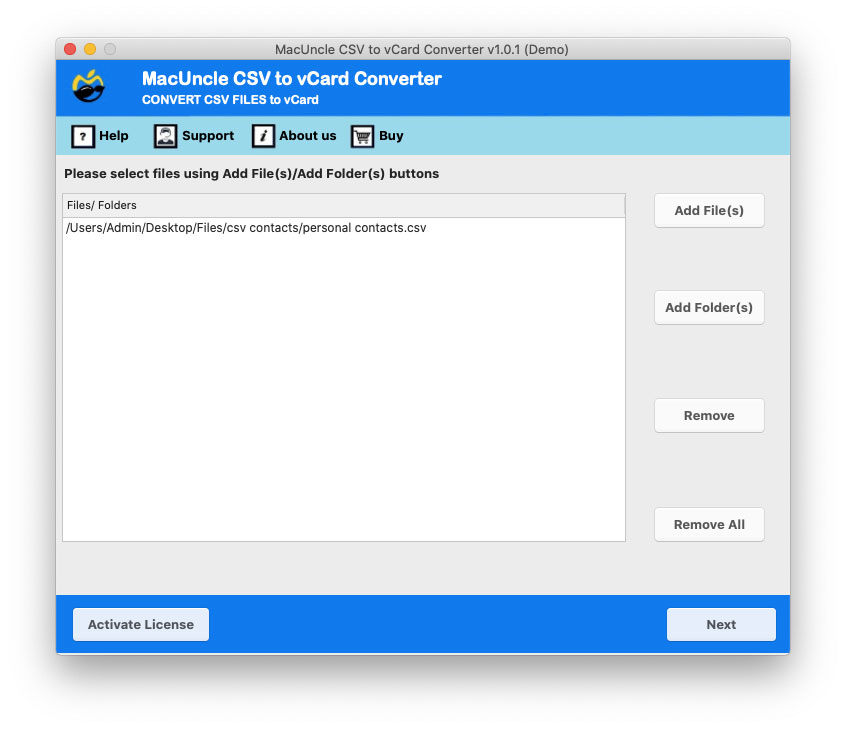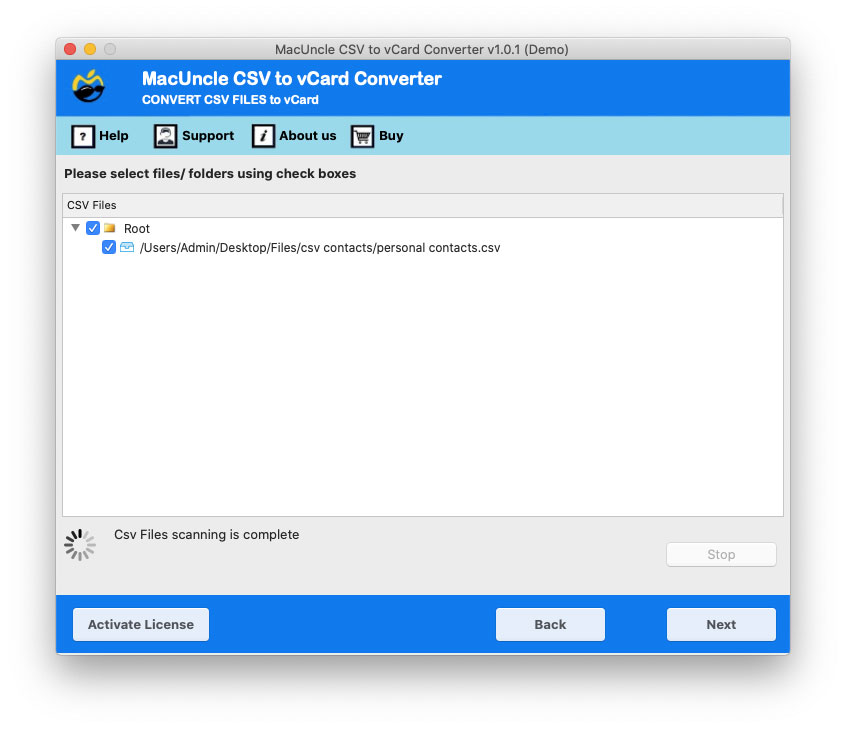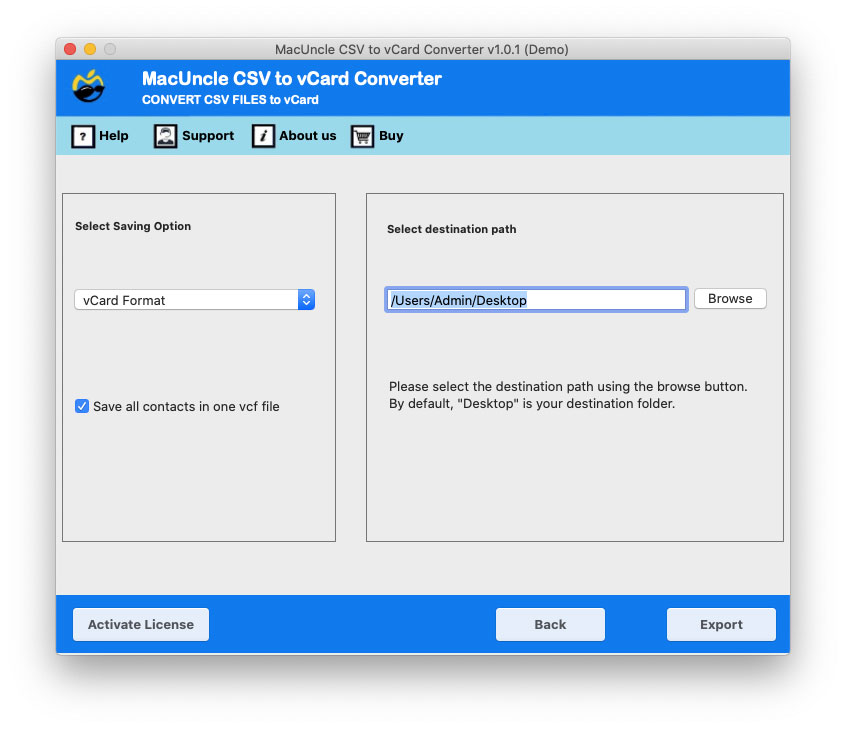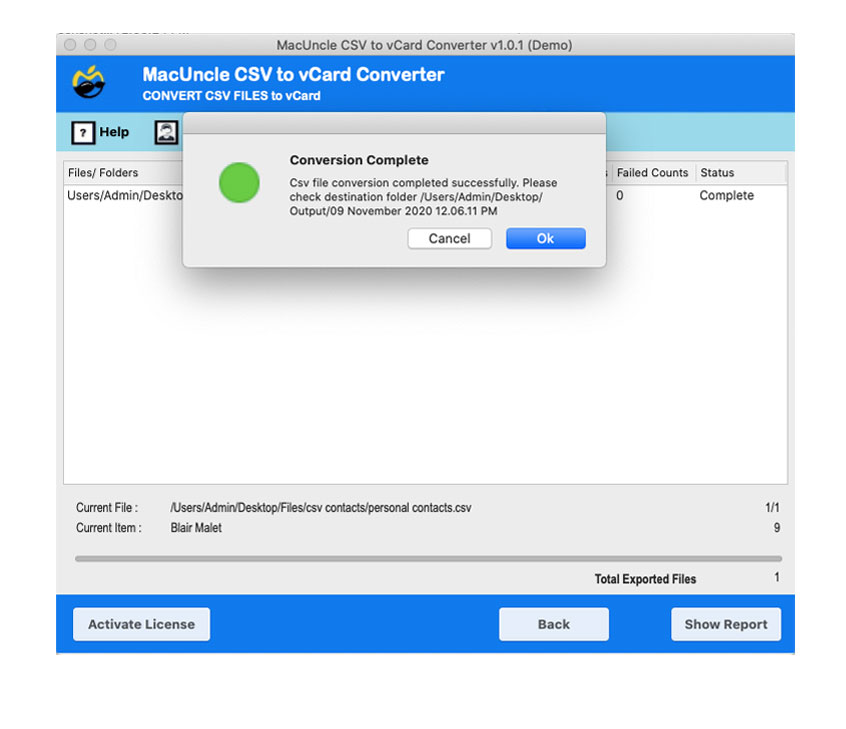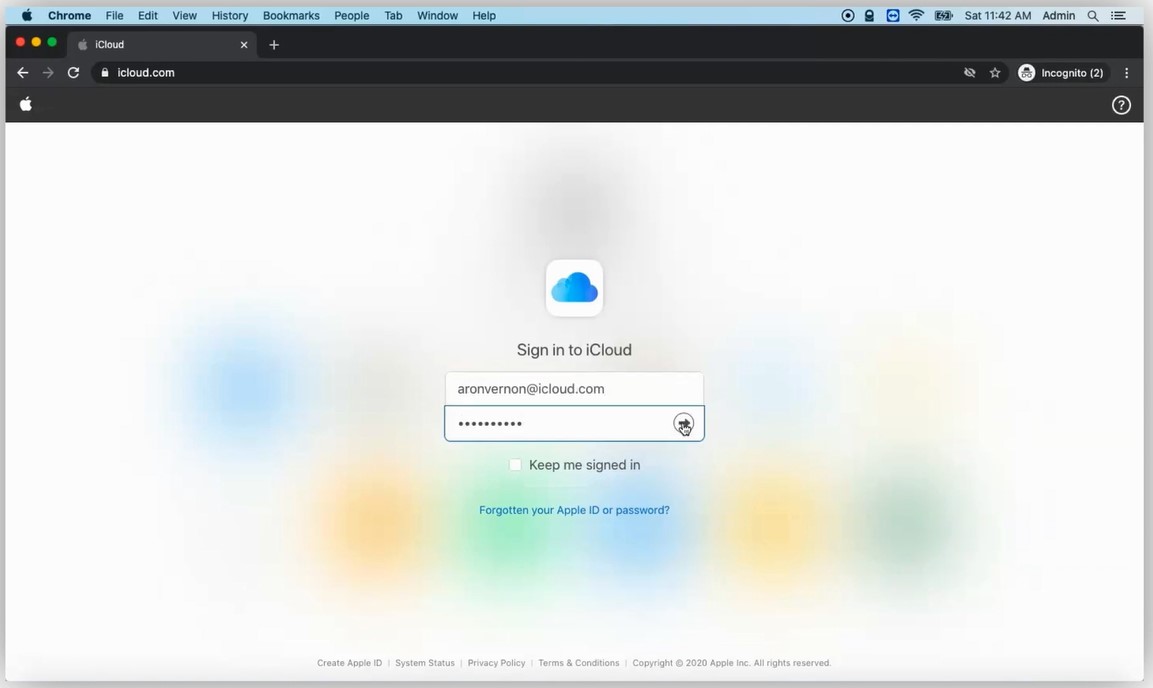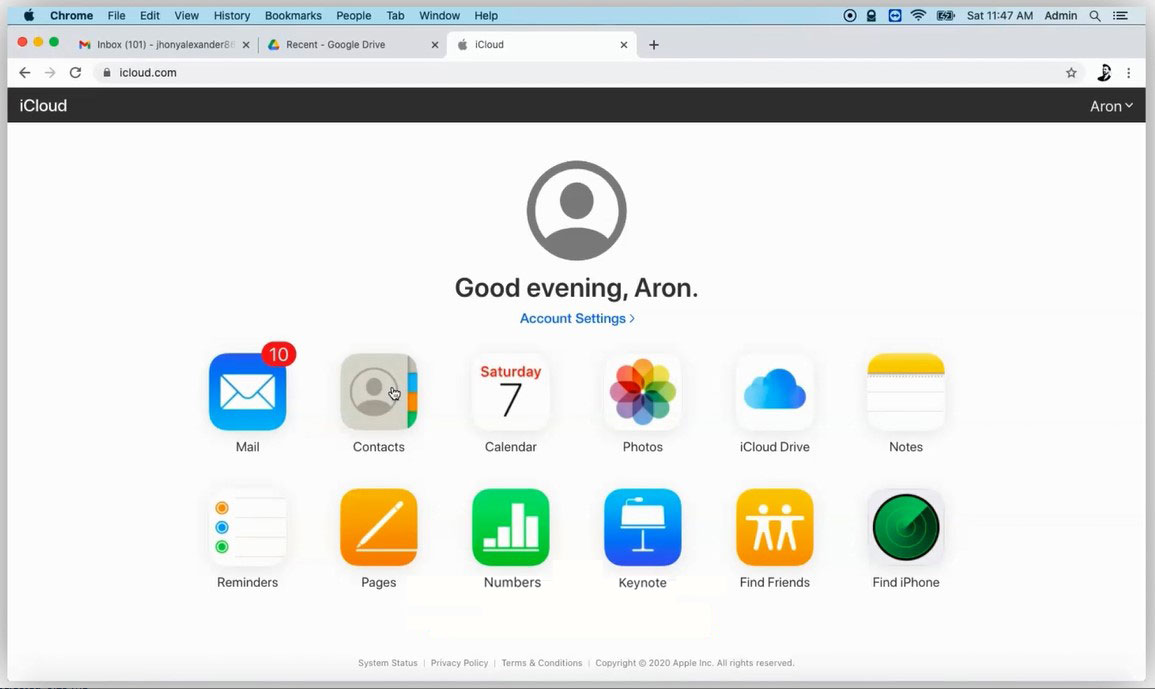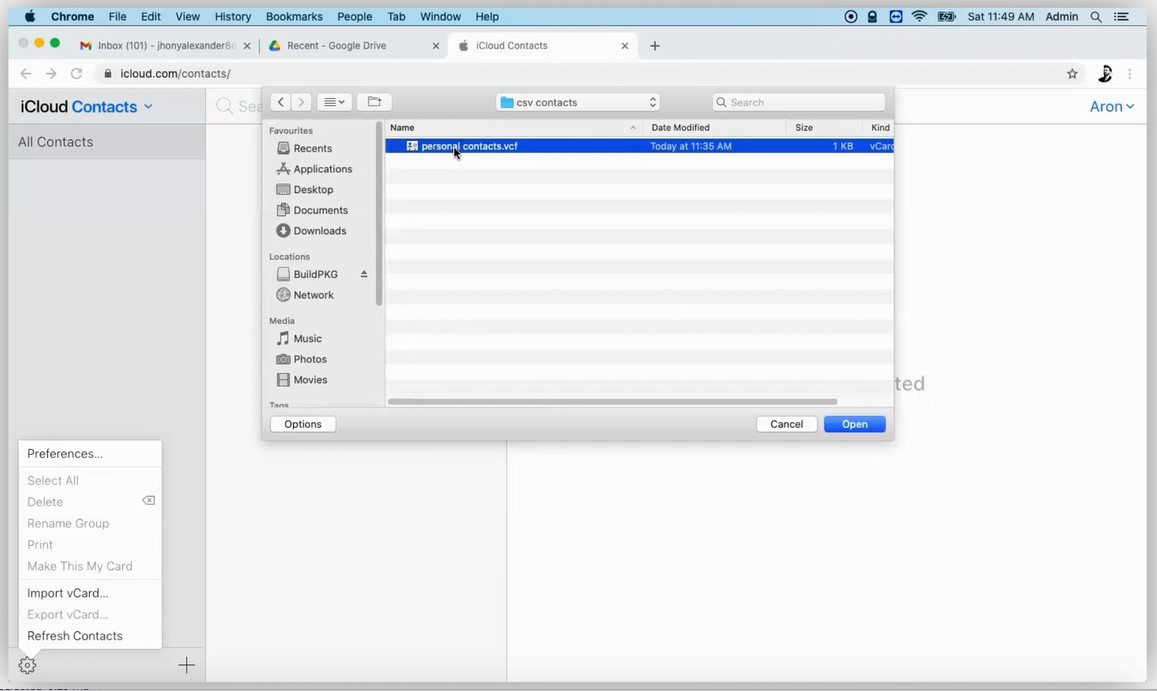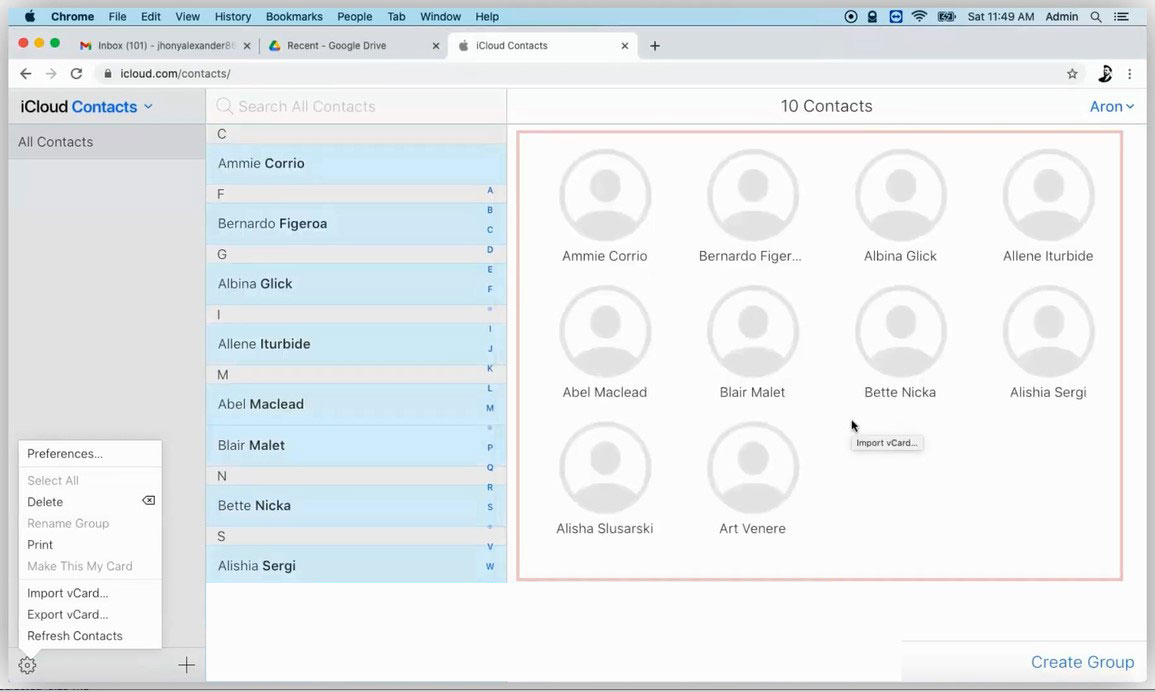How to Import Yahoo Contacts to iCloud ? A Comprehensive Guide
Users requirements continue to evolve with the advancement in the technology. That being said managing contact across multiple platforms can be challenging. If you are planning to move from Yahoo Mail to Apple’s ecosystem or simply want to move the contacts, the best way to dothis is to import Yahoo Contacts to iCloud. Regardless of the need, find out how to migrate with the guide here.
Likewise, if you are here to search for a solution to import contacts from your Yahoo account to Mac Mail or iCloud. This post will clarify how to move Yahoo contacts to iCloud with preserved data integrity.
Transferring the Yahoo Contacts to iCloud can simplify digital life. To ensure all the contacts are accessible across the Apple devices. We are here with a step-by-step guide.
Table of Content
Why Import Yahoo Contacts to iCloud?
Users may additionally need to switch their Yahoo contacts from iCloud due to different reasons. One of the primary reasons is the preference for seamless integration throughout the Apple environment. By moving contacts to iCloud, users can easily get access to manage the contact information throughout the Apple gadget including iPhones, iPads, etc. Additionally, iCloud gives sturdy backup and synchronization functions, supplying users with peace of mind and knowledge that their contact data are securely stored and updated throughout all their gadgets. Moreover, for people transitioning from Yahoo to Apple, shifting contacts to iCloud guarantees an easy transition without dropping valuable contact data.
Procedure to Import Yahoo Contacts to iCloud Account
While there is no direct approach to migrating Yahoo Contact to iCloud, we must export Contacts first. Only after that, we can upload contacts to our iCloud account. Follows are the steps:
- Step 1: Export Contacts from Yahoo Account
- Step 2: Convert the Yahoo Contact File to vCard
- Step 3. Import vCard Yahoo Contacts to iCloud
Also read: How to Transfer Yahoo Emails to iCloud?
How to Export Yahoo Contacts?
- Sign on to your Yahoo Account first. Go to the Contacts Option
- Click on More options from the More icon
- Now, choose the format for Yahoo CSV and press the Export Now button.
- Your Yahoo contacts are saved on a desktop/computer in this way. Now, let’s see how to convert the files to import to iCloud.
How to Import Yahoo Contacts to iCloud?
Since iCloud only supports vCard v3.0 or v4.0, the CSV contact file exported from Yahoo Account cannot be imported directly to the iCloud account. So, first, with the software CSV to vCard Converter, you need to convert the exported files to start importing contacts from Yahoo Mail to iCloud. With the software, we can move contacts from the Yahoo directly to the iCloud.
In 4 Steps Transfer Yahoo Contacts to iCloud
Now import CSV contacts to iCloud.
- Step 1: Upload CSV files to the software panel.
- Step 2: Choose the required Yahoo contact file. Then press the Next button.
- Step 3: Choose the vCard option from the Select Saving Option and browse the destination location.
- Step 4: Click the Export button, and as a result, the live conversion takes place.
Steps to Move the VCF to iCloud Directly
Now let’s move to the next process to import the vCard contact file to iCloud.
- Log in to your iCloud using any browser.
- From there open contacts to import Yahoo contacts to iCloud.
- Then click on the Setting Gear button. Select the Import vCard option and browse the converted vCard file from the system.
- Tap Open and all contacts from your Yahoo account will start importing right after that to your iCloud account.
- Let your Yahoo contacts be successfully imported to your iCloud account.
Try the Free Version to Import Yahoo Contacts to iCloud
With the DEMO edition, you can also test the operation and functionality of the tool. It is specially crafted before the final purchase to please users. With a free version of the tool, you can pass 25 files from your Yahoo Account. Both the trial version and the license work in the same way. You can conveniently save your own Yahoo Contacts on iCloud. Upgrade the application to a professional version using the license key.
Conclusion
With preserved data integrity, we illustrate the best way to import Yahoo contacts to iCloud. It is a fast and stable technique that preserves all contact details after migration. Besides, it saves your time and resources. Furthermore, download the tool for direct contact migration. And enjoy 100% correct results.
Frequently Asked Questions
Q1) How do you add Yahoo contacts to iCloud?
A1) With the methods mentioned in the write-up, we can effortlessly add the Yahoo account contacts to the iCloud.
Q2) Is there a non-technical approach to transferring Yahoo Contacts to Apple Cloud service?
A2) Yes. The automated method mentioned here does not require any technical assistance to move from the Yahoo account.
Q4) Why could a user need to import Yahoo contacts to iCloud?
A4) The major reason is for the seamless integration in the Apple environment. iCloud gives you smooth access to manage contact facts across Apple devices.
Q5) Why cannot I immediately import CSV contacts to iCloud?
A5) iCloud best supports vCard v3.0 or v4.0 versions, subsequently CSV files exported from Yahoo can’t be immediately imported. It must be converted to vCard format first.
Q6) How can I convert CSV contacts to vCard format on Mac OS?
A6) Users can make use of the software suggested here to transform CSV contacts to vCard format earlier than uploading them into iCloud.
Q7) What is the procedure for importing Yahoo contacts to iCloud directly?
- First, you need to export contacts from Yahoo
- Convert the Contacts into VCF format
- Then, directly import the contact to iCloud.