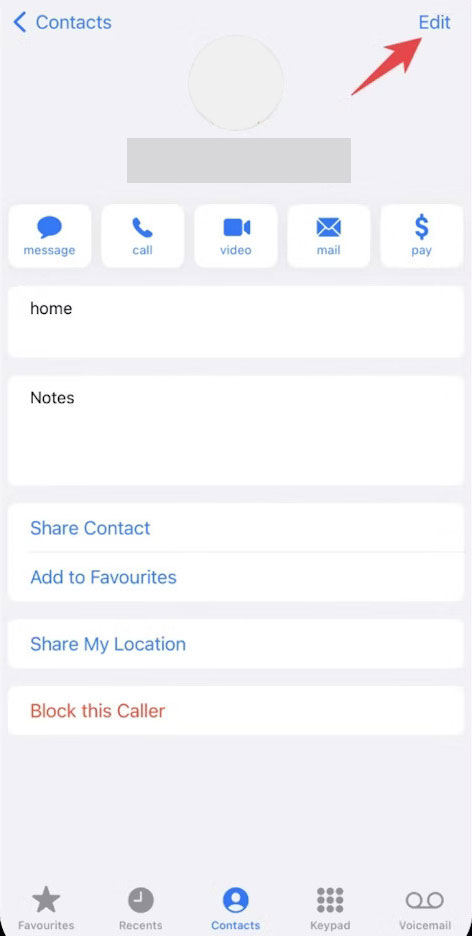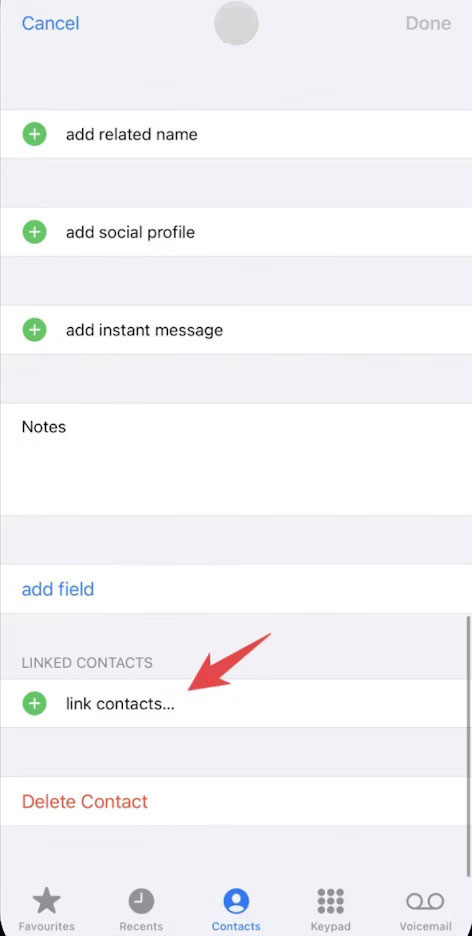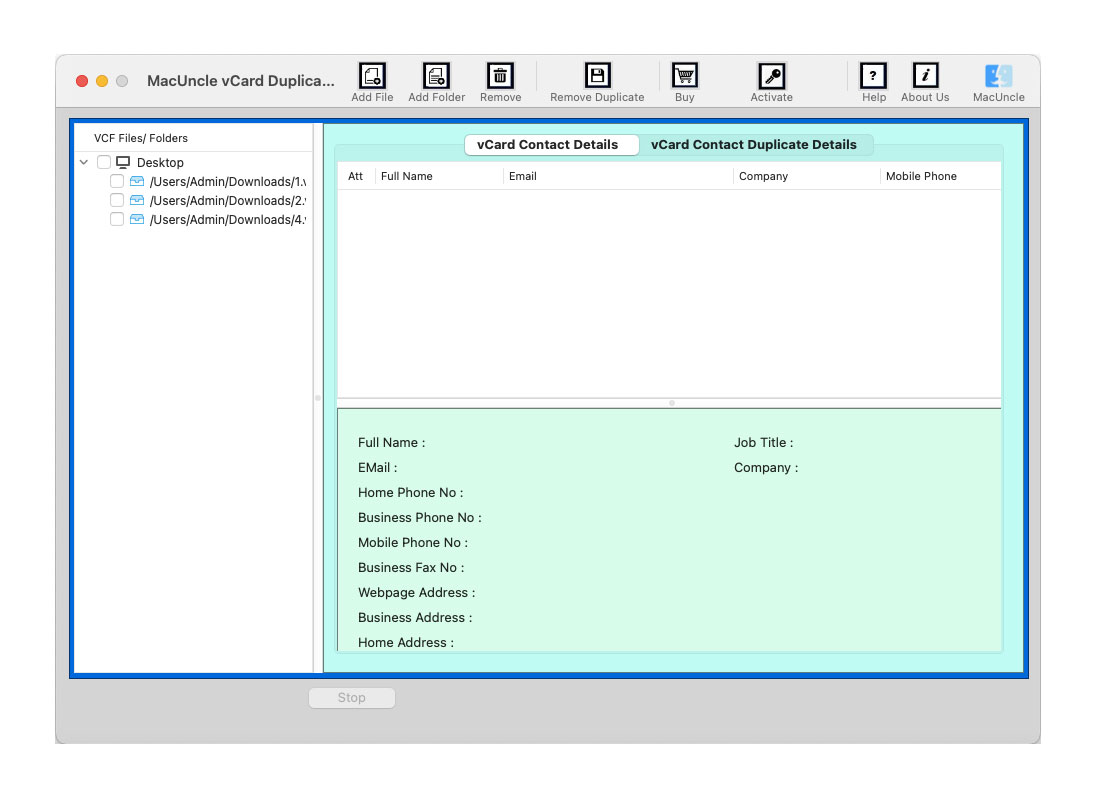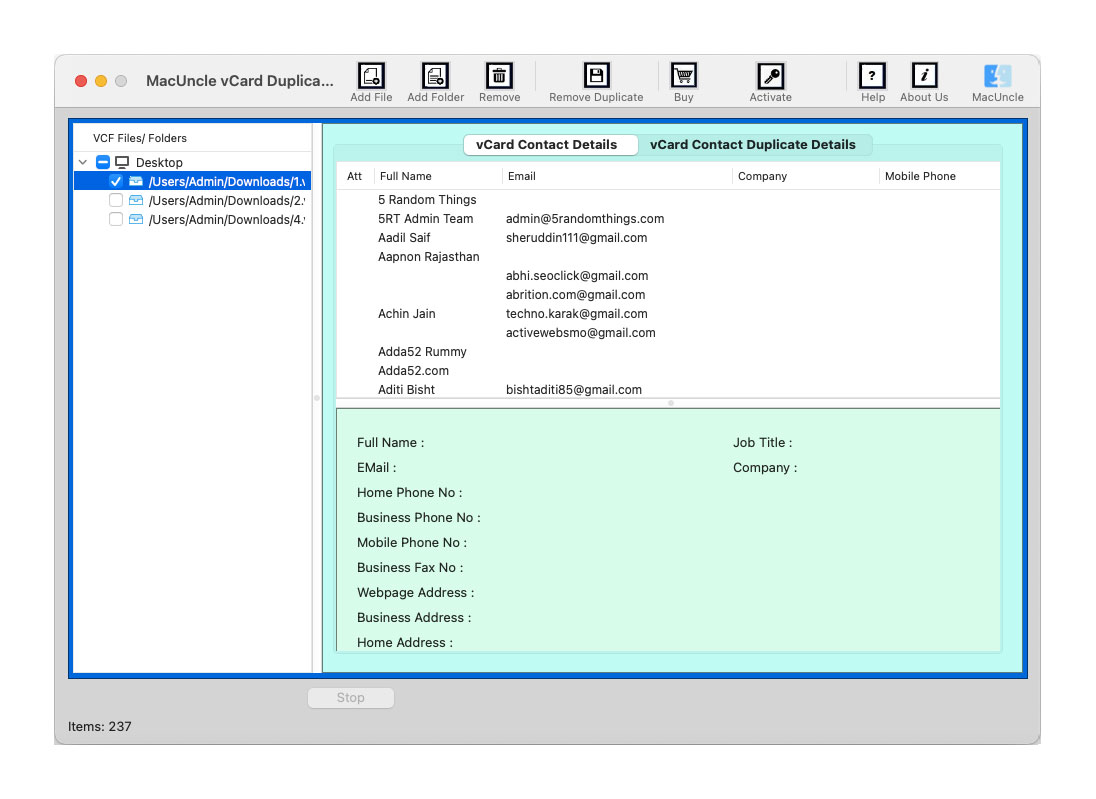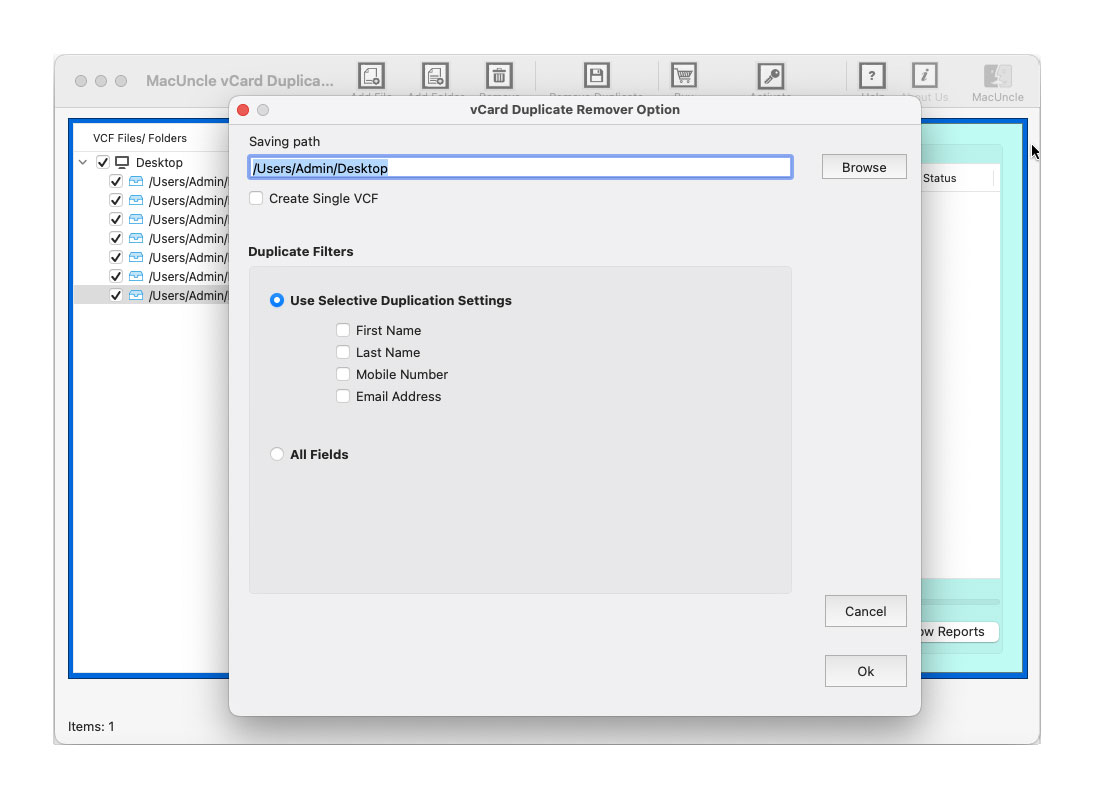How to Merge Duplicate Contacts on iPhone?
Managing the contacts on the iPhone can sometimes be very daunting, especially when you find different identical entries. The contact copies can clutter the address book, which makes it difficult to find the information you need instantly. Thankfully, we have several methods available to merge duplicate contacts on the iPhone. The write-up will help you to clean up the contacts and merge the copies of Contacts.
We will work on different approaches to combine the contact copies on the iPhone. Manually, we can merge the identical with the iCloud account, which will be illustrated in steps in the sections below. And the most recommended automated technique is also explained here.
Table of Contents
Why Do We Need to Merge Duplicate Contacts on iPhone?
We need to know why merging duplicate contacts is important for users. Here are some of the reasons why we need to combine:
- Efficiency: Eliminating or merging contact copies reduces confusion and speeds up the process effortlessly.
- Storage Purpose: Merging the contacts will free up storage space on the devices. Combining the data into a single contact will keep the information and save storage space.
- Improved organisation: Keeping unique contacts with a clean address book will help you find the contacts easily.
Method 1: Using the Contacts App on iPhone
The Contacts app on your iPhone provides a straightforward way to merge identical contacts manually.
Guide to Merge Contacts
- Launch the Contacts app from the home screen.
- Now search for the duplicate contacts.
- Select one contact and tap on edit in the top corner.
- Now, choose Link Contacts. Find and select copies of contacts from the list.
- The two contacts will be linked, and the information will be combined.
Limitations:
- We need to select each identical copy one by one to merge.
- The procedure is time-consuming, you have many copies of contacts, and you may miss some of the contact information during the procedure.
Method 2: Merge Duplicate Contacts on iPhone Professionally
First, export the contacts from iPhone,
- Open the Contacts app on the iPhone,
- Tap on the list at the top left.
- Touch and hold the contact list to export.
- Tap Export.
- Select the desired field to include.
- Press the Done button.
- Choose the method to save the exported *.vcf file.
Now use the vCard Duplicate Remover to create a file with unique contact information. It can be used to eliminate identical contacts and create a new one with all unique details. It has the option to add multiple VCF files at once and process the files with ease. Delete duplicates from the iPhone Contacts file and then create a new file with distinctive information.
How to Combine Duplicate Contacts on iPhone?
Download the software mentioned in the above section:
- Start by adding contact files to the software using the Add buttons.
- Choose the files from the left panel using the check box.
- Go to the Remove button in the above menu.
- Select a location to store the file with unique information.
How Can I Prevent Duplicate Contacts in the Future?
After cleaning the contact list, we need to find a method to keep the contacts from creating identical copies.
Tips to Stop Duplicacy in iPhone Contacts
- Regular Contact Maintenance: Periodically review the contacts for any identical data. Check even if there are a few contacts, and merge the duplicate contacts.
- Combine Contacts when Adding: If the contact information already exists, add the data to the existing one without creating any copies.
- Use Single Account: When syncing the contacts with an account, ensure to use a single account to avoid multiple entries.
Conclusion
Merging duplicate contacts on your iPhone is crucial for maintaining an organised and efficient address book. We need to ensure the contact information remains neat for ease of access. By following the steps outlined in the write-up, users can effectively clean up the contact list. Whether via manually merging contacts or by using the software. Not only to save storage space but also to enhance productivity by eliminating identical and combining the contact information.
Frequently Asked Questions
Q) How can I merge duplicate contacts on iPhone in bulk?
A) You can mass merge duplicate contacts on iPhone using the software mentioned here, as we can’t process multiple contacts at once, even though it is a daunting task to complete.
Q) Is it safe to merge iPhone duplicate contacts?
A) Yes, it is generally safe to combine identical contacts. Whereas if you perform the common approach, the data loss could happen.
Q) What to do if duplicate contacts appear on my iPhone?
A) You can either eliminate the copies of iPhone Contact details or merge the identical entities using the above-mentioned software.