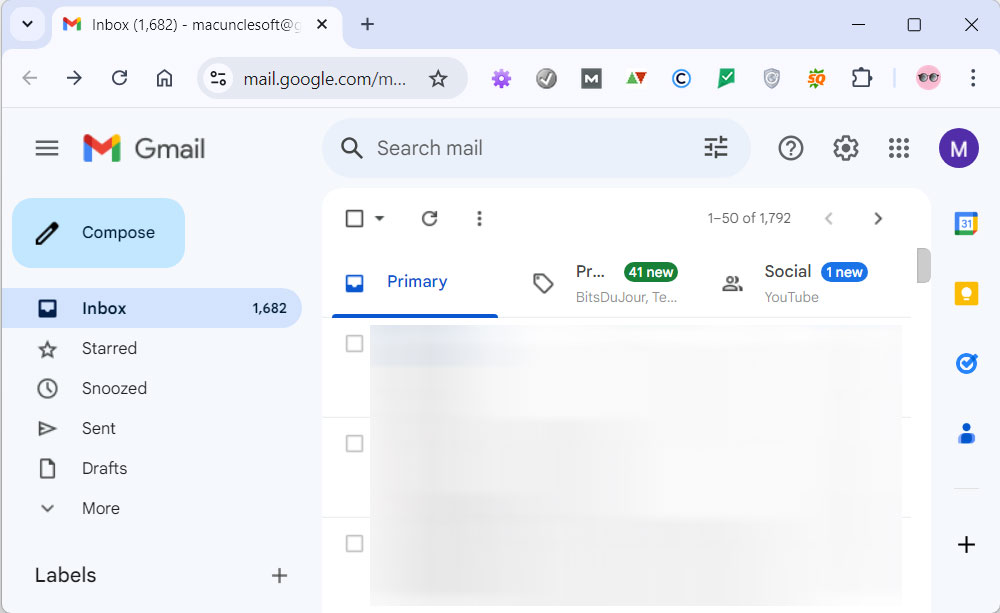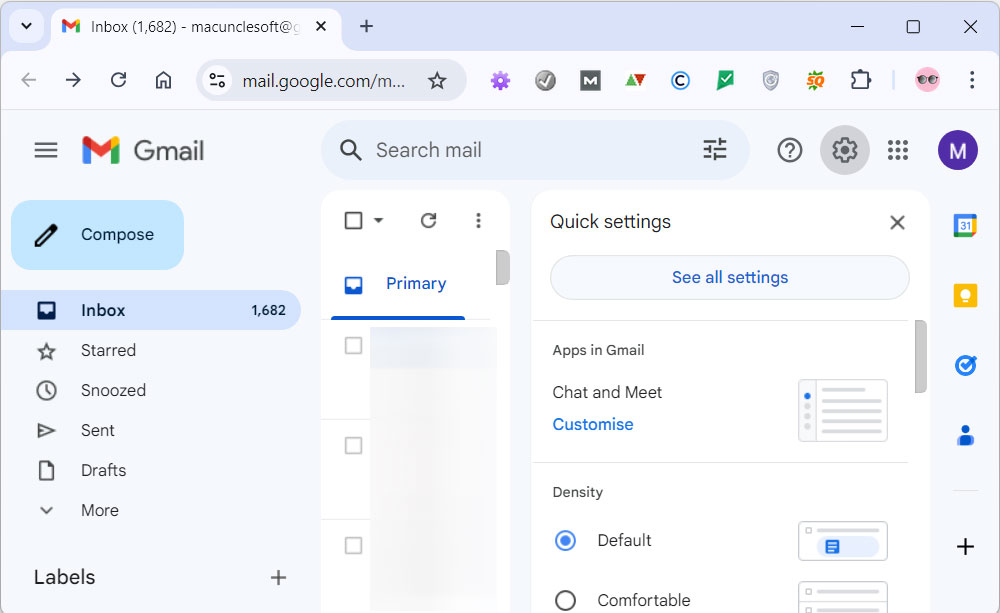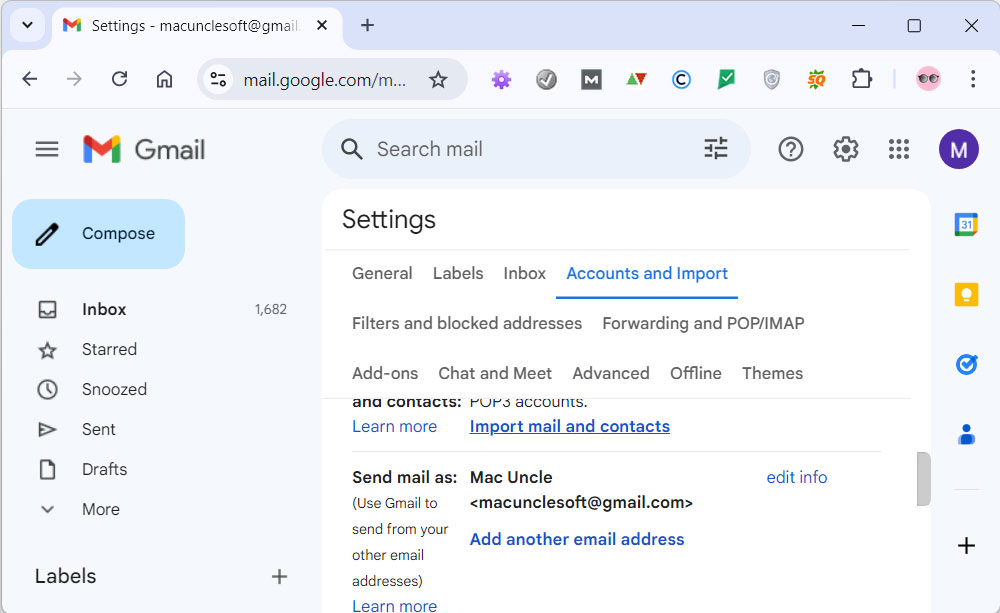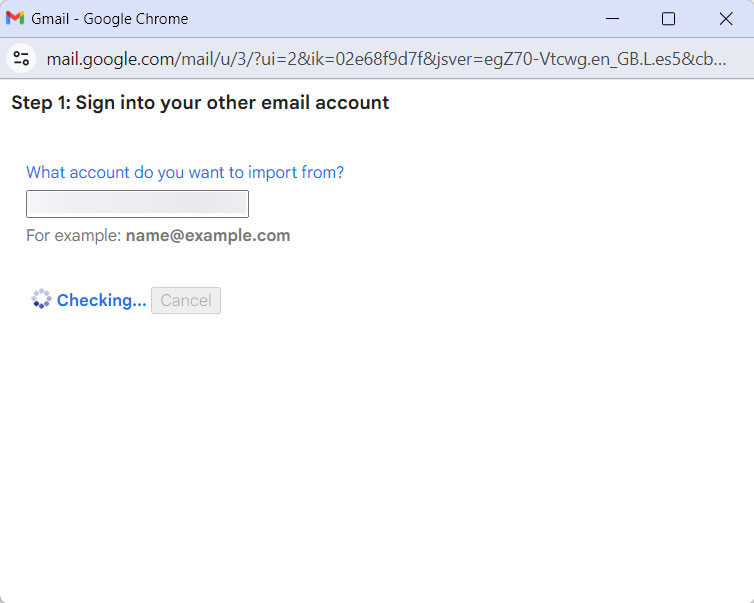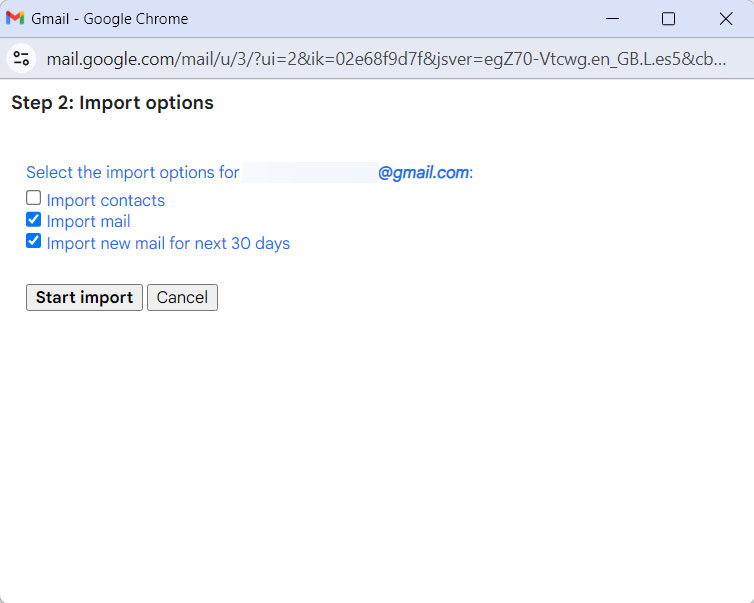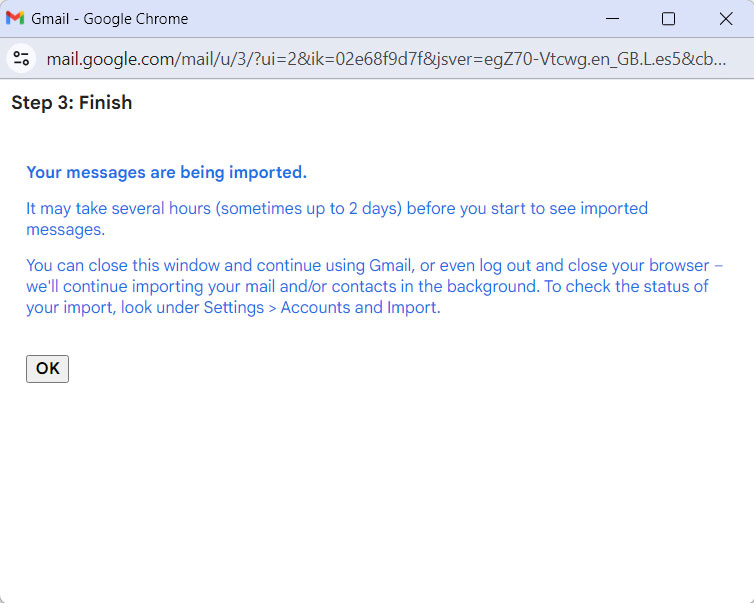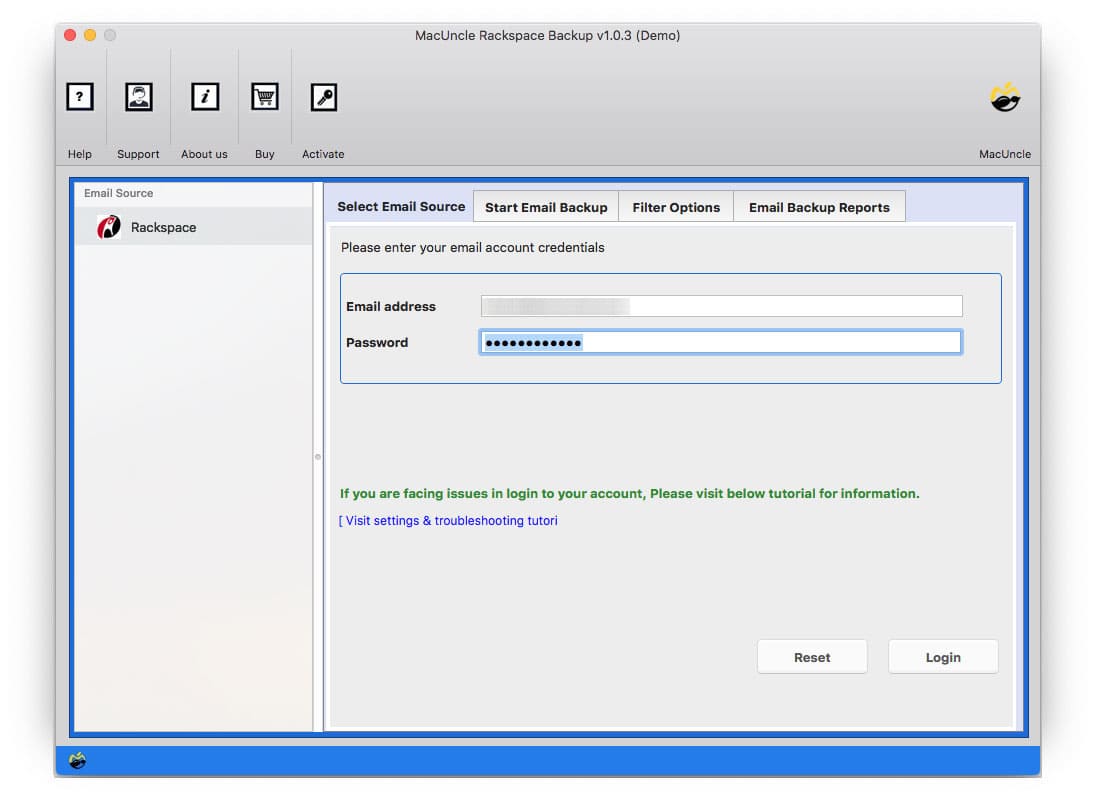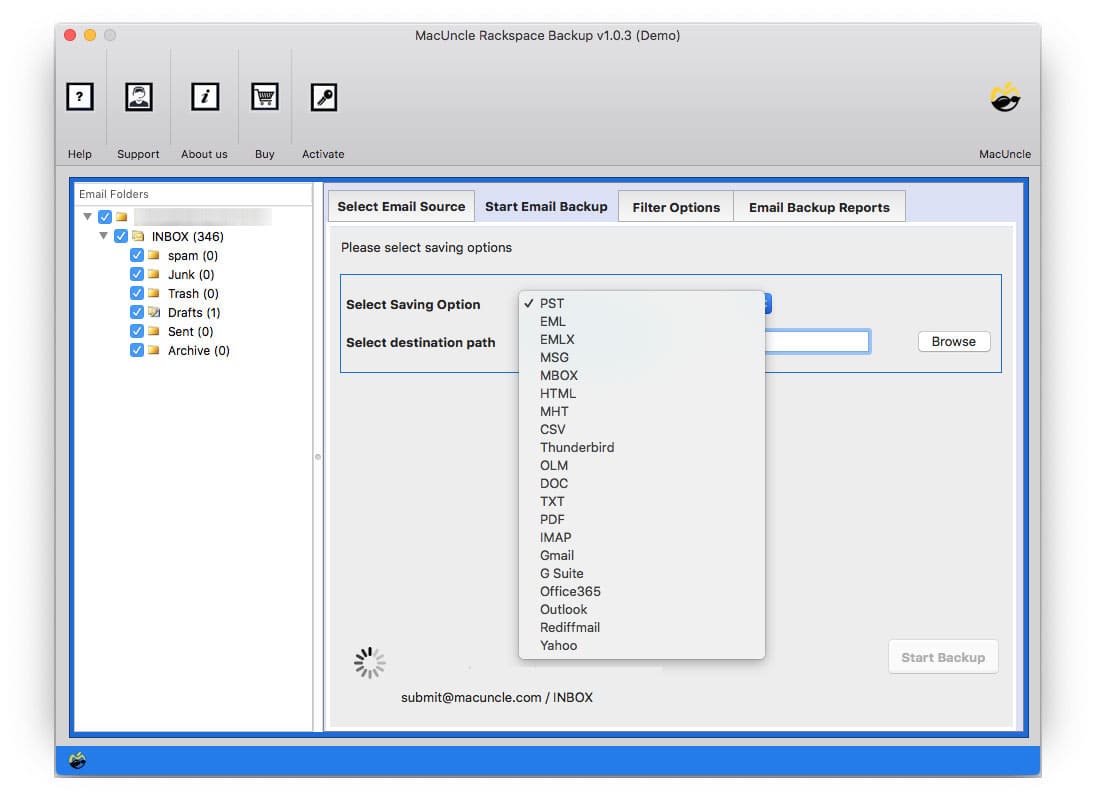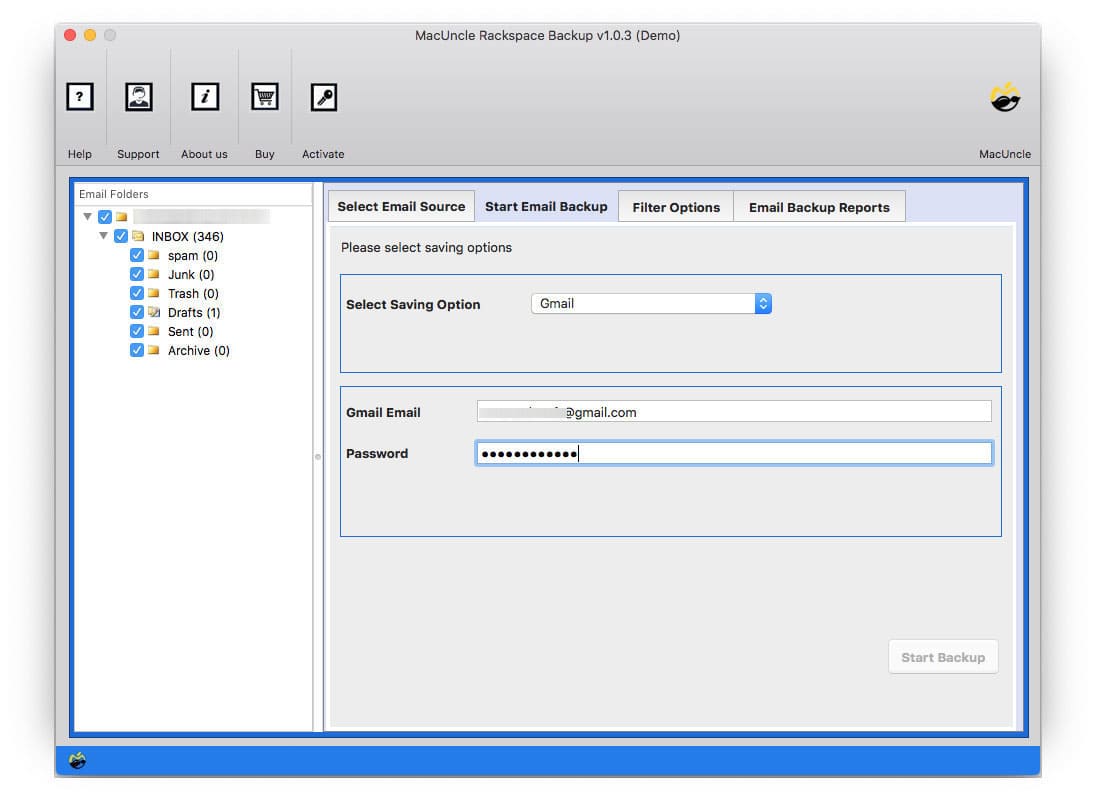How to Migrate Rackspace Email to Gmail Account?
Learn the possible way to migrate Rackspace email to Gmail. Here we will provide the setup to test the application and how to use it in a simple procedure.
In both, the query users are stuck in a phase where they have to move batches of emails to their Gmail accounts. Some other cases are when there is a need for selective migration of emails from a specific date, sender, or receiver.
Rackspace Webmail has several features as an email client, such as sending and receiving messages, signatures, and email forwarding. You can use a webmail interface to check and manage your email with Rackspace Email. Webmail allows you to access your email without installing any software.
How to Manually Get Rackspace Emails in Gmail?
We can import Rackspace email to Gmail accounts using the “Import Mail and Contacts” option in Gmail.
- Sign in to your Gmail account.
- Go to Settings>All Settings.
- Now, choose the Account and Import option>Import Mail and Contacts as shown in the image.
- Now, enter the Rackspace account address and press continue.
- Enter the Rackspace password and again press continue.0
- Now, choose the desired data from the list. Press the Start Import button.
- Click on the Ok button to import Rackspace to Gmail.
Migrate Rackspace Email to Gmail Account
Get the Rackspace Backup Wizard to move the emails from Rackspace to the Google account. The utility allows the batch transfer of emails from the Rackspace account directly to Gmail or another email client. Just with the tool, move all email data to Gmail without any further conversion. All folders/subfolders can be migrated without any glitches.
Get the trial version to understand how the program works and the features offered during the conversion. With the demo/trial version, migrate 25 emails from Rackspace webmail, including attached documents in any format—Doc, PDF, PPT, etc.
Check out the article for – How to Export Rackspace email to PST?
How to Import Rackspace Emails to Gmail Instantly?
The following is the procedure for running the application on macOS.
- Launch the software. Click on the Login button to move further.
- Choose any of the folders as per your choice.
- Then, select Gmail. Further, enter the Gmail account credentials.
- For a selective Rackspace to Gmail migration, go to the Filter option.
- As the final step, click on Start Backup.
Therefore, all the files & folders are transferred to Gmail accounts in no time. From the procedure, it is clear that the process gives a direct migration of the email files.
Bottom Line
In conclusion, the article covers the complete information regarding “Migrate Rackspace Email to Gmail”. Try the method if the requirement is to transfer multiple emails in a single attempt. Due to different reasons, users seek a solution to import emails from Rackspace to Gmail.
Common Questions
Q) Can I use the tool to just import the contacts from Rackspace to Gmail?
A) Yes, of course, choose the contact folder before starting the migration.
Q) Does the folder support Mac OS 10.14 Mojave?
A) Yes, the tool works on all the recent versions of MAC OS above 10.8 Mountain Lion.
Q) Do I need to access Rackspace Webmail while operating the tool?
A) No, there is no requirement for any other services or applications.