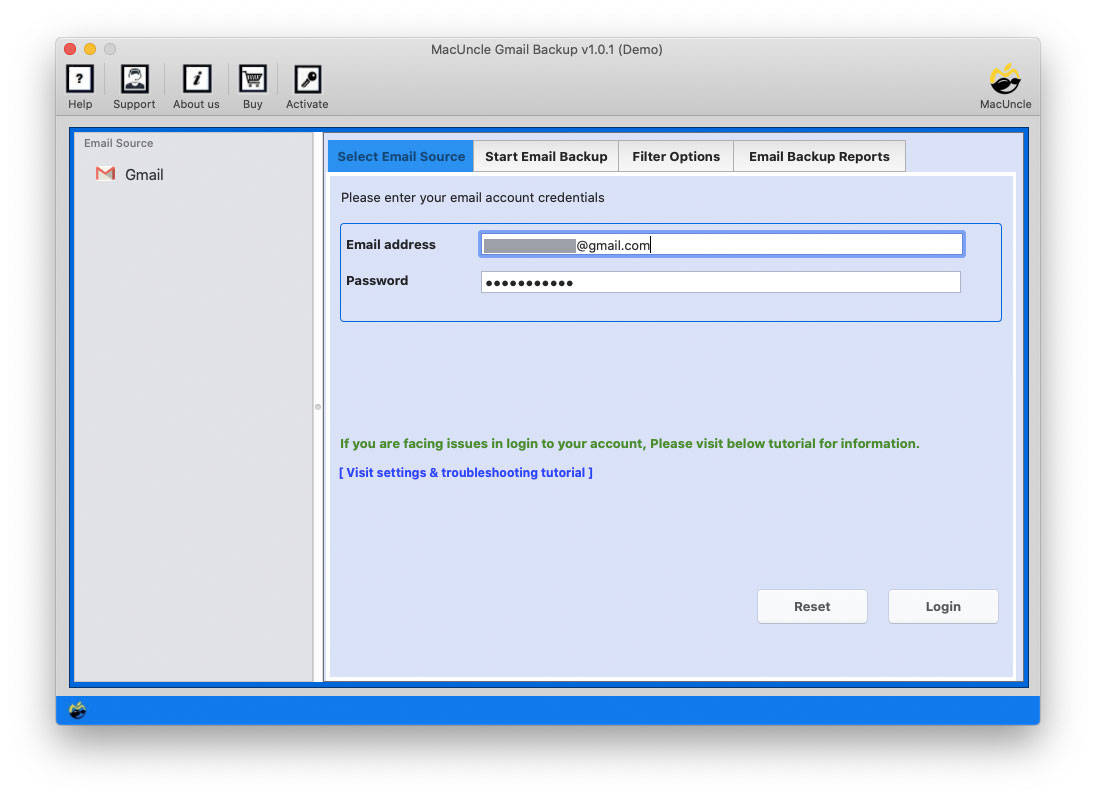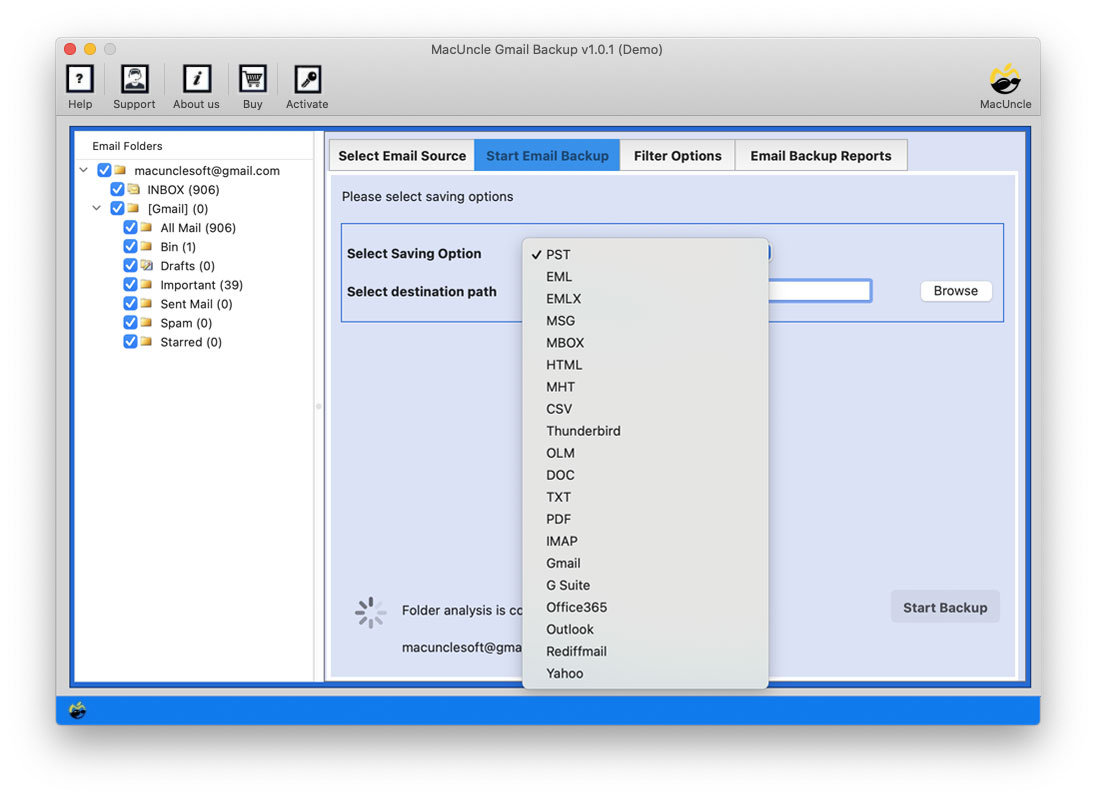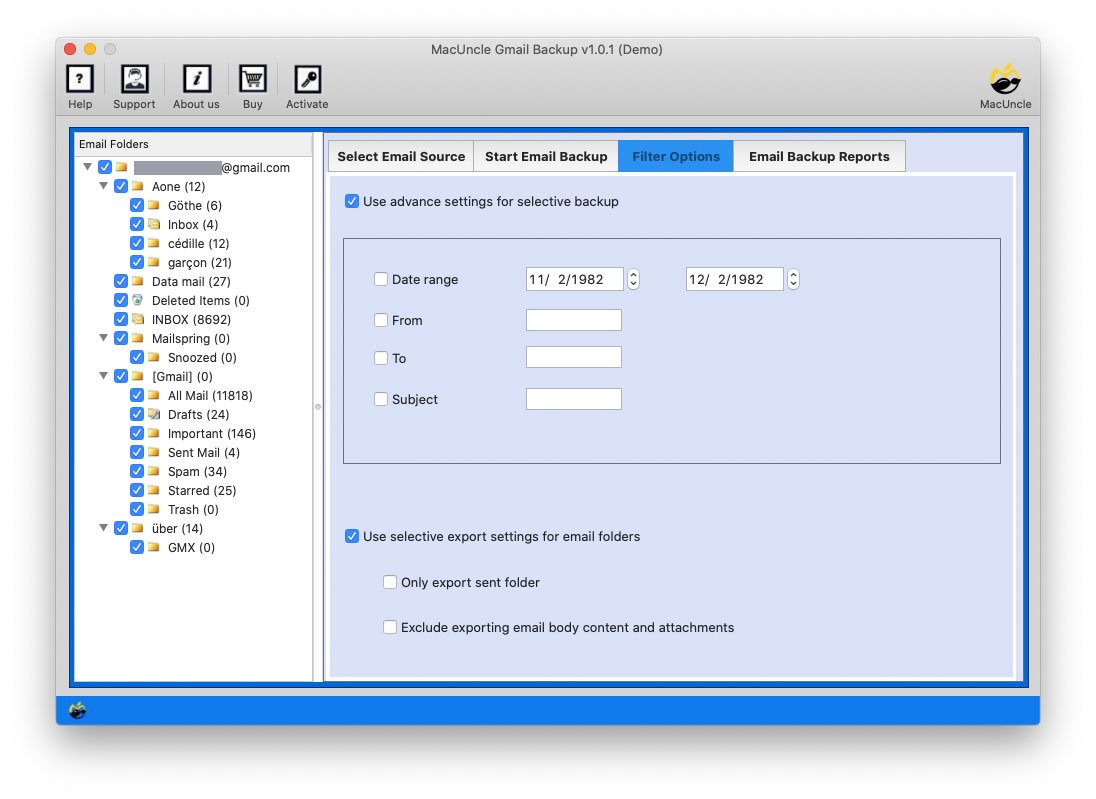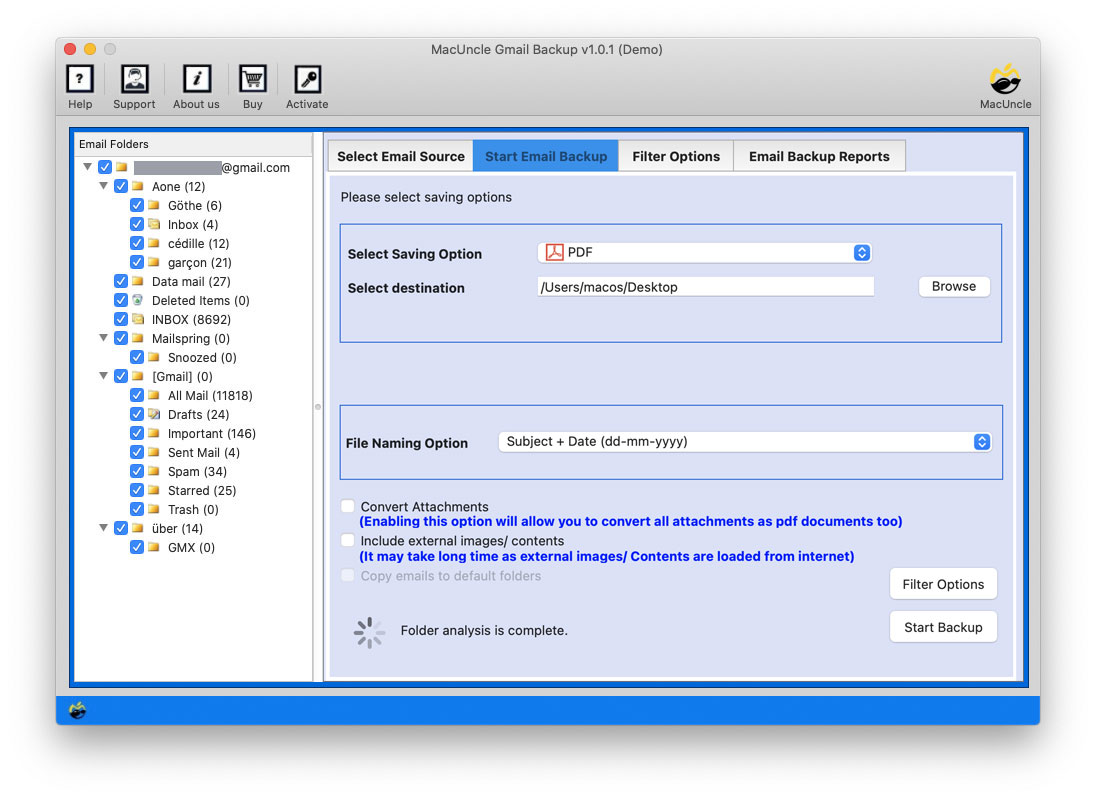How to Print Emails from Gmail Account with Attachments?
Need to print Gmail emails without the hassle of opening each file? If you are looking for straightforward methods to bulk export and print the emails, you’ve come to the right place.
Here we will show you the steps to print multiple Gmail emails in bulk. We will cover all the possible methods and the one that gives the instant result. You will have the opportunity to choose the one you prefer, however. Even if you need something simple and easy or more complex. We’ll certainly have something for you.
That being said, let’s get into seeing how we can bulk-print our Gmail emails.
Table of Content
Method 1: Printing a Label or Search Features
If you need to print a bunch of emails that share a common label or match a specific search query, here’s how to do it:
- Go to the Gmail Account.
- Use the search bar or label filter to find the emails you want to print out.
- Then, use the check box to select the emails.
- Check for the Print button that you can find at the top of the screen.
- Click on the print button to start the printing process.
Method 2: Bulk Print Emails from Gmail after Exporting to PDF
You may also print the emails by exporting the files to PDF and printing emails from Outlook. Here are the following steps:
- Choose the emails that you want to print.
- Locate the More button at the top of the page.
- Click from the dropdown list.
- Save the PDF file to your computer.
Once you’ve the PDF, you can print it whenever you like using your preferred PDF reader.
Method 3: Print Gmail Emails in Batches with Attachments with Expertise Tool
If you like the above method to print emails, but in bulk, we have the best options. Use the Gmail Backup Tool, which allows you to extract the emails in batches in PDF format, customise your saves, and print the emails eventually.
One should try using the trial version to export emails from an account to PDF format. Applying the software, we can transfer the emails from Google emails to a file format that can be printed effortlessly. While printing provides a tangible record, users might also need a digital copy for easier sharing of the Gmail data. Check out the guide on how to save Gmail emails as PDF for more details.
How to Bulk Print Emails from Gmail Using the Automated Method?
The software will help you download your emails from your Gmail account onto your local computer and later be in PDF form, hence an easy means of printing them out.
Follow the instructions below:
Note: Ensure to create an app password to access your Gmail account using the tool.
- Start the software. Enter Gmail account credentials and press the login button.
- Now, choose the desired file from the list and choose the PDF format as a saving format.
- Use the Filter if you want to extract selective emails.
- Then, enable “Convert Attachments” to print Gmail emails.
- Press the Start backup button.
Why Should We Use the Professional Method?
Now, we will discuss the benefits of using a tool to print batches of Gmail emails.
- Selective Email extraction: The user can fetch all or filtered emails from their Gmail account to a printable file format.
- Saving options: Converts the extracted emails to a PDF or DOC file format. That way, you can convert to any desired file format as per the current requirement.
- Mass Print Gmail emails: Allows mass download of several emails, and thus, you can get hard copies in batches.
- Security: The backup process of backup process will secure your mail data. All the data will be protected with the help of advanced security features.
- Data Preservation: You can create a backup of the emails to prevent data loss.
FAQs
Q) How do you easily print multiple Gmail emails in batches?
A) The easiest is to use the recommended software for the batch print emails option. Most of the manual methods require repeating the procedure each time to process multiple emails at once.
Q) How can I print all emails from a specific sender in bulk?
A) Filter your emails by the sender’s email address in the search bar, then click the “Print” option for each email. To print all emails, use the filter option in the MacUncle software.
Q) How is it possible to print out email messages within a specific date range?
A) Of course, you can always print emails in batches for a specific period by first using the search bar to filter your emails by a specific date range and then clicking on the “Print” button.
Q) Can one print out email messages in bulk without opening one at a time?
A) You can do just that, provided you use the built-in Google Workspace feature or third-party add-ons.
Conclusion
Bulk print Gmail emails with attachments using the diverse methods mentioned above. From methods like accessing an online service, a Gmail inbuilt feature, etc. You can mass-print your Gmail emails and save a lot of time and effort through the instructions provided in this article. So, remember these pointers the next time you intend to print out a large number of emails.