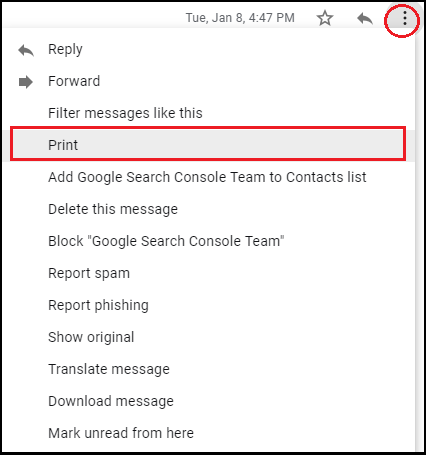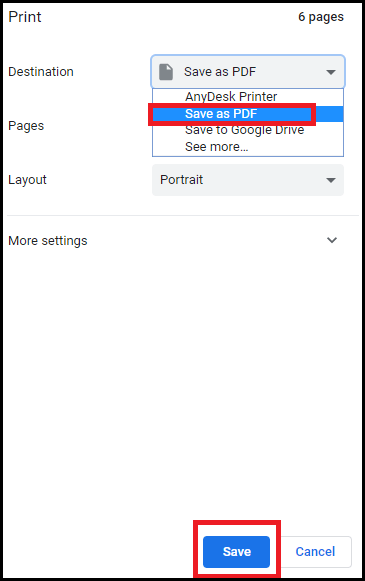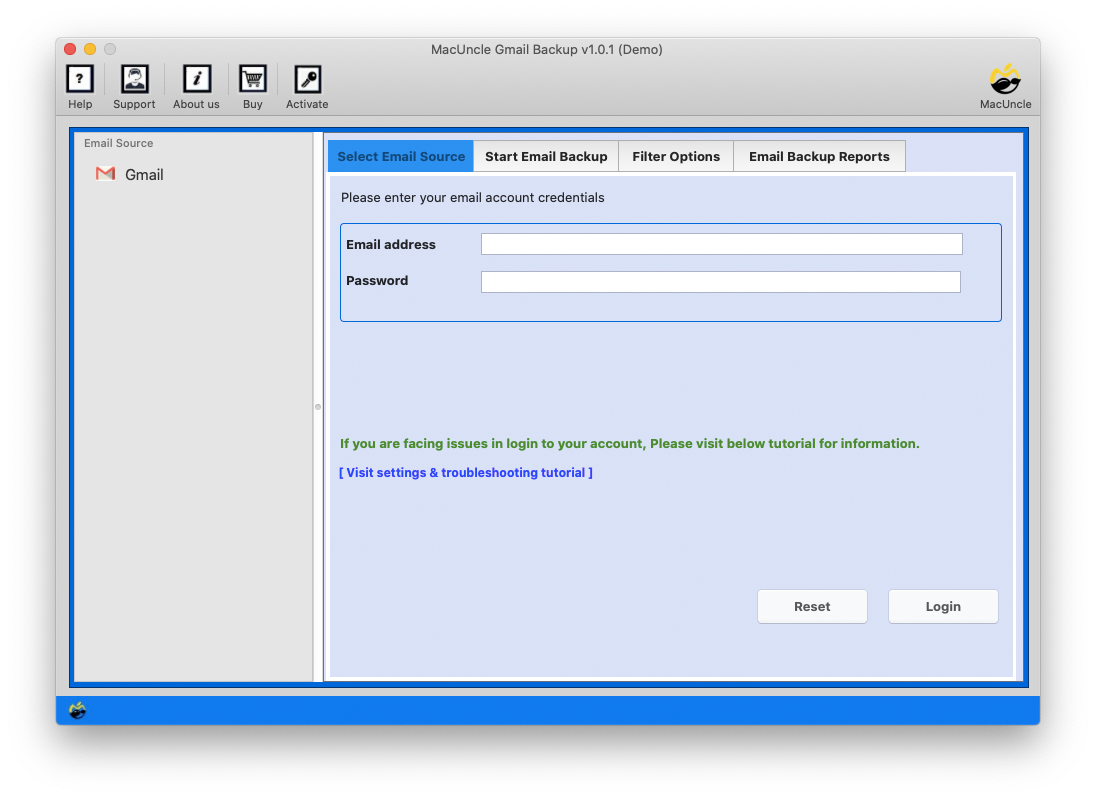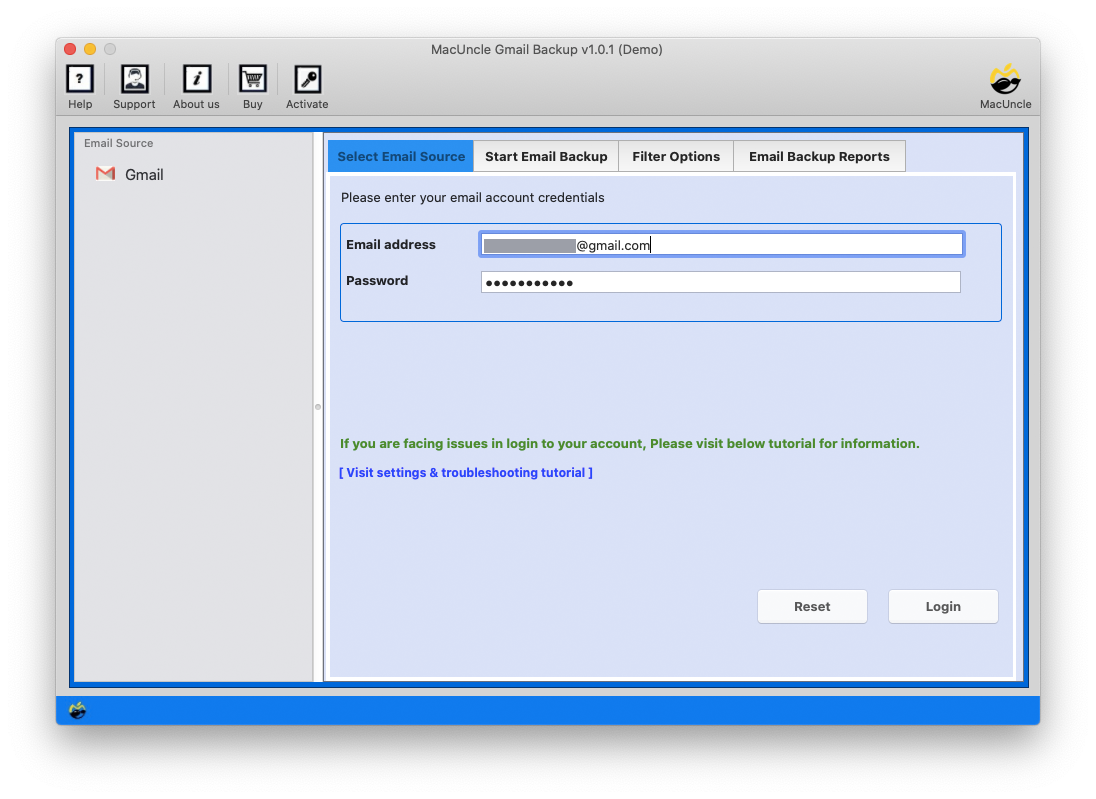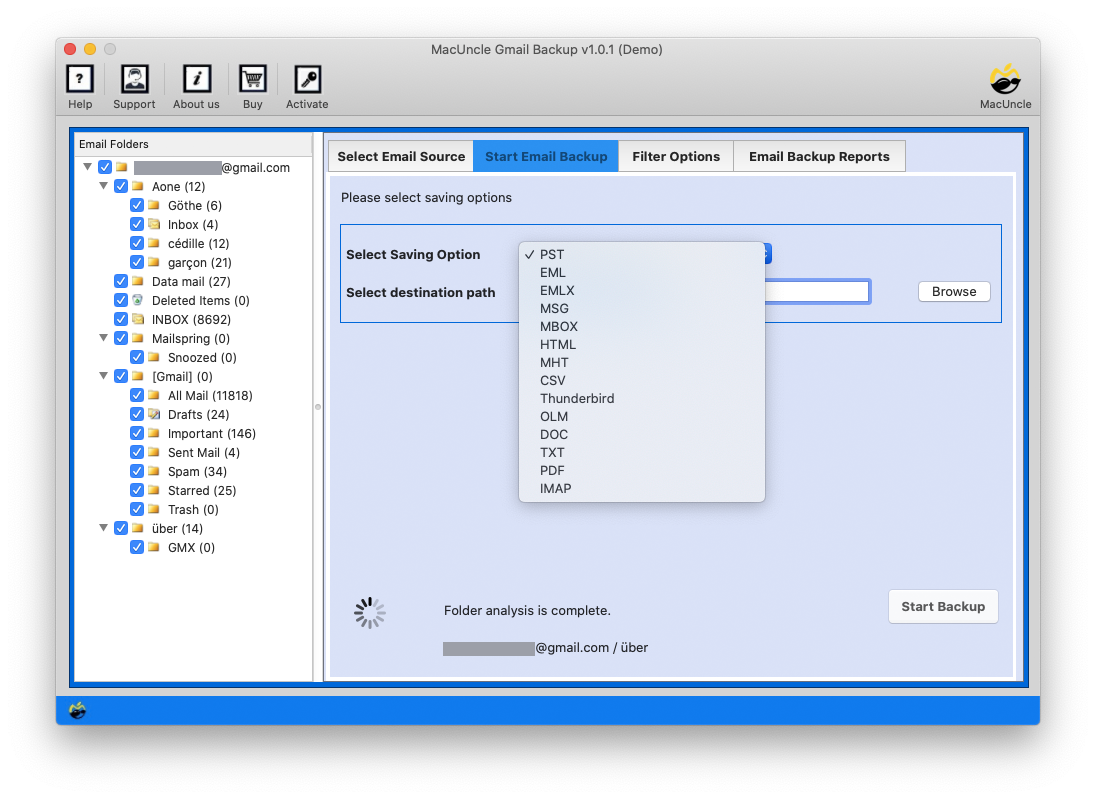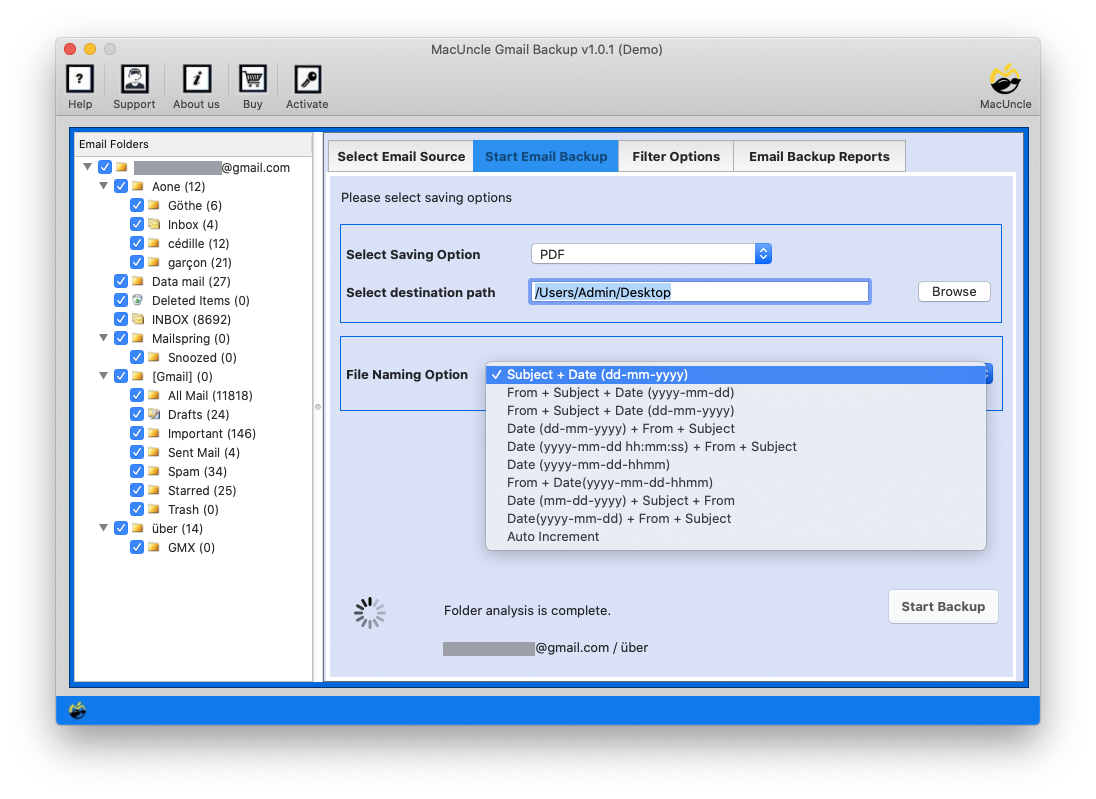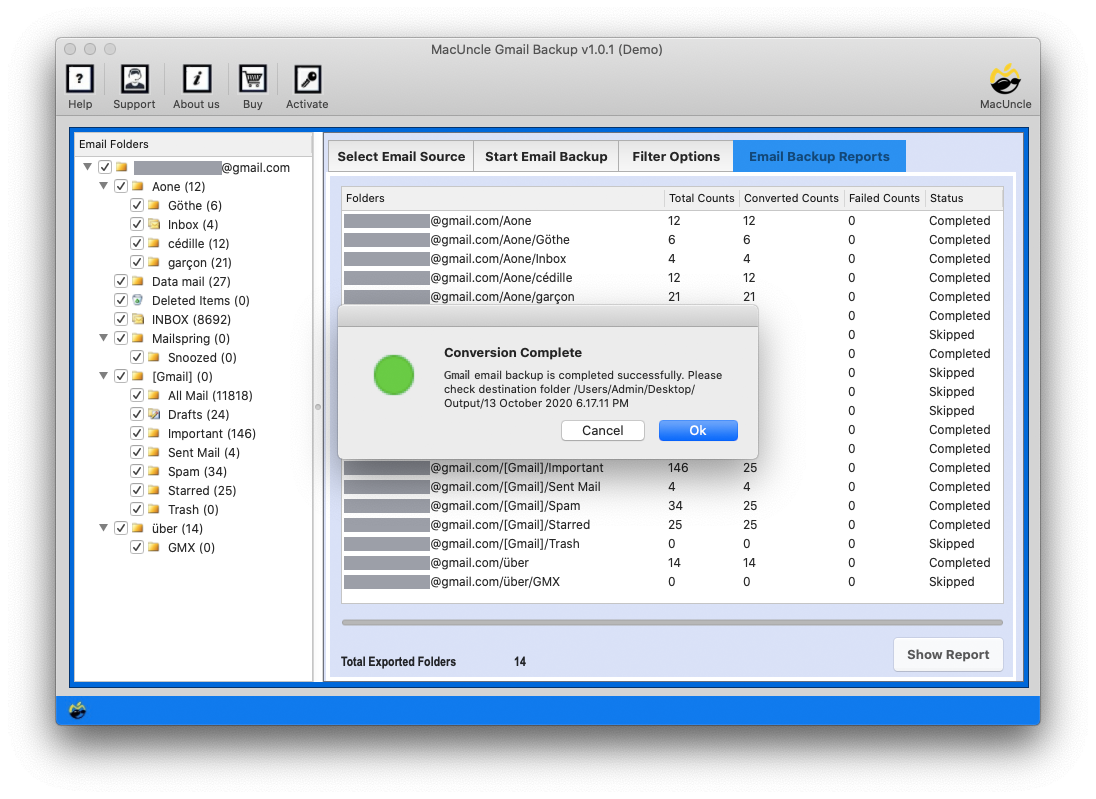How to Save Gmail Emails as PDF in Batches ?
If you are searching for a solution to download Gmail Emails as PDF on Mac, you are in the right place. To export all emails from Gmail to PDF, there are many solutions available. But they all have various characteristics. Here, we have listed the best solutions for saving multiple Gmail emails as a PDF.
Gmail is the most common communication medium for all professionals and common users. It is a web-based email client that can only be accessed using internet connectivity. However, if there is no internet, what if you need to access your emails? For instance, if you want to show emails to show as proof in court. You must have Google emails in a format that you can easily open for such situations. PDF is a file format that almost any device can access.
As we know, there are options to store emails from the Gmail account in PDF format using the Print options. Go through the article to learn more about the options to save multiple Gmail emails in PDF format.
Reasons to Download Emails from Gmail in PDF
These are the reasons to get the emails from a mail account to a PDF document format. The reasons can vary for both professional and personal use.
- Easy Access: PDFs are excellent since they’re easy to open and can be viewed on multiple devices. So if you ever have to switch from your current email provider or device, then save Gmail emails as PDF files, and thus we can make sure it’s easily accessible.
- Data Safekeeping: Things happen, and it’s not uncommon for an email account to get hacked or deleted, which results in the loss of important messages. The solution? Saving them as a PDF. Unlike the former, this provides a backup that doesn’t rely on your email provider. If any issues, such as a Gmail 400 Error, occur, perform this saving feature.
- Legalities: As we discussed before, PDF documents can be used for legal or regulatory purposes. There are various times when you need emails as proof. As PDF files are secure and reliable documents to storing electronic documents
- Sharing Documents: If there ever comes a time when you need to share an email with someone else, the easiest way is just by sending them the PDF version. You can also print them if you prefer hard copies.
Common Method to Save Gmail Emails as PDF
We all know the manual method to save emails from Gmail accounts.
- Log in to the Google Account.
- Open the email messages one by one and click on the 3-dot.
- Then select the print option.
- As a result, a new window displays from which you select the Save as PDF option.
- Choose the destination and click Save.
- The resultant file will be saved in the location.
The above method is considerable, but not the best for saving Google Mail emails to PDF conversion. Because the user must save Gmail messages as PDFs one by one using the manual procedure. It will not work if the user wishes to download several Google emails in PDF format.
Expert Solution to Save Multiple Gmail Emails as PDF
With the Gmail Backup Wizard, we can directly save Gmail emails as PDF files. Get emails in batches from the account to a document file format using the software. The software is an effective alternative to directly downloading all the emails from the Google Mail account. The advanced options will allow you to export emails selectively with the filter option, and then you can print multiple Gmail emails at once.
Let’s discuss in detail the Working of the tool.
How to Download all Gmail Emails as PDF Files Instantly?
- Start the software to save Gmail emails to PDF format.
- Enter the Gmail account credentials in the software panel.
- Select the PDF option from the Select Saving Option.
- Choose the Destination path and File Naming Option for the resultant PDF files. Press the Start button.
- As a result, the software starts to process the emails in the Gmail account. In a few minutes, the folders with PDF files will display.
How to Save Gmail as PDF using the Software?
Below are a few traits of the software to fetch emails from the Google account in Adobe PDF format.
- Multiple File Conversion: The toolkit also allows multiple file conversion or backup with ease. You can select any number of Google emails and export them in a single click.
- Selective Migration: You can choose single or multiple messages according to your needs with this feature. You can pick those emails to save as PDFs after adding files.
- Stand-alone Utility: No external application is required for the Google emails to PDF saving process on Mac. The tool is fully independent.
- Maintains Original Formatting: All files’ original formatting and structure are preserved during and after downloading emails from the Google account in *.pdf format.
Wrapping Up
Undoubtedly, Google Mail is one of the most popular email clients, but it can only be used with Internet access. Many users, therefore, want to save Gmail emails as a PDF on Mac. The solutions provide the best features that make it easy for users to export Emails from Google accounts and store them in Adobe PDFs. For a deeper understanding, you should test the sample versions of the utilities.
Frequently Asked Questions
Q1) How do you download emails from the sender folder in Gmail?
A1) Start the Google Mail account and use the Print option to download all Gmail emails as PDFs from the Sender folder. Otherwise, use the software to export Gmail emails.
Q2) Does the tool perform any conversion of Gmail emails?
A2) The software does not perform the conversion separately; in fact, the whole process is done within the toolkit.
Q3) How do I save only selective emails in PDF format?
A3) There is no manual approach to selectively save emails from Gmail; however, with the software, we can select the required emails to save from the account.