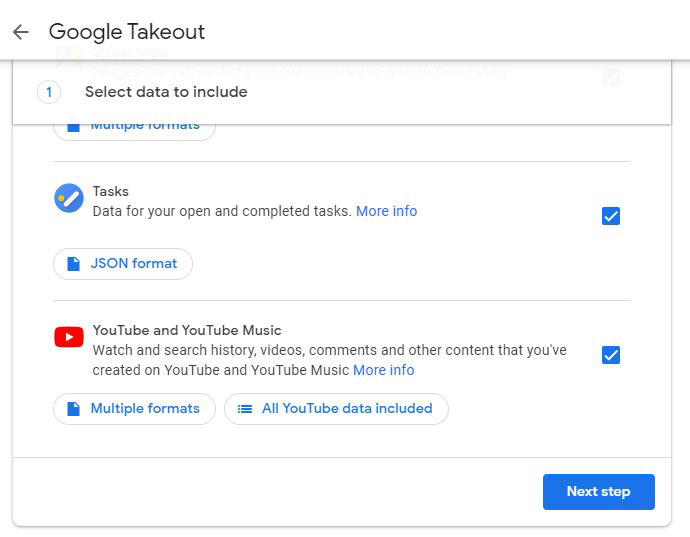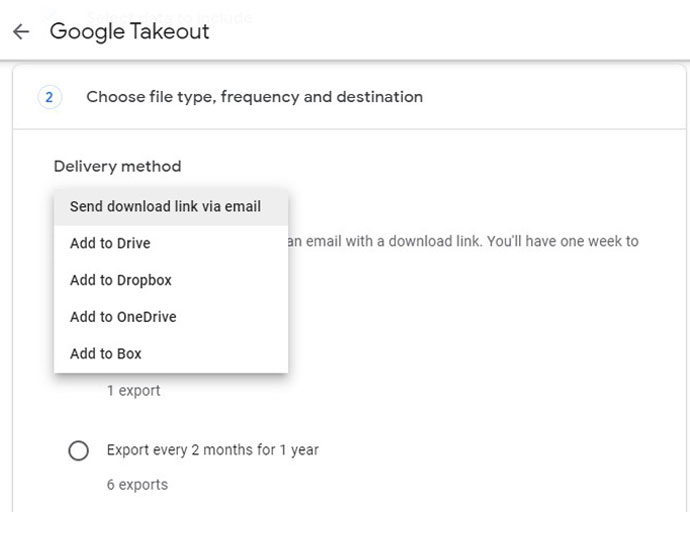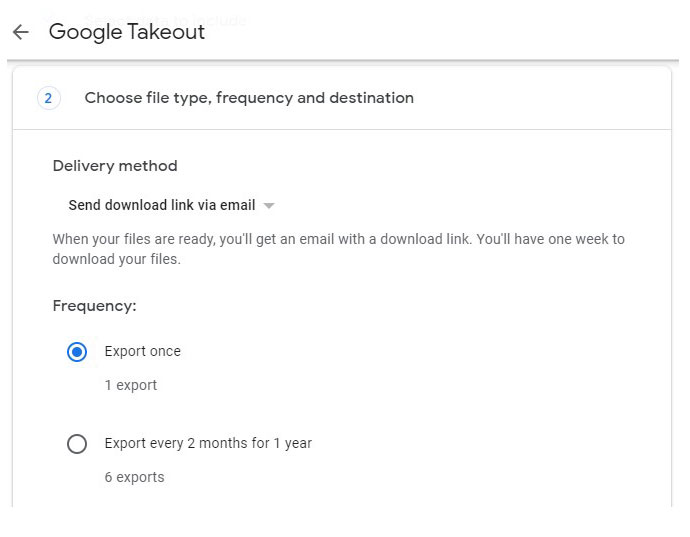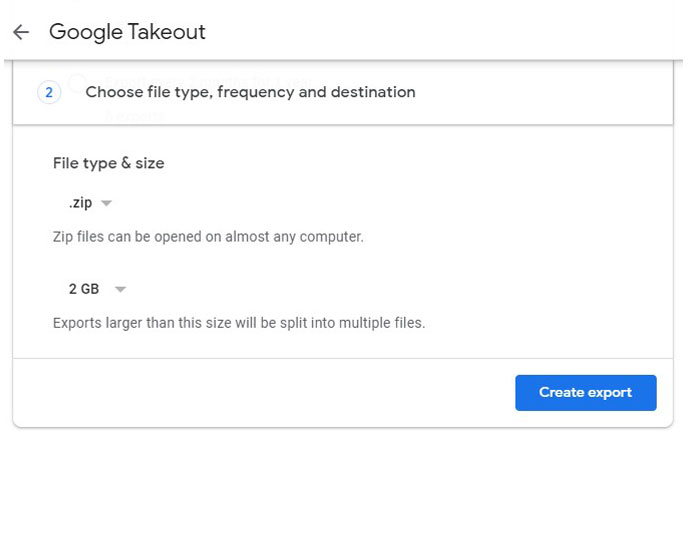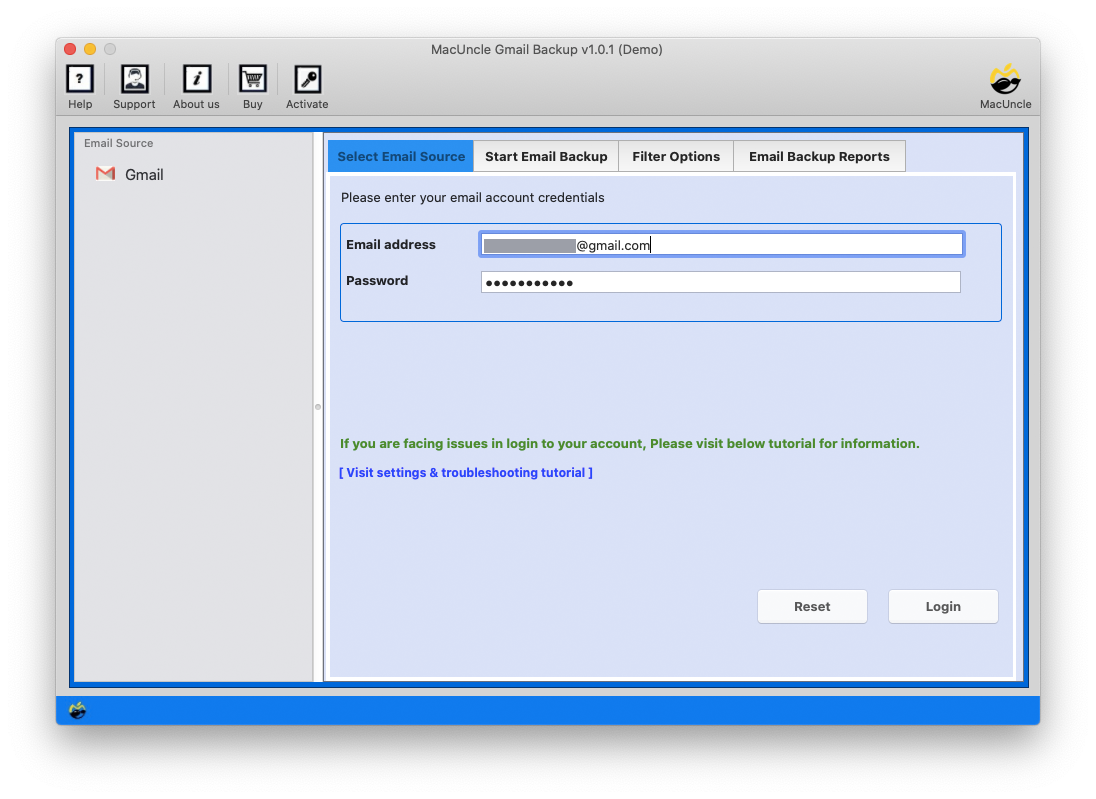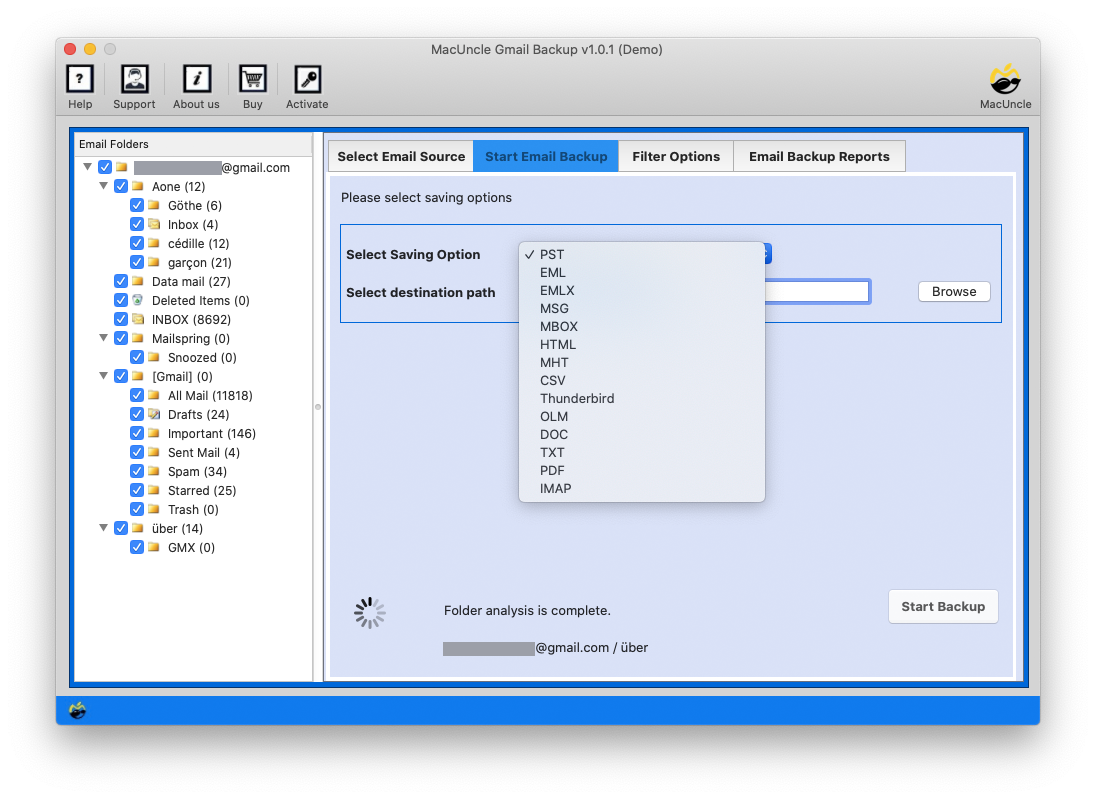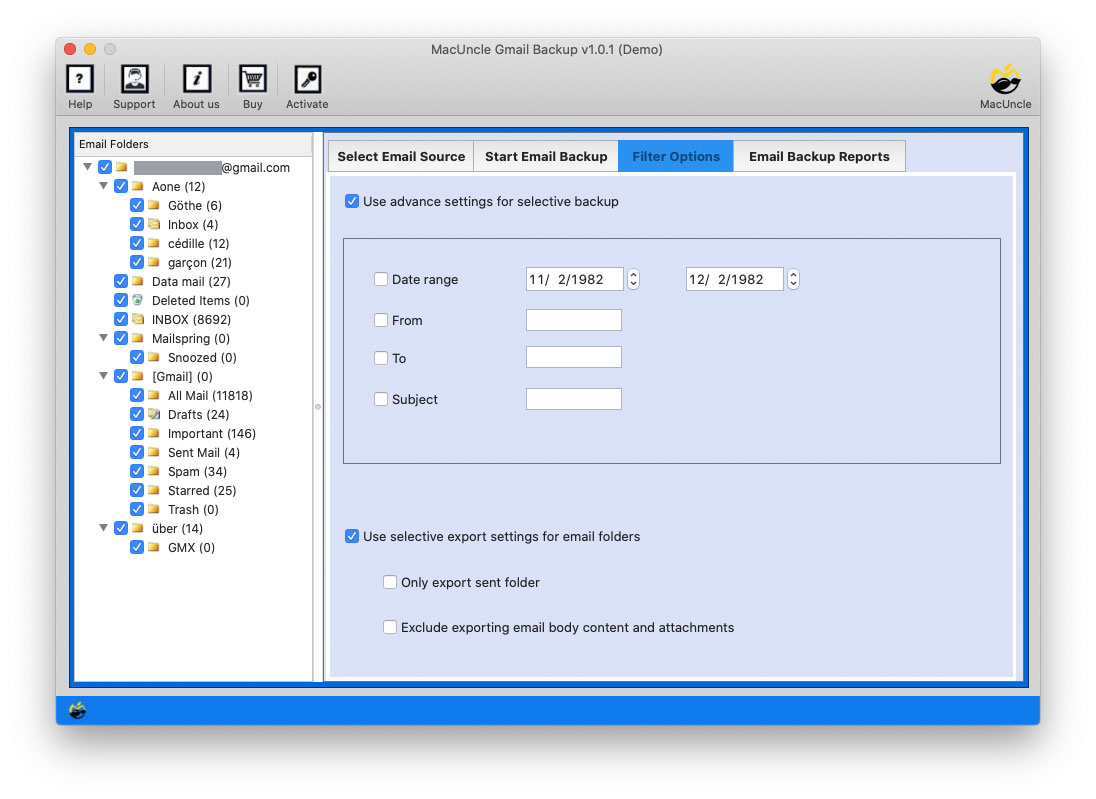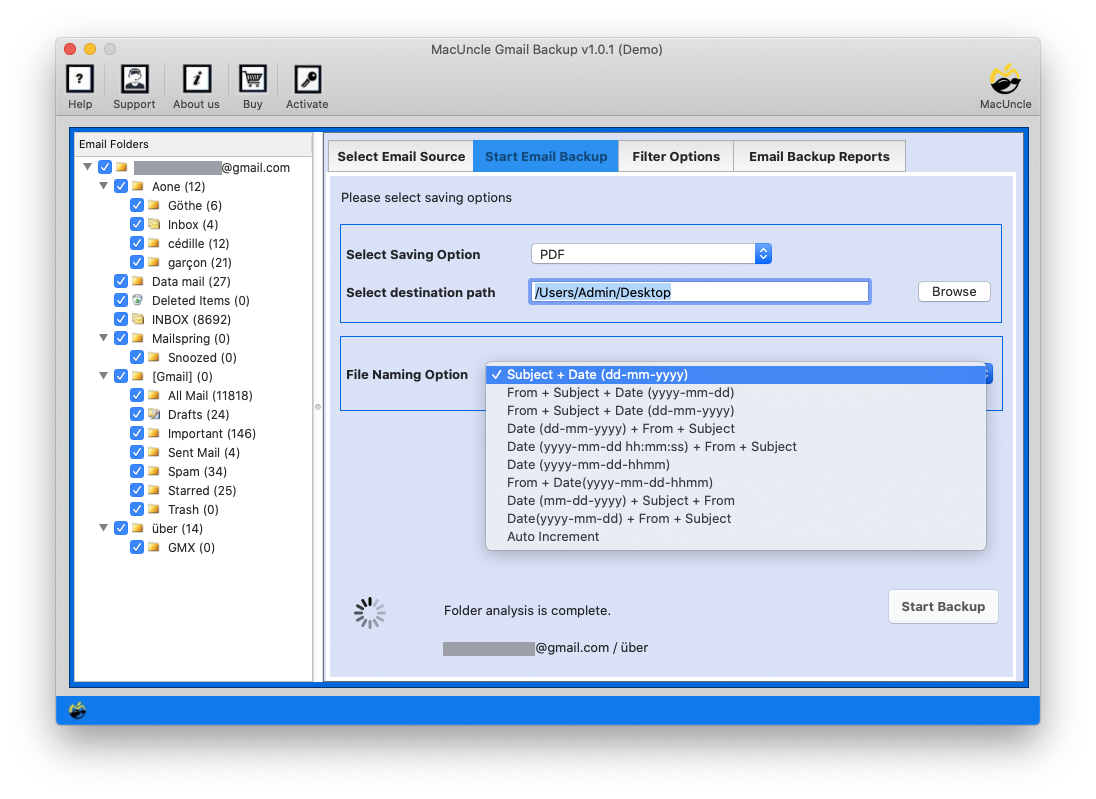Resolve Gmail Storage Quota Exceeded Issue | Try Different Methods
Gmail is the most common email program, as millions use it. Google provides 15 GB of storage space to users, which is shared between Gmail, Google Photos, and Google Drive. Now, it depends on how the user uses the storage. So, many users are searching for a solution to resolve the Gmail storage quota exceeded issue while working on their email accounts for a few years.
In such a scenario, due to storage problems, users are unable to send and receive emails anymore. It is also advisable for users to backup Gmail emails to hard drive or any other email account. In this post, users can learn how to back up Gmail emails and save them to a Mac in easy steps.
What Causes the “Gmail Storage Limit Exceeded Issue”?
This warning message pops shows when you have used up almost all the storage of the Google Account.
- Large Attachments: One of the top reasons why we get such warning messages is due to the large attached documents along with the email messages.
- Spam and Unwanted Email Files: Gmail has a folder that detects and stores Spam emails. Along with the positive side, it also comes with the negative side of taking up storage space.
- Send, Draft & Trash Emails: Similarly, all the emails are accumulated in the specific folders of Gmail accounts. If you are someone who regularly sends emails or composes emails but never removes them from the folders, then that could lead to a Gmail Storage Limit exceeded issue.
- Google Apps: Using Google Applications can also lead to Gmail storage full issues.
Now, the reasons are correlated with the solutions, we are here with advanced solutions to resolve the Gmail Storage quota exceeded issue.
How to Resolve Gmail Storage Quota Exceeded Issue?
We can try out different approaches to solve the “Gmail storage full issue”. Here we will discuss all the possible methods to fix the issue.
Method #1: Identifying Storage Usages
- Check the Mailbox: Start signing in to the Gmail account and sort the emails by size. This way, you can find the largest emails or attachments consuming the most space.
- Check Spam and the Trash Folder: Over time, the spam and trash folders can accumulate unwanted emails. This makes the Gmail storage full of unwanted emails.
Method #2: Delete all Unwanted Emails
- Via Search Filter: Gmail has powerful search filters that allow you to target specific emails to delete. Enter the operator as a requirement in the search field. For instance, search the emails older than a certain date, send emails with attachments, etc.
- Create Labels: You can use the labels to categorise the files based on the topics. This use can make it easier to identify and delete Gmail emails in bulk that are unnecessary.
Note: If Gmail is showing full even after deleting the unwanted emails, try using the software mentioned in the next section.
Method #3: Use Google Takeout to Resolve Gmail Storage Limit Exceeded Issue
Let’s discuss how to use and the limitations of Google Takeout to backup and export Gmail Data or Google data in the zip format. Users can perform the complete procedure by following the steps mentioned below:
Go to Google Takeout and carry out the steps below:
- In the select data to include section, enable Mail icon options. And then hit the Next Step button.
- Select the delivery method as Send download link via email option.
- You can also select the frequency of downloading data.
- Now, choose the File type and Archive file size.
- Finally, click on the Create Export button to initiate the process.
Limitations on using Google Takeout: There are many reasons why we recommend that users use the manual approach to receive a third-party solution. Here are some of the reasons:
- Only the MBOX file format can save the Gmail archive.
- This method takes a long time for the archival task.
- If Internet access is slow, it affects the downloading process, and the process will restart.
- This method can be complicated for non-technical users.
Method #4: Fix Gmail Storage Quota Exceeded Issue
Taking the full data and storing it on the local machine is the best way to address storage-related problems. It will allow you to free up the storage so that you can proceed without any issues with Gmail services again. You can try this Gmail Backup Software that allows you to save all important emails without losing any details. It provides different export options to save data and offers several features, making the entire process hassle-free.
How to Resolve the Gmail Storage Limit Exceeded?
- Step 1: Launch the tool. Enter Gmail credentials and press the Login button to start.
- Step 2: Now, the tool displays all the Google Mail folders in the software panel from where you can select the required folder.
- Step 3: Also, from the Select Saving Option, choose the desired format. Save Gmail Files in PDF format or transfer them to another email application.
- Step 4: Filter out the emails as per the requirement. This feature permits the selective conversion/migration of Gmail files on Mac.
- Step 5: Lastly, press Start Backup to proceed to the backup process to fix the Gmail storage limit exceeded issue.
Within a few minutes, you get the Gmail files locally on a PC or migrate the emails from your Google Account to another email client. Thus, resolve the Gmail Mailbox full error by using this solution.
Method #5: Purchasing the Additional Storage
If you need more storage space, consider upgrading to the Google Workspace plan. This plan will offer additional storage for the Gmail account along with other Google services.
Final Verdict
Google offers a Google Takeout Tool that can help users solve the problem of “Gmail storage limit exceeded” and free up space. However, it is very complicated and can only create data in MBOX format. Therefore, we recommend that users try out an efficient way of retrieving all Gmail emails, attachments, Contacts, etc. Besides, users can save sensitive information in different file formats. The solution mentioned here resolves the Gmail storage quota exceeded issue on the Mac Operating System.
Frequently Asked Questions
Q1) What do I do when my Gmail storage is full?
A1) There are multiple measures that you can take to reverse the storage issue. The methods include removing unwanted emails in batches, removing large attachments, removing data from Google apps, etc.
Q2) How to overcome the Gmail Storage limit exceeded issue?
A2) We can either delete multiple emails from Gmail or upgrade to your Google Workspace plan that offers more storage space.
Q3) I emptied all the spam and other unwanted folders. Why does it still say the Gmail Storage quota is exceeded?
A3) Restart Gmail once you have filtered out the emails from the Gmail account.