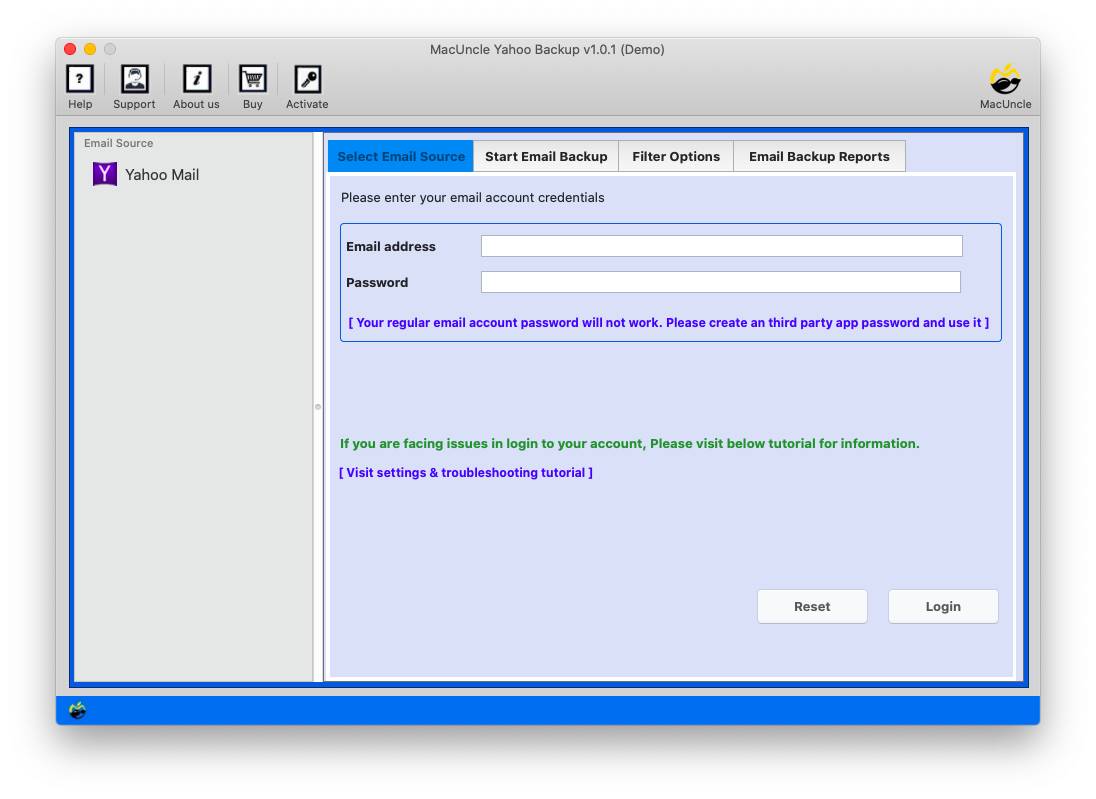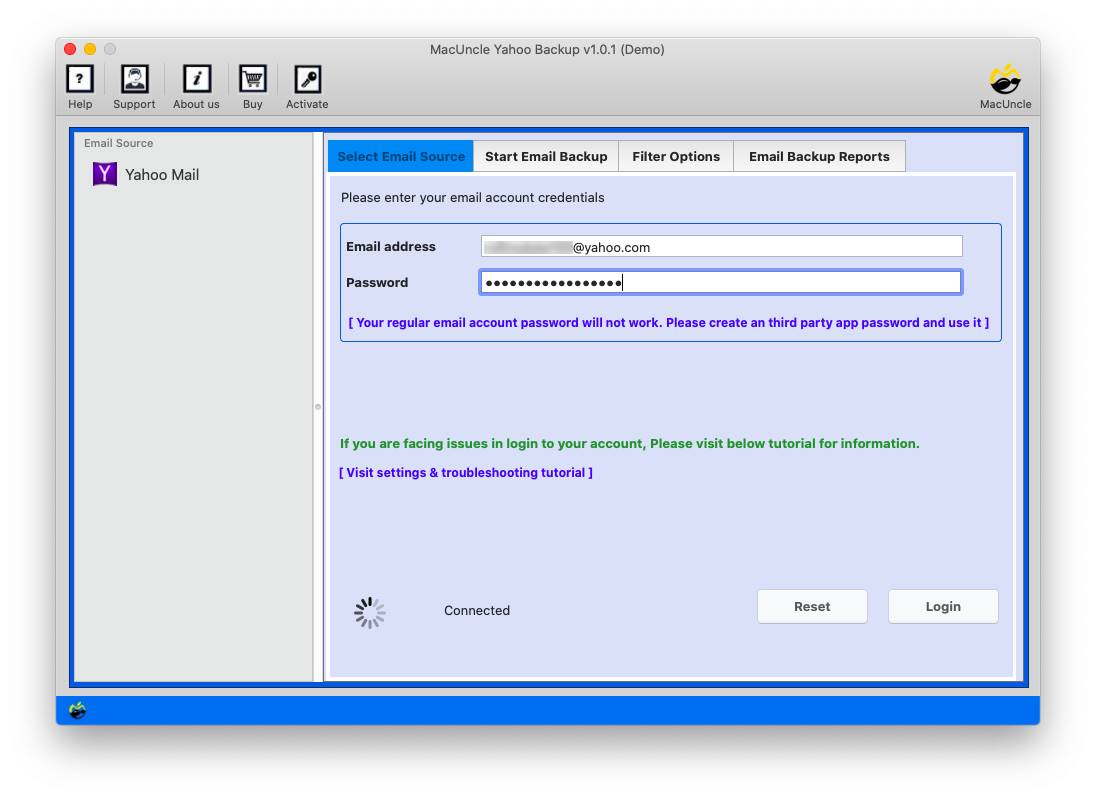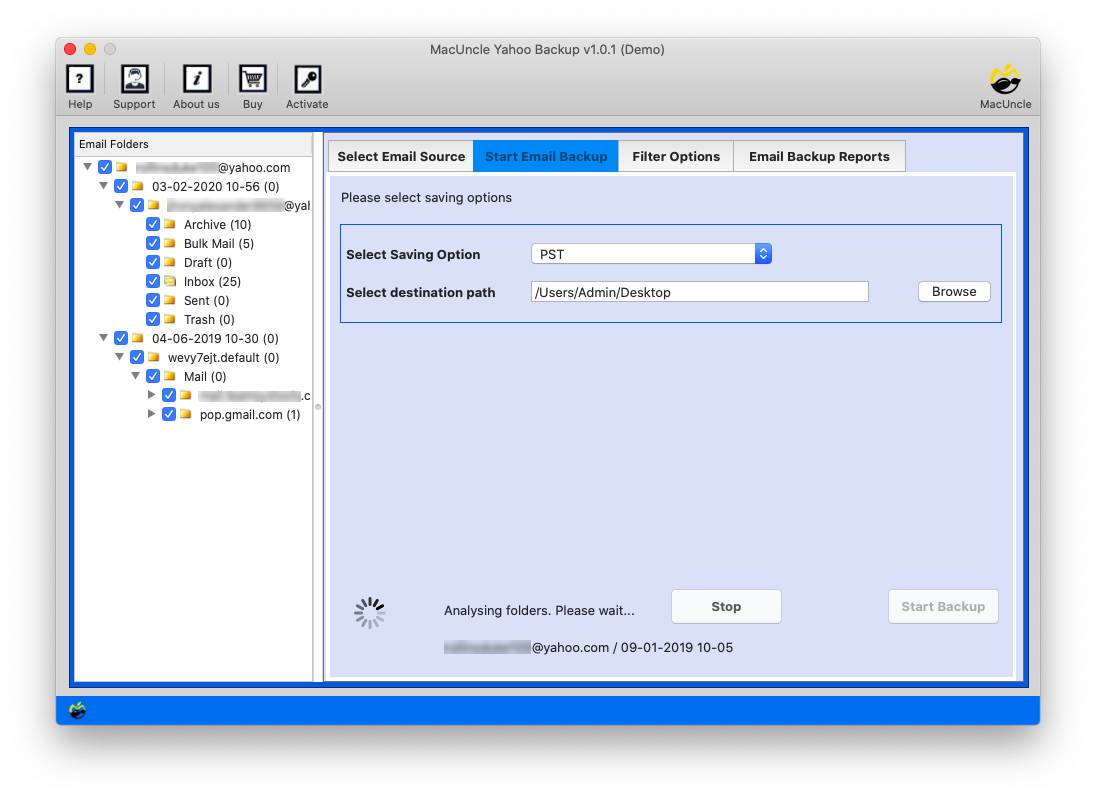Print Yahoo Emails without Header with a Step-by-Step Guide
Printing emails is a common task, especially when you require a tangible copy for reference or documentation. On the other hand, printing emails with headers might be a waste of ink and paper. Here, we will discuss the steps to Print Yahoo Emails without Header. Before learning about the steps to get the hard copy if Yahoo emails, lets find out the reasons.
Why Print Yahoo Emails?
The reason might vary from user to user to print Yahoo emails. The hard copy of important mail offers a physical backup to store sensitive information in the event of any mishappening or system failure. Also, the hard copy is useful as evidence for professional or legal requirements, a written record that is easily available and shared with ease.
Some find it easier to assess and comment on printed files, thereby enhancing the collaboration and understanding of an email’s messages easily. Additionally, others prefer offline reading and must get the information where digital devices are not feasible.
How to Print Yahoo Emails without Headers Manually?
- Open your browser and visit the Yahoo Mail website to get started.
- After logging in, discover the email which you need to print.
- Start a new tab to have greater control over the printing settings.
- You should cover the header data earlier than printing the email now that it is open in any other window or tab.
Follow these steps:
- Click on the “Print” icon. Alternatively, you can use the shortcut key Command+P( Ctrl+P on Windows).
- Now, the preview windows will show the emails. Search for the print format.
- Use the check box to uncheck any packing containers consisting of headers or page information.
- Different browsers may have special settings, check the preferences for the header exclusion option.
- Check the preview to make sure the e-mail appears in the manner you want it to.
Limitations: These steps define a primary process for printing an electronic mail from Yahoo Mail, however, they do have a few boundaries and considerations:
- The procedure might be different or never rely on the browser getting used.
- Some e-mail systems or browsers may not offer specified options for excluding headers.
- Users who are much less skilled with those technologies can also come upon problems or confusion.
- Printing emails in this manner won’t be available to all users, especially folks who rely upon screen readers or different assistive technology.
- Printing emails might also reveal contact information, so customers have to be careful about where and how they print.
Overall, while the steps offer a fundamental manual for printing emails from Yahoo Mail, customers should be privy to those limitations and adapt the system as wished primarily based on their unique situations and alternatives.
Use the Software to Print Yahoo Emails without Headers
You can use the Yahoo Backup Software to get the emails separately in printable document format. With the toolkit, the user can choose the desired files from the panel and store the files in any document format. It offers standalone features along with the ability to export only the email content to the desired location.
Steps to Select and Print the Emails from Your Yahoo Mail Account
Follow the steps below to learn how to print Yahoo emails without headers using the abovementioned software.
- Step 1: Start the software to print Yahoo emails without a sidebar or header.
- Step 2: Enter Yahoo mail credentials to the required field. Press the login button.
- Step 3: Choose the desired email folder from the software panel.
- Step 4: Now, select PDF as the saving file format from the options.
- Step 5: Press the Start button to get the Yahoo emails in printable documents.
In a few minutes, all the files will be stored in the selected file format.
Some of the Software Traits
Use the software has so many features to Print Yahoo Emails without Header:
- Advanced functionality: Users can utilize the software program to backup yahoo mail to hard drive. You will get the option to choose any file format and then print the emails easily in any document format.
- Separate e-mail extraction: The software program lets users extract emails one by one. Select the emails using the check box.
- Printable document layout: Emails may be transformed into printable document formats as per the user’s demand.
- User-friendly toolkit: The software program presents a consumer-pleasant toolkit interface.
- Document format flexibility: Users can store the extracted emails in any document format of their preference.
Conclusion
It’s easy to print Yahoo emails without the header, to prevent paper and ink whilst still producing a clear and legible printout. It’s simple to print your Yahoo emails without extra header information if you comply with this guide’s instructions. You can also now print out tough copies with self-belief, knowing that you’re getting the most effective printout available, whether you need them for documentation, reference, or every other purpose.
Frequently Asked Questions
Q) Are there any risks involved in using the recommended tool?
If you are using the software mentioned here, there is rarely any risk while exporting the files from Yahoo emails in document format.
Q) Is it easy to print the Emails from Yahoo without headers?
A) Yes. You can try the manual and the automated method by following the provided instructions. Whether for any documentation, reference or other purposes.