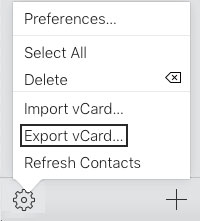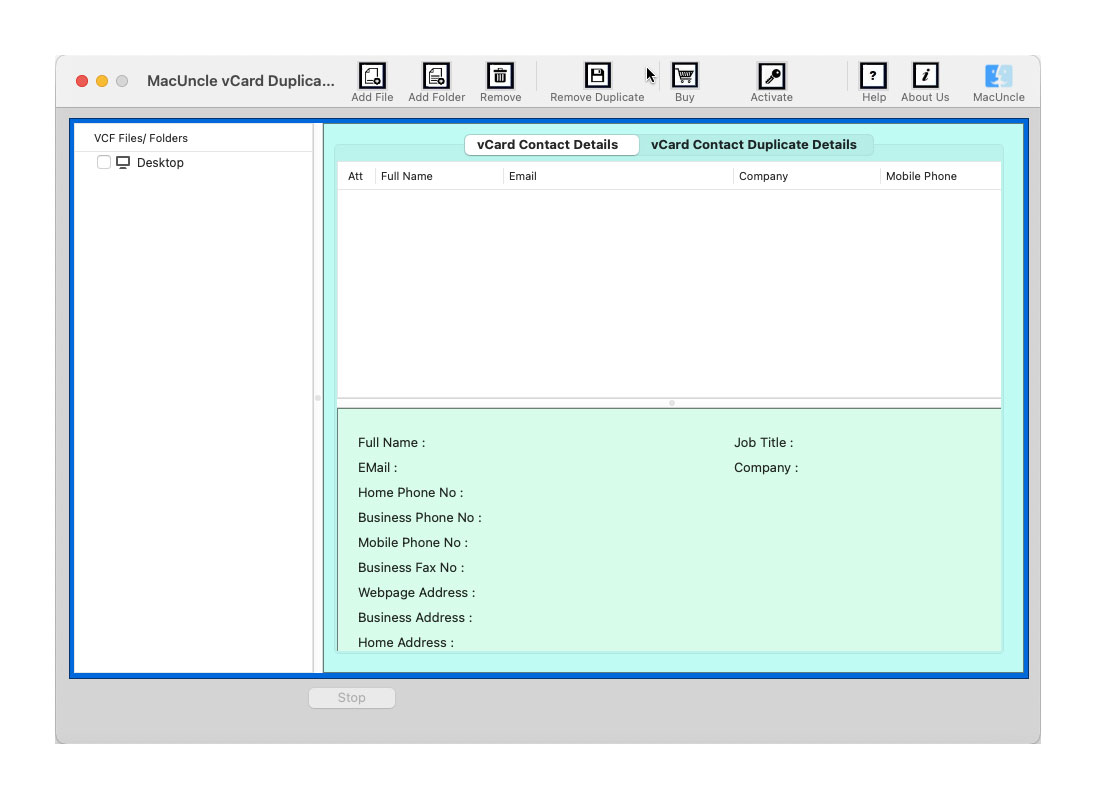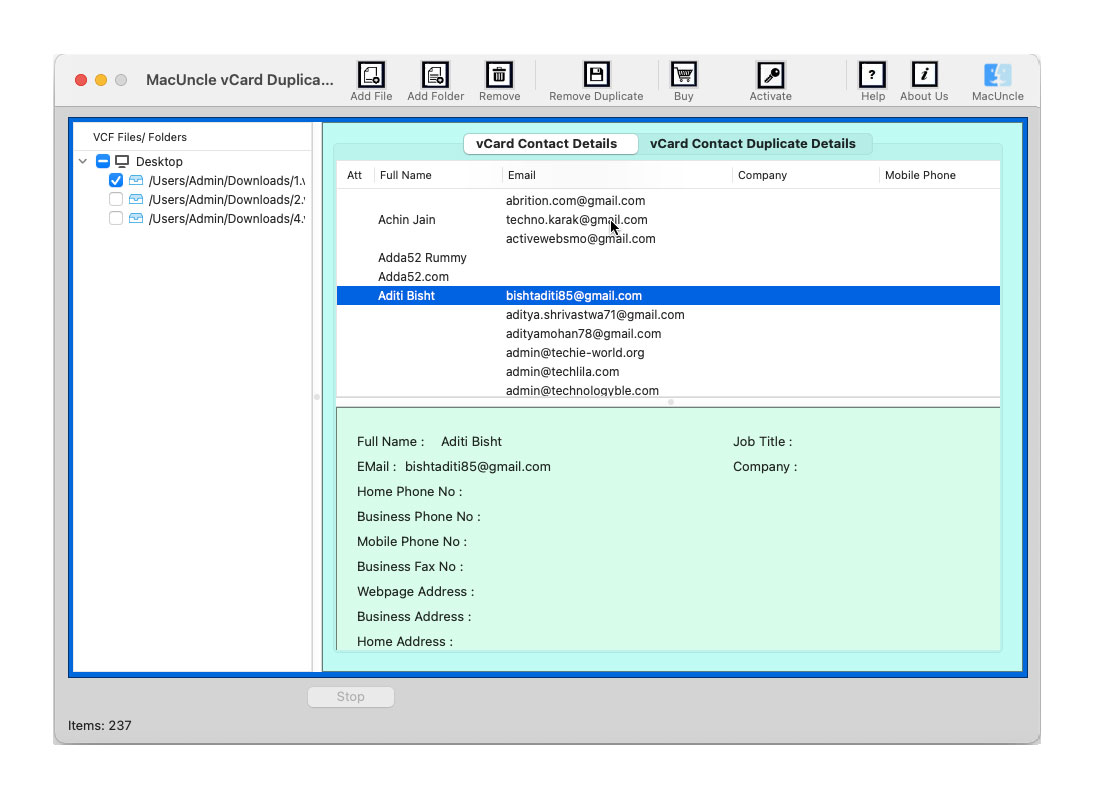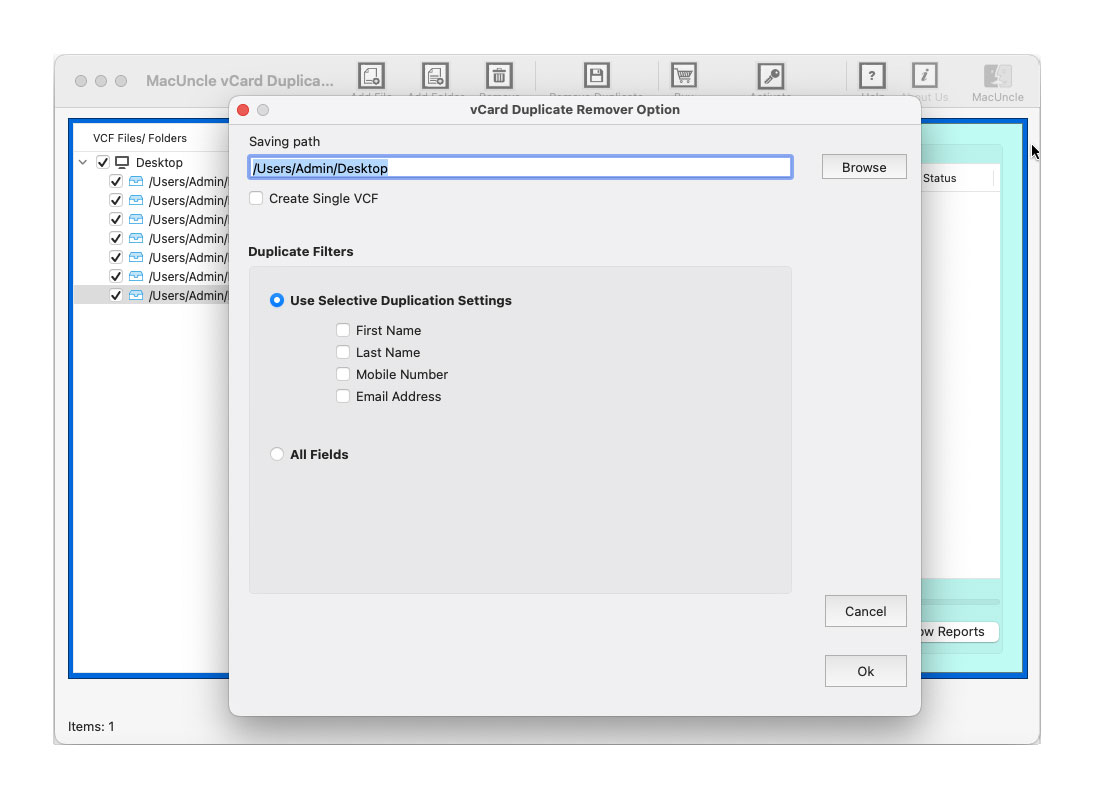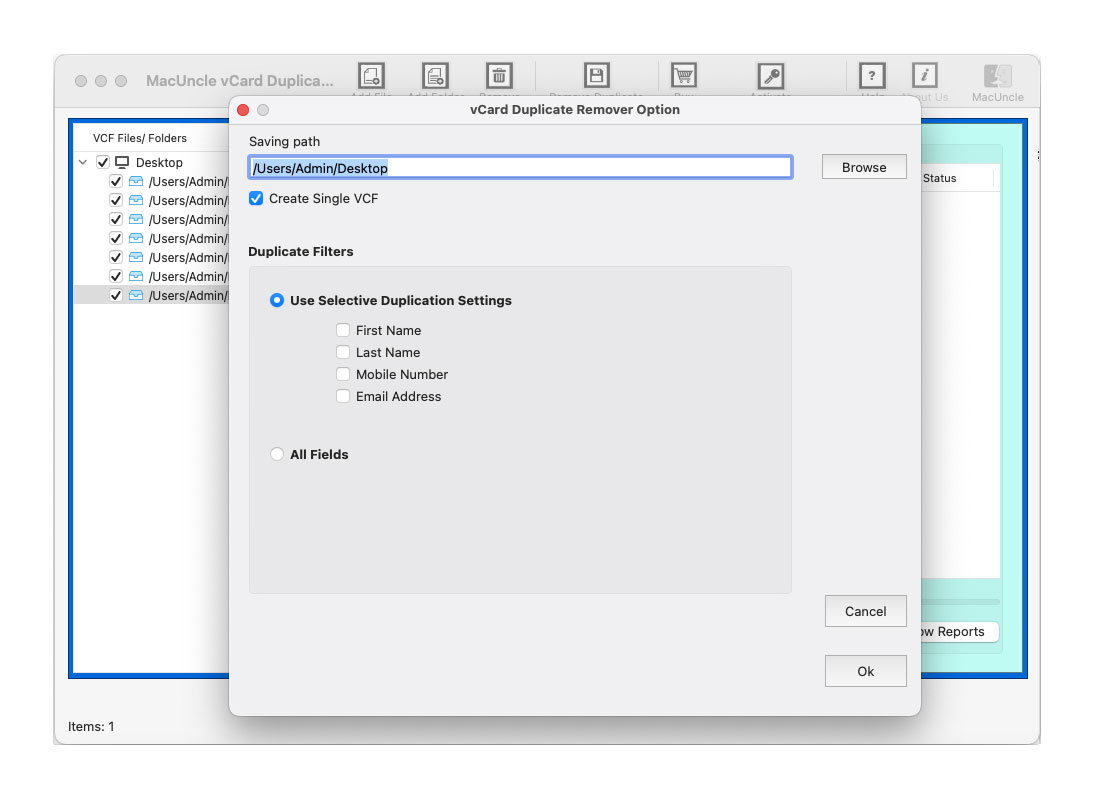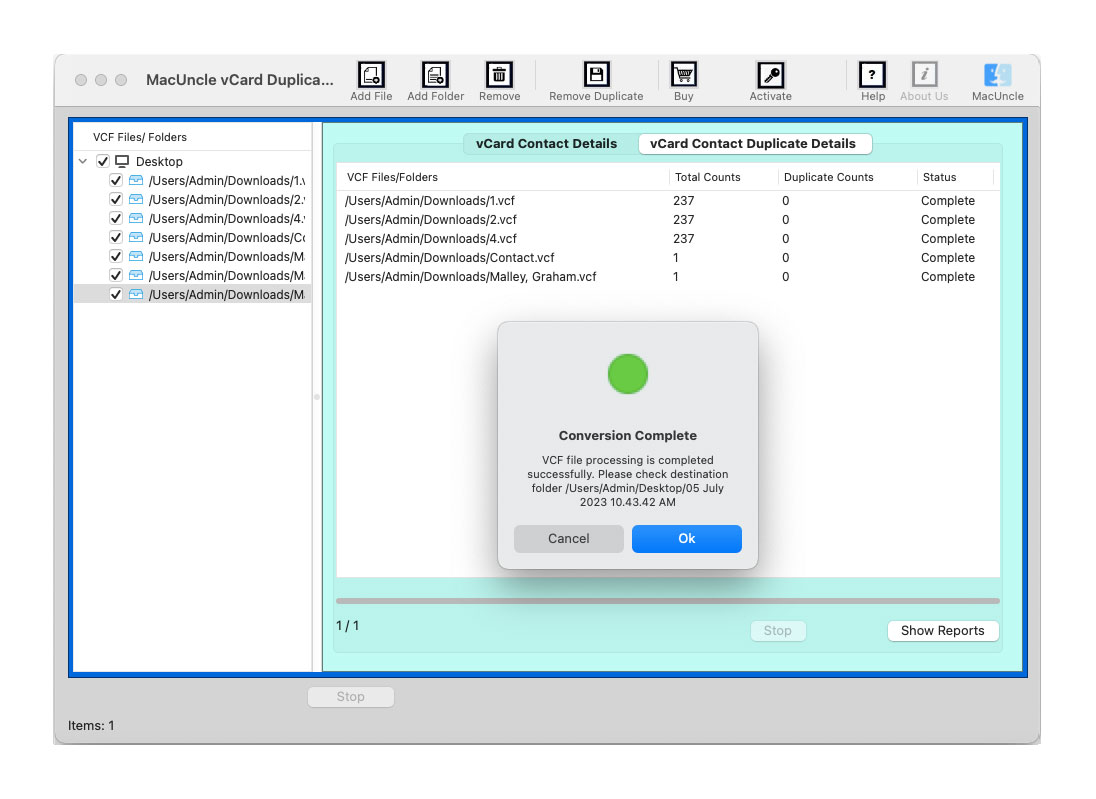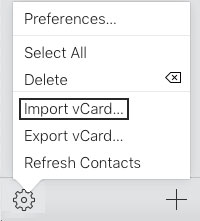How to Remove Duplicate Contacts from iPhone?
Organising your iPhone’s contacts is always difficult. Get rid of any duplicate contacts if there are a lot of them. Multiple identical contacts may be annoying or confusing and take up space in the iPhone. This article will demonstrate several simple methods to remove duplicate contacts from iPhone mobiles, either in bulk or one at a time.
Using the search feature in the Contacts app on your iPhone, you can manually locate duplicate contacts if you know which entries have been repeated. And then delete the contact or item from the list one by one. Yes, it takes a lot of time if there are more than expected duplicate contacts. But what can we do to minimise this effort and bring out the best solution? Let’s find out the different methods to delete duplicate contacts from iPhones.
Table of Contents
Manual Steps to Delete Duplicate iPhone Contacts.
- Launch the Phone application on the iPhone.
- Click or tap the ‘Contacts’ tab in the bottom centre of the screen.
- If you have duplicate contacts, A pop-up message will appear beneath your card at the top of the display.
- Tap ‘View Duplicates see a list of contacts that are duplicates.
- All of the contacts with duplicate information will be listed in full.
- Tap ‘Merge All‘ at the bottom of your screen to combine the duplicates.
Thus, the different data from each added contact will then combine with the duplicate contact to create a single card. Thus, the duplicates are eventually removed, and a unique file is created.
Limitations:
- It is the best option if there are only a few duplicates in the contacts, but if there are unlimited identical or repetitive contact information, then this method could be time-consuming.
- If the names are different but the contact number is the same, then the above steps will wipe out the entire data.
- There is a high chance of losing important contact with the iPhone while performing this method.
Professionally Remove Duplicate Contacts from iPhone in Batches
To overcome the discussed limitation, we can use the automated or expert advice approach to delete duplicate iPhone contacts.
Using iCloud, export iPhone contacts
- On your computer, sign in to your iCloud account.
- Select the Contacts menu item.
- To select all contacts, click the Settings button or Gear symbol and select All.
- After that, select Export vCard.
- Look through the final route and store iPhone contacts.
Safest Way to Remove Duplicate Contacts from iPhone.
An easy way to remove multiple duplicate items from the iPhone contact list. The vCard Duplicate Remover will delete any duplicate fields in the contacts list on the iPhone. Duplicate contacts, as we previously said, are a typical issue. Particularly if you’ve had your iPhone for a while and haven’t kept your contacts list up to date. Therefore, we have yet again come up with a simple tool to detect and delete duplicates without bothering the other entries.
How to Delete Duplicate Contacts from iPhone Carefully:
- Step 1: Download and start the software.
- Step 2: Add the exported contact files to the software interface. Click on any of the files to view the complete details on the panel.
- Step 3: Go to Remove Duplicate to delete duplicate contacts from your iPhone.
- Step 4: Set a location and enter the desired field to particularly remove duplicates from the selected field.
- Step 5: Press the OK button to start the process of removing multiple duplicate information from the contacts.
- Step 6: Get the final output within a few minutes.
Import Contacts to iPhone with the Help of iCloud
Now import the final updated contact file to the iPhone. Similar to exporting contacts from iCloud.
- Select contacts after signing into your iCloud account.
- Choose the Import vCard option after clicking the Gear icon.
- Select Open after selecting the processed vCard file from your computer.
Benefits of a Tool to Remove iPhone Duplicates
As we discussed the different approaches to removing duplicate contacts, now let’s see how the tool stands out from the rest.
- Check all the Files Comprehensively: The software is designed to check each data field one by one without overlooking any item. Thus, while performing the duplicate deletion procedure, all the contact details will be checked thoroughly and a new file.
- Selectively Delete Contacts using Filter: It comes with the advanced feature to delete duplicates only from the selected field. Users can set their First Name, Last Name, Email address, etc., to check and remove duplicate contacts from iPhones.
- Secured Way to Delete Duplicate iPhone Contacts: Without leaving the software user can complete the procedure within the recommended tool itself. The software works on the recent versions of the Macintosh OS.
Conclusion
Are the duplicate entries on your contact list making you feel overwhelmed? Not to worry. This article discusses several ways to remove duplicate contacts from an iPhone. No of the technique, it’s a good idea to make a backup before deleting anything. However, if you wish to manage your contacts more effectively, you can choose third-party solutions.
FAQs
Q) Is there a way to merge all duplicates on an iPhone?
A) Yes, the iPhone has a built-in feature that allows it to merge duplicate contacts that are found within the same icloud account. Else, use the relay on the common automated approach mentioned here to merge duplicate contacts in the iPhone Contacts.
Q) What happens when I use the “Merge All” option?
A) The duplicate information in the contact entries will be combined into a single contact card.
Q) How to delete the duplicate contacts one by one using the manual method?
A) After finding the duplicate with the search feature, you can open the contacts and delete the duplicate. Otherwise, use the most renowned application suggested here.