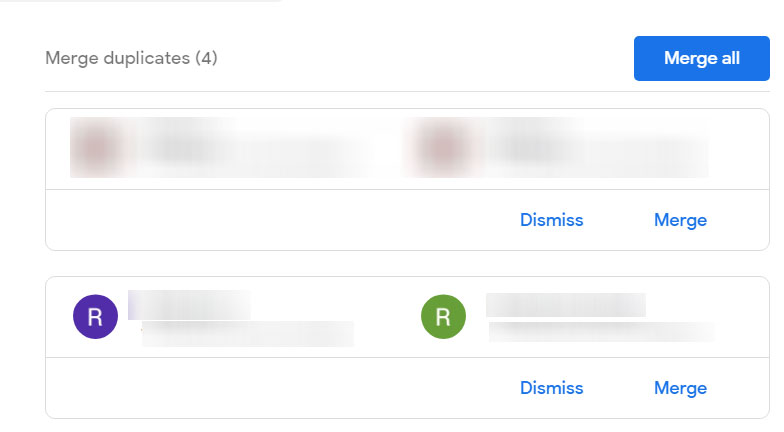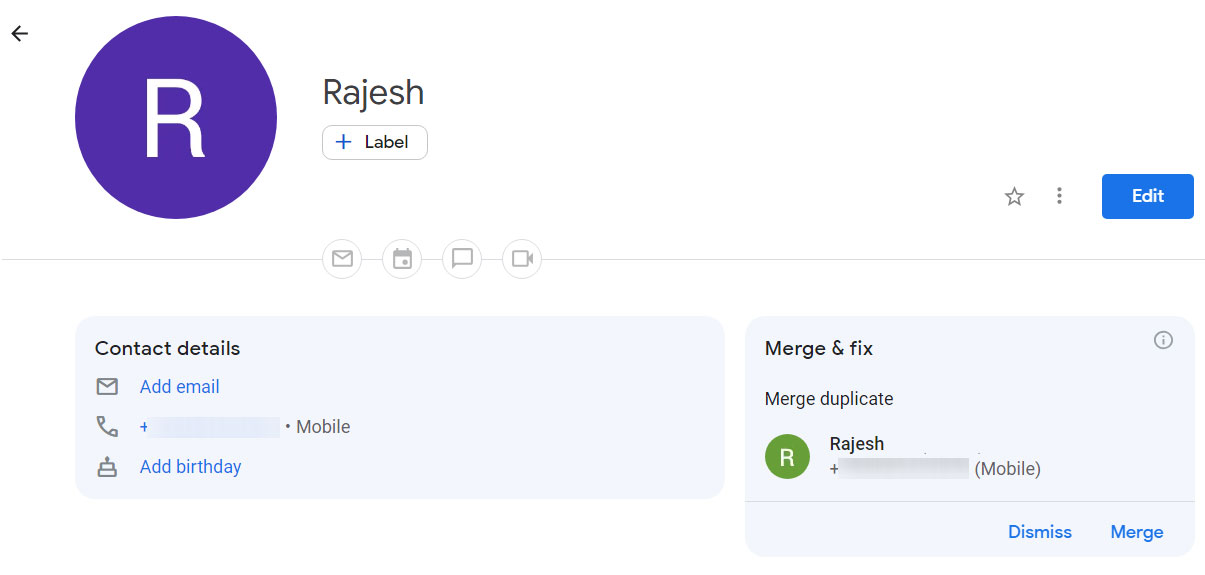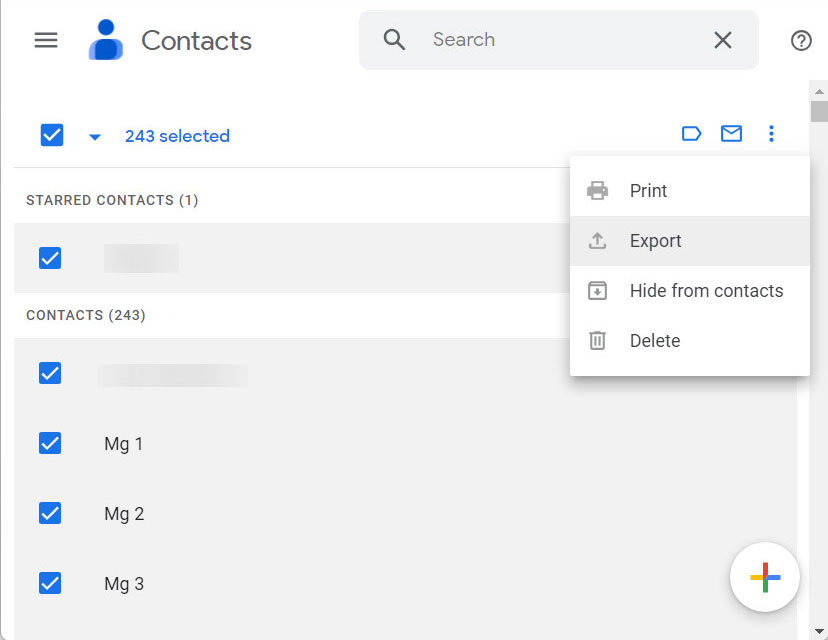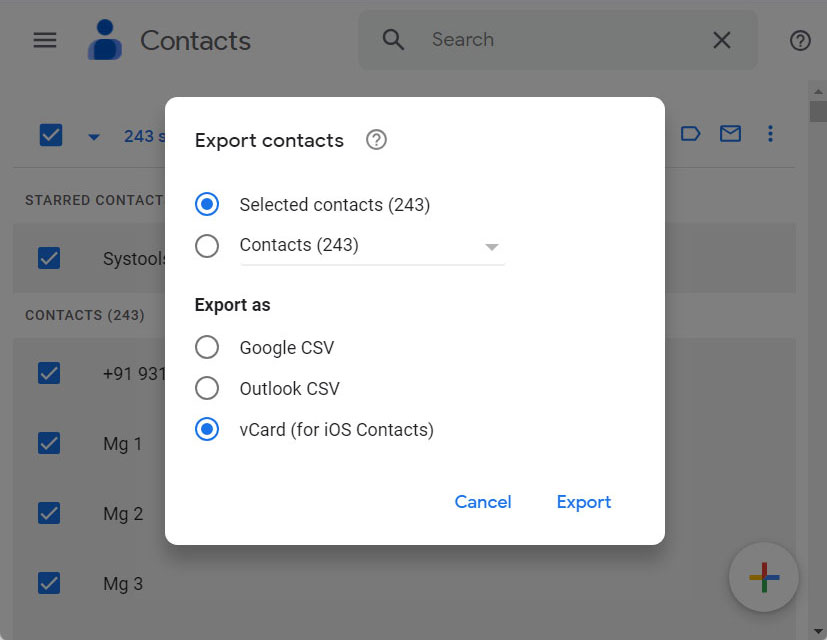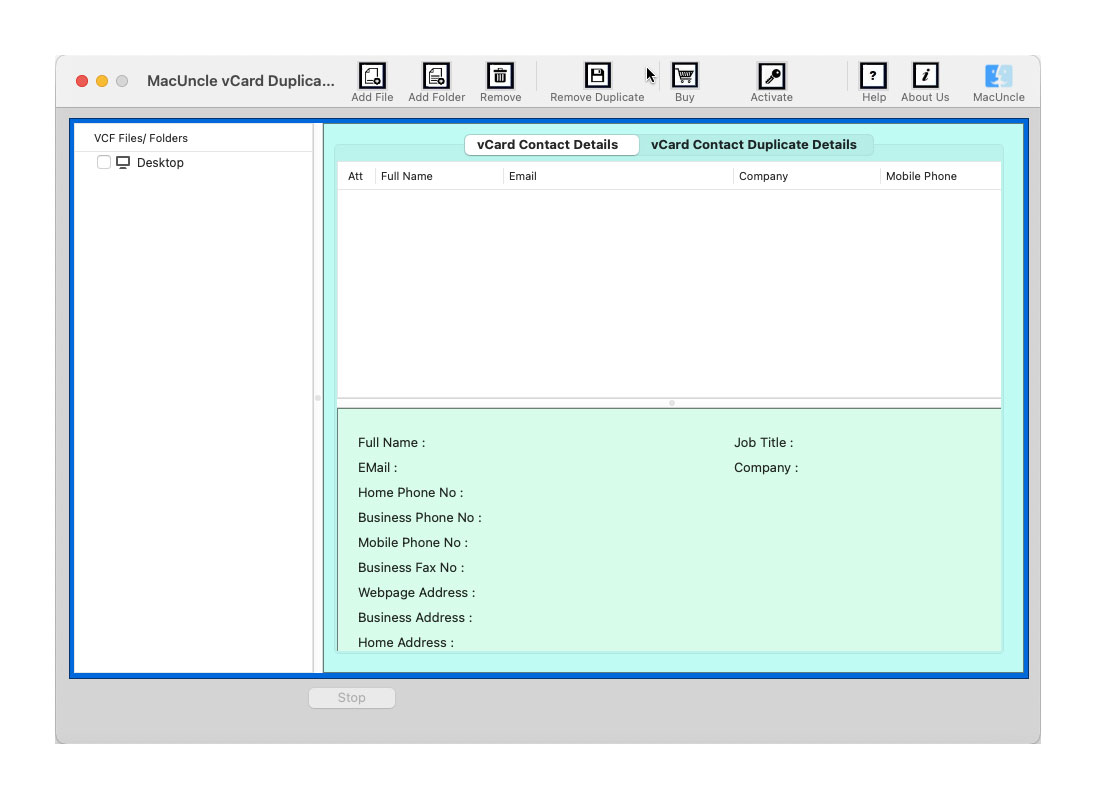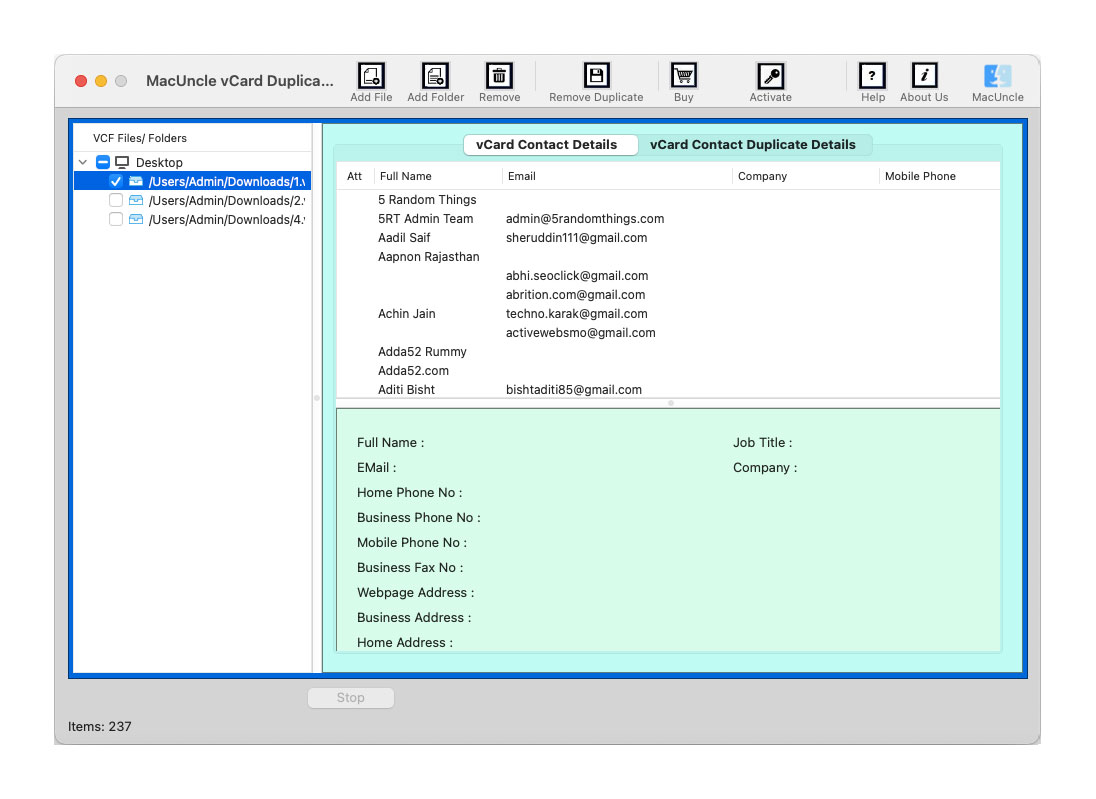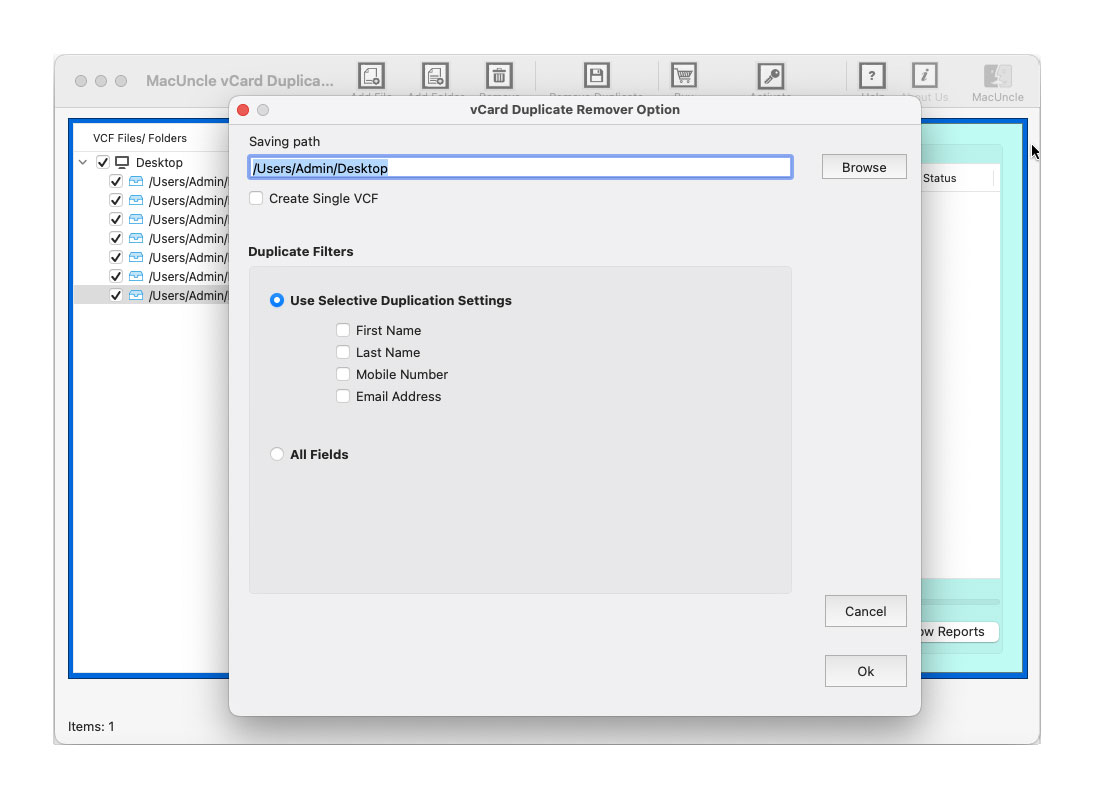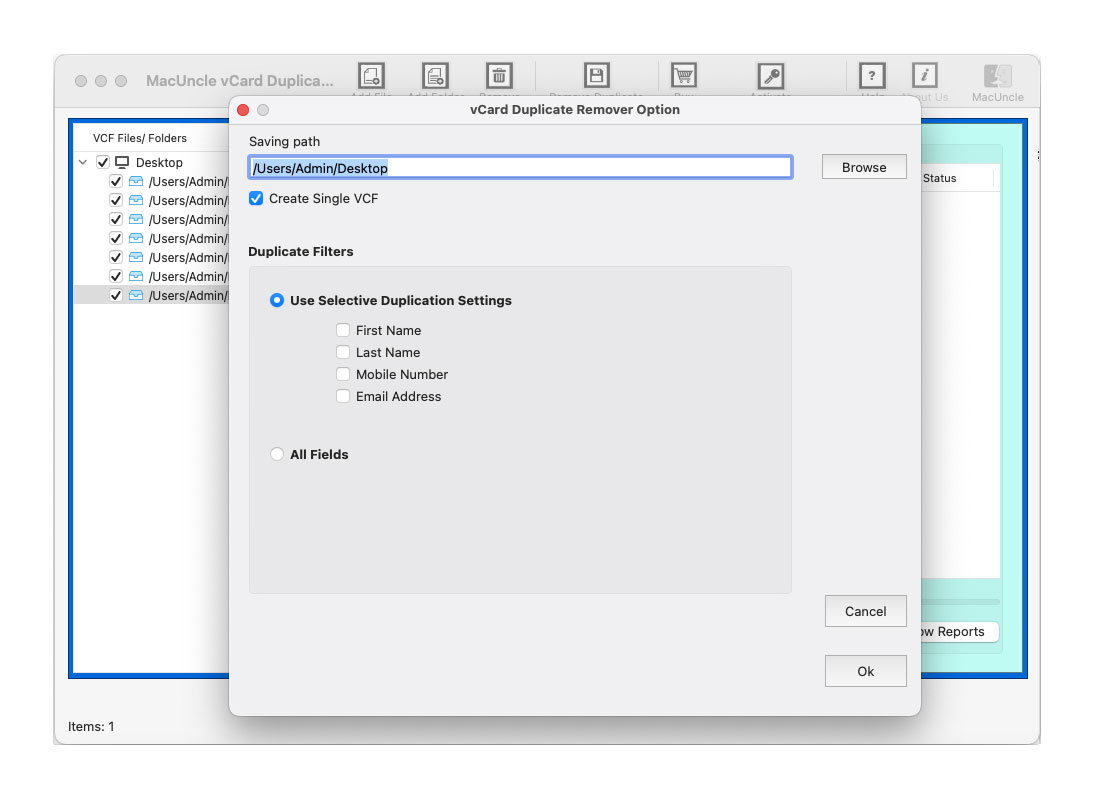How to Remove Duplicates in Google Contacts ?
The following article will demonstrate how to locate and remove duplicates in Google Contacts. It is a free online contact organizer offered by Google. Duplicate contacts are frequent in Google Contacts, just like with other contact management systems.
Duplicate contact data can appear over time, whether it’s many entries for the same individual or duplicated contact information in one entry, especially if you’ve ever imported contacts. It would be time-consuming and laborious to search for every duplicate yourself. Therefore, we will find out the ultimate solutions for queries like “Google contacts delete duplicates”.
Table of Contents
Manual Technique to Merge and Remove Duplicates in Google Contacts
How can I remove duplicate contacts quickly? There are two typical methods for doing this. Employ the integrated Merge & repair feature. Alternatively, apply a third-party fix.
- Sign into your Google account.
- Go to the Contacts in Google Apps and click here: https://contacts.google.com/
- In the left corner, you will find an option called “Merge & Fix“.
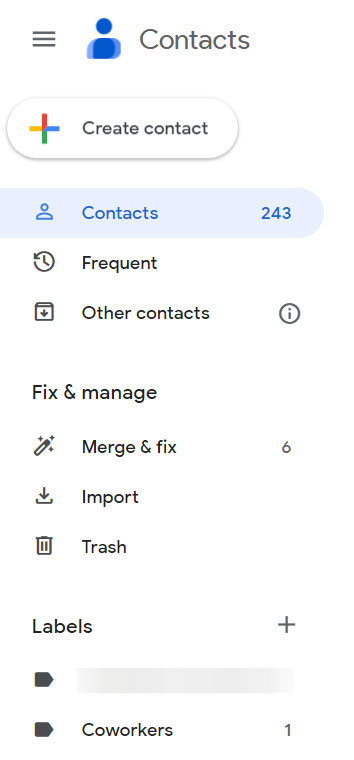
- As soon as you click, it will instantly find the duplicates side by side in the contacts on your Google account.
- Now, use any of the below steps to deal with the identical data.
- Use Merge All to merge the duplicate contacts.
- Merge to merge only the specific contact.
- Click on the contact and then edit them as per the requirement.
Loopholes of Using the Manual Approach
While performing the above steps, there are high chances of overlooking some of the duplicate contacts. It is very risky when using the merge all option since you could accidentally import contact information.
Professional Approach to Delete Duplicate Contacts from Google Account
Remove duplicate contacts in the Google account using the vCard Duplicate Remover Software. A robust software program was created to make it easier to organize and clean up your vCard duplicate contacts. This tool is your ideal companion whether you’re a business professional, an ardent contact collector, or just someone who wishes to have an ordered address book. Get rid of duplicates in Google contacts by extracting the contact files in VCF format and then removing the duplicates.
How to Remove Duplicates in Google Contacts
a). First Export the vCard files from the Google account.
- Select single or all the contacts. Go to the 3 dots and choose the Export option.
- Now, select Export as vCard from the options shown here.
The Gmail contacts will be saved in the VCF File. Now get the tool and use the below steps to remove duplicate contacts from Gmail.
- Start the software and add the VCF contacts files exported from the Google account.
- Click on the file to get a preview of the contact information.
- To remove duplicate contacts from a Google account, use the Remove Duplicate button.
- From the new pane, use the option to choose the desired location to store the updated Google Contacts files.
- Use the options for selectively deleting duplicates in Google Contacts.
- Press the OK button to start the procedure.
- After completing the duplicate removal process, a log report is produced.
Finally, import the updated vCard File to the Google account using the Import option in Google contacts.
Why Using the Software is Upright to Delete Google Contact Duplicates?
Finding the perfect method to remove duplicate contacts from Gmail is challenging since we have to ensure the retaining of accurate results after the duplicate removal process.
- Identification of Duplicate vCard Entries: The program has a reliable approach for scanning and locating duplicate vCard entries in a given collection or directory.
- Preview all the Details: Displaying a preview of duplicate items that have been found allows users to assess and choose which entries to combine or delete manually.
- Process Batches of Contact Files: This allows users to process numerous vCard files or folders simultaneously to save time and effort.
- Customizable features for duplication: Give consumers the flexibility to specify search criteria based on vCard-specific fields like name, email address, phone number, organization, or any other pertinent fields.
- Delete Options: Give users the choice to completely remove duplicates in Google Contacts following their preferences.
- User-Friendly Interface: Create an interface that is simple to use and intuitive, with clear and visual cues to help users move through the duplicate removal process.
FAQs
Q) Why should I remove duplicate contacts in Google Contacts?
A) Deleting duplicate contacts helps to keep your address organized, prevents confusion, ensures accurate information, etc. Most of which saves storage space and makes it easier to manage.
Q) What happens when we merge duplicate contacts?
A) While merging the duplicate contacts, Google Contacts combines the information from all the selected duplicates into a single contact entry.
Q) How often should I check the duplicate contacts?
A) It is a good practice to check for duplicate contacts regularly, especially right after importing new contact files, making bulk changes or syncing with new devices. Thus, we recommend removing duplicates in Google Contacts occasionally.
Conclusion
Adding multiple contacts to the Google account is possible; thus, if you have several duplicates, be cautious when using your Contacts app. We frequently collect names, phone numbers, and email addresses over time that we don’t need. We’ll examine the many options to remove duplicates in Google contacts. Check out the straightforward instructions below to find out how to accomplish it.