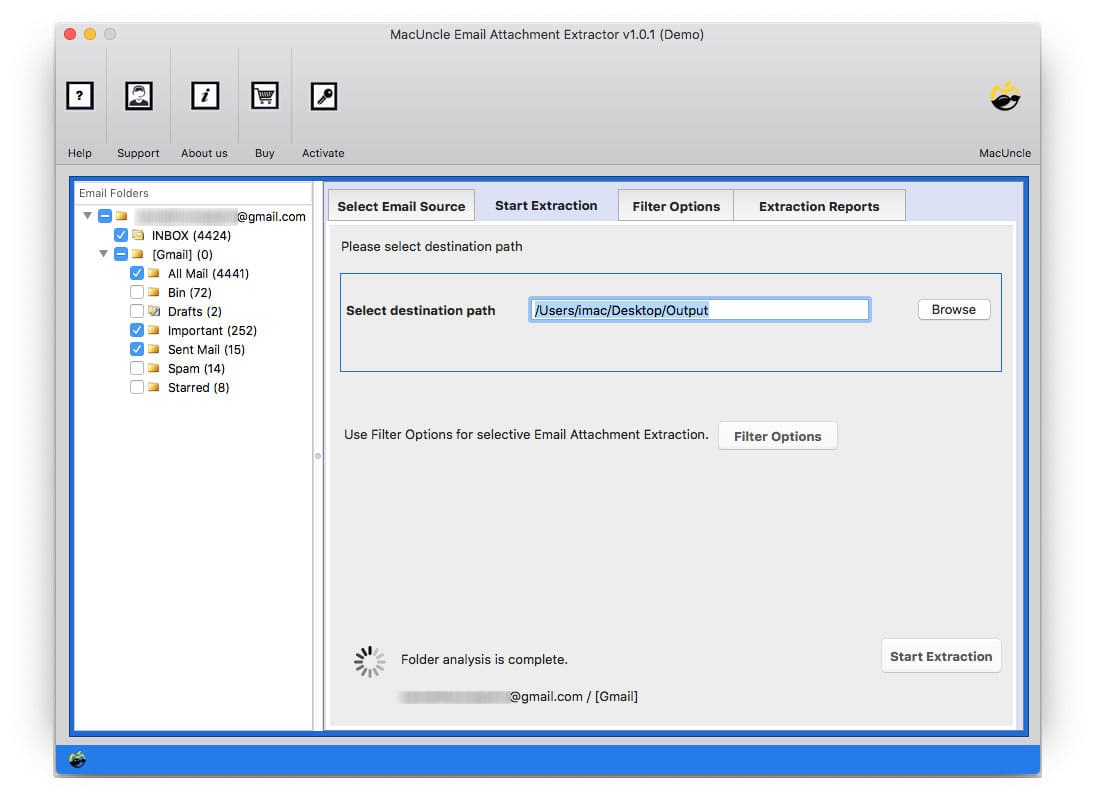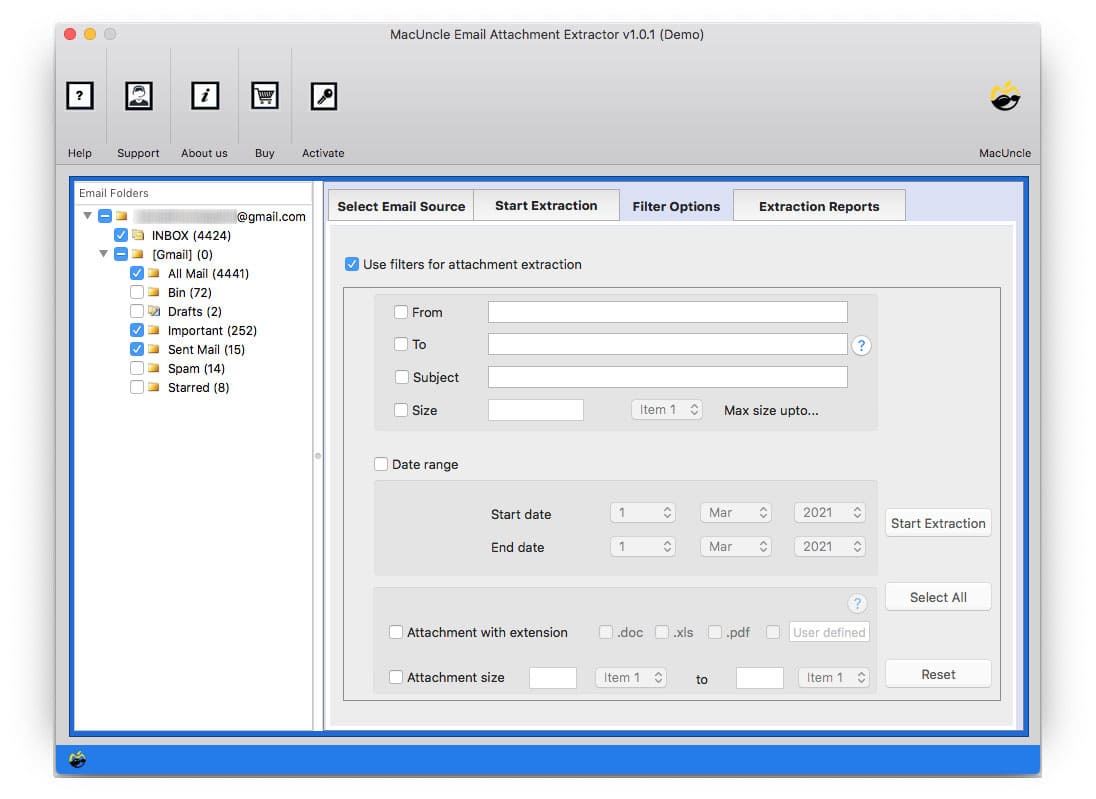How to Save Attachments from Apple Mail Account ?
Apple Mail is a program that comes with Mac OS X. It is one of the common email clients used by Mac users. Therefore, “Save Attachments from Apple Mail” is the most requested solution.
You must understand how to save an attachment so you can access it later since attachments are a convenient way to share things over e-mail. All the email clients have a manual approach to export attached documents.
Table of Contents
#1 Method – Manually Save Attachments from Apple Mail
You can also remove attachments from several messages at once to free up space in your inbox. This is the procedure.
- Choose the emails whose attachments you want to save.
- Navigate to File from the menu and select Save Attachments.
- Now, select the location to store the attached documents.
- Finally, press the Save button.
Limitations of #1 Method: With the manual method, only a few attachments can be stored locally in the system. Only a few files can be selected and extracted at a time.
#2 Method – Professionally Download Attachments from Apple Mail
Get the attached document using Software Email Attachments Extractor. The utility is keen to export attachments from different email clients. Thus, use the iCloud option from the list of email clients and save attachments in Apple Mail.
Download the desired version from the below links
How to Save Attachments from Multiple Mac Mail Emails?
Steps to follow to download attachments from the Apple Mail.
- Start the toolkit and choose iCloud from the list of email sources.
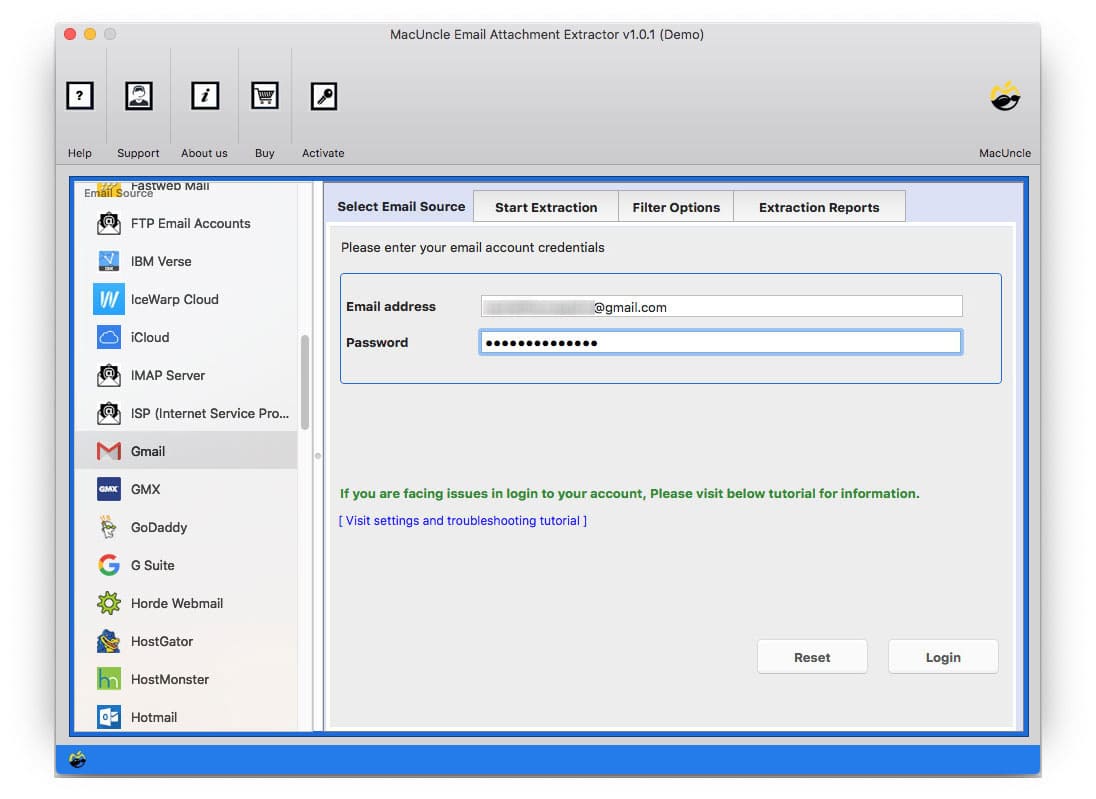
- Enter the email address and the password in the required fields. Press the Login button.
- Select the folder or email file from the list to save attachments.
- Set a path to download all attachments from Apple Mail or use Desktop as the primary location to export files.
- Go to the filter option to extract attachments from select email messages.
- Go back to the previous tab and press the Start Extract button.
Trial Limitation: The demo package of the tool has all the features but with a limitation of 25 files at first. It is to give a brief insight into how the software works. To overcome this limitation, use the upgraded edition and save all attachments from the Apple Mail account.
Also, check out the solution to Export Email Addresses from Mac Mail to Excel
Unique Features to #2 Approach
The comparison of the above two methods could vary to some extent. Therefore, we will provide the reasons to go with the software to fix the problem of being “unable to download attachments from Apple Mail”.
- Save Attachments from Selective File: Since the tool lists all the email folders, it makes it easier for the user to choose before saving the files. From the folder, the email messages can be selected one by one as per the user’s need.
- Filter and Save the Attached Documents: The advanced filter option will help to download attachments from Apple Mail. The options include From, To, Subject, Size, attachment with Extension, and document size. Also, set a particular date range to extract email-attached documents.
- Compatible Program: Download the software on any OS X version above 10.8. The Windows version of the application is also available with the same feature.
Conclusion
In the write-up, we have explained all the possible methods to save attachments from Mac Mail. Choose any of the approaches as per the need. The manual method is perfect for extracting attachments from one or two emails. Whereas, the software lets the user save attachments from multiple Mac Mail emails at once. Thus, choose any method and follow the instructions.
FAQ
Q) How can I extract the email attachments from the INBOX emails in Apple Mail?
A) The software scans all the folders and loads them to the panel, chooses INBOX, and proceeds with the steps. Also, the filter option can be used for selective email attachment extraction.
Q) What are the requirements to run this tool?
A) The tool does not demand any specific requirement when downloading attachments in Apple Mail. The software for Mac is compatible with all the latest editions of the tool.
Q) How can I download attachments from Apple Mail MBOX files?
A) Use the MBOX Attachment Extract Tool to save emails from the Mac Mail email files in *.mbox format. The tool works the same with the option to add files or folders.