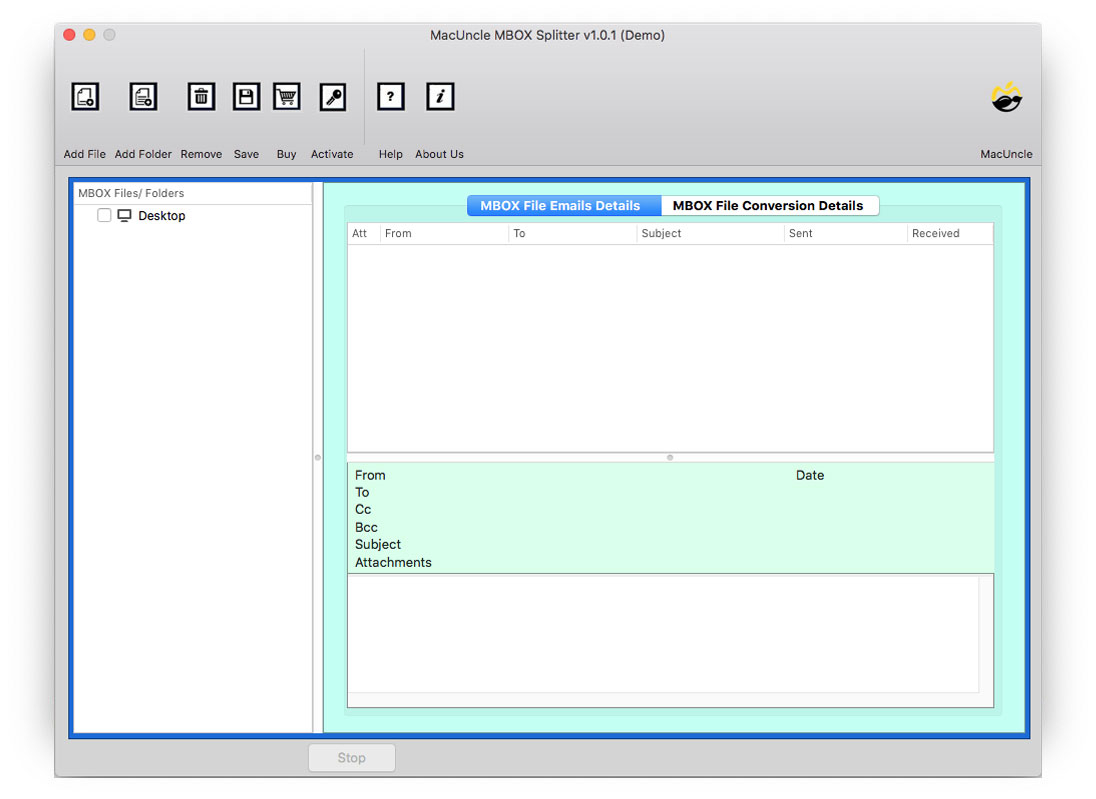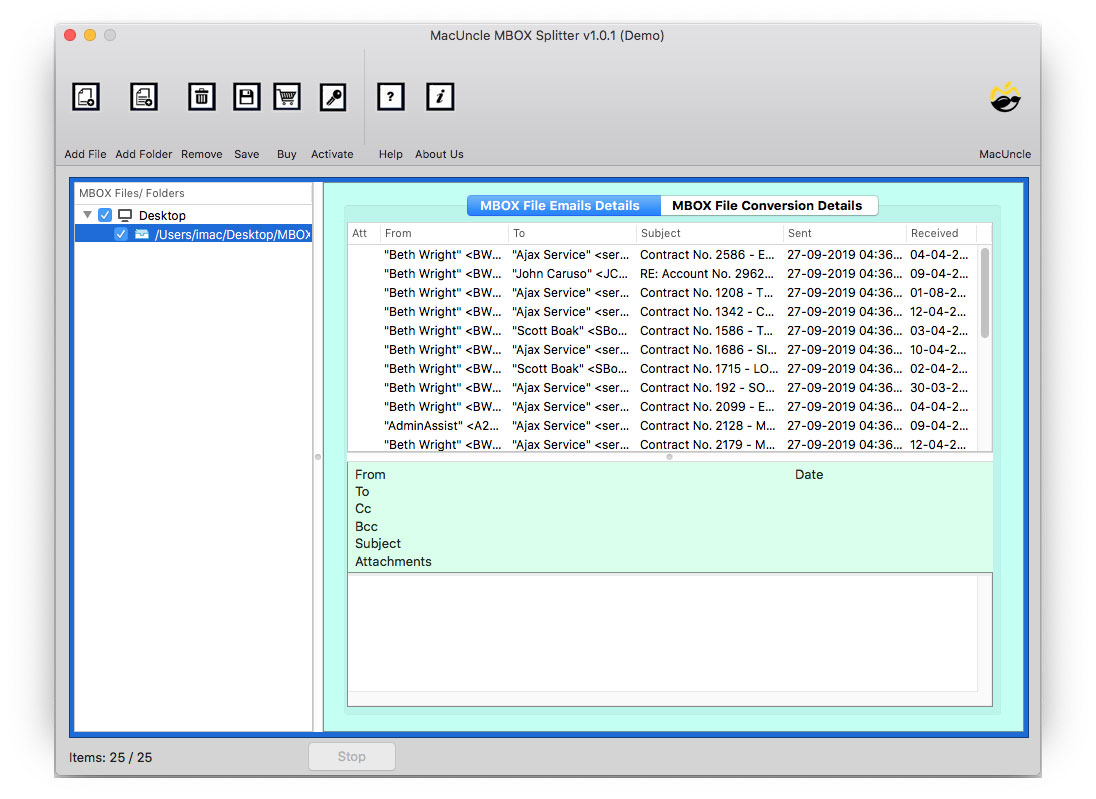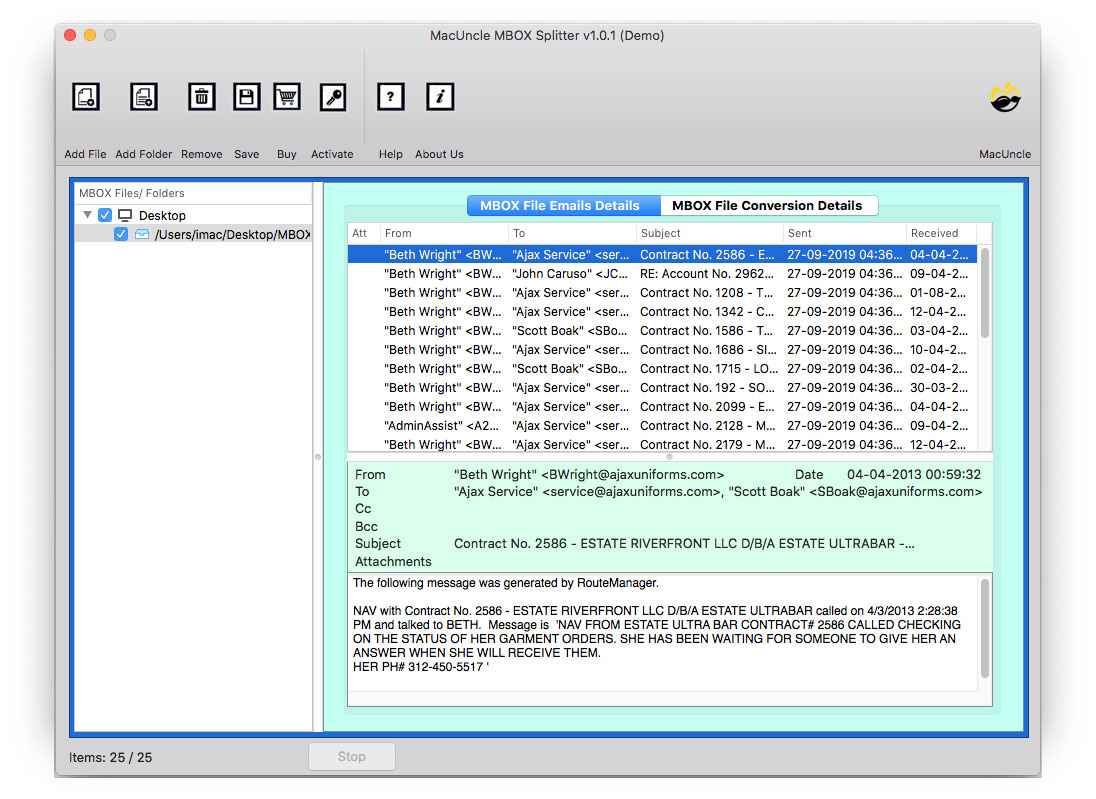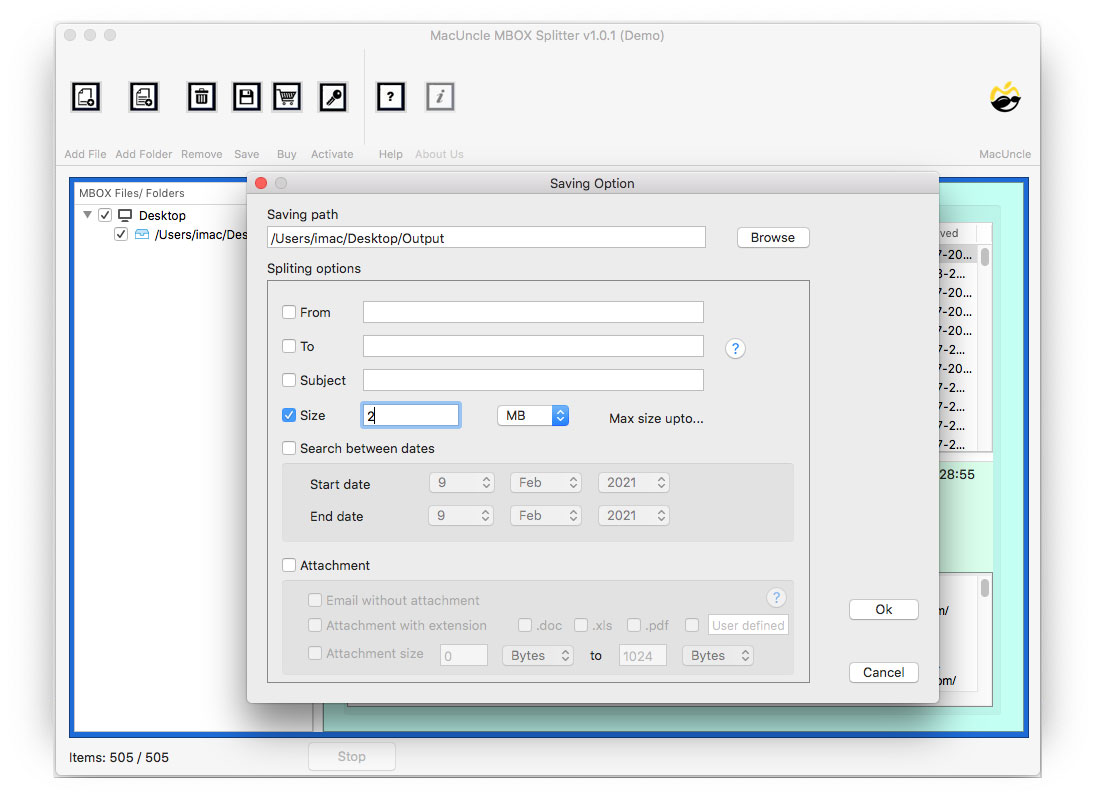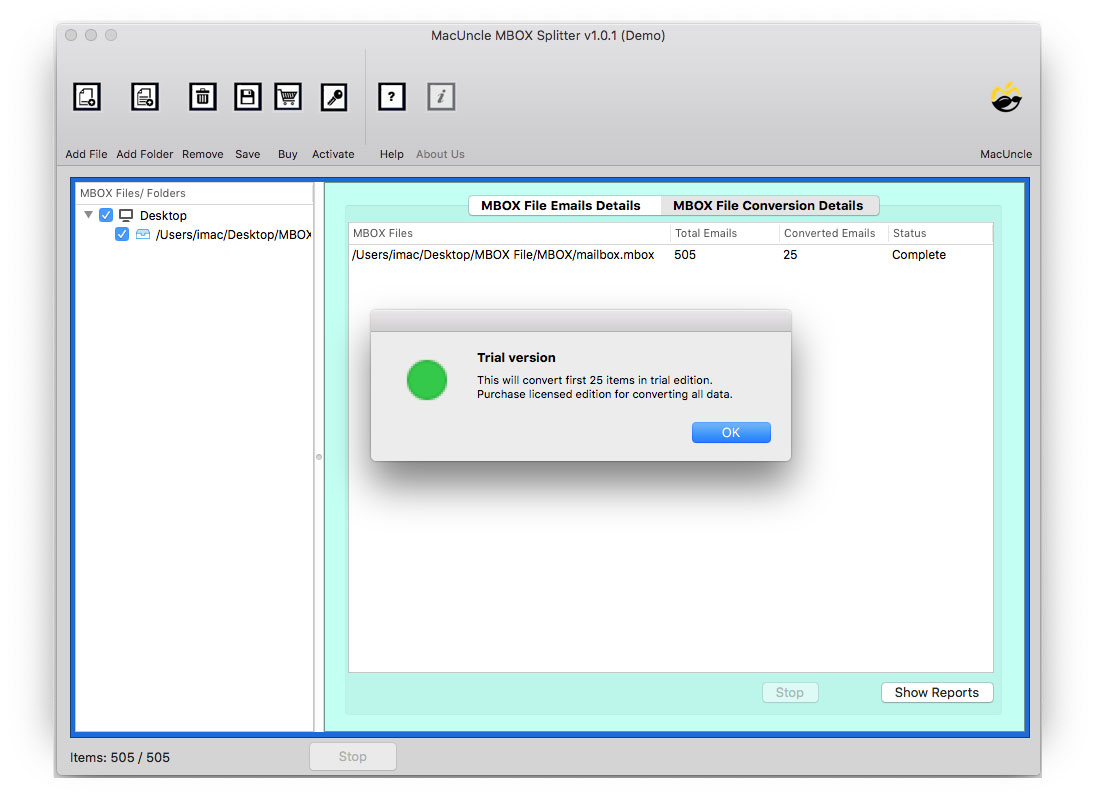How to Split MBOX into Individual Messages ?
The most common file format for storing email messages on a hard drive is the MBOX file format. The format supports most email applications such as Thunderbird, Eudora, Opera Mail, Mac Mail, etc. Hence, there are thousands of users searching for a perfect solution to split MBOX into individual messages on Mac OS.
One can easily individual MBOX files in the Mac Operating System using the perfect MBOX dividing application. There is no manual method to split large MBOX files; we need a compatible tool to do the task. If you want a solution that gives the result within a few clicks, then it is the ideal solution. The tool is standalone and can be used without the assistance of other applications.
How to Split MBOX into Individual Messages?
Using the Application MBOX Splitter Wizard, you can easily divide MBOX files into different messages. The software can be used by anyone with or without technical knowledge. The whole procedure can be done within a few clicks. Get the Trial version to know how the tool works, and then later purchase the license key to get the Pro Version.
The tool is the most effective way to break MBOX into single messages. This helps you to open the MBOX file with all of the information in individual messages. The solution helps to get the work done, from a normal user to a professional.
Projecting Aspects while Dividing MBOX Files
Here are some prominent aspects of the software while breaking the MBOX files into individual messages. Read the following points to know the advantages of the tool:
- Split Single as well as Batch MBOX Files: The tool splits both single and batches of MBOX files on a Mac Machine. Users may use the Add File(s) or Add Folder(s) button to upload MBOX files to the User Interface. After that, the tool would allow bulk files to be divided into individual messages. Using this functionality, users can save valuable time.
- Support all MBOX Files: The divider software for the MBOX file is compatible with MBOX, MBOXO, MBOXRD, MBX, MBS, MSF, SBD files, etc. This toolkit permits the splitting process of MBOX files from Apple Mail, Mozilla Thunderbird, Entourage, Eudora, Opera Mail, Netscape, Horde Webmail, PowerMail, Mulberry, Postbox, Spicebird, Kmail, SeaMonkey, Backupify, Google Takeout, Google Vault, Evolution, Claus Mail, etc.
- No Size Limitation on MBOX File: Mailbox Splitter is an efficient program that can break MBOX files into smaller email messages. Use this method to split the MBOX files into individual Mac OS messages without having to face any restrictions on file size.
- Get the Exact result: MBOX contains various email messages and components such as the subject, To, From, Date, Signature, etc. all describing the email file together. The tool, therefore, splits the whole Mailbox file into separate messages by maintaining the mailboxes’ properties and elements.
Note: Splitting the MBOX Files can the the best solution if your Apple Mail is Slow.
How to Split MBOX into Single Messages with the Expertise Method
Follow the procedure given below to split MBOX into individual messages on the Mac Machine –
- Launch the software to divide MBOX files into convenient, smaller sizes.
- The user either adds MBOX files to the interface.
- Click on the desired MBOX Email file from the list.
- Click on the Save option and enter all the required fields.
- Afterwards, click on the OK button to start the live process.
As soon as the log report is generated, the folder where the resultant file is stored will open up quickly. This feature helps the user to easily access the files without any difficulty.
How to Split MBOX File to Separate Files with Attachments?
Managing large MBOX files with attachments can be daunting. Therefore, we have come up with the option to choose the attachments. Complete the procedure as shown in the above section. Then you must check the radio button against the attachment option.
Choose an option or enter the desired attachment extension while splitting MBOX files. We have also provided the option to enter the size of the attachment in the MBOX files. Effortlessly split MBOX files into separate files along with the attachment. However, you will also get the option of email without Attachments.
Outline
This article explains the whole scenario and how to split MBOX into individual messages on Mac OS successfully. Using this professional tool is the best solution for splitting MBOX files into single messages. It makes the whole process very smooth, and it gives you 100% reliable results by preserving all the properties. Hence, go for the Trial version and later get the complete Pro version.
FAQs
Q) Why should we split MBOX into individual messages?
A) There are several reasons which could be useful for organising emails or migrating to another email client effortlessly.
Q) Can any email client help with the splitting of MBOX files?
A) We can use the Thunderbird Add-on “ImportExportTools NG” and then export the emails individually. First, import the MBOX files and then export the files individually. If the issue is like Thunderbird import mbox greyed out, check out the article here.
Q) Will splitting the MBOX files affect the original files?
A) No. Splitting the MBOX files with the recommended software will maintain the originality of the files. With other manual methods, there are some limitations, and the security of data integrity is at a lower risk.
Q) How do I convert the resulting MBOX files to a different format?
A) Use an MBOX Converter tool. It allows you to quickly change the MBOX file format (like to PST, EML, or PDF) or directly migrate the data to another email client (like Outlook or Office 365).