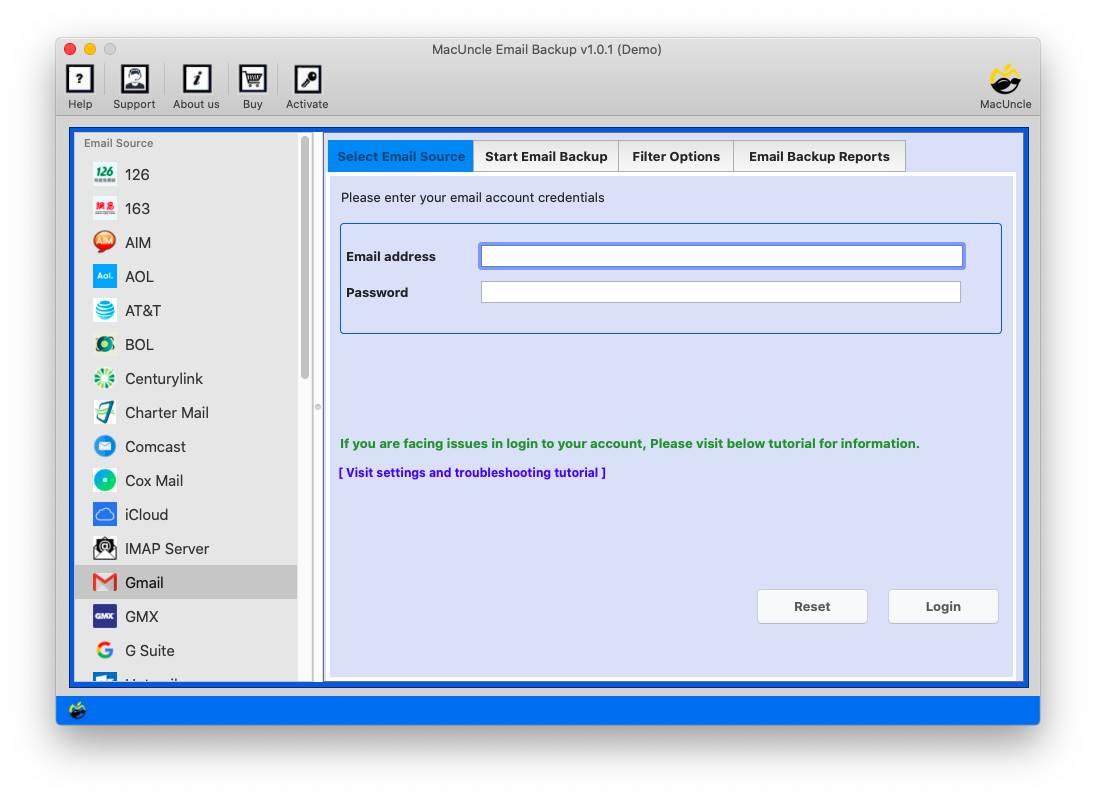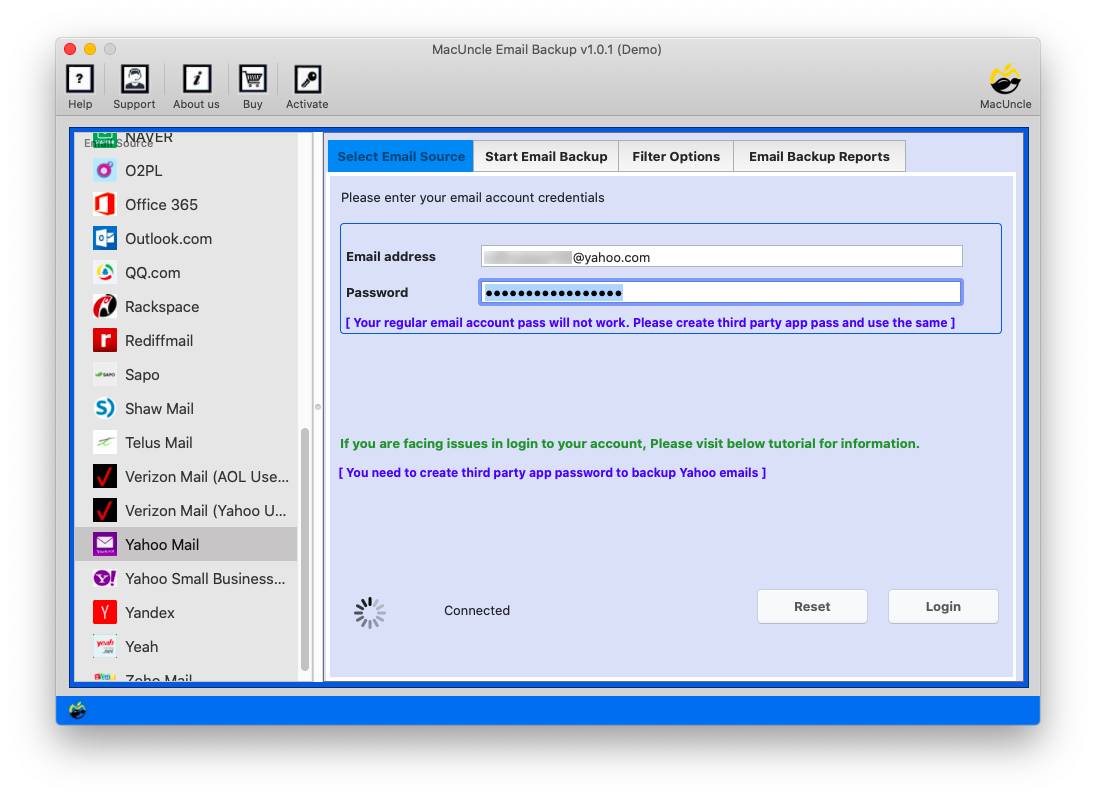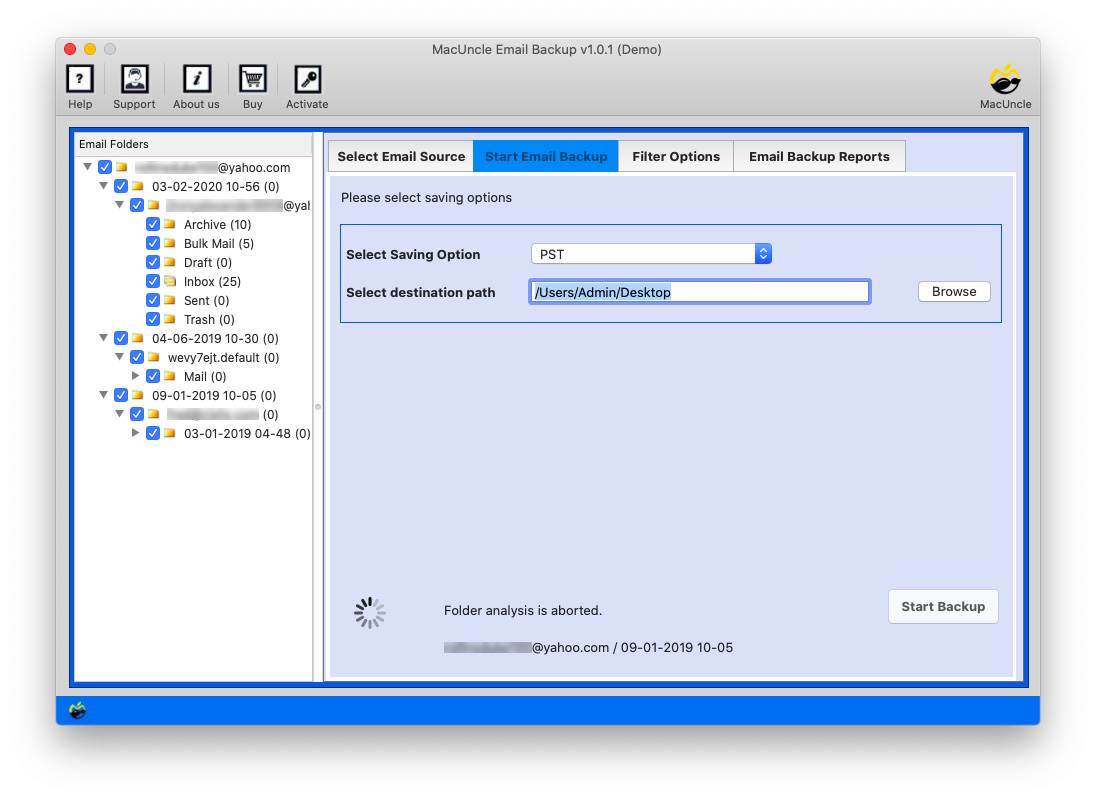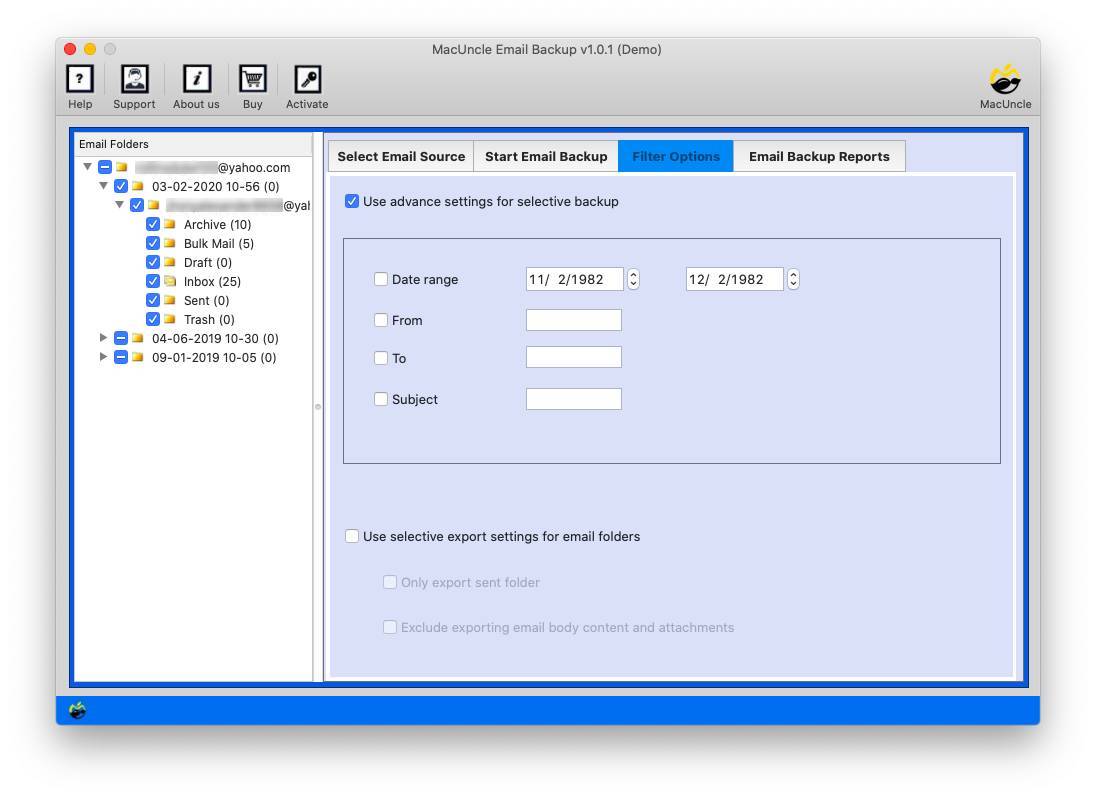How to Transfer Data from iCloud to iCloud in Bulk?
Synopsis: Is your iCloud storage capacity running low? Do you wish to move part of its data to another iCloud account to make room? If yes, you should continue reading this useful post. This article has been written for those who don’t know how to transfer data from iCloud to iCloud completely. You must continue scrolling down the page to get your ultimate solution.
Table of Contents
How to Transfer Data from iCloud to iCloud via iPhone?
If you are here to find out the best simple solution to move data from iCloud to iCloud account.
1: Backup iCloud Emails
- Go to Settings>Your Name>iCloud
- Select iCloud Backup and then tap on “Backup up Now“.
- Now, wait for the backup process.
2: Sign out of the iCloud Account
- Go to the Settings> Your Name and tap on Sign out.
- Enter the Apple ID and tap on “Turn Off“.
3: Sign in to the New iCloud and transfer the Data
- Sign in to iCloud on the iPhone.
- Tap on iCloud and then select “iCloud Backup“
- Tap on “Restore from iCloud Backup” and enter your Apple ID password.
- Select the backup you want to transfer and wait for some time.
Now, you have transferred the data from one account to another iCloud.
Limitations: Moreover, the time taken for the migration may be considerable, depending on the size of the data set. Moreover, if the process of migration is interrupted, it will most probably require restarting the whole process from the beginning, thus the loss of data. It is also crucial to mention that not all types of data are completely transferable, and a few settings or customisations have to be done again after migration.
How to Migrate iCloud to Another iCloud Account?
MacUncle Email Backup Tool is the most sophisticated and all-in-one software to transfer files from one iCloud to another iCloud. With total data protection, this app enables you to transfer an infinite amount of data from any number of iCloud accounts to another account. It’s a uniquely Mac-based application that may be used on any recent version of the OS. It features a basic graphical user interface so that any user without any skill in technical knowledge may use it.
We advise you to read through each of the processes. For a quick read, check out the steps mentioned here:
- Step 1: Start the Software to transfer files from iCloud to iCloud.
- Step 2: Choose iCloud from the Email Source.
- Step 3: Select the IMAP from the options.
- Step 4: Enter all the required details.
- Step 4: Set Filter options for selective migration.
- Step 5: Press the Export button to initiate the process.
Follow the Steps to Transfer Data from iCloud to iCloud
First, you need to get the software on any Mac OS-based device.
- Launch the software to transfer files from iCloud to another account.
- Choose iCloud and enter your iCloud credentials. Press the Login button.
- Once all iCloud folders are loaded in the left pane, select them for migration. You must also select IMAP as an export option.
- In this step, you need to set different filters to migrate the specific data. Click the Start Backup button.
So, this is how using the app, you may transfer data from iCloud to iCloud. Finally, knowing how to utilise the instrument, we advise you to learn the necessity of choosing this particular utility. Some of the characteristics of the gadget are discussed below. To understand why this tool is ideal for you, you must look at it. Use the same software to convert iCloud emails to PDF format.
Learn More About the Best iCloud to iCloud Migration Tool
- The Most User-Friendly GUI: The user interface of this product is one of its most vital points. It is simple to comprehend and simple to utilise. We can promise you that using the tool to transfer data from iCloud to iCloud won’t cause you any problems.
- Unrestricted Transfer Capabilities: This software to the migration of iCloud to another iCloud account, allowing for the simultaneous transfer of several iCloud folders. You may effortlessly and swiftly move large amounts of data from iCloud to another iCloud using this tool, which has no restrictions.
- Software that Can be Completely Trusted: This is a sophisticated tool that has undergone considerable testing. Therefore, you may use it with the utmost trust that it is safe. The correctness of the output matches the accuracy of the source data thanks to the tool that can transfer data from iCloud to iCloud.
- Data Migration in Full: The software is equipped to transfer all of your data from one iCloud account to another. Emails, attachments, contacts, images, and any other material connected to an iCloud account may all be transferred.
- Migration that is selected: The application offers some filters that may be used to export data that is selected. You may pick and choose which folders to send, only the most crucial ones, and you can use date ranges to send certain emails.
Summarize
A kind of software that not only makes it possible to transfer data from iCloud to iCloud but also speeds up the process is the MacUncle Email Backup Wizard Tool. You can transfer a sizable number of iCloud files in bulk with this, which will save you a ton of time. You may use the trial version to learn more about the product. To get full access to the tool, you may buy a license key. If necessary, it will also let you export iCloud emails to other storage options. Instantaneously begin uploading your data after downloading the app.