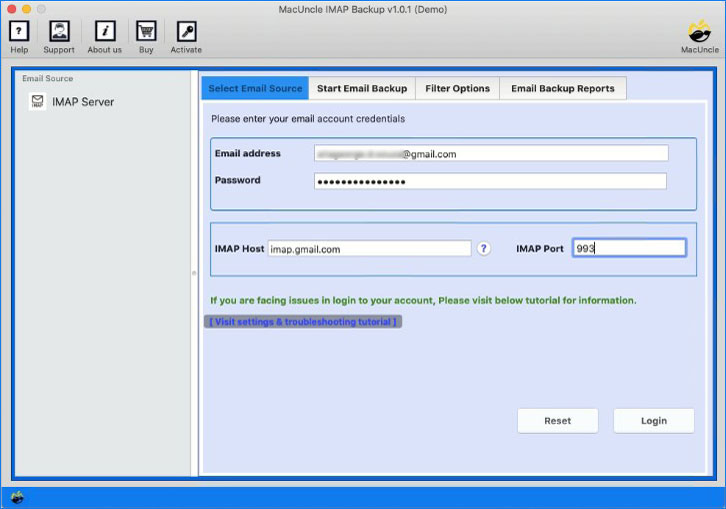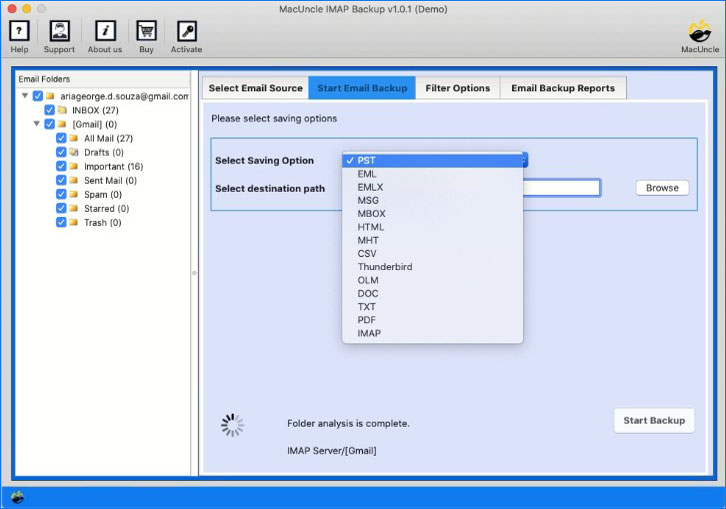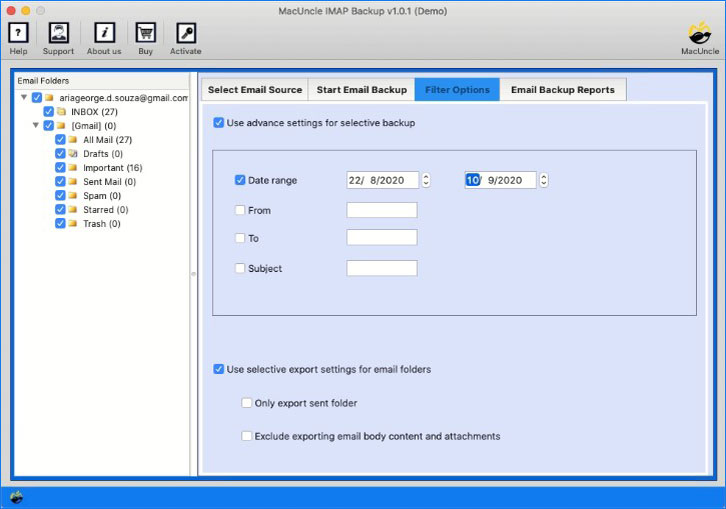How to Transfer Bigpond Emails to Gmail Account Directly?
It is a very simple procedure to transfer emails from Bigpond to Gmail, with the right guidance. For email migration, we need always have the option for manual migration but that only comes with certain limitations. However, we will figure out the perfect method to transfer emails safely from one email source to the other.
BigPond is now known as Telstra Media. It is one of Australia’s largest and most well-known service providers. It was originally established by Telstra, one of the leading telecommunications and media companies. Since, 2012, Telsra has not using BigPond’s email account, advising users to switch to another account. Therefore, one of the common transactions is Bigpond to Gmail account.
Google Mail offers a robust, user-friendly interface with advanced features. Thus, it is one of the best options for email management. The guide will discuss the process of transferring emails and ensuring a smooth transition without losing any important data.
Table of Content
Why Transfer BigPond Emails to Gmail
Before we dive into the solution, we need to first address why users want to transfer emails from Bigpond to a Google Mail account. Here are a few reasons why users prefer Gmail over other email clients:
- Better Integration: Gmail integration effortlessly with other Google services such as Google Drive, contacts, calendars, etc.
- More Enhanced Features: One of the most common reasons is the advanced features such as search bar, filters, labels, spam protection, etc.
- Storage Space: 15GB is enough for personal email management purposes, if you need more space, then we can upgrade effortlessly.
- User-Friendly: One of the user-friendly email clients is the Gmail account with an easy-to-use interface.
Manually Transfer Emails from BigPond to Gmail
To Transfer Bigpond email to Gmail the users can follow the steps mentioned below:
Enable IMAP in Bigpond:
- Login to the Bigpond email account
- Go to the Settings menu and select “Enable IMAP“.
- Press the Save Changes.
Add Bigpond to Gmail:
- Login to your Gmail account and go to the settings
- Then, go to “Account & Import” and click on “Add a mail Account“
- Now, enter Bogpond’s email address & Name and press the Next button.
- If any confirmation is required proceed with the steps.
- Go to the Bigpond to confirm the transfer of emails.
Initiate the Transfer:
- Now, Gmail will start importing the user’s emails from Bigpond.
Limitations of Manual Method
From the above steps, it is clear that we need to have technical expertise to complete the tasks. The above method explains the steps to add the email account to another account. Whereas if you need to transfer only a bunch of emails to Gmail then using a prominent migration method is the best.
How to Transfer Bigpond Emails to Gmail Professionally?
Now, let’s see how we can professionally migrate emails using the IMAP Backup Tool. With the advanced migration technique, we can transfer Bigpond emails as well as other data to Gmail accounts directly. With the software, we can choose any files from the software panel and progress with the software migration.
Note: Ensure they have the below details in hand as it is required during the authentication. Create an App password for Gmail to effortlessly use the software. Follow the steps from here Gmail Settings.
IMAP details for Bigpond Account
- IMAP HostName: imap.telstra.com
- IMAP Port Number: 993
Steps by Step Guide to Transfer Emails from Bigpond to Gmail
Follow the steps to migrate BigPond emails to Gmail accounts:
- Step 1: Start the Software directly enter the Bigpond credentials and press Login.
- Step 2: Choose the emails from the emails from the left panel.
- Step 3: Select Gmail options from the Select Saving Option
- Step 4: Enter all the required Gmail details in the field.
- Step 5: Go to the Filter option if you need to filter the emails before migration.
- Step 6: Finally press the Backup button to initiate the transfer procedure.
In minutes the migration will start and you can access the emails in the Gmail account.
Why Use a Software for Bigpond to Gmail Migrations?
The one question we have in our mind Why do we use software to migrate?
From the above section, it is clear that transferring emails from Bigpond to Gmail can be a complex and time-consuming process. However, using dedicated software can simplify this transition way better by giving an accurate result. Here are some reasons why you must try the software.
- Comprehensive Migration: The software is designed to handle complex email migrations. Therefore, it can transfer emails and other data types associated with Bigpond. This is included so that no important information is left behind.
- Data Integrity: The one concern during the migration is data integrity. As we discussed before the manual method is prone to errors which could lead to data loss or corruption. In contrast, we ensure all emails are transferred correctly by preserving the data integrity.
- Speed and Efficiency: The manual method is extremely time-consuming for a large volume of emails. Therefore the software offers an option to batch migrate the emails significantly reducing the time required to complete the transfer.
- Complete Secured Approach: The professional Bigpond to Gmail migration offers robust security measures to protect the data during the transfer.
FAQS
Q) How secure is the transfer process by automated tool?
A) The process is secured since it does not have any additional email client connect requirements.
Q) Can I transfer all the emails at once?
A) If you add Bigpond to Gmail, then all the emails will the migrated to Google Mail, whereas using the software we can transfer all the emails at once.
Q) Can I still use my BigPond emails after transferring to Gmail?
A) Yes, you can transfer the emails and then use the Bigpond as usual without any issues.
Q) Is Telstra cancelling Bigpond?
A) It is not closed down yet, but there are talks about cancelling BigPond. Thus, it is advised to transfer emails to another account.
Conclusion
Like we said in the beginning the transition can be done effortlessly but only with the right guidance. Here we have discussed the common and the best procedure to transfer emails from BigPond to Gmail accounts. As per the requirement grab the right approach from here. If you want all the emails to be received in the Gmail account then add BigPond to Gmail, if you need to migrate only a few files, then get the software. The software offers a direct migration of emails in batches.