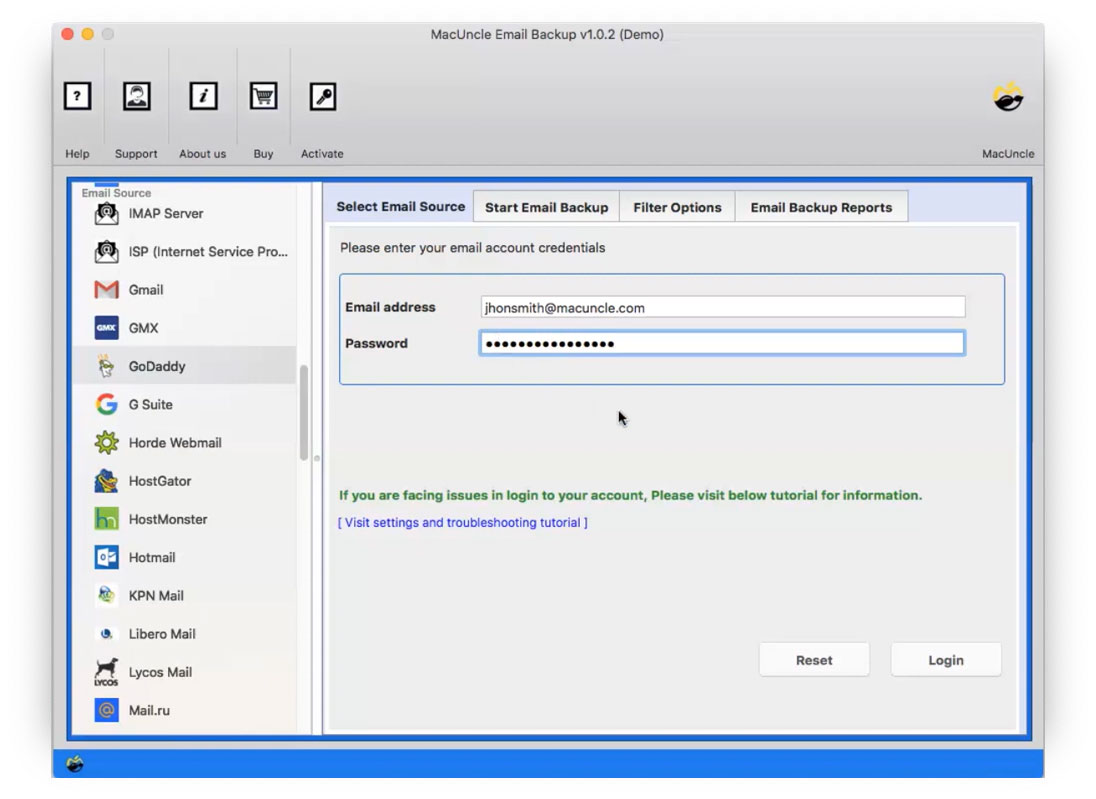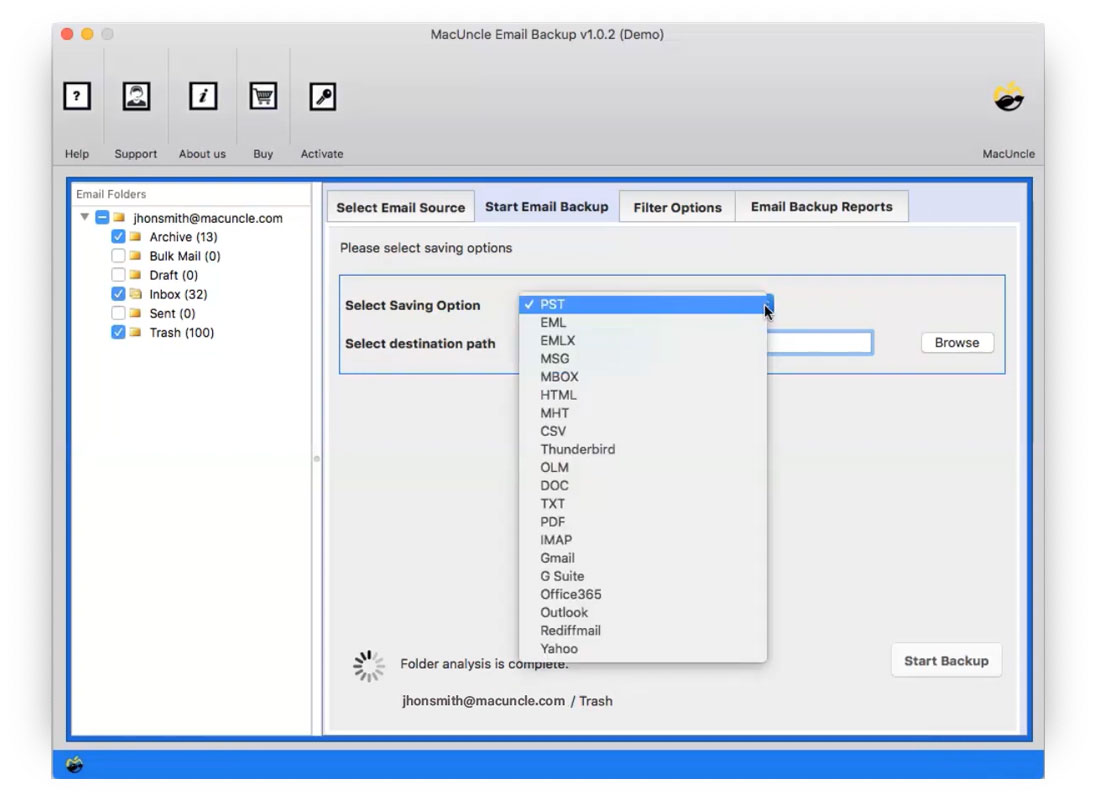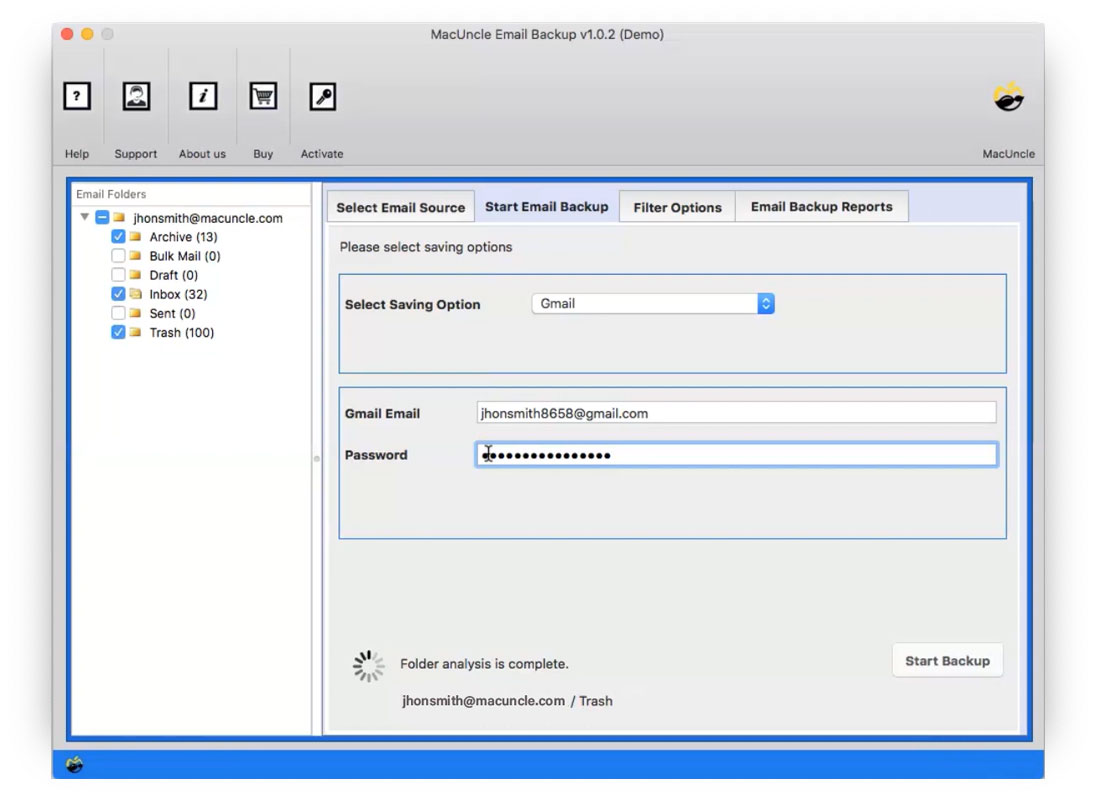How to Transfer GoDaddy Emails to Gmail Account ?
You can transfer GoDaddy Email to Gmail Accounts effortlessly. But you have to know that there is no Manual Method available to migrate GoDaddy Emails. However, there is, of course, another and the most reliable way we are going to offer in this article. We will provide the best and the most trusted way to do the same, you have to opt for a third-party tool.
We have given a foolproof method to migrate emails to Gmail accounts. There could be various reasons why users want to switch to Gmail. It depends on every business and individual. GoDaddy is a paid Webmail mainly used by big corporations, It offers calendars, tasks, address books, etc. It also offers 10 GB of email storage.
Whereas Gmail is an email service that comes with the most vibrant and rich features, you can access Gmail for free on the web or by using a third-party tool that synchronises email through the POP or IMAP protocol. It offers 15 GB of free storage.
Table of Contents
How to Import GoDaddy Email to Gmail Manually?
The migration of emails from GoDaddy to a Gmail account can be done manually with the POP3 setting in GoDaddy and Gmail. Follow the 3 procedures given:
Step 1: Set Up POP in GoDaddy
In this method, we have to set up POP in the GoDaddy Mail account. Follow the procedure:
- Log in to your GoDaddy account and go to the POP settings Tab.
- Now, fill up the Incoming Server POP: POP.secureserver.netSSL Value: 993
- Then, enter the Outgoing Server: smtp.securityserver.netSSL Value: 465
- Further, click on the Save button.
- To authorise, enter GoDaddy credentials.
- Hit the Save button to configure the POP setting.
After setting up the feature, go to the next step.
Step 2: Configure the POP setting in the Google Account
Then, you need to enable the POP setting in your Gmail account after enabling GoDaddy.
- Go to the Gmail account and navigate to the Gear icon.
- To get all the setting options, click on See All Settings.
- Select the Forwarding and POP/IMAP tab.
- Click on Enable POP for all Mail.
- Also, Disable IMAP and press Save Changes.
Step 3: Add a GoDaddy Account to Gmail
In the final step, we can add the GoDaddy Business Mail account to Gmail to transfer email from GoDaddy to Gmail.
- Again, go to the settings in the Gmail account after signing in.
- Click on See all Settings.
- Navigate to the Accounts and Import option and press the Add another Email Address.
- Now, in the new tab, enter the GoDaddy Email ID.
- Then, go to the GoDaddy account and enter the Code received from Google Mail. Press the Verify button.
- Eventually, you will receive all the emails in the INBOX, Send, Draft, etc. from GoDaddy to your Gmail Account.
Here are the steps to add GoDaddy email to Apple Mail
Transfer GoDaddy Email to Gmail – Try This Instant Method
We have come up with the most trusted solution to do away with your problem. Email Backup Wizard. The tool backs up your emails in a very safe place, irrespective of the file format. Using the tool, you can save the emails locally or transfer GoDaddy Email to Gmail within a few clicks. There is no limitation on the amount of backup email files.
The utility comes with advanced Filter Options to backup email files in bulk, or you can download them selectively. The tool preserves the folder’s hierarchy and maintains the metadata of the email files. The application comes with an easy-to-use interface that allows users with a non-technical background a simple and direct option.
Install the software; you can experience the functionality of the tool using its trial version, while later it also offers a Money-back feature within 30 days.
How to Forward GoDaddy Emails to Gmail in 5 Steps?
You can very easily download and run the software by following the steps below:-
- Step 1. Start the application and select the GoDaddy Webmail from Email Source.
- Step 2. After choosing GoDaddy, enter the Account credentials on the panel provided.
- Step 3. Now select the email folder which you wish to convert and then choose the respective file format from the list provided.
- Step 4. If you want to go for selective backup, then select Filter Option and set up.
- Step 5. Enter the Gmail credentials in the required field.
- You will receive notifications regarding the successful completion of GoDaddy to Gmail migration on macOS.
Why the Tool to Move Emails from GoDaddy to Gmail?
The tool offers great features and comes with a coherent GUI. The users can easily access and work using the tool and get their tasks done in a few clicks.
Here are some of the major benefits of using the tool:-
- Quick & Complete: The tool offers you a quick and simple way to transfer and back from GoDaddy to your Gmail Account. The tool completes all your demands in a few easy steps.
- Bulk & Selective: The utility offers you 2 different ways to backup email files, you can either go for bulk backup or for a selective backup.
- File Naming Conventions: The tool offers different file naming conventions, From, Subject, date, time, etc. This enables and leads to an organised set of emails.
- Flexible Options: The tool allows you to even browse the desired location to save the resultant files. The tool preserves all your metadata from any data loss and corruption.
Conclusion
After reading the article, you might have understood the exact solution that helps to transfer GoDaddy Emails to Gmail Accounts. We have provided the most trusted and reliable solution to overcome your every problem. We have given you a tool that backs up your email files to your local storage. The tool comes with exotic and rich features and is compatible with all the latest versions of Mac OS.
Frequently Asked Questions
Q) Can I transfer all my emails from GoDaddy to Gmail Accounts?
A) Yes, you will be able to import all GoDaddy emails into Gmail using the software mentioned in the above write-up.
Q) Is there any free way to import GoDaddy emails to Gmail?
A) Yes, you can manually transfer the emails from GoDaddy to Gmail effortlessly, but with complete data security, use the free version of the suggested tool.
Q) How long will migration take?
A) The migration time will depend on how many emails are to be migrated. Manual operations can take a very long time, while automated tools can make the process so much quicker.
Q) Will I lose any data during the migration?
A) To minimise the probability of losing your data, you need to ensure that you back up your GoDaddy emails before migrating. You should also choose a reputable migration tool or method to ensure an easy transfer.
Q) Can I set up email forwarding from GoDaddy to Gmail?
A) Yes, you can also configure email forwarding; this will forward any incoming emails from your GoDaddy account to your Gmail inbox. So, this is a more simplistic option and doesn’t provide access to historical emails.
Q) Do I need technical expertise to migrate my emails?
A) It requires some technical knowledge to do a manual transfer. However, the method using a third-party migration tool is much easier and will, in most cases, not require advanced technical knowledge.