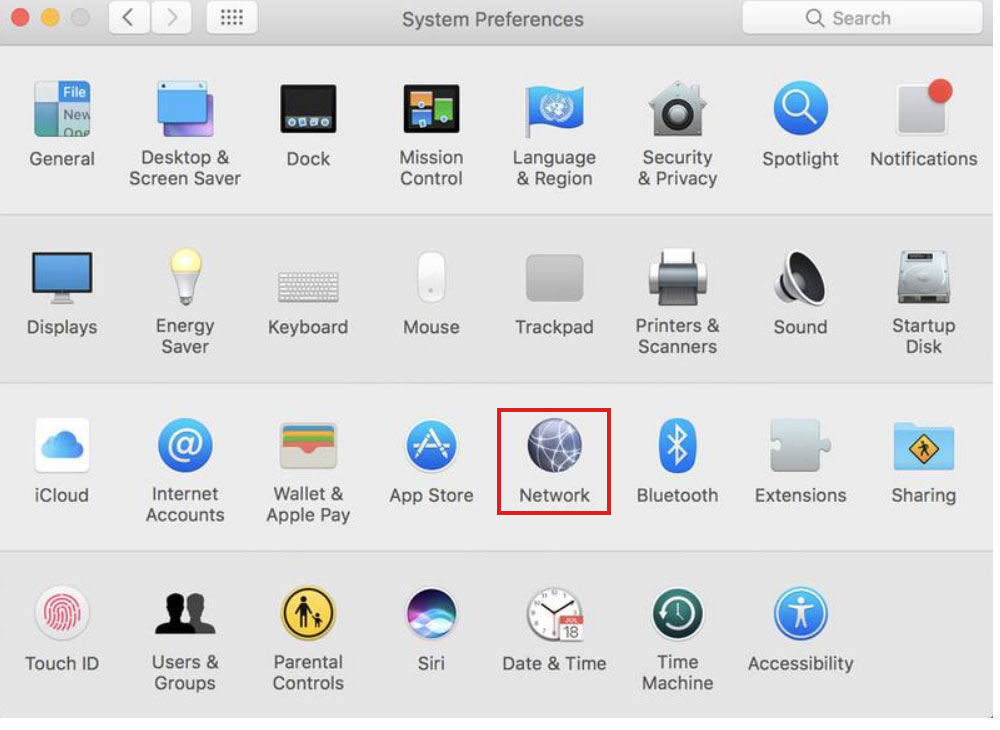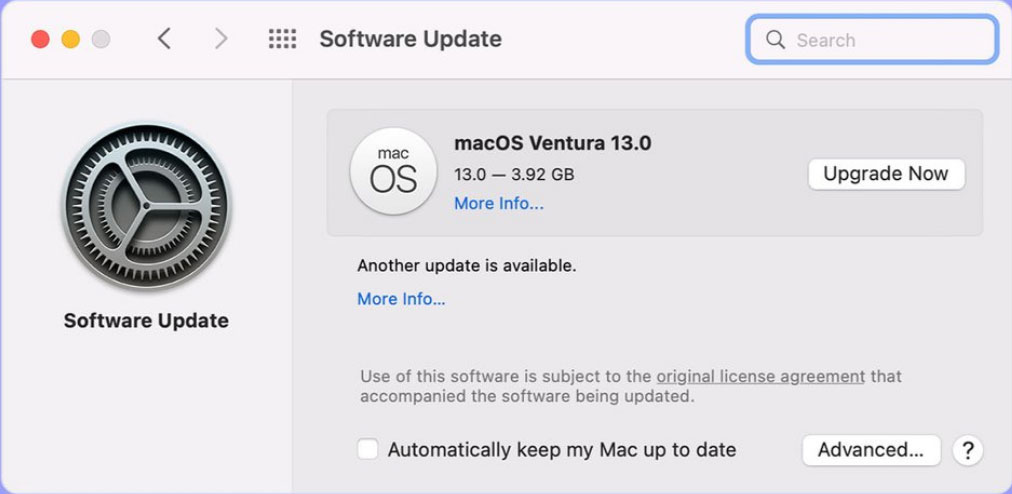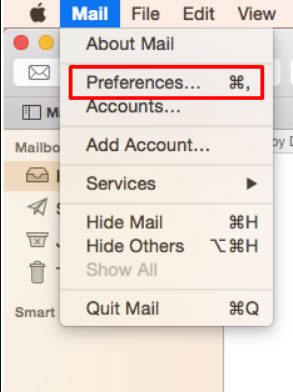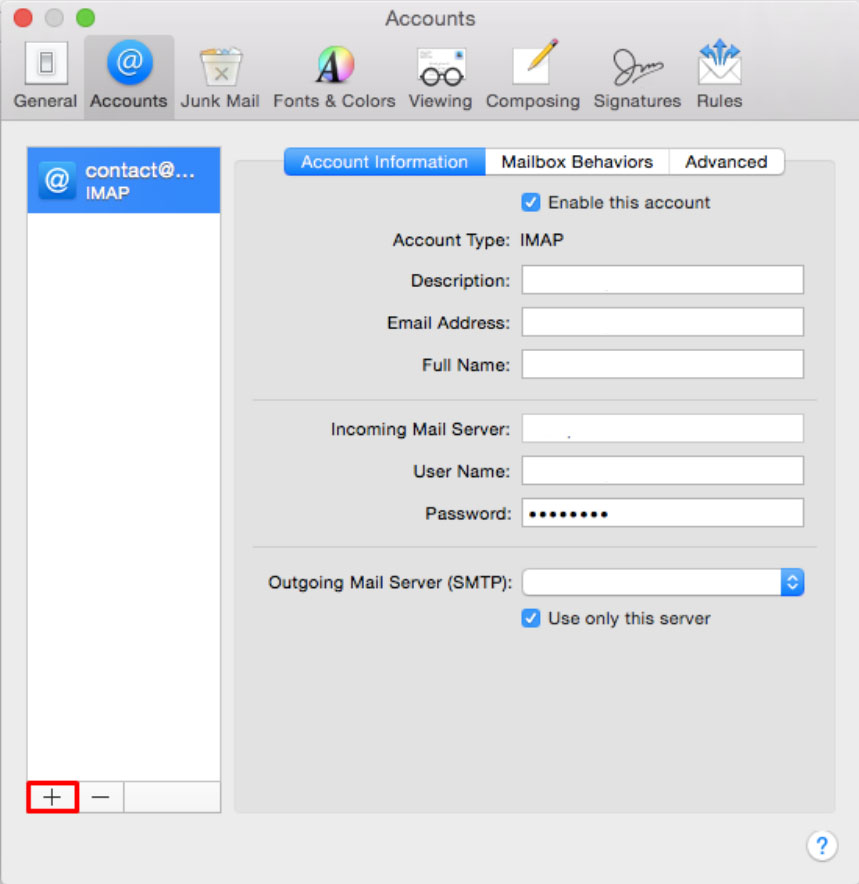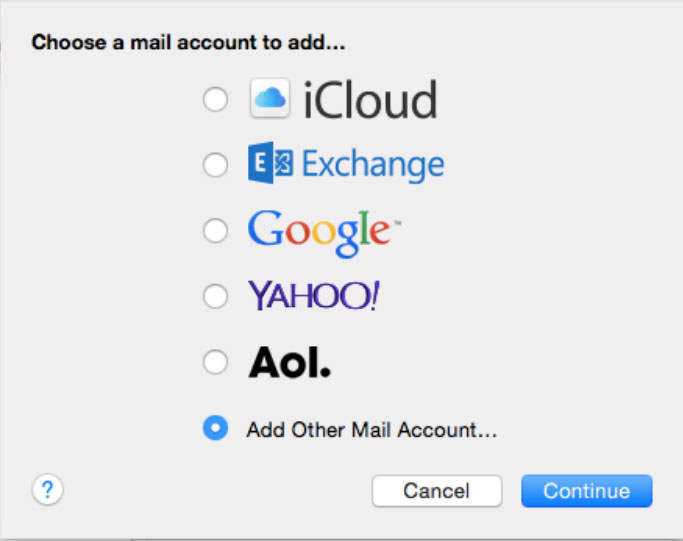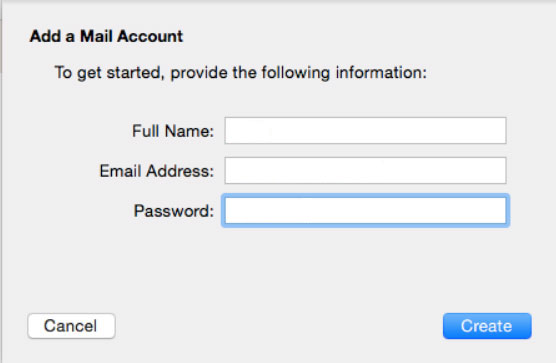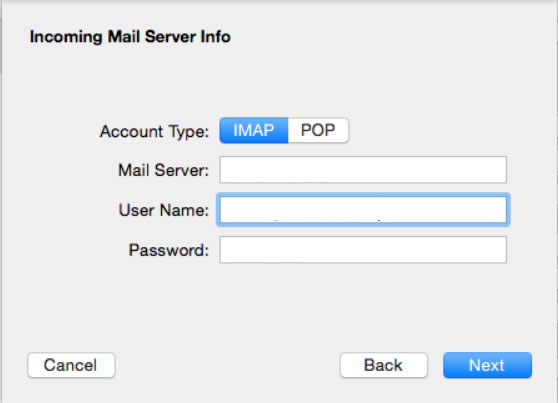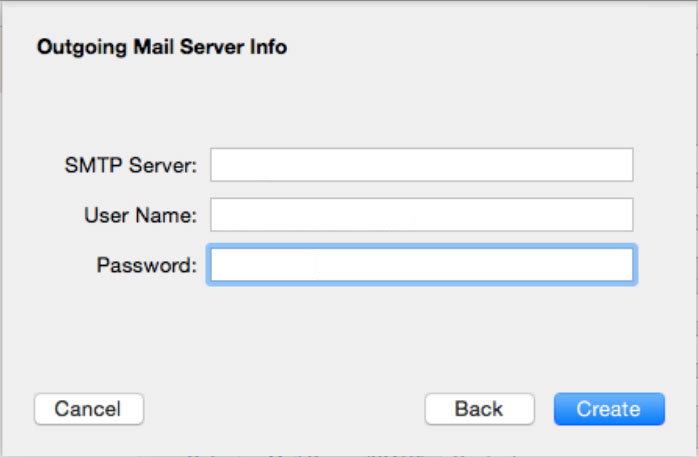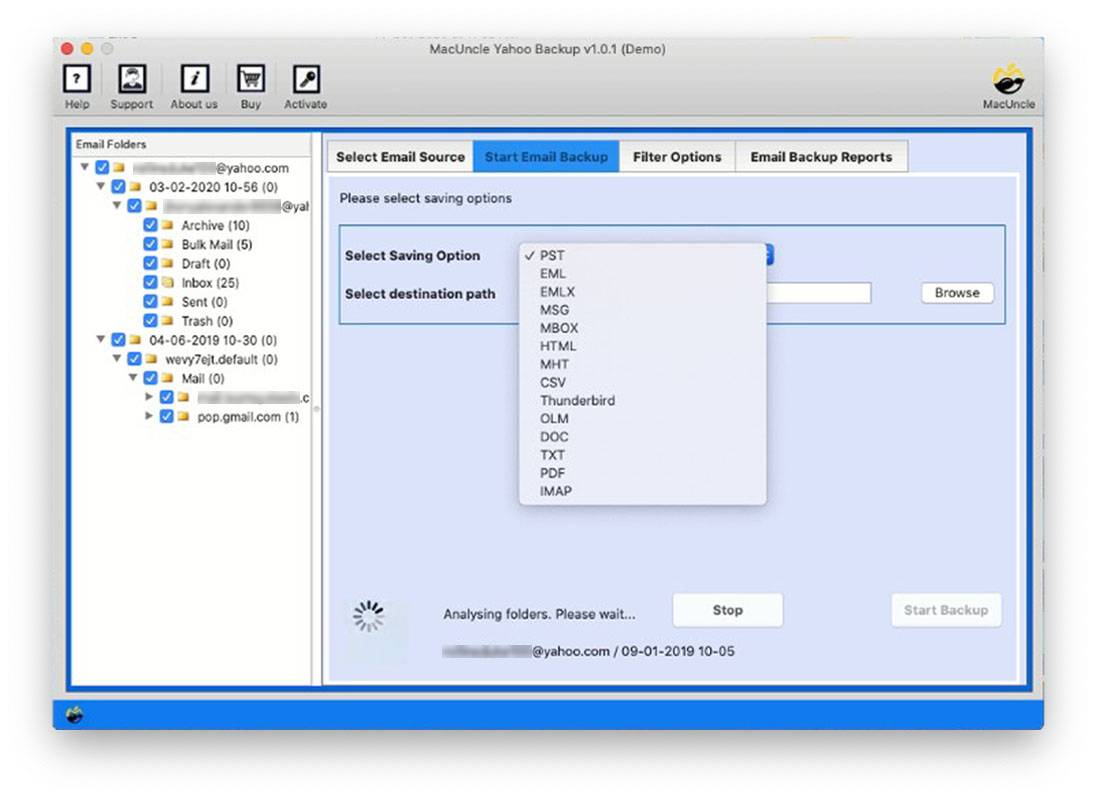Fix Yahoo Mail Not Working on Mac Mail Issue
Mac users can connect and sync their Yahoo Mail account to Mac Mail for the ease of managing email accounts. Apple Mail is the most commonly used email service by Macintosh users. However, at some point, users might get into issues such as Yahoo Mail not Working on Mac Mail. Here is one of the user queries we received.
My Yahoo Mail account is not uploading to Apple Mail. When I try to use Apple Mail to access Yahoo Mail, it says “apple.imap.mail.yahoo.com” is not responding. If I add the account as ‘another email account’ instead of Yahoo, the mail is restored, but I am unable to access contacts, calendars, or other information. Any thoughts on why Apple Mail is unable to connect to the Yahoo account?
This article is for you if you have the same Yahoo Mail account problem. You will find all potential alternatives to the Yahoo Mail not running on the Mac Mail issue here. So, let’s take a look at some possible solutions.
Table of Content
- Instant Solution to Fix Yahoo Mail not Working on Mac Mail
- Fix Yahoo Mail not Downloading on Apple
- Check Internet Connection
- Login to Yahoo Account Separately
- Incorrect Server Address
- Check if the Auto Forward Feature is Enabled
- Disable Anti Virus
- Restart the Yahoo Mail Application
- Analyze Login Credentials
- Update on Mac OS
- Add Yahoo Mail on Mac Mail Again
- What to Do to Prevent Yahoo Mail Problems
- Conclusion
- FAQs
Instant Solution: A simple and direct approach to resolve “Yahoo Mail Not working on Mac” is to Use the tool to transfer all the emails from Yahoo Mail to the desired webmail and access the email files easily on the Mac system.
How to Resolve Yahoo Mail Not Working on Mac Mail
The majority of mail problems are caused by inadequate configurations/settings or a problem with the Yahoo Mail account that the user is attempting to access. As a result, the techniques mentioned below can be used to solve the problem:
1. Check the Internet Connection
First and foremost, you must check your internet connection, as a strong internet connection is needed to connect to Yahoo Mail. The first thing you can check is the internet connection if the Yahoo! Mail login fails. Simply search to see if your Mac’s internet is switched on or not.
2. Sign in to your Yahoo Account Separately
Double-checking if Yahoo Mail is compatible with platforms other than Mac Mail is always a great idea. The easiest way to find out is to open your default browser and check for your email address to see what the real issue is. Follow the steps outlined below:
- Go to your Yahoo Mail account and log in.
- Send an email to one of your other accounts or the same Yahoo ID after that.
- Everything is fine if you receive the email. If not, the error will continue to occur.
3. Incorrect Server Address
Whenever Yahoo Mail does not download emails to Mac Apple Mail, the issue is with the email server. As a result, double-check the server address and make sure you’ve entered the correct server address.
4. Enable Auto Forward Feature to Solve Yahoo Mail not working on Mac Mail
It is important to look for the Auto-Forwarding functionality. If you have this feature available in your Yahoo Mail account, you might be not allowed to download messages to Mac Mail. Simply follow the steps below to see if you have any auto-sending enabled:
- To start, go to the Settings tab.
- Then, click on Auto Forwarding
- You can now see all of the Auto-Forwarding rules you’ve set.
5. Disable Antivirus Application
It isn’t uncommon for security applications to conflict with Yahoo Mail’s features, resulting in Yahoo Mail not working on Mac Mail. So, first, turn off all security software on your computer, and then try to open Yahoo mail on your Mac.
- Disable all Antivirus security application
- Link Yahoo Mail to Apple Mail after that.
Note: If Yahoo mail begins to function normally, the antivirus software is the reason.
- Later Re-enable the antivirus software once Yahoo Mail is working properly.
6. Restart the Mail App
Relaunching the Apple Mail app is the simplest way to fix the problem of emails not downloading in Yahoo Mail. This is because closing and reopening the application stops all of the background processes that are causing the issue. The easiest way to do this is to simply press “Command+Q” from the Mail app and restart it.
7. Analyse the Yahoo Account Login Credentials
If you use incorrect login details for your Yahoo Mail account, Yahoo will not be able to download your emails. You must verify the email address, and password, and request authentication to do so.
8. Update the Mac OS
- Check for Updates: Go to the Apple Mail on the top-left corner and select “System Preferences”. Now, select “Software Update”. Thus, the Mac will check for any available updates.
- Download Updates: Check if any updates are available, click on the “Update Now” button to start downloading them. The update will take time as per the size.
- Instant Updates: Once the download is complete, the Mac will prompt to install the update.
- Restart the Mac: After the updates are installed, restart the Mac to complete the process.
- Optional Settings: You can set the “Automatically Keep my Mac up to date” check box to enable automatic updates. This will ensure that the Mac stays updated without any manual procedure.
9. Add Yahoo Mail Account Again
If Yahoo Mail Not Working on Mac Mail, then try again adding the Yahoo account to the Mac applications. Follow the steps below:
- Open the Mac Mail on macOS
- Click on the Mail.
- From the drop-down menu click on the preference.
- Select Account from the Menu.
- Click on the + button in the below corner.
- From the list of email accounts select Yahoo!.
- Add the Yahoo account credentials.
- Click on the Next button.
- Enter the Email Server Details.
- Enter the STMP Server Info
- Press the Create Button.
Professional Solution to Fix “Yahoo Mail Not Working on Mac”
If you have tried all the above methods and still failed to resolve the issue then the best option is Yahoo Mail Backup Tool for Mac. Using this tool, you can convert or back up the Yahoo email files to MBOX format. Or import the emails to Apple Mail accounts directly without causing any modification to the email files.
Get the tool demo version to understand the working of the backup tool. Using this edition backup 25 email files along with the attachment to Apple Mail or convert the Yahoo Mail. Later you can upgrade to the pro set of the application which comes with advanced features.
What to Do to Prevent Yahoo Mail Problems?
- In the above sections, we have discussed the different solutions to fix Yahoo Mail not working on Mac Mail. Now, let’s see to ensure a seamless experience with Yahoo Mail on Mac Mail and prevent potential issues, consider the following preventive measures:
- Regularly Update Applications: Keep each of your Apple Mail software and your web browser up to date. Software updates often encompass worm fixes and upgrades which could contribute to a smoother e-mail experience.
- Enable Two-Factor Authentication (2FA): Strengthen the safety of your Yahoo Mail account with the aid of enabling 2-factor authentication. This additional layer of protection helps save you from unauthorized get access and enhances the general safety of your e-mail account.
- Monitor Account Activity: Regularly evaluate your Yahoo Mail account activity and logins. If you note any suspicious or unexpected activity, take an instant action to secure your account, which includes changing your password.
- Avoid Overloading Mailbox: Maintain a properly organised mailbox through regularly archiving or deleting unwanted emails. An overloaded mailbox can cause performance troubles and might affect the synchronization with external applications like Apple Mail.
- Note: Learn how to delete unwanted emails from your Yahoo Account with the selective method.
- Back-Up Emails Periodically: Periodically backup your Yahoo Mail account using dependable strategies or with the above-recommended tool. Having a backup ensures that even though troubles occur, you can restore your emails and settings without considerable data loss.
- By proactively imposing those measures, you may limit the chance of encountering Yahoo Mail-associated problems on Mac Mail and enjoy a more reliable and secure email experience.
Conclusion
This article demonstrates some established methods for resolving the Yahoo Mail not working on the Apple Mail issue. Other than that, we’ve also discussed a third-party solution to Archive Yahoo mail to a Mac Hard drive, as having an email backup is always useful. To import Yahoo Mail into Mac Mail, save the archive in MBOX format. Now, choose some solution for Apple Mail that can’t bind to the account Yahoo error based on your current needs and preferences.
Frequently Asked Question
Q) Is there a way to prevent Yahoo Mail problems on Mac Mail?
A) Yes, there are some preventive measures to minimize the Yahoo Mail on Mac Mail not working issue in the future. The preventive measures include regular updation, monitoring the account activity managing overload and enabling two-factor authentication for additional security. The complete guide is provided in the write-up.
Q) What if none of the troubleshooting steps work to fix Yahoo Mail not working on Mac?
A) If none of the steps works, consider using the expertise method mentioned in the article.
Q) Why is my Yahoo Mail not syncing with Mac Mail?
A) Yahoo Mail might not sync with Mac Mail due to diverse reasons which include wrong server settings, internet connectivity issues, or conflicts with antivirus software programs. Refer to the troubleshooting steps inside the article to remedy this problem.