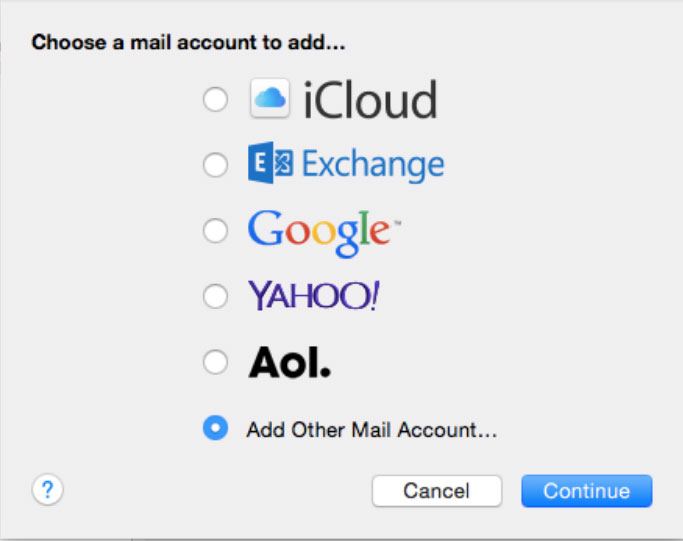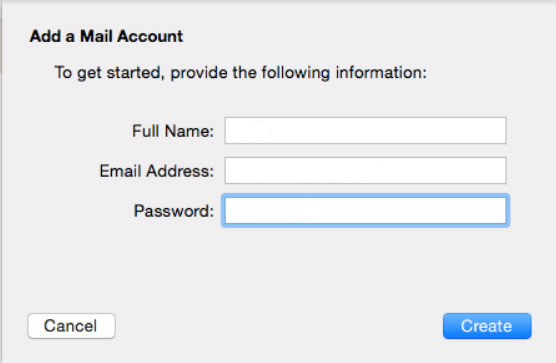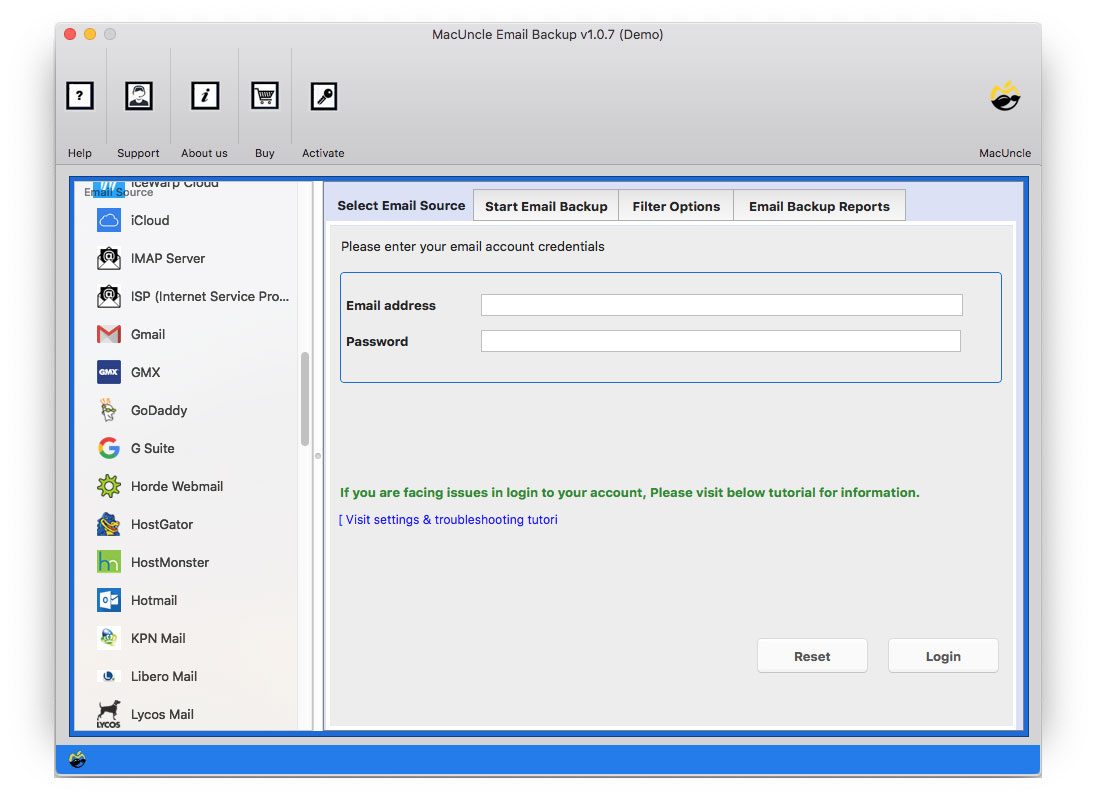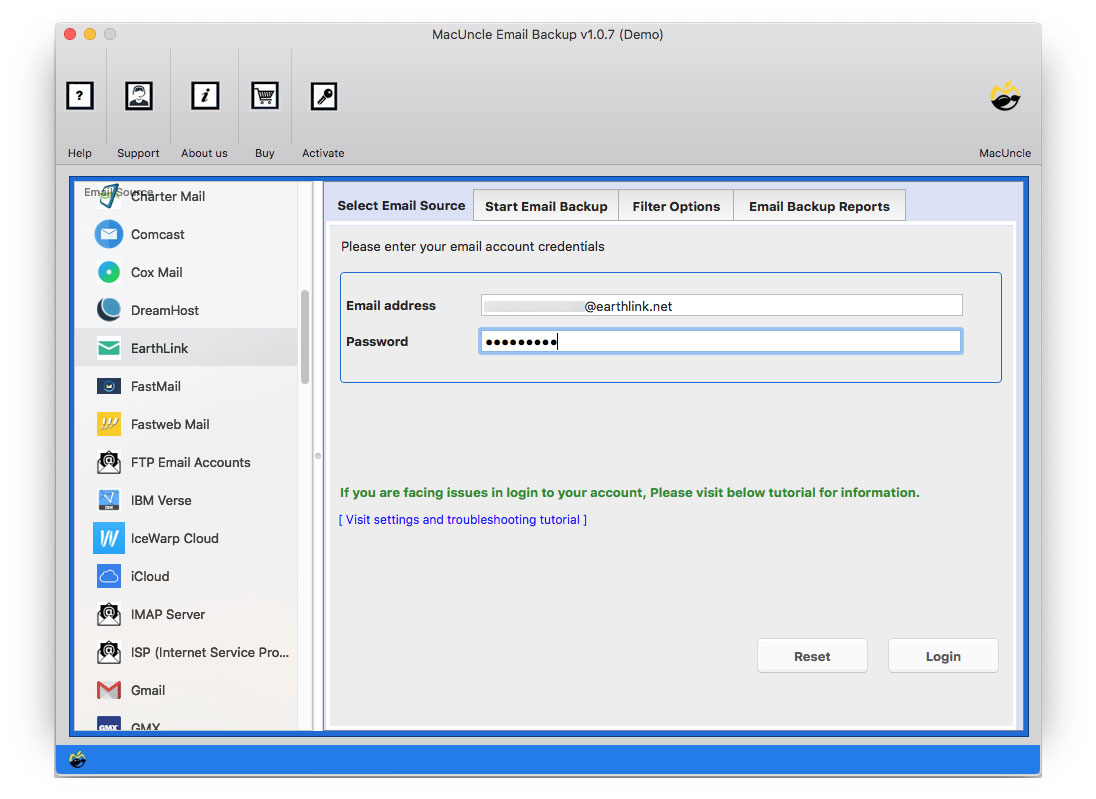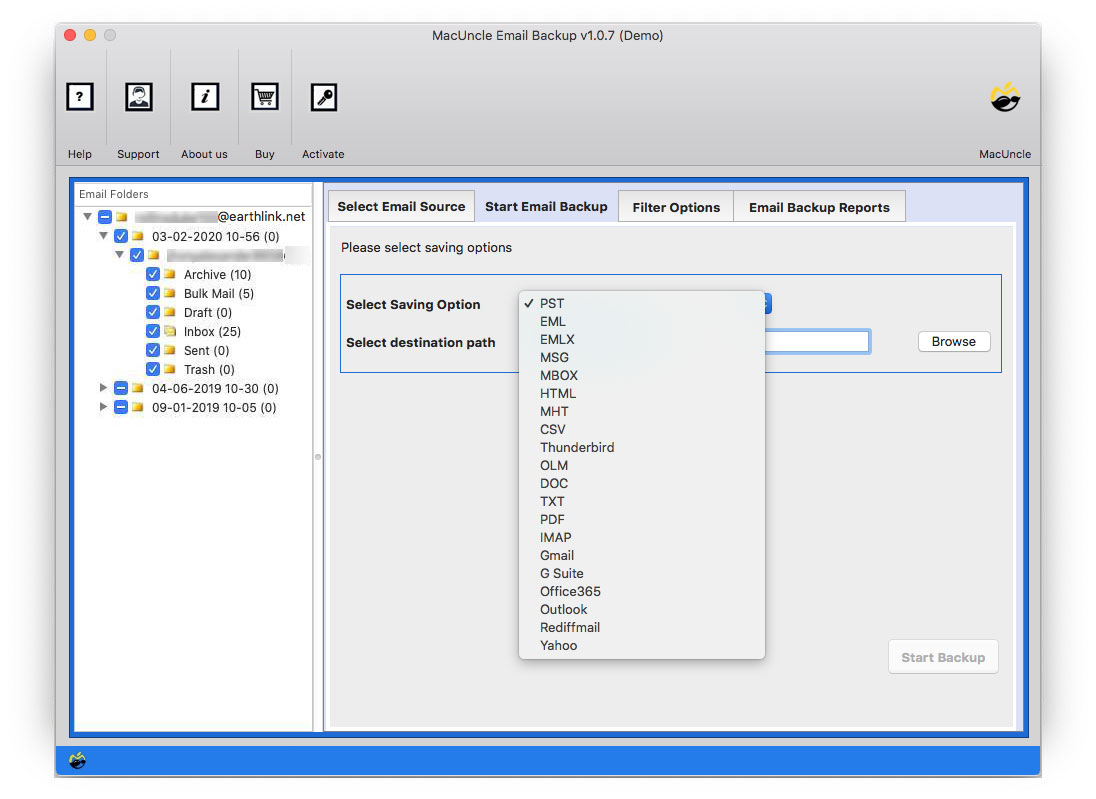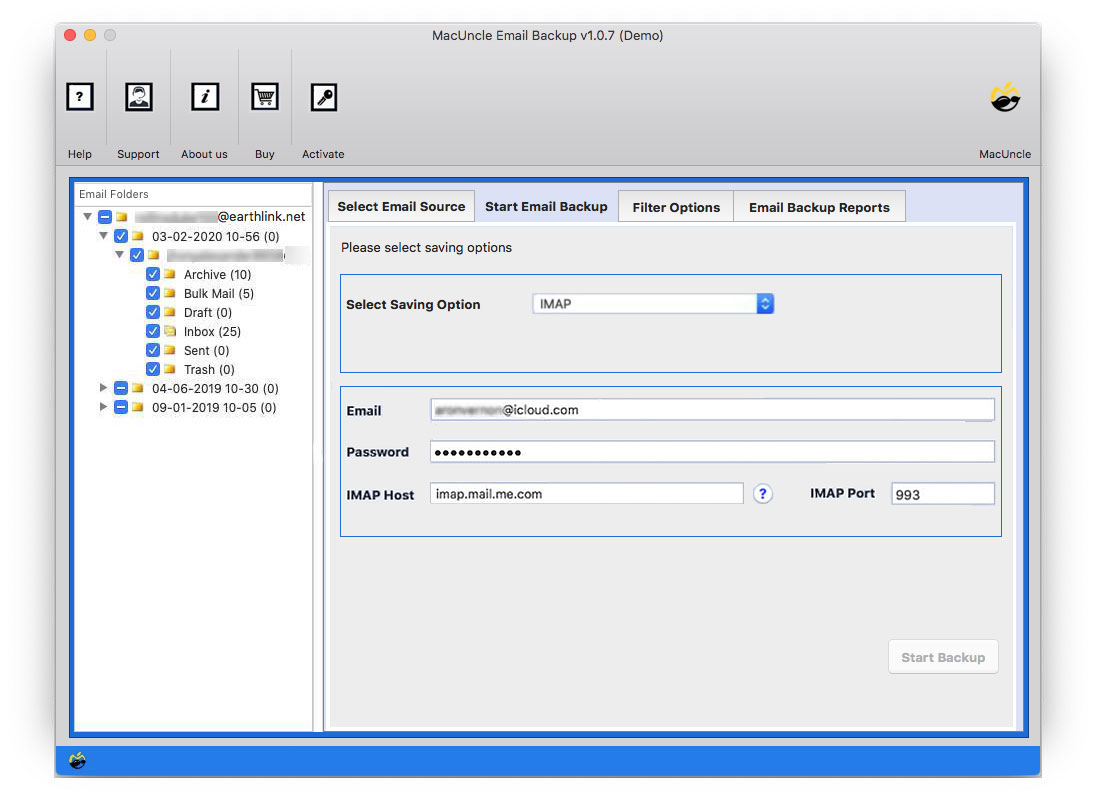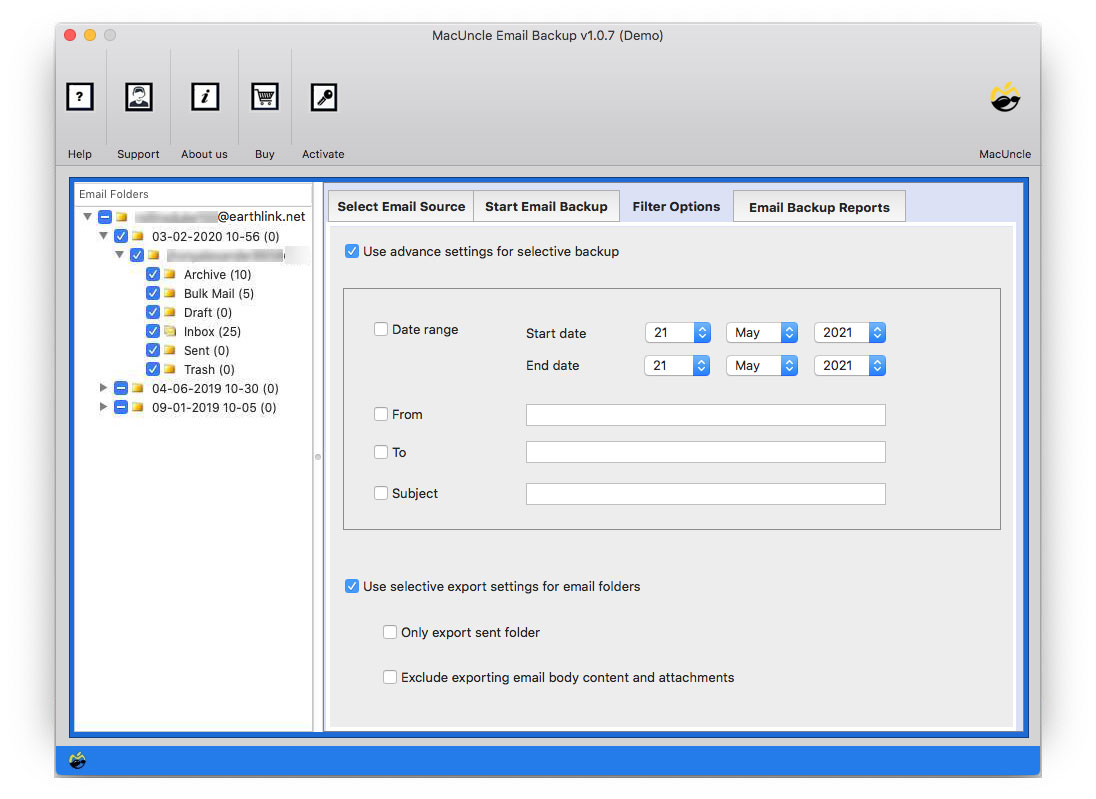How to Add Earthlink to Mac Mail Account?
Just like this user, we all search for a method that lets us transfer emails directly without any conversions. Therefore, MacUncle has the software Email Backup Tool to migrate emails from one client to another. Before that, you can try the manual method of adding an account to Mac Mail. Get detailed information.
How to Manually Add an Earthlink Account to Mac Mail
- Step 1: Start the Mac Mail Application.
- Step 2: Go to the Mail menu and click on Add Account.
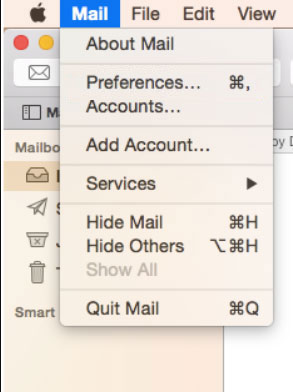
- Step 3: Choose “Other Mail Account” and press Continue.
- Step 4: Enter the name and the account details. Then, press the Sign-in button.
- Step 5: Select the files you want to access and then hit Done.
Limitations: The above steps are implied to add an entire email account to Mac Mail. To migrate a batch of emails, the manual configuration method is not suitable. Therefore, try the below given automated approach.
Simple Approach to Migrate Earthlink Emails to Mac Mail
The suggested application is an in-one independent utility to migrate emails and other data from Earthlink to Apple Mail. It is an instant method to add emails without going through any conversion of email data. All email folders such as Inbox, Sent, Draft, etc. can be added to Apple Mail. Use the same tool for “how do transfer my EarthLink email to Gmail“.
Also, get the steps to add Earthlink Emails to Mac Mail.
Demo Edition: Test the free trial version to know the working and the features of the application. The trial version will let the user transfer 25 emails from Earthlink without any restriction. One can use this to test the application before purchasing the professional version of the tool.
Also read other blogs: How to Transfer Earthlink to Gmail Account?
How to Add Earthlink to Mac Mail Account?
Download the utility from the above-given link and set the software to macOS version 10.8. Now, follow the steps,
- Start the tool and choose Earthlink from Email Source.
- Enter the Earthlink Account credentials i.e., Email Address & Password. After that, press the login button to proceed.
- As a result, all the folders of the Earthlink account will be displayed on the left panel of the application.
- From there, the user is free to choose the desired folder.
- Now, go to the Select Saving option and choose IMAP. Enter the Apple Mail details and IMAP details in the required fields.
- To migrate only the required emails from a particular Subject, Email ID, Date, etc. use the filter option.
- As a final step, press the Start Backup option.
Conclusion
The write-up has pointed out all the important details of adding Earthlink Email to Mac Mail. Use the application and move multiple files to Apple Mail along with the attached documents. Without the aid of any other service download all emails to Apple Mail.
Also, here is the solution to Delete All Emails from Earthlink on Mac
Get 24*7 MacUncle Support for any issue related to Email on Mac OS.
Frequently Asked Question
Q) Do I need to sign in to Earthlink before starting with the tool?
A) No, there is no such requirement to use the application.
Q) I have not used my Earthlink account for so long. I only want some of the email addresses from Earthlink, as they are some important IDs. Will I be able to download the address using this tool?
A) To save or extract email addresses from Earthlink, use our Email Address Extractor Mac Application.
Q) Can I migrate only the inbox folder from Earthlink to Mac Mail?
A) Yes, before proceeding with the migration choose the Inbox folder and then, start transferring email files.