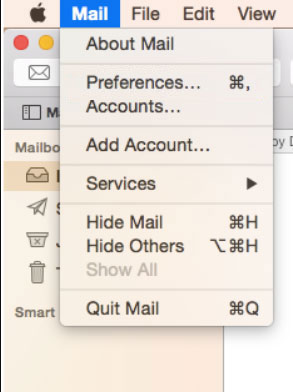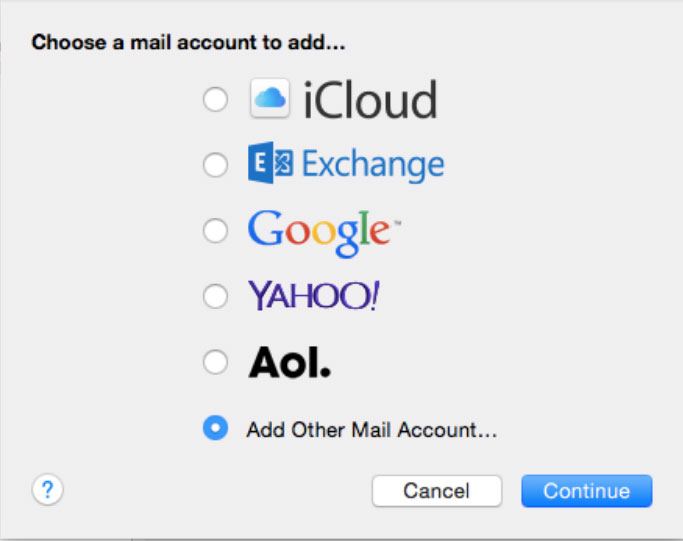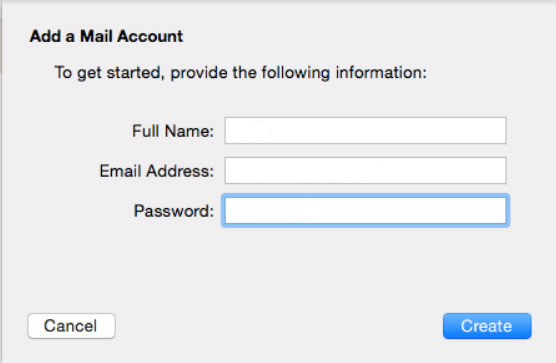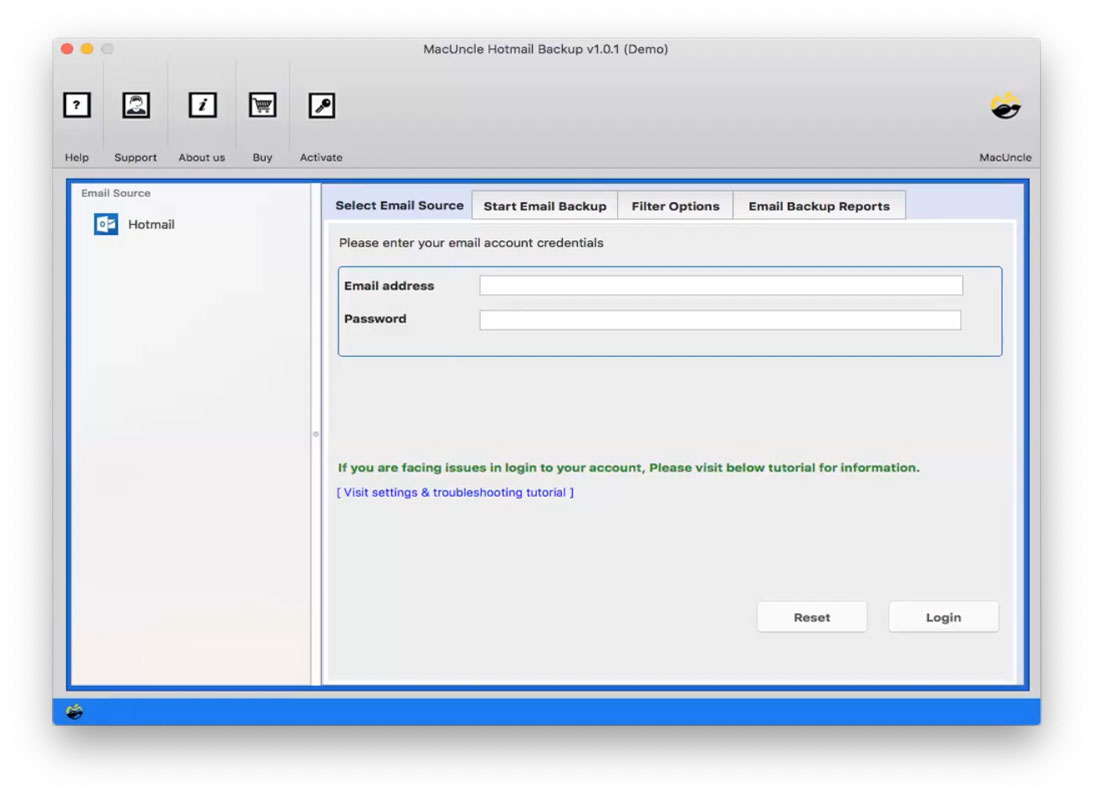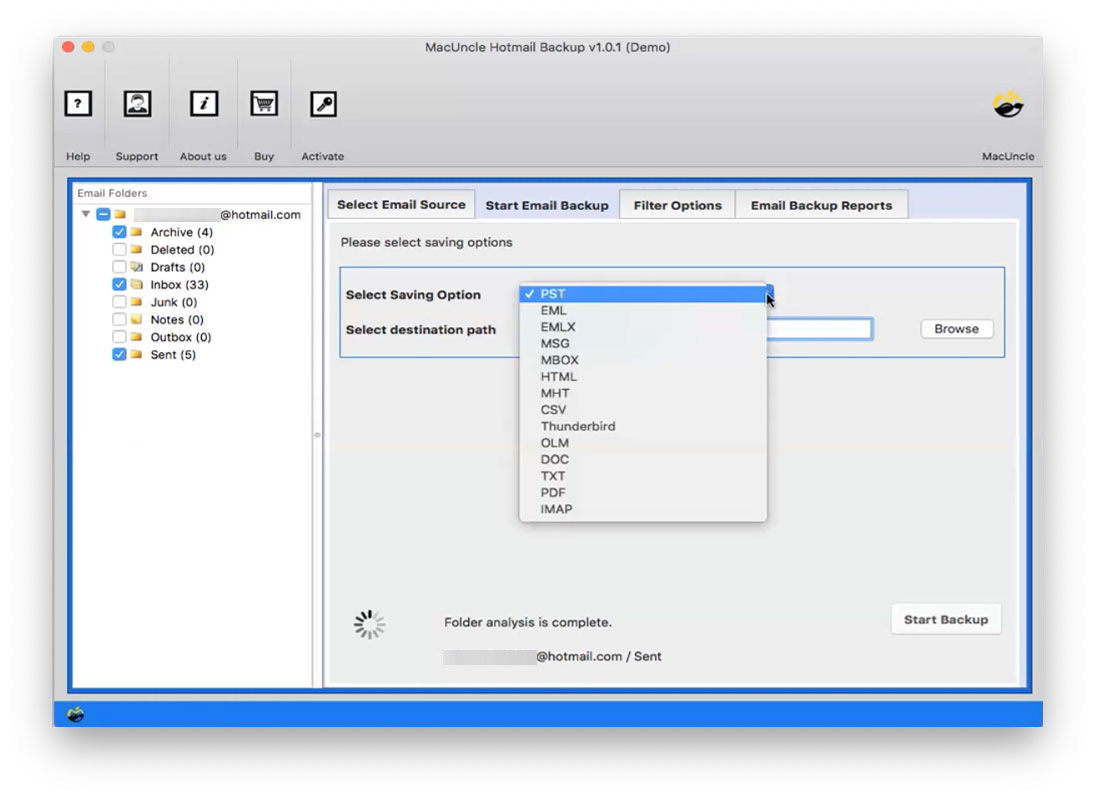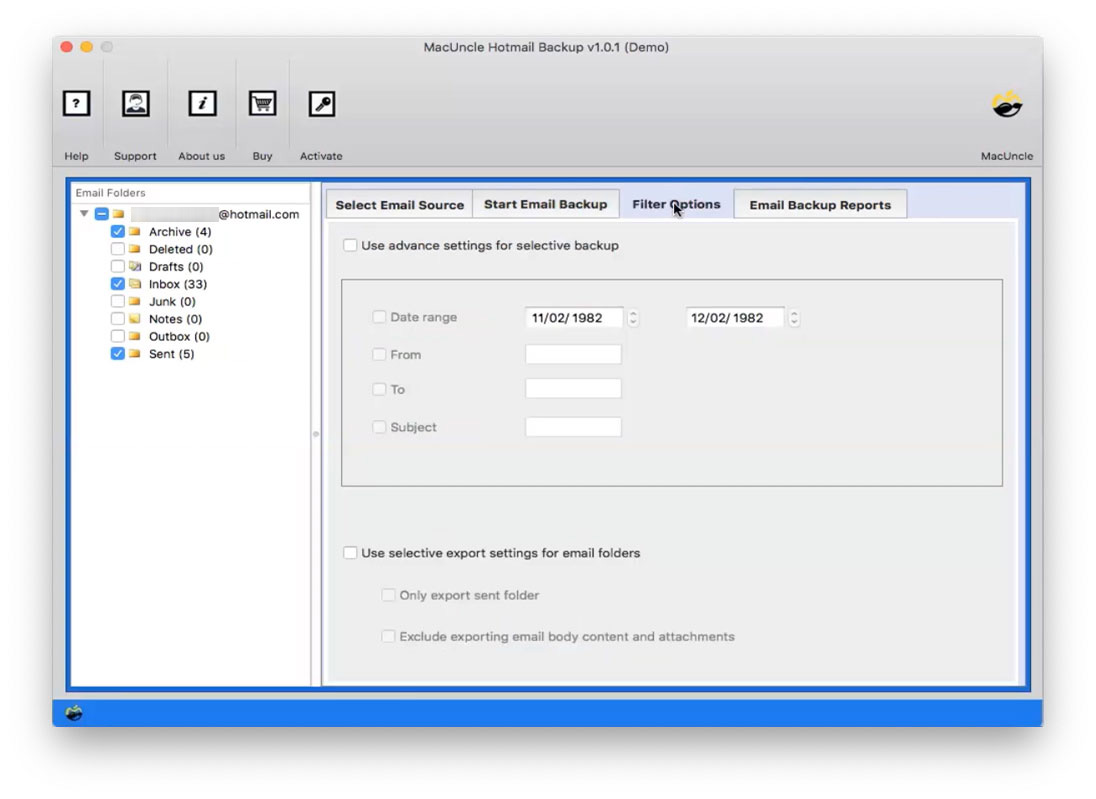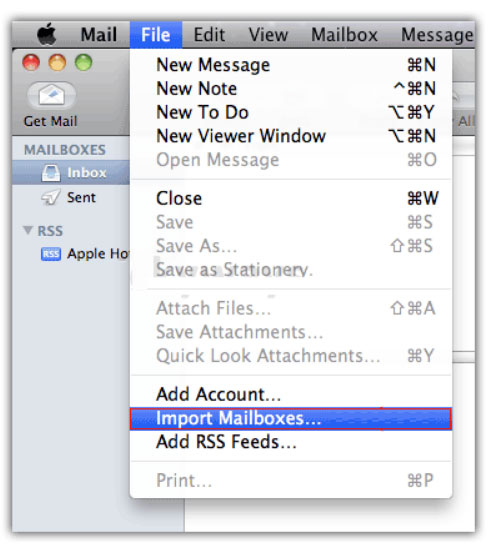How to Add Hotmail to Mac Mail Account?
Are you planning to get Hotmail emails in your Apple Mail account? Then, don’t look further; we are here with the solution to add Hotmail to Mac Mail. You will get different approaches in this article to forward your Hotmail emails to a Mac OS Email account. In the write-up, we will solely focus on accessing Hotmail accounts in the Mac Mail.
Hotmail was a very successful Microsoft webmail client in 2012. Now, the Outlook.com mail service has substituted for it. However, the Hotmail account was continued by the users. Multiple platforms also exist, such as Windows and Mac, that allow users to access the Hotmail account. If you are a Mac user and would like to use Hotmail on Mac, adding Hotmail to Mac Mail is a prominent way. This is the easiest way to get a Hotmail on OSX Devices.
Why Configure Hotmail Account in Mac Mail?
Before we get to the solution, let’s understand why users want to get emails from Hotmail to Apple Mail. Apart from personal preference, there are multiple reasons why it is best to add Hotmail to the Mac email account.
- Manage Emails in a Single Email Client: Mail is the default email client for macOS. Thus, users can access Hotmail emails from one place, making it easier to track and prioritise them.
- Robust Features of Apple Mail: Apple Mail has multiple advanced features, such as search options, adding accounts, spam filtering, etc.
- Security: It offers powerful security measures, and the files and information are secured.
- Improved User Interface: Apple Mail is proven to be intuitive and feature-rich, and integrates well with other Apple devices.
- Smoothly integrate with Apple Devices: if you are using the system, you will be allowed to transfer them to Apple Mail, which will enable you to use iPhones, iPads and other Apple products.
Tip: MacUncle Email Backup Software is a program designed for all cloud email services. Using this single solution, you can add Hotmail to Apple Mail and also use it to migrate from other email services and IMAP account in future.
How to Add Hotmail to Apple Mail using the “Add Account” Option?
The process is to set up Hotmail in an Apple Mail Account. Perform the procedure as shown below
- Open your Mac Mail
- From the Mail menu, click the Add Account option.
- Choose “other mail account” from the email account selection screen and press continue.
- Enter your name, your Hotmail account, and your password. Then press the Sign-in button.
- Check the things you need to access in your Mac Mail, and then hit Done.
Note: This option will NOT allow you to selectively move emails from your Hotmail account. Also, does not give you access to the Hotmail contacts and calendar on Mac. Check out the automated method of migrating emails from Hotmail to Apple Mail.
Check out the related topic: Is Hotmail Still Active?
Best Approach to Migrate Hotmail Emails to Apple Mail
Use the Hotmail Backup Tool to move emails to the Mac Mail Account. Get the emails from the Hotmail account safely in email formats compatible with Apple Mail. Import the emails to Apple Mail at any time you receive emails, contacts, and calendar data from Hotmail. Without any technical expertise, the user can transfer as many emails as required into the Mac account.
In 5 Steps: Add Hotmail to Mac Mail Account
- Step 1: Start the software to move the emails from Hotmail to Apple Mail.
- Step 2: Enter the credentials and then hit the login button. [Visit Hotmail Settings to create an app password].
- Step 3: Choose the MBOX format from the Select Saving Option.
- Step 4: Filter option: Backup selective emails from the Hotmail Account according to Date range, From, To, and Subject.
- Step 5: Thereafter, select the desired location where you want to store the resultant file. Press Start Backup.
You can now use Hotmail on Mac by importing these emails to Mac Mail. The process of importing EML and EMLX files is quick. All you need to do is drag and drop emails from your Mac desktop to your Mail folder. In the case of the MBOX format, import the file to Mail using the Import wizard. If you don’t find this choice feasible, you can use this alternative solution.
The tool also provides direct migration of Emails from a Hotmail Account to Apple Mail with the help of the IMAP Option.
Import Hotmail Mailboxes Files to Apple Mail Account
- Start the Apple Mail application.
- Click on File>Import Mailboxes from the list.
- Now, choose File in MBOX format from the Import Window. Click on Continue.
- Finally, select the desired Hotmail Mailboxes from the location
FAQs
Q) How do I transfer Hotmail emails to Mail for Mac?
A) To transfer batches of emails from Hotmail, consider using the software mentioned here. It offers a quick and direct method to move the selected emails to an Apple Mail account.
Q) How to Use Hotmail with Mail for Mac?
A) You can sync the Hotmail email client to the Mac Mail app, along with any other email client, using the Add Account option.
Q) Why won’t Hotmail sync with Mac Mail?
A) The reason could vary from incorrect credentials during the syncing procedure to server issues. Get more details from: Fix Hotmail not syncing on my Mac Mail.
Q) How do I migrate only selective emails from Hotmail to Apple Mail?
A) Use the software recommended to import Hotmail to Mac Mail, selectively other than adding the account to Mail.
Outline
The article is all about accessing Hotmail emails on your Mac. If you want to transfer/add Hotmail to Mac Mail, the best choice is to get the tool mentioned above. Among the methods, choose an appropriate one for a smooth transition. To get only the desired emails, use the recommended approach here.