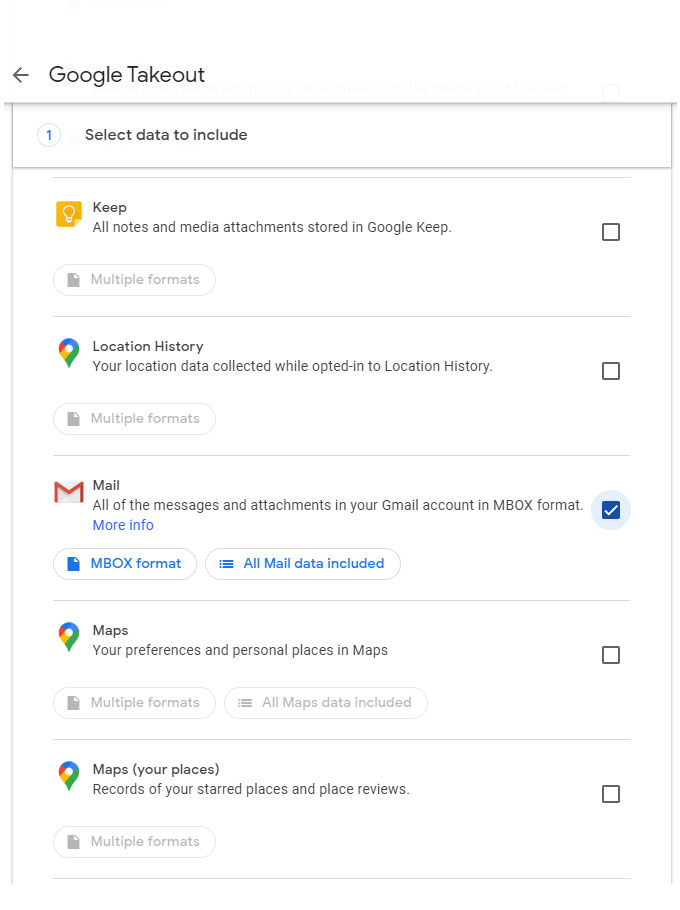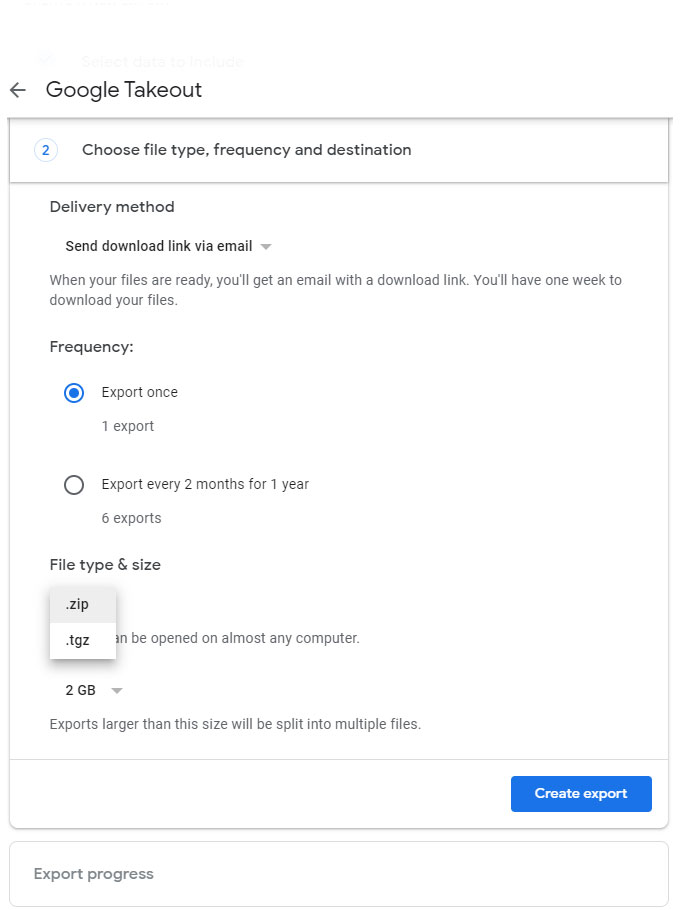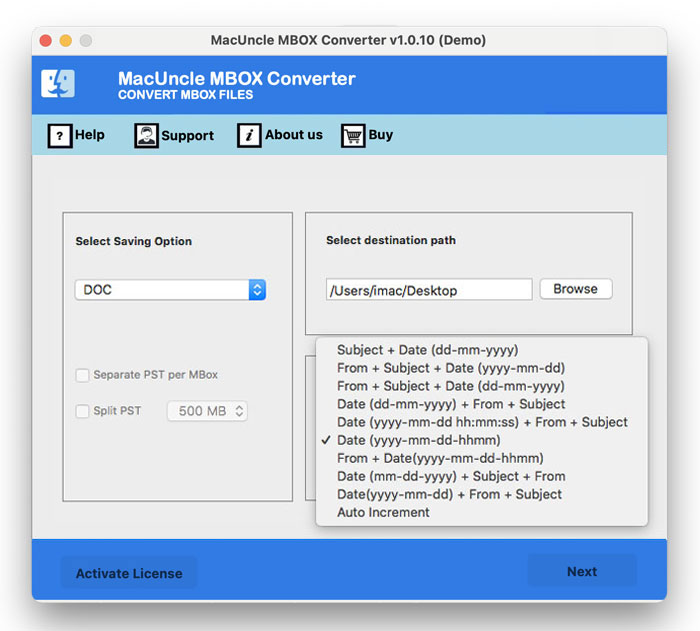How to Convert Google Takeout to PDF File Format?
Here we present in-depth information on the application to convert Google Takeout to PDF format. Get the feature and the download link for the exceptional application for both Mac & Windows.
Google Takeout’s Benefits – Google offers low-cost, safe storage for digital assets. Your files are accessible from anywhere with an internet connection. An easy approach to downloading the data can be a lifeline when you need to get to the files or when a file migration utility fails. With Google Takeout, one can archive more than 50+ data from Google Cloud. Get the Contacts, Emails, Google Keep notes, and bookmarks are among the 50+ types of data. Sign in to your Google account, then go to the Google Dashboard to see a complete list of data categories and how much of each you have.
Nonetheless, the data archiver Google Takeout does not have an option to download the files in PDF format. Extract the data and export the files to PDF document format.
Table of Contents
How to Convert Google Takeout to PDF Format?
To get the data from the Google Takeout, we need to perform some steps, which are mentioned in the write-up. Upon extraction, get the most advanced approach to switch the files from Google Takeout to PDF format. Follow each of the procedures carefully:
Steps to Export Google Takeout Data
Go to Google Takeout and follow the steps to download the data from Google
- By default, all the data will be checked, so press the De-select All button.
- If the email files are only required, choose the Mail option from the list.
- Now, select the File type, frequency, and destination location. Hit the Create Export button.
- As a result, Google will create the link and send it to the user’s Mail ID. Check your Gmail and click the download link.
- Right-click the downloaded file and click on Extract files…
- Then, a folder with MBOX files will be generated.
Read the article:
Export Google Takeout to PDF Format
After the extraction of data, download the Google Takeout Converter to convert the files in *.mbox format to a PDF document. The exporter tool converts single or batches of files to any format. To maintain data integrity, perform the conversion with the attached documents. Regardless of the file types, the utility switches the files to a selected format.
First, install the application and carry out the steps below:
How to Convert Google Takeout to PDF Format in Bulk?
Follow the steps below to convert Google files into PDF document format:
- 1. Add MBOX files using the Add buttons. Hit the Next button.
- 2. Select the essential file to convert to PDF and press the Next button.
- 3. Then, select the PDF format from the Select Saving Options.
- 4. Click on the Browse button to select a location to store the converted files.
- 5. Hit the Export button.
The file will start converting to PDF format in a few moments. The software will notify the user of different messages.
Advantages of the Converter Tool
Some unique features are offered by the MacUncle tool to convert Google Takeout to PDF format.
- Add Complete folder: Select the folder will Google Takeout data to the software interface. The tool will process the files without any delay or glitches. Execute batch or selective conversion with ease.
- Data Precision: Obtain the exact file in a different format. Without any data, omission performs the conversion of Google Takeout to PDF format.
- Free to Choose Location: Click on the browse button to choose a location to store the PDF files. The tool’s default location is the desktop.
FAQs
Q) Why would I want to convert Google Takeout data to PDF?
A) Converting to PDF offers benefits like easy sharing, offline viewing, data backup, and a compatible format for printing. And simplifies the access to data from complex formats like JSON or MBOX.
Q) Can I convert all Google Takeout data to PDF in one go?
A) No, Google Takeout provides data in its native format. Converting to PDF requires processing different types of data, such as documents, emails, etc. Therefore, try the recommended software.
Q) Is there a direct “convert to PDF” option within the Google Takeout?
A) No, Google Takeout doesn’t have a built-in feature to directly convert all the data to PDF during the download process. So we have come up with a hands-on method to directly connect to Google Takeout.
Outline of Article
The suggested software allows users to convert Google Takeout to PDF format with 100% accuracy. Document the email files within minutes, regardless of the type of files. Even though there are no direct manual solutions, we have provided you with the sole direct technique of conversion: professional software.