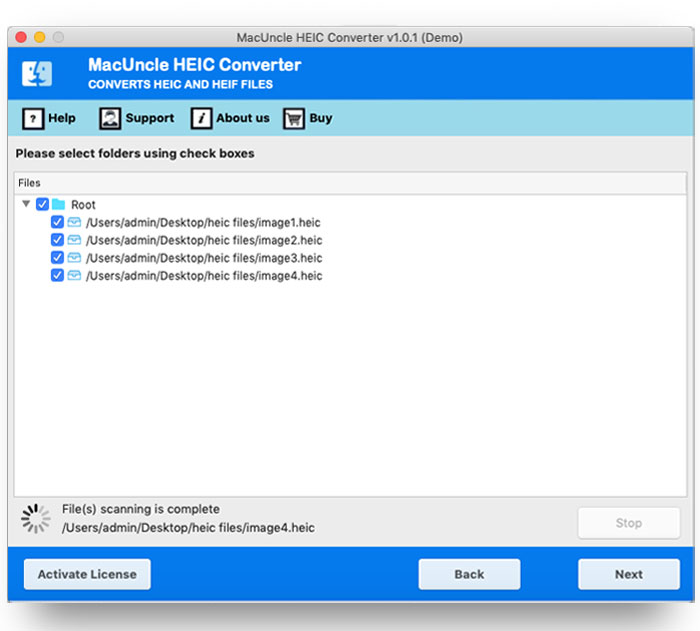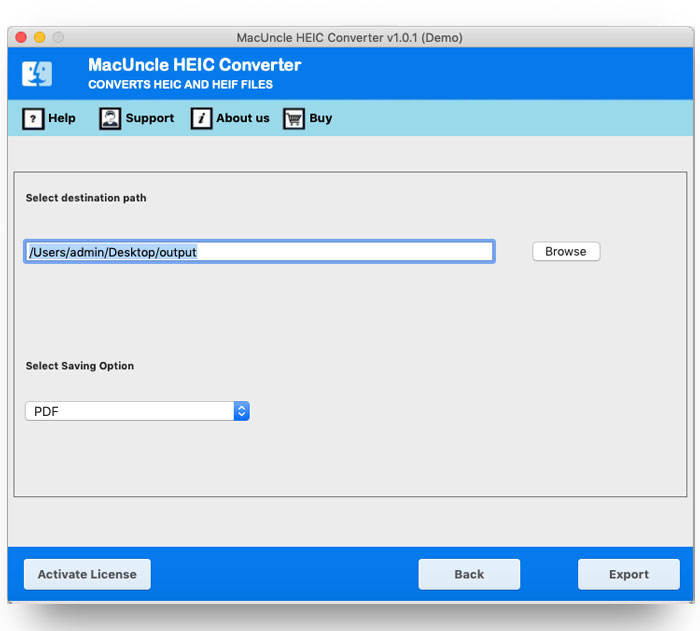How to Convert HEIC to PDF in Batches?
Today, we will discuss the technique to convert HEIC to PDF. The article comprises the software to export the *.heic files and the complete procedure to obtain the result.
A PDF file is a document presentation format that is independent of application software, hardware, and operating systems. PDF files are commonly used to transfer documents from one location to another, regardless of the platform or computer application used to read them.
Although both HEIC and PDF are common file formats, PDF has become the industry standard file extension due to its exceptional Security features and flexibility. Thus, users prefer to save image files in *.pdf, which makes it easier to print HEIC files.
Convert HEIC to PDF on Mac in Batches & Print the Files
Why bother converting single files at once when you can use HEIC File Converter Software? The standalone application is set to fulfil the conversion of *.heic or *.heif image files from iOS and macOS devices in batches. It offers complete accuracy without modifying EXIF information and image resolutions. Convert multiple HEIC files and print them while maintaining the quality.
We recommend the user try out the free version and then opt for the professional edition. Since the demo version gives an insight into how the software works.
How to Bulk Convert HEIC to PDF Instantly?
- Start the tool on any system and add HEIC image files. Press the Next button.
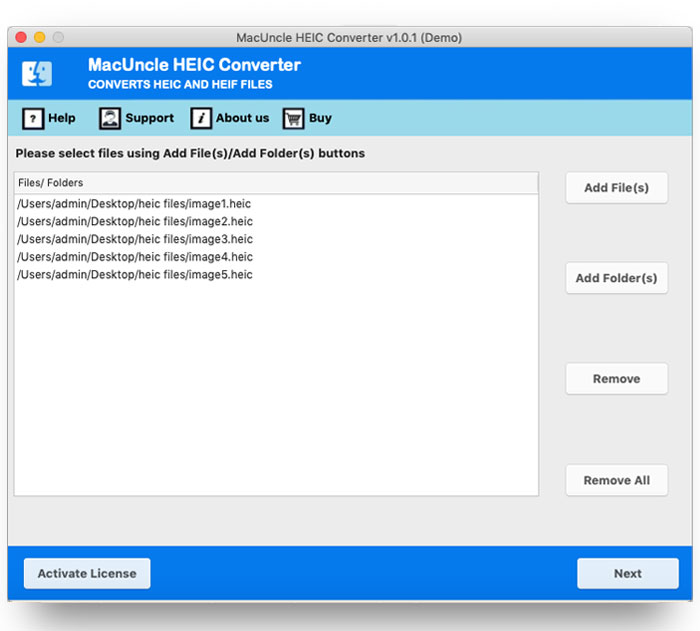
- The tool will thus scan the added files and list them in the next tab. Choose the desired files and again hit the Next button.
- Further, a new tab will open up with multiple saving options; choose PDF format.
- Hit the Export button to initiate the conversion process.
Also, learn the steps to follow blogs:
Reasons to choose a MacUncle Software
Below are the detailed reasons why one should opt for the suggested application. Read and get more information on the benefits offered by the software on bulk HEIC to PDF conversion.
- Bulk Image File Conversion: The software has two different options to add HEIC files to the interface. Upload the files using dual add buttons. Process single or multiple files to the panel and obtain the result within minutes.
- Accurate Result: Even though the application converted multiple files at once. Get the image files in document format with maintained EXIF and other important details preserved.
- No prerequisites needed: There will be no need for additional application or service support to work on the software. From file uploading to saving the converted files, the tool guides the user in each phase.
Frequently Asked Questions
A1) Yes. The software is compatible with all the latest editions above 10.8 Mountain Lion, and the Windows OS version is also available.
A2) It is because you are using the Demo edition. To obtain HEIC files in PDF format without any watermark, get the application’s Pro package.
A3) The warning message is showing due to security reasons with the Mac Operating system.
Read the article for More details: Fix Apple Cannot Check it for Malicious Software
Outline
To conclude the application here has proven to have the best conversion mechanism to convert HEIC to PDF on Mac. The tool was originally designed for the Macintosh Operating System. However, the Windows edition is also available for the same. The software not only changes HEIC to PDF but to more than 4+ other image file formats.