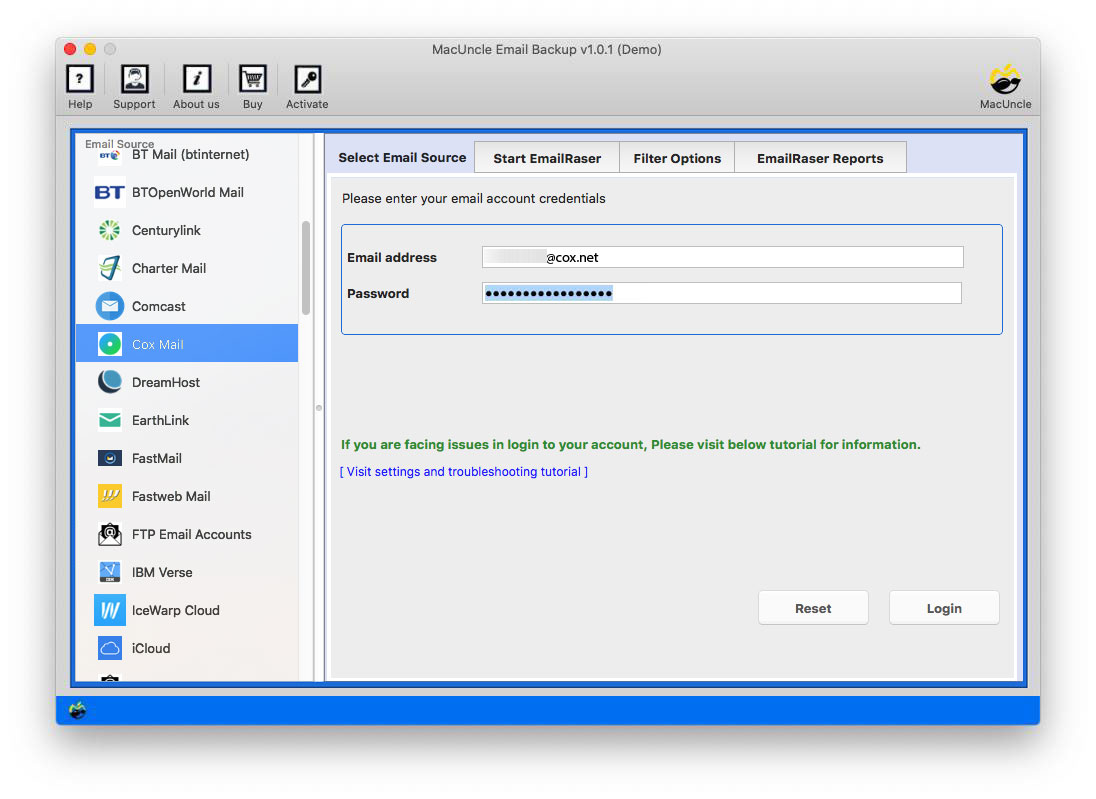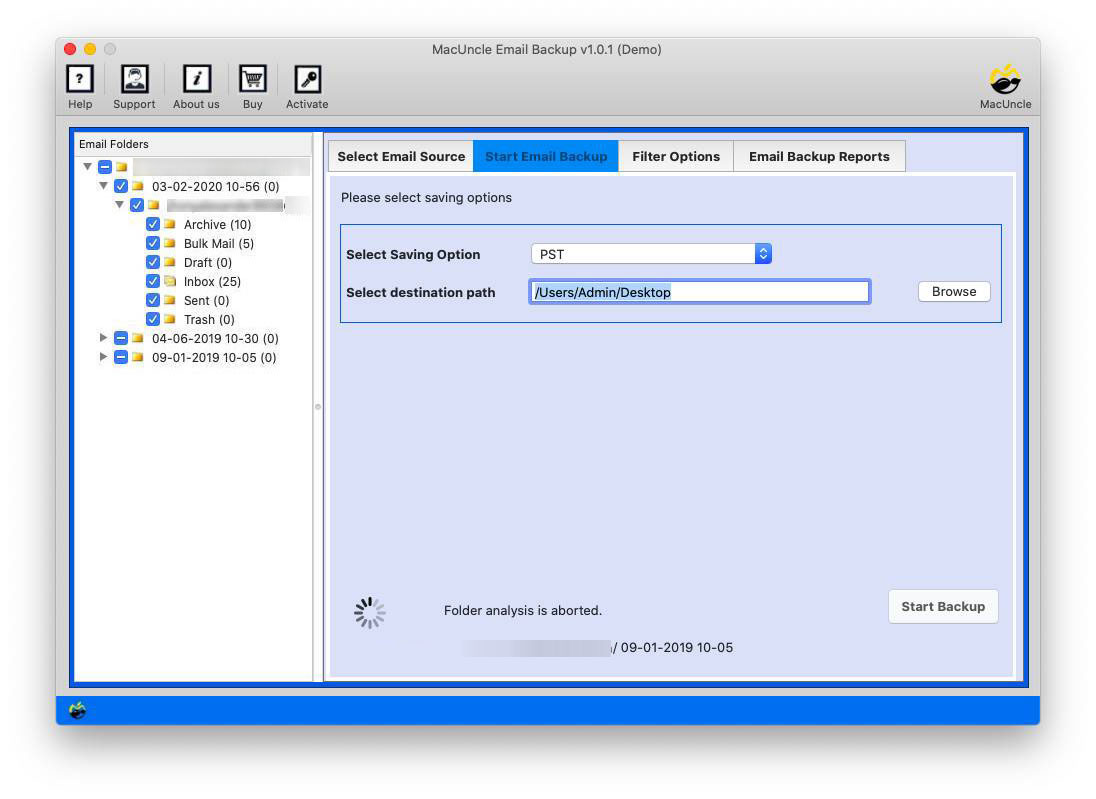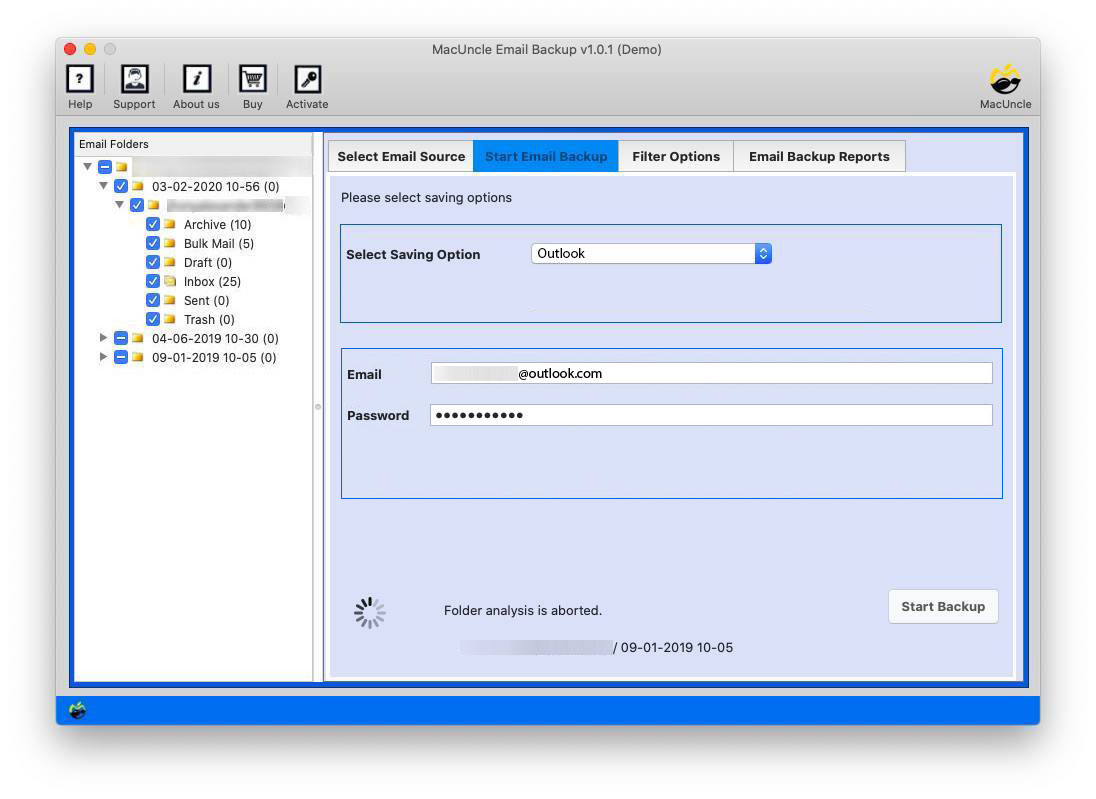Migrate Cox Emails to Outlook Account on Mac OS
Want to know how to add Cox Email to Outlook on a Mac Machine? It can be done easily by transferring one-by-one email files to Outlook using the common method. Else, to move complete Cox email data to Microsoft Outlook.
Read the Query below and compare the situation you are in:
“Hi, I use Cox Webmail as my Work Mail. I also have an Outlook account for my purpose. With any of the MacUncle tools, is it possible to move all email messages and other data to Outlook directly?”
As in the query, the individual has been a user of Cox Mail for so long, thus might be familiar with the features and also have executed the manual method. Thus, it can be concluded that the majority of users need a solution to export bulk emails at a single time.
Add Cox Email to Outlook on Mac Machine
Why try a manual method, that includes a repetitive approach, when you can complete the same task in a single click? Use the best Email Backup Tool, to transfer Cox Mail data to Outlook accounts on Mac OS 10.8 Mountain Lion and above versions. With the advanced algorithm, the tool follows, users can migrate multiple emails from Cox Webmail to MS Outlook regardless of the Outlook edition. The Windows edition is also available for the mentioned software.
Steps to Move Cox Emails to Outlook
- 1. Get started with the tool and choose Cox Mail.
- 2. Enter the details of the Cox account in the required field. Then, click on the login button below.
- 3. The tool then scans all the files and folders of Cox Webmail to display on the screen. Choose any file/folder.
- 4. Now, go to the Select Saving option to choose Outlook. Then enter the details of the Outlook account.
Trial Version to Migrate COX Emails to Outlook Accounts
The Demo or the free version of the tool is capable of migrating 25 email files from Cox Webmail to Outlook accounts directly. The limitation can be removed by upgrading the tool to its pro version. The professional version has all the features and can be used to add Cox Email to Outlook on Mac without any restrictions. Use the upgraded version to
Need of Cox Email to Outlook Migration
Moving Email data from one place to another is common nowadays. However, the majority of users prefer Outlook for their business. Here are some of the major factors why users shift from their current email service to Outlook or prefer Outlook to view email files.
- Access Microsoft Outlook offline. There is a mandatory internet connection to use the application
- Out of all the features the calendar aids to use in multiple situations. Able to send meeting requests and create appointments.
- Due to its robust features and capabilities, Outlook is meant to be the best Application in the Workplace Environment.
Conclusion
Read and execute the technique mentioned here to add Cox Email to Outlook on Mac Machines – iMac, MacBook, etc. We have explained the details of the method in the simplest way possible with the figure. Follow the steps carefully to move the email data without any glitches. Transfer COX emails to Outlook accounts of any version using the recommended application.
For more, get updated with MacUncle Blog.
Frequently Asked Question
Q) Do I need to open my Outlook account while using the tool?
A) No, perform the Cox Mail to Outlook migration without using the Outlook application.
Q) How long does it take to add my 500 Email messages from Cox Webmail?
A) Not so long. As the migration depends on the internet speed. Also, the tool ought to execute the process within a few minutes.