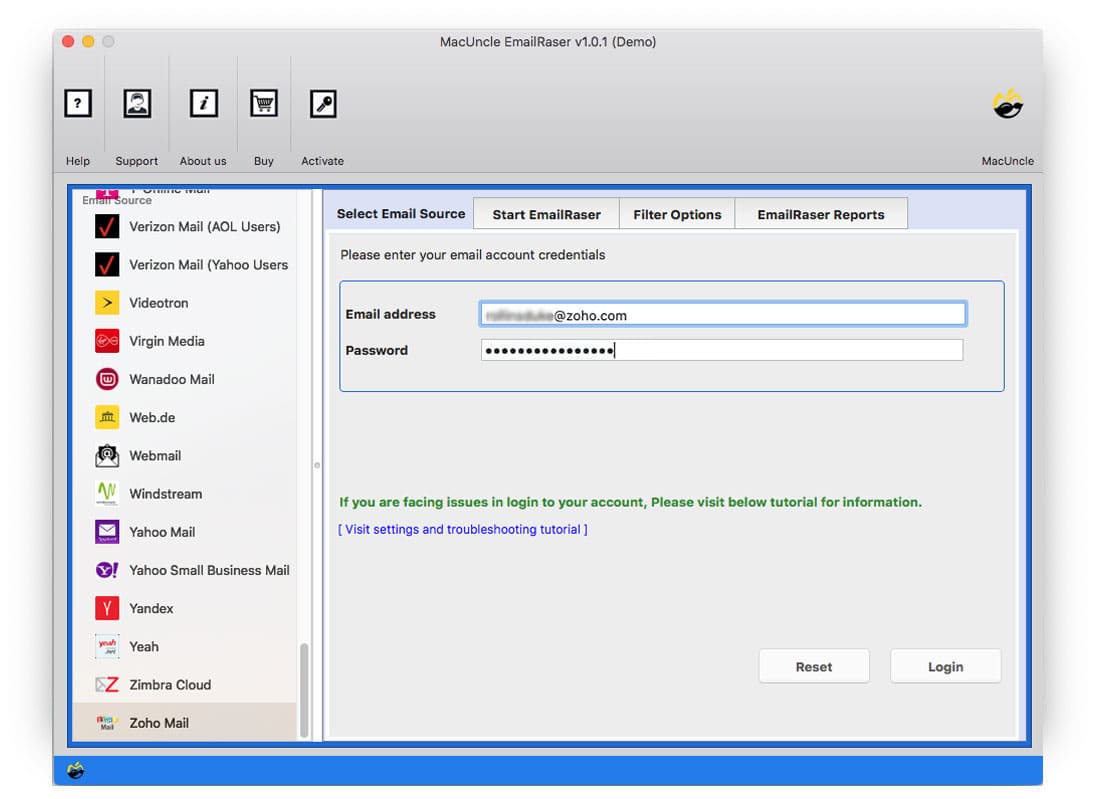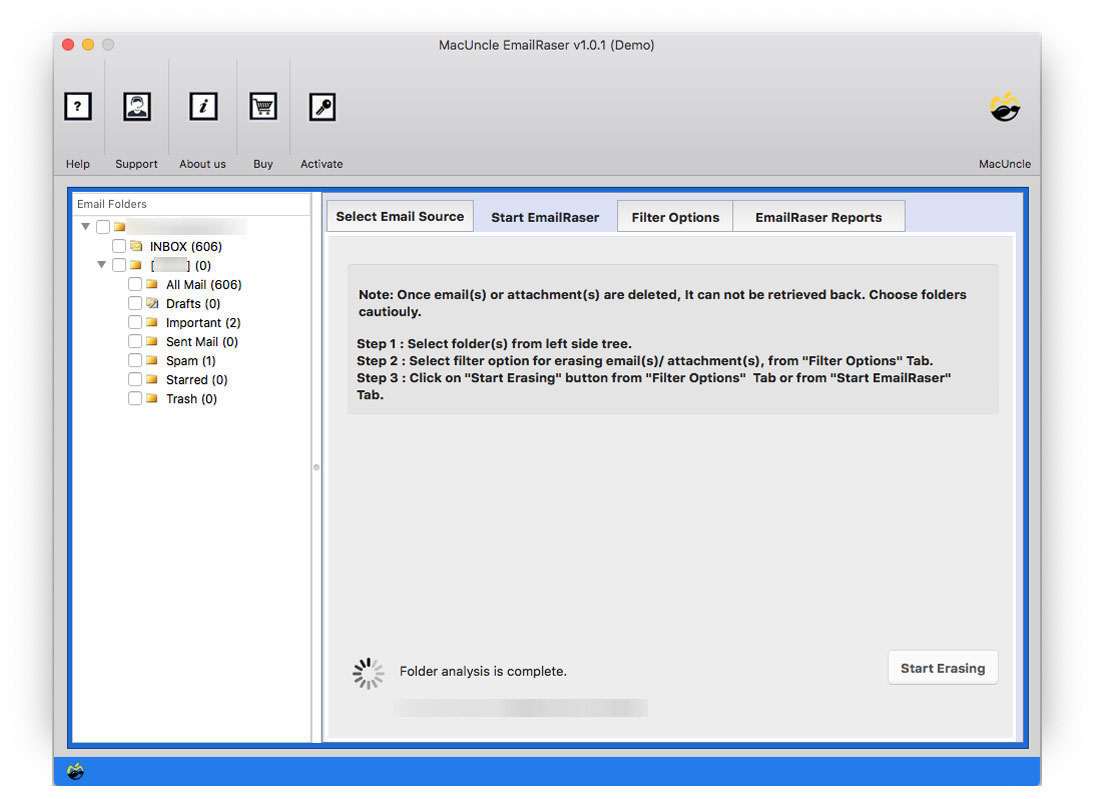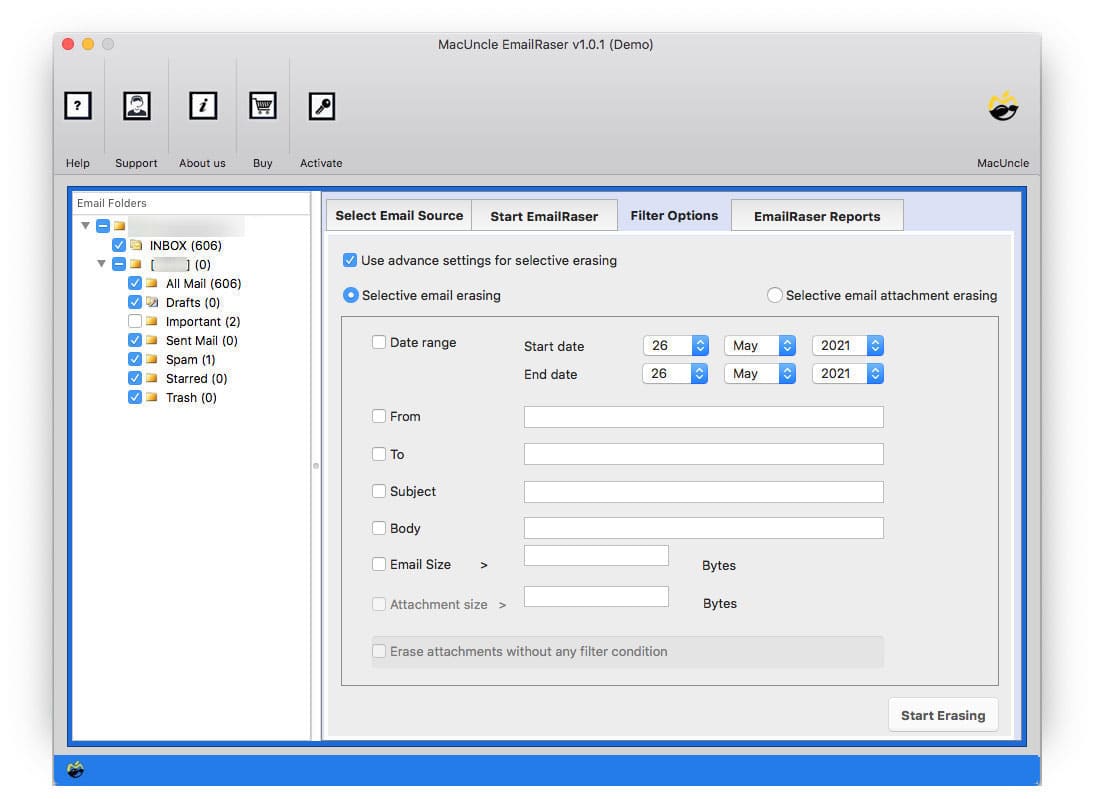How to Delete Emails from Zoho Mail Account ?
Here, find out “How to Delete Emails from Zoho in Bulk.” Since deleting any emails from the account seems a simple task, but when it comes to batch erasure, we need a proper method. Therefore, here we are with the expertise method to delete multiple Zoho emails all at once.
Read and figure out if you are in the same situation.
Yes, to delete email files from any email client user has to undergo the selection and removal process. However, only a limited number of files can be removed at a time.
Table of Content
How to Delete Zoho Emails with the Account?
- Locate the emails and click on the Delete icon(trash can).
- Navigate to “Trash” select the email and click on Empty Trash.
- Use Search Filter to find and delete specific emails.
Note: It takes time to complete the bulk deletion of emails from the account. Therefore, we need something that would delete multiple emails at once from the Zoho account.
Delete Emails from Zoho including Archive, Inbox, Sent, etc.
Regardless of the number or size of the email files, perform bulk deletion with EmailRaser Wizard. The utility is developed to process multiple files at a time. Therefore, as soon as the Zoho email folders are loaded into the software interface, select any folder and delete the files right away.
Other Related Articles:
How Do You Delete old Emails from your Zoho account?
The application is capable of performing the whole process without any additional services. It acts as self-guiding software and deletes emails from the Zoho account after a few user commands. Carry out the below steps:
- Step 1: Open the software and choose the Zoho email service from the list of email clients.
- Step 2: Enter your email address and password in the field given. Then hit the Login button to proceed.
- Step 3: Use the check box to select any folder and then go to the Filter option in the top menu.
- Step 4: Set up the field in the Filter Option to select particular email files from a specific date, from or to email IDs, Subjects, etc. Also, use the “Erase Attachments” to delete the attached document particularly.
- Step 5: Go back up and press the Start Erase button in the bottom corner to begin the process of deleting all emails from your Zoho account instantly.
Within a few minutes, the software will remove all the emails from the Zoho account. Sign in to Zoho and check.
Final Verdict
We hope the issue is resolved with the help of the above procedure. Read and perform the whole deletion process without any hassle. Also, delete emails from Zoho accounts using the filter option. Without any selection process complete the deletion easily. A complete folder can be deleted using the recommended method and permanently erase the files without any trace.
FAQs – Delete Emails from Zoho
Q1) Can I delete the Zoho contact using this method?
A1) Yes. Select the particular folder with contact lists and then proceed with the deletion steps.
Q2) Does this tool offer any option to back up the files before and then delete them?
A2) Backup Email files to the hard drive before using the application. Save all the required files and further delete all email files from Zoho.
Q3) How to delete only old emails from your Zoho account?
A3) In the filter, the option sets the particular date range and removes the old email data.