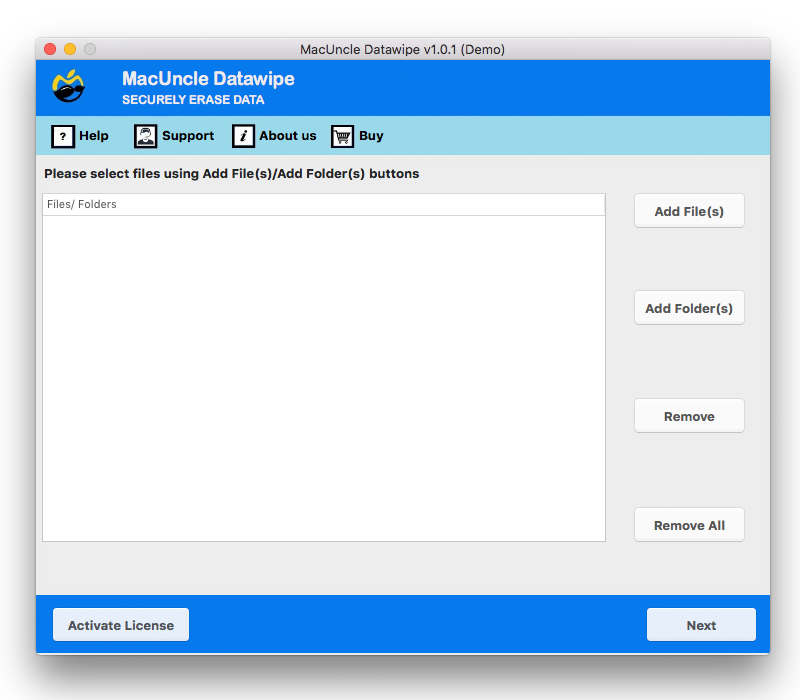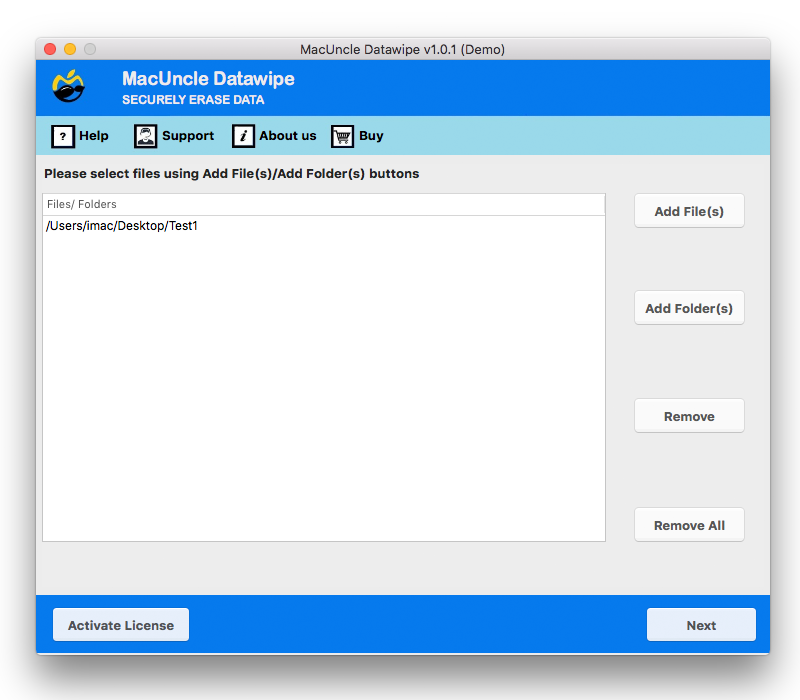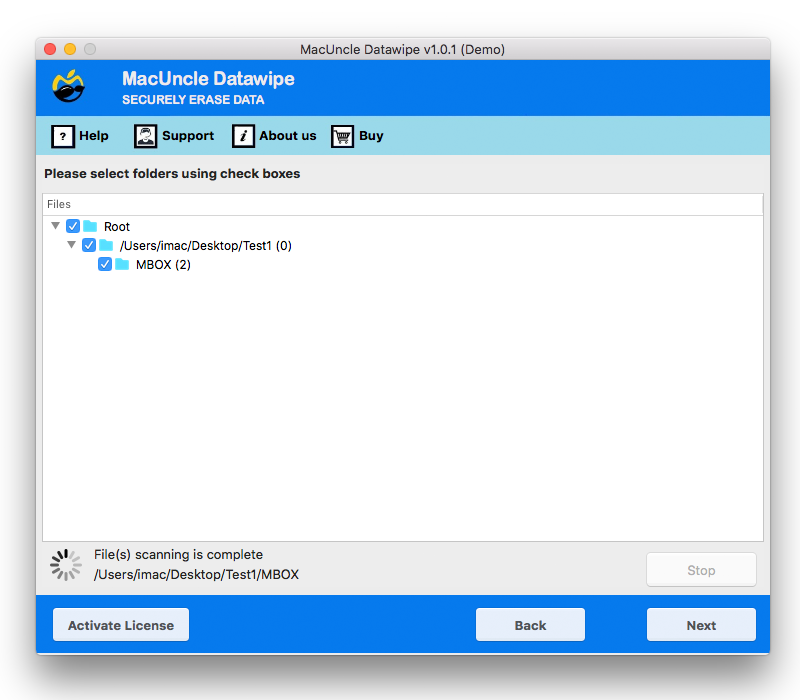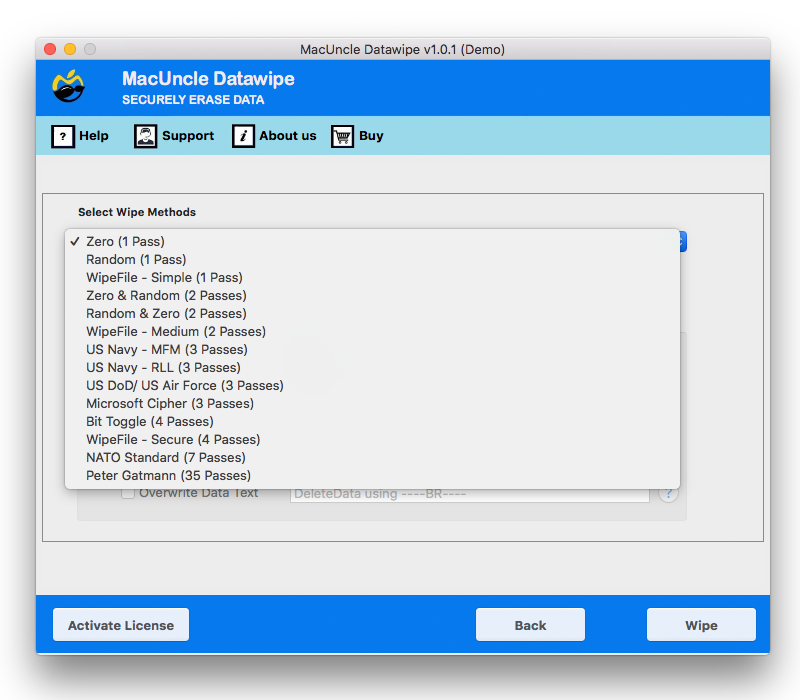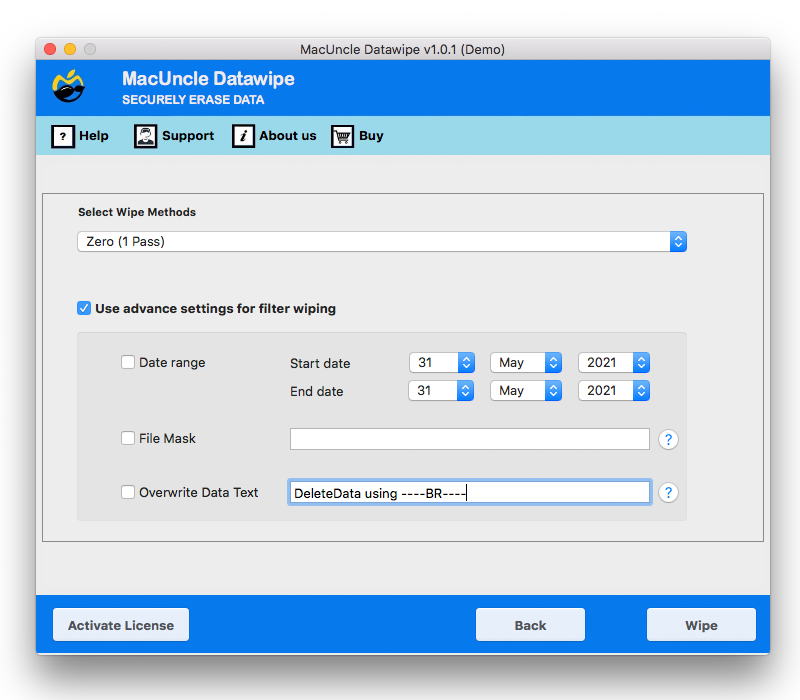How to Delete Temp Files on Mac ?
Is your Mac taking a long time to complete a task? Like an application taking a long time to launch or any constant warning like “Startup Disk Almost Full”. One of the most common reasons for that is the build-up of temporary(temp) files, which are silently consuming the storage space. These are often the data that can clutter the hard drive and cause performance delays. Therefore, we have come up with accumulated solutions to delete temp files on Mac.
The guide here is for all the users, as we have included all the information on temporary files on macOS, such as what exactly the temporary files are, what they consist of, and, foremost, it is safe to delete temporary files on macOS.
By the end of the article, you will know how to safely erase Mac temporary files, reclaim storage space, and ultimately improve your Mac’s performance.
Instant solution: If you are sure that the temp files are to be deleted, then use the Data Wipe Tool. Why? Because they permanently delete temp files as per the user’s demand with the help of military standard data wipe methods. Get 12+ wipe methods with filter options. Learn more about the steps from Steps to Delete Temp Files on Mac Permanently.
What are Temp Files?
Before starting with the deletion methods, we must know what those files are. The Temporary or temp files are data created by the operating system and the application within to store information for a short period. As the name suggests, they are temporary files and are not much of a use for the long term.
Are they useless? Well no. There are various purposes of these files. Here are some of the reasons why they exist.
- Application Data: For example, if your computer crashes while you’re working in Microsoft Word, you can often recover your document because the program has an AutoRecover feature that frequently saves temporary copies of your file.
- Caching: Applications and web browsers create cache files, a temporary file, to store some data of the website you have visited. This allows the browser to load faster on the ext visit.
- System Processes: macOS users’ temp files to manage processes and handle other system functions. When you download a macOS or update an application, temporary files store the update package before starting the installation.
Note: Note: Similarly, Outlook also stores application data on your Mac. You can refer to the detailed steps on how to clear Outlook cache on Mac to remove unnecessary temporary files
As we now know what they are and why they exist, in order to provide a smooth user experience, they often are not deleted automatically. Over time, as the use of applications and other activities increases, they accumulate and take up a lot of space, slow down the Mac, etc.
Now, let’s find out the different methods – safe to Professional – to delete Mac temp files.
Also Read | Permanently delete files from SD card
Method 1: Safe and Easy Way to Delete Temp Files on Mac
Before we delve into the deep cleaning methods, let’s start with the built-in tools provided by Apple. It is one of the safest ways to reclaim the space without risking the deletion of critical system files.
Step 1: Use macOS Storage Managment
- Click on Apple Mail in the top left corner.
- Select “About this Mac“
- Click the “Storage” tab.
- Click “Manage…“
In the storage management window, you will find several options to free up space:
- Optimise Storage: This automatically removes the old shows or movies you have watched on Apple TV.
- Empty Trash Automatically: This ensures files in the Trash are deleted after 30 days.
- Reduce Clutter: Click “Review Files” to locate large files, downloads, and applications that are no longer in use. Here you can find the large temporary files or old app data that’s taking up space.
Step 2: Empty the Trash Bins
This is a simple and obvious one. Many users forget that files moved to the trash are not deleted until it is emptied.
- Find the Trash icon.
- Right-click the icon.
- Select “Empty Trash“.
Method 2: Delete Temp Files on Mac Manually
To clear the temporary files and caches, we need to access the source directly. The method required a bit more care.
Step 1: Access the Cache Folders
The temporary files on Mac are primarily stored in two locations: the user’s cache and system cache.
- User Cache: ~/Library/Caches
- System Cache: /Library/Caches
Deleting files from the cache is safer as it only affects the personal account.
Step 2: Guide to Delete User Cache Files
- Open Finder.
- Click the “Go” menu.
Using Terminal to Clear Temp Files on Mac
Try out these methods with the help of Terminal:
- Open Terminal (Go to Applications and then Utilities)
- Type cd ~/Library/Caches/ and press Enter
- To see the content within the folder, type ls -lh and press Enter.
- To delete the content, use the command: rm -rf com.google.Chrome/*
Warning: Be careful when using the rm -rf command, as it is irreversible. Ensure you have selected the correct path. A single mistake could lead to critical system failure.
Method 3: Delete Browser Temporary Cache Files and Data
Browser’s cache files, as we discussed, are a significant source of temporary data.
For Safar:
- Go to Safari > Settings.
- Click the “Advanced” tab.
- Then, check the box for “Show Develop menu in menu bar.”
- Close settings. In the top menu bar, click “Develop” and select “Empty Caches.”
Google Chrome:
- Click on the three-dot menu in the top-right corner.
- Go to Clear browsing data…
- Choose a time range. To clean completely, select “All time.”
- Check the box for “Cached image and files, Cookies and other site data.
- Click “Clear data“
For Mozilla Firefox:
- Click the three-line in the top-right corner.
- Go to Settings > Privacy & Security.
- Under the cookies and site data, click “Clear Data…“
- Check the box for “Cached Web Content” and click “Clear.”
Method 4: Use the Advanced Method to Delete Temp Files on Mac Permanently
Get the trial version from the link below and follow the steps:
- Start the tool to delete temp files on Mac.
- Add the files or folder with temp files and press the Next button.
- Choose the desired folder from the list.
- Then, select a wiping method.
- Set the filter options as shown here.
- Finally, press the Wipe button.
Why Use the Pro Version to Delete Mac Temp Files?
It is visible from the above steps that the manual method is a complicated and lengthy process that might be somewhat unclear to some users. In order to delete cache files on your Mac, you have to go to these hidden folders, specifically to ~/Library/Caches/ and /private/var/folders. After that, you not only have to locate the files but also decide which files you can safely delete and which files you should leave untouched.
A single mistake could lead to system failure or loss of important data. Whereas the tool suggested here offers a simple and automated method, the professional version, which provides several advantages, such as:
- Security and Privacy: The most important difference is the method of deletion. When you delete the file using the tool, it is completely deleted from the system.
- User-Friendly: Instead of deleting and checking whether the files are completely deleted or not, MacUncle offers a simple and instant deletion option. Easily add or drag the files and delete temp files on macOS.
- Multi-pass Deletion Options: You will get multiple data wiping algorithms, allowing you to choose any as per the required security. For non-sensitive files, a single pass method is sufficient. Whereas for confidential information, you need multiple-pass methods that overwrite the data multiple times. Therefore, we have a single pass method – Random and WipeFile – simple for Peter Gatmann with 32 passes.
Conclusion
Deleting temporary files or cache files from the system is one of the common procedures done to retrieve the storage space. Therefore, we prefer to remove the files entirely from the system. In the write-up above, we have discussed some common procedures for the advanced wiping tool. Try any of the methods and get rid of the temp files that are causing the performance issue on Mac OS.