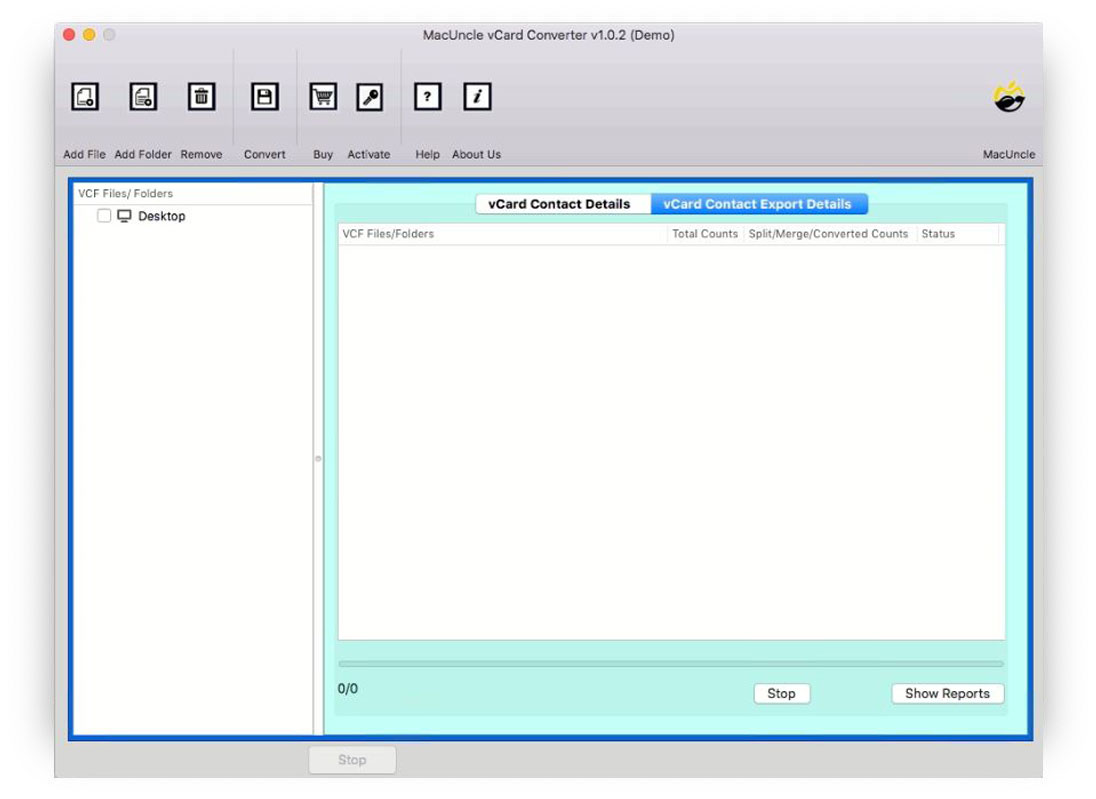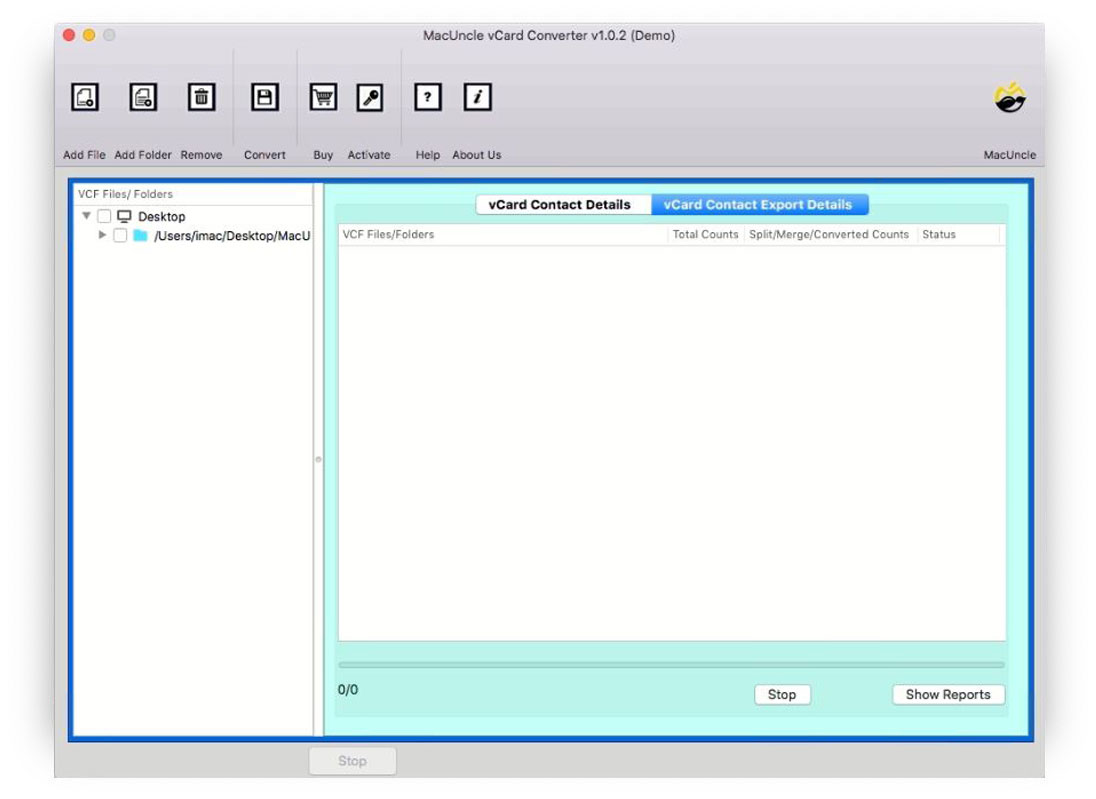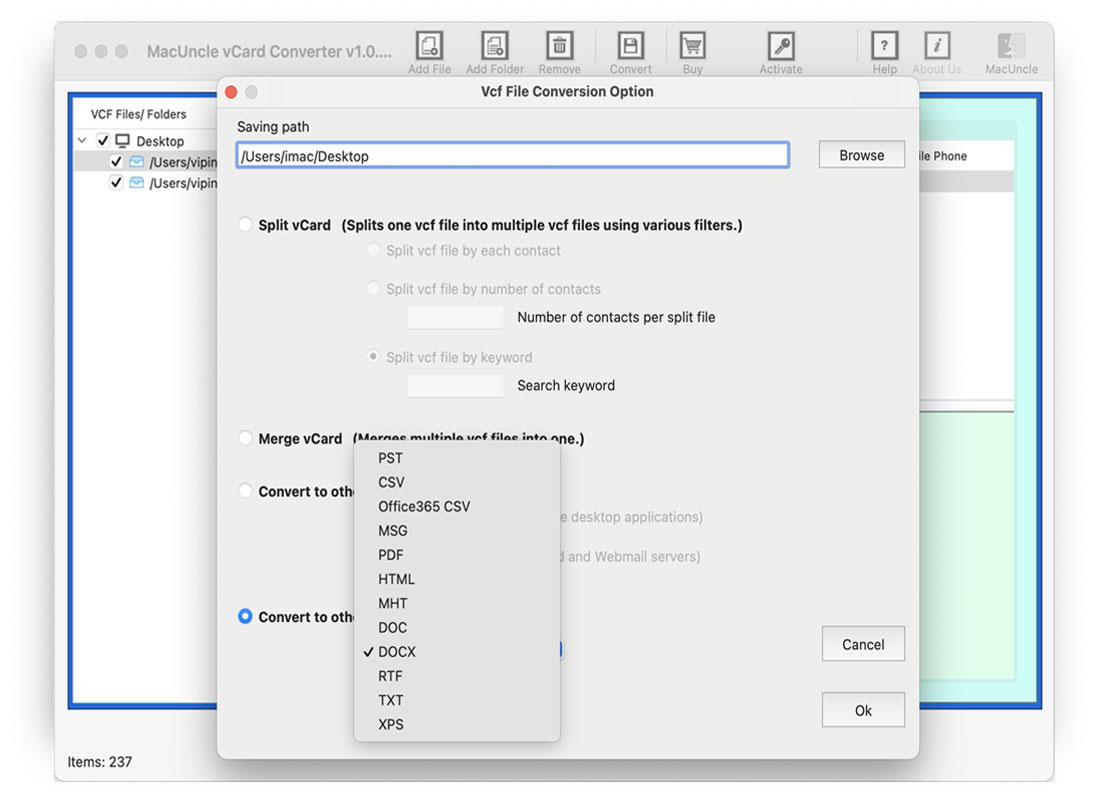How to Export Android Contacts to Outlook Account?
Interconnecting two digital platforms to manage personal contacts is a common necessity. Android is a dominant mobile operating system, and Microsoft Outlook also remains the top in the professional communication medium for millions. This leads to a query: How to export Android Contacts to Outlook Accounts. The reasons stand with the user’s requirement.
Manually entering contacts into Outlook is not an ideal method; it’s not only time-consuming but also prone to errors. Fortunately, there are several reliable methods to achieve this migration effortlessly. Here, we have combined all the approaches available to minimise the effort for our users. Read the article and extract the desired solution.
Method 1: Google’s Cloud Syncing Method to Export Android Contacts to Outlook
Step 1: Ensure Android Contacts are Synced to Google
The Android device is in sync with the primary Google Account. To ensure the sync is active, follow the steps.<
- Open Android Phone, go to Settings > Accounts > Manage Account.
- Select the primary account and ensure the Contacts are turned ON.
- Initiate the manual sync if needed to ensure all the data is in Google’s cloud.
Only contacts saved under the Google account on the phone will be synced. Contacts saved on the Device or SIM card must move to the Google Account.
Step 2: Get the Contacts for Export
- Open a web browser and navigate to contact.google.com.
- Log in to the Google account used on the Android
- Check the list of contacts, and do the duplicate clean.
- Click Export from the top left corner.
Step 3: Export the Contacts to an Outlook-compatible format
Follow the steps to export to the desired format.
- Select Contacts to export.
- Select “Outlook CSV” from the Export as options.
- Click on the Export button.
Soon, a CSV file will be downloaded to the computer.
Step 4: Import the Contacts to Outlook
Here comes the final step to export Android contacts to Outlook: get the contacts directly to Outlook.
- Open MS Outlook.
- Go to File > Open & Export > Import/Export.
- Choose the option “Import from another program or file“.
- Pick Comma-Separated Values and proceed by clicking Next.
- Locate the CSV file that you had exported.
- Make sure that the option “Do not import duplicate items” is selected.
- Next, click Next.
Outlook will bring up the “Map Custom Fields” window. Go through and, if necessary, change the mapping to confirm that the fields match correctly.
Method 2: Direct File Transfer with VCF Files
We can use a single file transfer using the VCF files. VCF files are the standard format for electronic business cards and are universally accepted.
Step 1: Export VCF Contacts from Android
- Open the Contacts app on an Android Phone
- Go to the Menu option (three dots in the left corner).
- Select Contacts Settings > Export Contacts.
- Select Internal Storage as the saving option.
Step 2: Import VCF Files into Outlook Account
The Outlook desktop application can often open VCF files directly, treating them as individual contacts.
- Open Outlook.
- Go to the People Tab.
- Drag and drop the entire *.vcf files from the computer folder to the Outlook contact folder.
If you have large VCF files, then use the VCF File Splitter and create multiple single contacts. Then proceed with this method.
Limitations of Manual Methods: Both the above methods have limitations, such as processing multiple contacts at once. At times, we need to split the files to make them transferable.
Directly Export Android contacts to Outlook
To overcome all the above methods’ limitations, we have direct integration of contacts from Android devices to Outlook, which involves two steps: exporting to CSV and then importing the files to the Outlook – vCard Converter. Why use this tool? It will export the contacts into batches. The tool is ideal for users with having large volume of contacts to export to Outlook accounts.
How to Export Android Contacts to Outlook?
- Launch the Software on the system.
- Add VCF Files to the interface using the Add button. Press Next.
- Now select CSV format from the options.
- Press the Ok button to export Android Contacts to Outlook.
FAQs
Q) Can I move the VCF files directly into Microsoft Outlook?
A) Yes, we can import VCF files to Outlook using the built-in Import/Export feature. However, the new version of Outlook has limitations where it can only import single contacts at once. Therefore, ensure to use the classic version before.
Q) How to view the contact files before exporting to Outlook?
A) We can use the freeware VCF File Viewer before exporting Android Contacts to an Outlook Account.
Q) Does the tool support different versions of VCF files?
A) Yes, all the versions, such as vCard 2.1, vCard 3.0, and vCard 4.0.
Conclusion
The article has all the approaches to exporting Android contacts to Outlook. We have accumulated all the methods. Users can leverage the power of cloud services by utilising Google’s built-in sync to export contacts from Android for bulk import. Use the software mentioned here to directly convert batches of vCard files and export to the Outlook application. Without any doubt, the ultimate goal of hands-free and precise platform interconnection can still be reached with any of the methods employed.