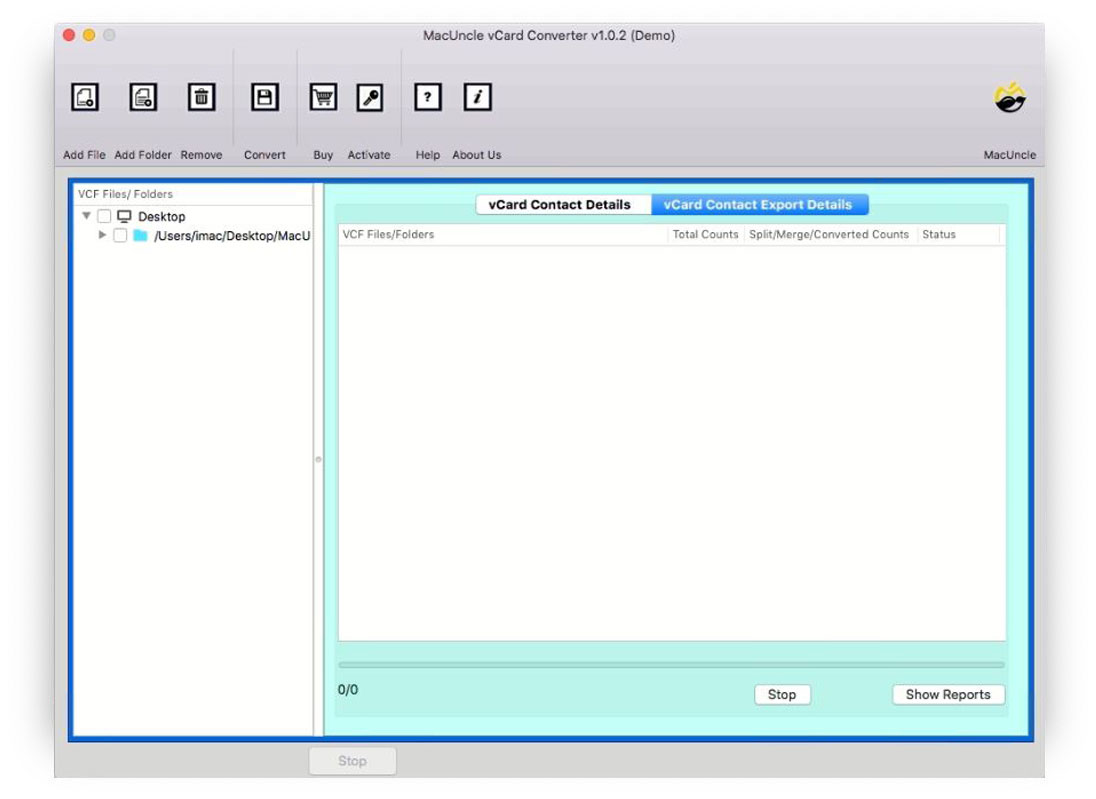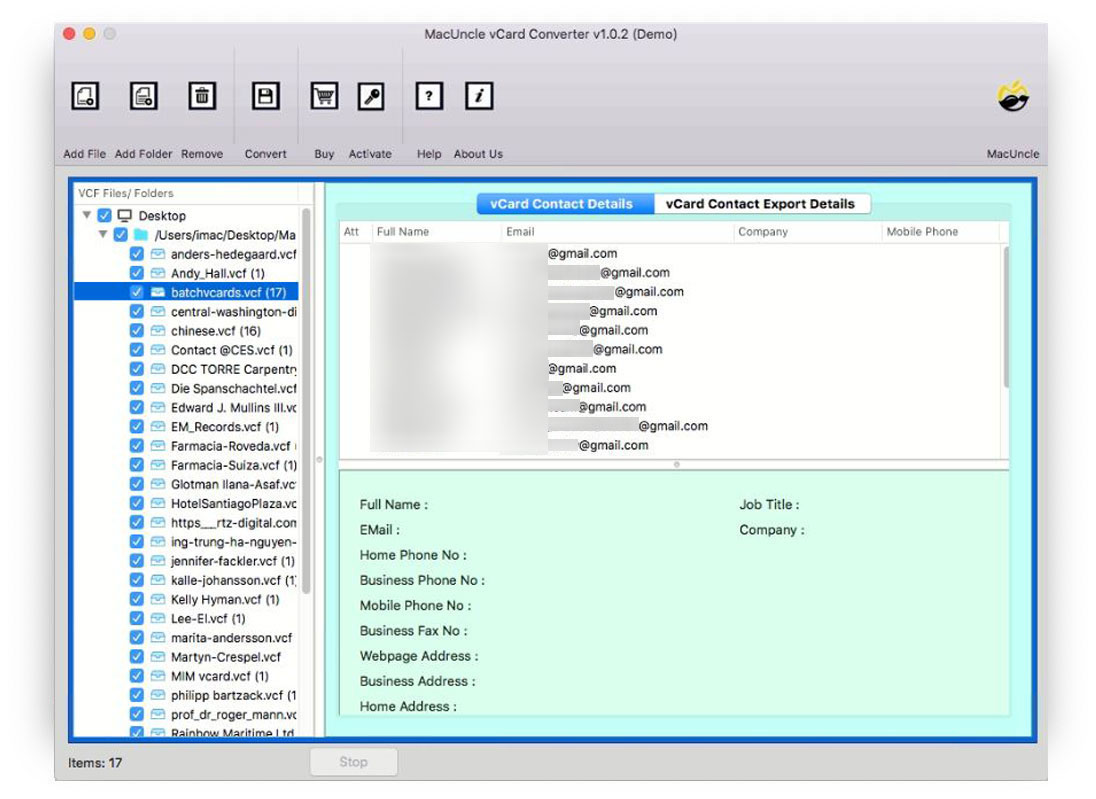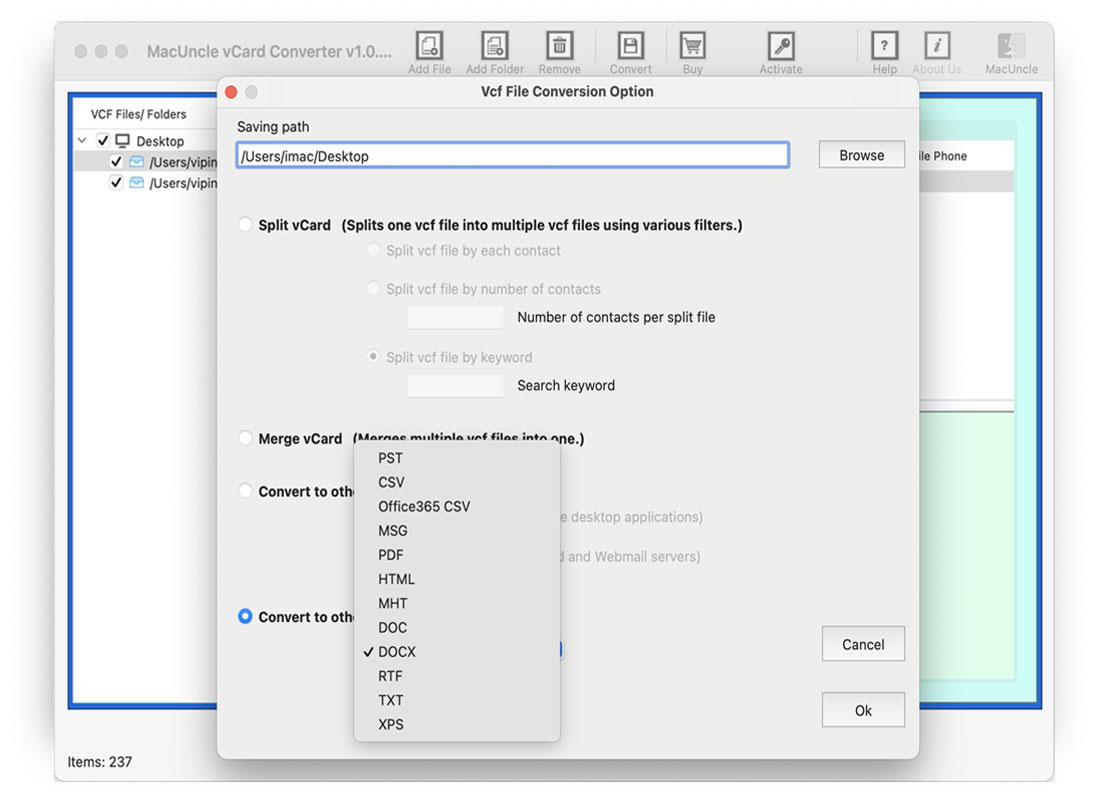How to Import vCard to Outlook Account Directly?
MS Outlook is widely used for emails and personal information management out of which one of the key features is to maintain the contacts. In this guide, we will walk you through complete steps to effortlessly import vCard to Outlook accounts. Today, let’s discover both standard and automated techniques. Move contacts in .vcf format to an Outlook account of any version effortlessly by following the procedure suggested in the article.
Table of Content
vCard/VCF & Outlook
vCard File format (.vcf extension) is the standard file format to store contact information. VCF formatted files are popular among large organizations due to their compatibility with different devices and applications. It contains contact information – name, address, email address, contact number, etc. with other important personal information.
Microsoft Outlook is the common email application to send & receive emails. It supports Mac & Windows. With Outlook everything is easy such as the management of personal data, calendar, contacts, etc. The email files are stored in *.pst format as a copy.
To import vCard to Outlook on Mac, initially convert the VCF files to .pst format and then, migrate the files to MS Outlook 2010, 2013, 2016, etc.
Manually Import vCard Contacts to Outlook
MS Outlook offers an Import/Export solution for Outlook users. With the option to import vCard to MS 2016. Following up are the procedures for the Manual method:
- · Start MS Outlook and press the File option.
- · Go to the Open & Import option and select Import/Export.
- · Choose import a .vcf file & press the Next button.
- · Now browse and select the vCard file to import.
- · Finally, click the Next button to proceed with the migration.
Limitations: The manual or common practice of importing a contact list in .vcf format is simple but not recommended for multiple files. For batch migration of the contact list, one must go through the steps repeatedly. Therefore, we have an automated solution for our users.
Best Method to Convert vCard to Outlook Account
vCard Converter – an all-in-one software to change the VCF extension to different commonly used file formats. add vCard to Outlook account directly. The wizard comes with multiple features, of which batch migration of vCard contacts is among them. Open VCF files before transferring to the Outlook account.
Add single or multiple files *.vcf to the panel with the Add button. Also, able to upload one or more complete folders with multiple vCard contacts. You need to convert VCF to CSV format. Perform the steps below to import vCard to Outlook on Mac regardless of the information in the files.
If you need to edit or back up your contact data before importing it into Outlook, why not convert vCard to CSV format?
How to Import VCF to Outlook with Multiple Contacts?
- Start the tool and add a vCard file or folder with VCF files on the tool.
- Soon the utility will load all the files to the software panel. Click the required contact file, and as a result, complete information will display with Full name, Email, etc.
- Go to the Convert option in the top menu and select Convert to another format to import vCard to Outlook 2007, 2010, etc.
- Also, select the destination location to store the converted file in a specific location.
- Finally, press the OK button to initiate the procedure.
Benefits of Using Tool to Import VCF to Outlook?
A manual method to import multiple vCard files to Outlook is the end of the discussion. Therefore, MacUncle has come up with software offering batch conversion. More than bulk migration, here are some of the other vital traits of the tool,
- Even after conversion, the data in the vCard files will not alter. Get the exact result in another format.
- The tool supports all the versions of VCF files – vCard 2.1, vCard 3.0, and vCard 4.0,
- There is no need for an external application such as Outlook to execute the process.
- You can preview the vCard files before completing the conversion to ensure that the data is shown as expected.
- Even with a huge number of vCard files, you may rapidly finish the conversion process thanks to the software’s speed and efficiency optimizations.
Bottom Line
Well, the article here has two different methods to import vCard to Outlook. To import mass contacts into MS Outlook from the vCard file use the third-party tool as recommended. Importing vCard contact lists into MS 365, 2007, 2010, or any newer version is a straightforward process. Whether you choose the default Import option or the automated one, Outlook simplifies the task of bringing the contacts into the application. You may manage your vCard contacts within Outlook with ease by following the instructions in this article.
Frequently Asked Question
Q1) Why should I import vCard files to Outlook?
A1) Importing vCard files to Outlook allows you to manage contacts from other sources. Making it easier for the user to manage and organize contacts along with the emails.
Q2) What are the restrictions on manually importing vCards into Outlook?
A2) Even though importing vCard files into the Outlook manual is simple, it might not be the best option, particularly when handling numerous files. When migrating contact lists in batches, the manual procedure could become tedious and repetitious.
Q3) Which way of adding vCard files into Outlook is recommended?
A3) Using the recommended tool is a perfect approach for batch conversion and streamlining the vCard contact migration to Outlook.
Q4) Is Outlook installation required to import VCF to Outlook?
A4) With Outlook, we can transfer contacts in VCF to Outlook. If you use an automated method, there is no installation required at any point.