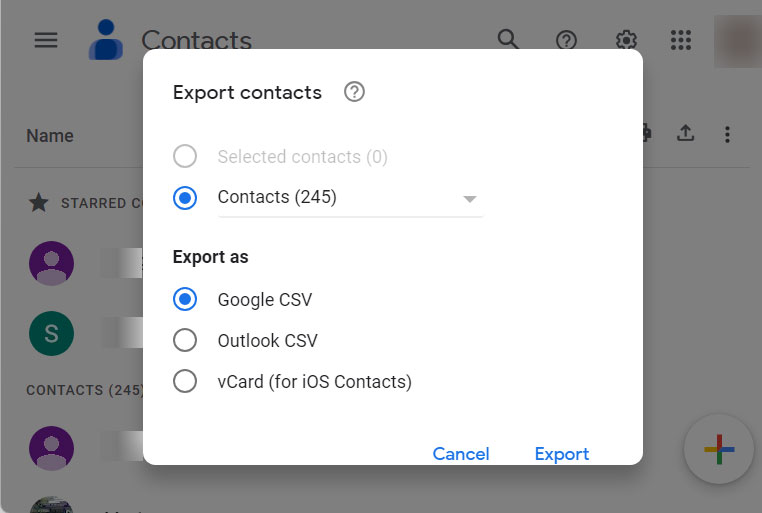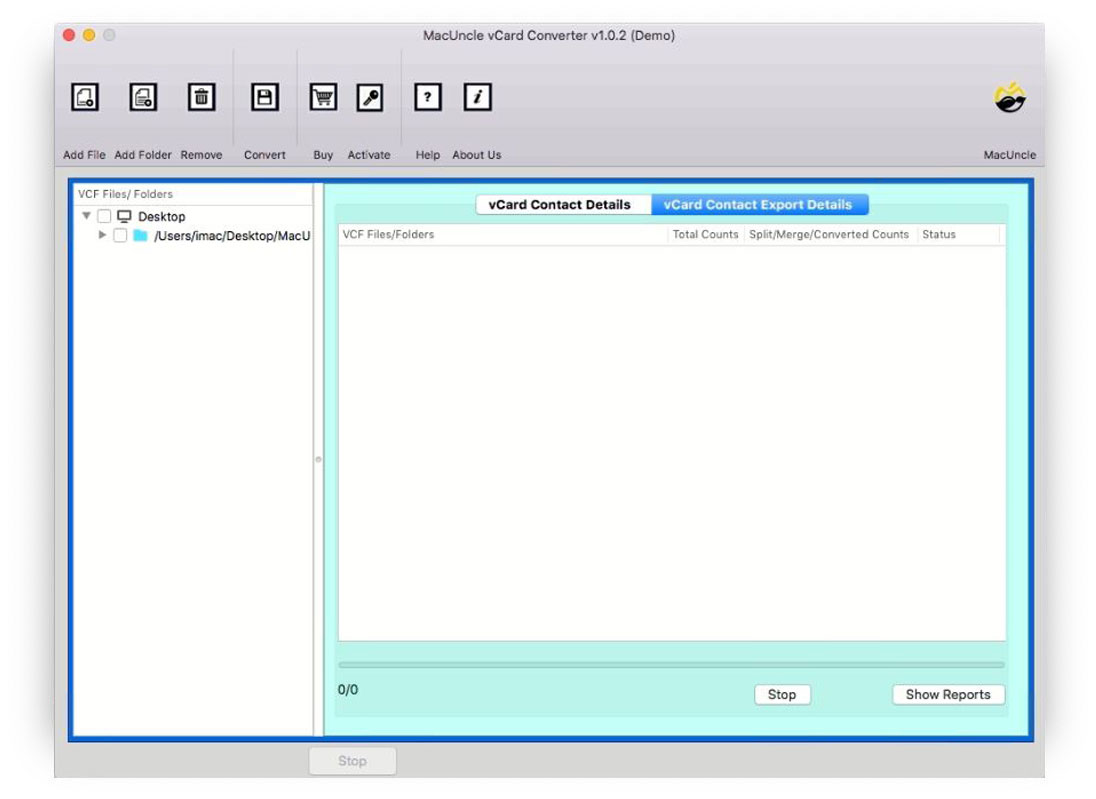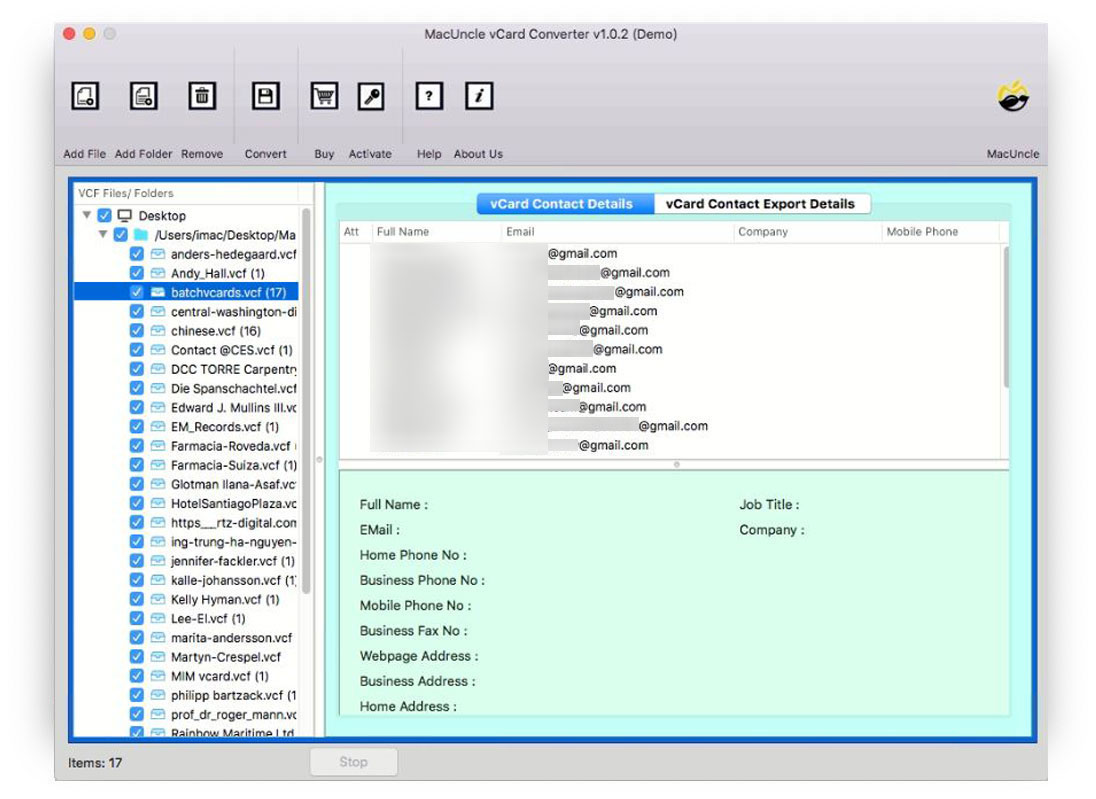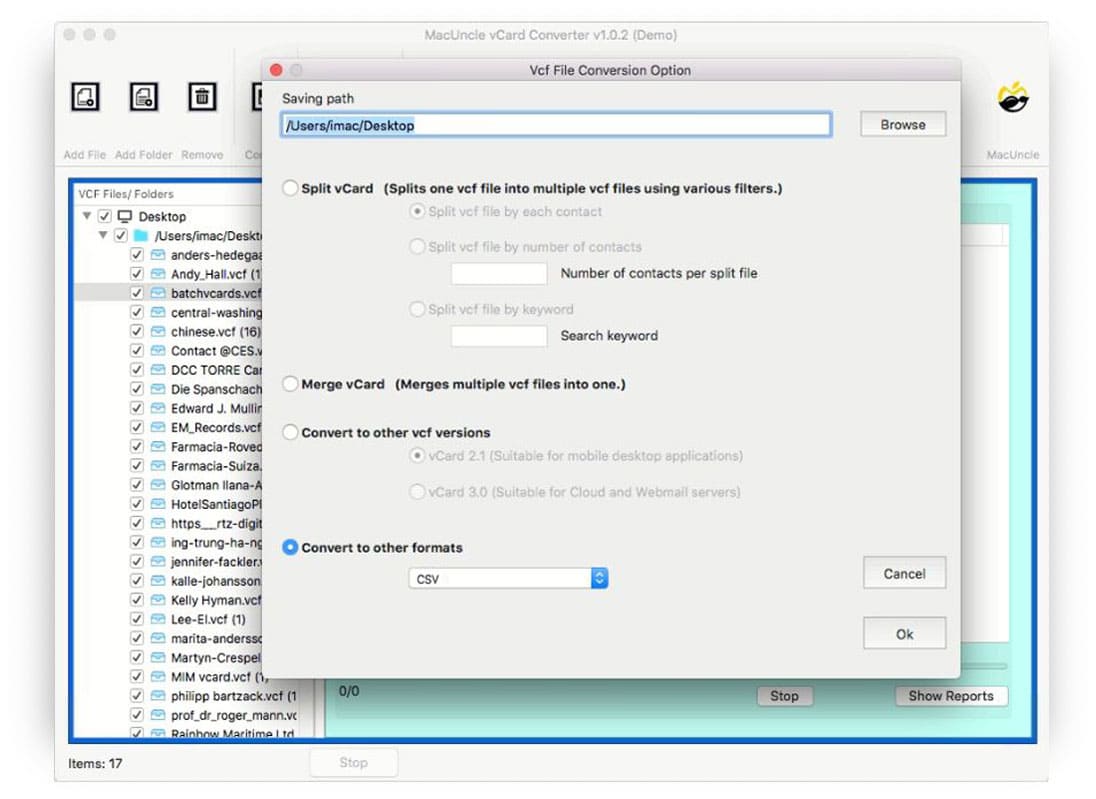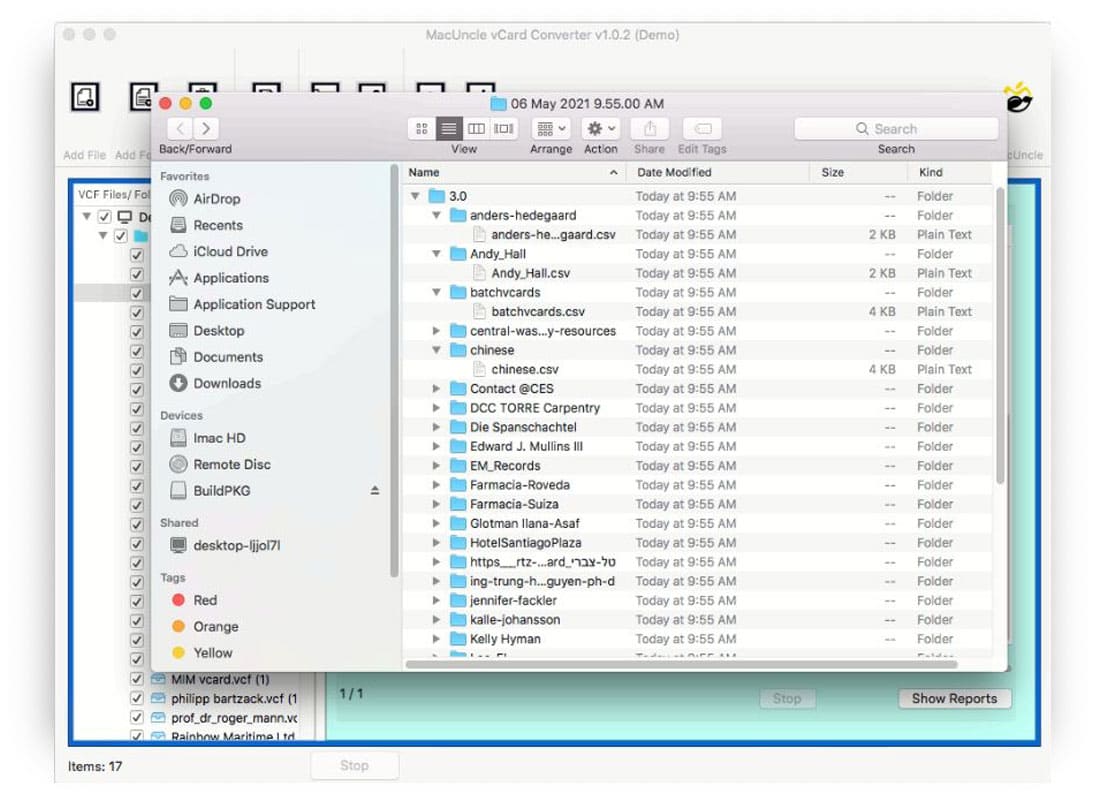How to Convert vCard to CSV Format? Quick Method
The article is all about the solution for “convert vCard to CSV”. We have developed a secured independent application to convert the vCard (Virtual Contact Files) files to CSV (Comma-separated Values) files. Both vCard and CSV formatted files are used to store contact information.
Now, learn more about vCard and CSV files. VCF or vCard files store information consisting of Name, Phone Number, Address, email address, etc. You can open VCF files using any Contact application. There are different versions of vCard files, such as vCard 2.1 for Mobile devices and the 3.0 vCard version for Webmail and cloud servers.
On the other hand, CSV files are plain text file formats with contact or information data separated by a comma. CSV files can be accessed with an Excel sheet, and it is the most commonly used file extension to store and transfer contacts between email services.
Table of Contents
Why You Should Convert vCard to CSV?
In this section, let’s go through some of the major factors of the CSV files, which implies the reasons to convert VCF files to CSV format.
- It is always mandatory to save all the contacts as backups and store them in a format that can be accessed or transferred easily without any restriction.
- CSV files are in text format, and therefore, they can be easily edited using any text editor.
- The CSV files are easy to manage, and it is better for organizing a large amount of data.
- CSV files provide a clear structure, i.e., a clear tabular format to easy to understand and navigate.
Use Google Contacts to Change the VCF to CSV Format
Follow the steps mentioned here to manually change the vCard contact files to CSV.
- Go to https://contacts.google.com/
- Sign in to the account
- Under the Fix and Manage section, navigate to Import.
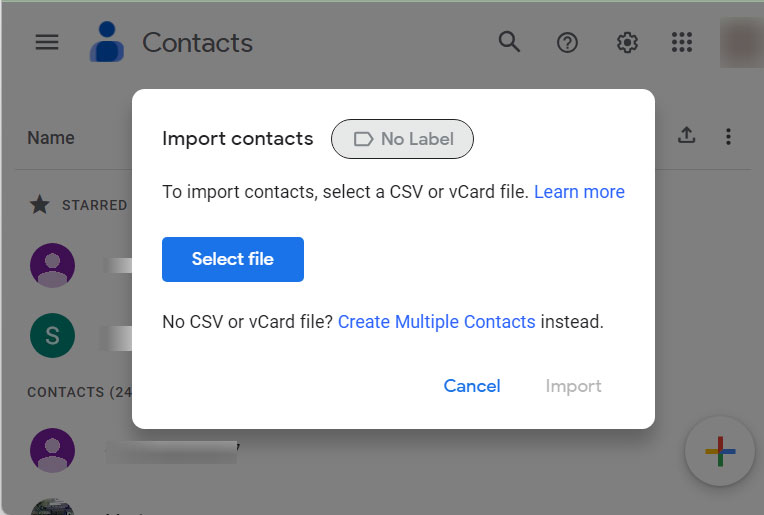
- Go to Select File and add the VCF files. Click Import.
- To export the files, go to the Export icon as shown in the figure.
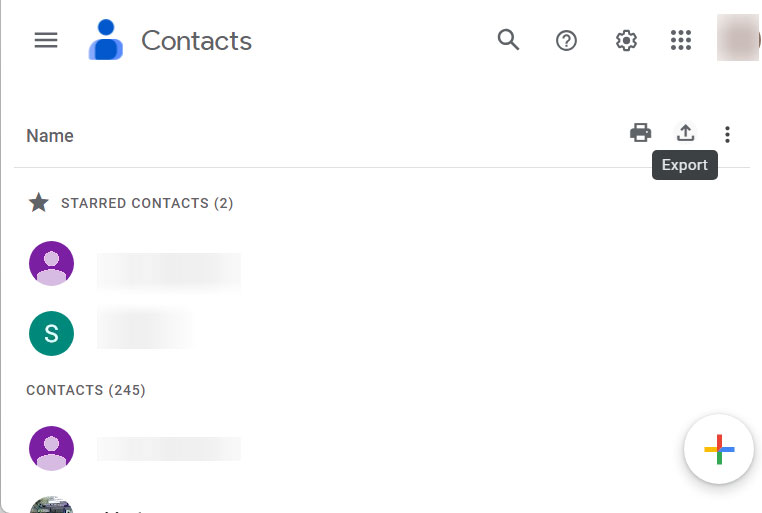
- Now choose the contacts you just imported.
- Select the file format as Google or Outlook CSV format. Click Export.
Convert vCard to CSV Using a Reliable Application
The vCard Converter is a tool to convert VCF files to CSV format with multiple contact lists. I am using the application to export the vCard files to Excel CSV format by maintaining the data integrity intact. It supports all types of VCF files and efficiently switches the file format to CSV by maintaining data integrity.
vCard to CSV tool has multiple functionalities and also follows an advanced algorithm to change the file extension. It delivers 100% secured and accurate results in *.csv format.
How to Convert VCF Contacts to CSV File Format?
Follow the steps to convert VCF to CSV format with the MacUncle toolkit.
- Start by adding a vCard file using Add File(s) or Add Folder(s). Press the Next button.
- From the scanned files choose a required file and preview the vCard contact file on vCard Contact Details.
- Then, go to the Convert option and click on Converts to Other Format. Choose CSV format.
- Finally, click the OK button to start the conversion process.
- In no time, the folder with the *.csv file will open up instantly.
The conversion using the application is simple and offers accurate results in another file format. From the steps, it is clear to convert vCard to CSV Mac, even if you are a computer novice.
If you need to import your vCard contacts directly into your Microsoft account, you can follow our guide on Import vCard with multiple contacts to Outlook 2016
Advance the VCF to CSV Conversion
The application has two different versions: the Trial and Pro versions. The trial version is a testing edition of the tool which gives you a complete overview of the application’s working. Convert 10 VCF files to CSV format without any limitations along with all the features.
Moreover, one can activate the Pro edition by using the above link. Upgrade the converter toolkit and export multiple contacts in vCard format to CSV without any restriction to the process.
Significant Features of Tool to Convert vCard to CSV on Mac
Along with the user-friendly software GUI, the tool also possesses some advanced features while converting VCF to CSV format. What makes the application stand out from the rest of the online services?
- Support Multiple File Conversion: Using the tool, convert single or multiple vCard files to CSV format. Add files via the Add File(s) or Add Folder(s) button and export bulk vCard files to Excel without any limitations.
- Preview vCard File: Before the conversion begins, the user can view the vCard contact files in the reading panel. In the vCard, contact details get complete information such as Email Address, Full Name, Company, and Phone Number.
- Freedom to Choose Location: Also, choose the preferred destination location to save the converted vCard contact files in CSV format. Browse the saving path and select an appropriate location. Wherever the location is, the tool opens up the folder with the resultant file after the conversion.
- Get other Options too: The tool comes with other features such as Split vCard Filer to divide large vCard files based on each contact, several contacts, and keywords. Merge Multiple VCF files into a single file. Also, convert the VCF version to 2.1 and 3.0.
FAQ
Q1) Can I run this tool on my MacBook OS X 10.14?
A1) Yes, the tool operated smoothly on all the OS versions above 10.8 Mountain Lion.
Q2) I’ve got a large vCard file with more than 2,000 contact lists. I want to convert the file and also need a separate file with a preferred number of contacts in each CS V file. Does the tool have the option to split the files?
A2) Yes, divide the vCard file using the “Split vCard Option”. Enable split VCF file to multiple contacts. And then later convert the divided VCF files to CSV format using “Convert to Other Format”.
Q3) Does the tool preview the VCF file before conversion?
A3) Yes, click the vCard Contact Details. Soon, the tool will display all the details of contact files. Click on the vCard file to learn more information about the application.
Conclusion
In conclusion, the article has all the details of the tool to convert vCard to CSV. With the capabilities of the automated tool, we can easily convert vCard to CSV without any complex procedure. Follow the steps to change any version of VCF files. Test the tool before purchasing or go straight for the professional version. Using this method, change multiple *.vcf extensions to *.csv format. Carry out the steps mentioned here without any hassle.