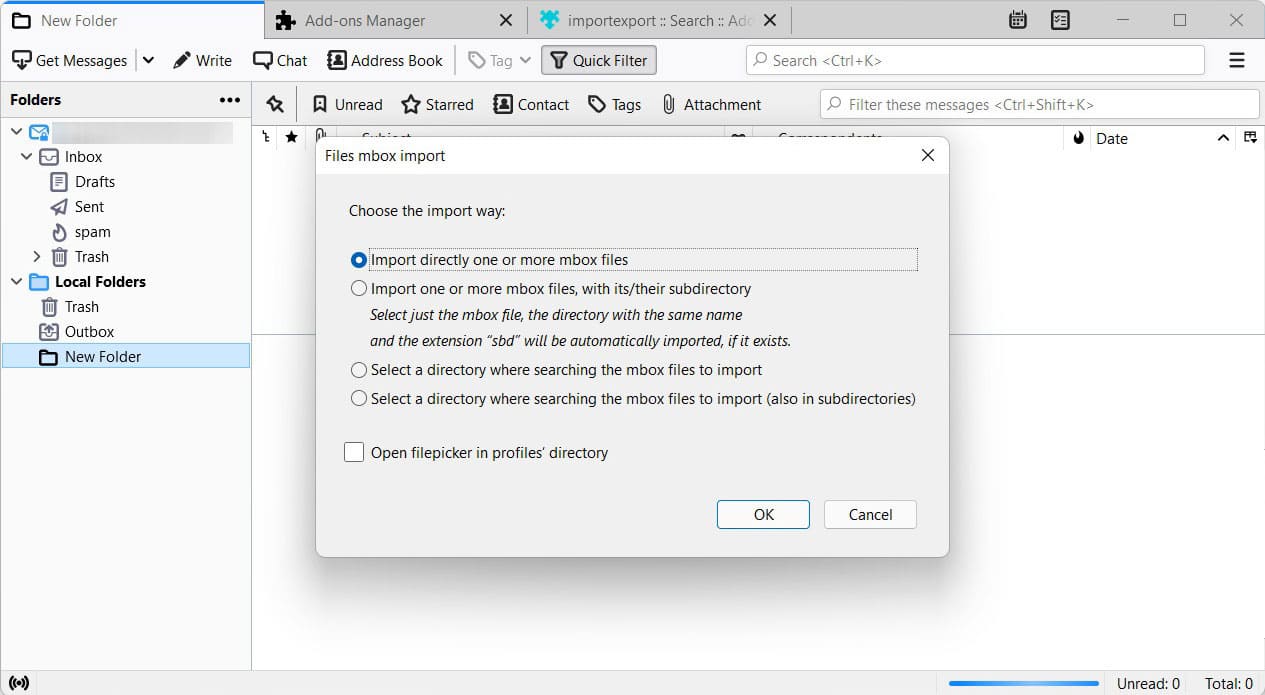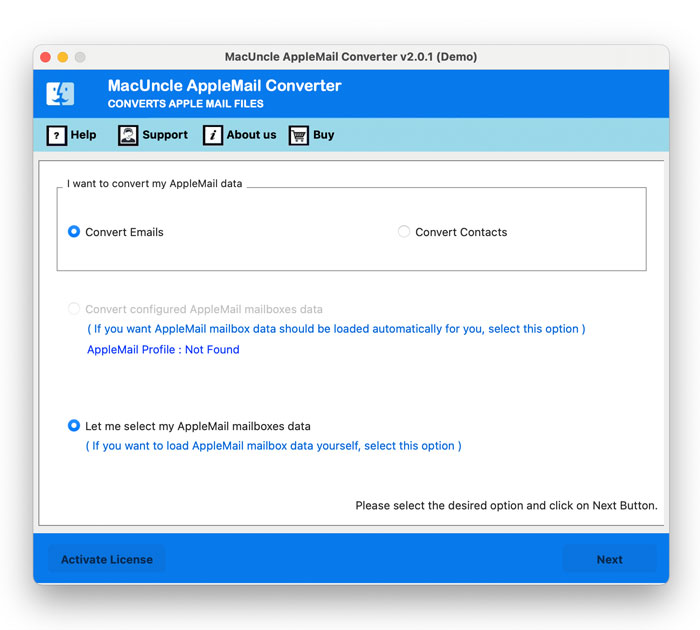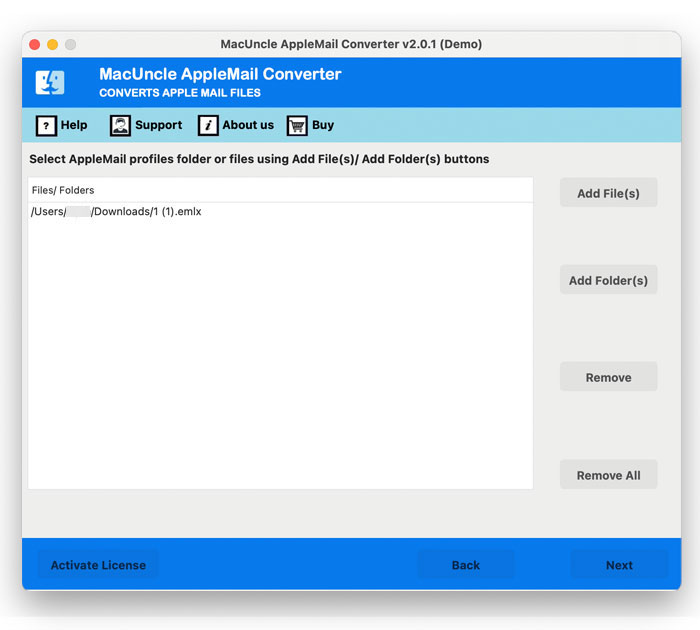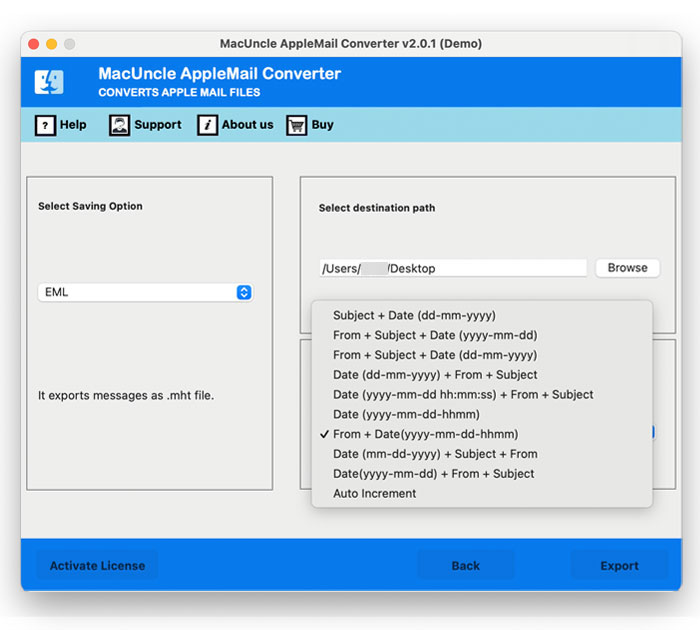How to Export Apple Mail to Windows Outlook ?
Whether you are switching from Mac to Windows, or simply want to access your Mac mail emails, we have covered the best technique to export Apple Mail to Windows Outlook account. The process involves retrieving Mac emails in MBOX format from the default location and converting them to PST files with a simple process. The native email program for macOS is the Mail app.
All the Apple Mail / Mac Mail emails are stored in the MBOX file format. Microsoft Outlook has both Windows & Mac Versions. It provides an intuitive GUI filled with sophisticated security protocols and filters. To store all its mailbox items, Outlook uses PST files. Let’s figure out how to move the Mac Mail emails to Windows Outlook.
Need to Transfer Apple Mail Emails to Outlook
The incompatibility of Apple Mail and MS Outlook database files is the main reason why this kind of email migration is such a complex activity. On one hand, to store several emails and attachments, the Mail app utilises a single file with a .mbox extension.
On the other hand, MS Outlook uses PST folders, all in a single file, to store addresses, attachments, schedules, contacts, and tasks. Neither of these two email clients has a native option for MBOX files to be transferred to the Outlook platform. Often, adding to the risk factor is the fact that the migration takes place from one OS (Mac) to another OS (Windows).
Export Apple Mail to Windows Outlook Account Manually
Firstly, there is no direct method to move emails from Apple Mail to Outlook; therefore, we need assistance from Apple Mail and Thunderbird to complete the manual procedure. Follow the procedure to transfer Mac Mail emails to MS Outlook:
Phase 1) Export Apple Mail Mailboxes
First, we need to know where Apple Mail stores emails. Users can go to their default location, i.e., ~/Library/Mail/V to locate the Mac Mail files or export Mac Mail mailboxes manually as follows:
- In Apple Mail, select the mailbox folder(s) that the user wants to import to Outlook
- In the Ribbon bar, go to the Mailbox and press the Export Mailbox button.
- To export the MBOX file from Apple Mail, select a folder and then press Choose.
Phase 2) Import Apple Mail MBOX Files
- Use the ImportExportTool NG add-on from Thunderbird
- Now, restart the Thunderbird account again.
- Go to the ImportExportNG tool>>Import MBOX Files>>Import Direct One or More MBOX Files.
- Press the OK button and open the desired MBOX files
- Again, go to the ImportExportTool NG>>choose export all messages in folder>>EML format.
- Finally, select a location and save EML files.
Phase 3) Drag and Drop to the Windows Outlook
With the steps below, complete the procedure to export Apple Mail to Windows Outlook with Thunderbird:
- Local the generated EML files.
- Open Outlook and drag & drop the files/folders.
Limitations of Using the Manual Method:
- From the steps mentioned above, it is clear that the method is lengthy and needs full attention.
- We need two different applications to work on a single migration.
- Technical knowledge is required to execute the manual approach.
Also, find out: How do I forward my Apple Email to Gmail?
How to Export Apple Mail to Outlook Account?
Users who have attempted the manual technique know how long it is. Due to the long phases involved in the common process, the chances of data loss are also high. This is why, particularly for large mailboxes, most users want to import Mac Mail to Outlook with a third-party toolkit.
Apple Mail to PST Converter is an effective tool that comes with multiple advanced features. This transforms multiple Apple Mail files into a PST format. The email attributes and metadata of Mac mailbox files are maintained during the conversion process. Besides, it also helps the user without any problems to export Apple Mail to Windows Outlook. Users can take advantage of the tool’s various advanced choices, such as mail filters, .pst file split, and more.
A suitable approach to export Mac Mail to Windows Outlook effortlessly. Go to the email file directories, transfer the files, and create supported PST files for all Outlook editions – Outlook 2003, 2007, 2010, 2013, 2016, and 2019.
In 4 Steps Import Apple Mail Emails to Outlook Accounts
Start by downloading the software from the above links. Then set up the software and easily carry out the procedure.
- Step 1: Click on the required “contact” or “Email” option and add Mac Mail Email to the software.
- Step 2: From the email list, select the emails and then click Next to move further.
- Step 3: To migrate Apple Mail to Windows Outlook PST, select PST and press the Export button.
Finally, the tool notifies the user of the completion of the Mac Mail to Windows Outlook process. The PST file thus generated via the tool supports Windows Outlook 2019, 2016, 2013, 2010, and 2007.
- Get the right approach to Export Email Addresses from Apple Mail
CONCLUSION
Use any of the methods given in this article for migrating Mac Mail emails to MS Outlook. However, it is recommended to use a third-party tool for quick and effortless migration. This tool protects the privacy of email messages and helps to transfer Apple Mail to Windows Outlook. Users should first try the free trial version and then settle on the technique.
FAQ
Q1) How do you directly export the email files from Apple Mail?
A1) To Export mailboxes from Mac Mail, all the user needs is to select the email from the default folder. To individually export mailboxes, use the Export mailbox option.
Q2) How long does it take to complete the process of transferring Mac Mail to Outlook?
A2) The export process by manual or automated method depends on the number of email files and the internet connectivity.
Q3) Is there a simple manual approach to importing emails from Apple Mail to Windows Outlook?
A3) No. Since both email clients store data in exclusive file formats, there is no direct procedure to import Apple Mail to Outlook.
Q4) Does Outlook support Apple Mail files?
A4) No. Outlook stores the email files in *.pst format, whereas Apple Mail stores them in the MBOX format. Thus, the user must convert the file format and then import it into MS Outlook.