Export PowerMail to Outlook on Mac Machine
The article delivers the best solution to export PowerMail to Outlook data files. From here resolve all the issues related to the webmail and get away with the advanced feature-rich application.
About PowerMail
PowerMail is a Mac OS X Email Service with advanced rich features with simple email management. It comes with multiple features like email storage, management, email search, and drag & drop facilities. With an outstanding communicative Software interface, the service can be used by an individual with or without technical knowledge.
However, the search features of PowerMail are more agile when it comes to the features an email service could have. Regardless of its outstanding features, users are more searching for solutions to move or export PowerMail to other email services such as Outlook, Gmail, Apple Mail, etc.
As the article is on How to Export PowerMail to Outlook, let’s start the technique to export the email Mailboxes.
Table of Content
Default Method to Export PowerMail Mailboxes
Considering PowerMail stores its data in the MBOX file, it offers an inbuilt method to export email messages from the webmail
- Sign in to PowerMail on your Mac machine.
- Then Go to File – Database – Export.
- Choose Unix Mailbox to export all PowerMail email data in .mbox format. To export attachments along with the emails, enable Include Attachments.
- Further, hit the Go Ahead button.
The resultant file contains all the items included in PowerMail.
Following the export process, as PowerMail does not possess any method to convert the exported mailboxes, therefore get an appropriate third-party application to PowerMail to Outlook Conversion.
How to Export PowerMail to Outlook on Mac Itself?
PowerMail MBOX formatted files are not supported by the Outlook platform, and users require a more sophisticated and safer platform. To migrate, you must first convert MBOX files. Get the tool MBOX to PST Converter, a robust toolkit to convert Mailbox files to different frequently used file formats. Using the tool export PowerMail to Outlook format by selecting *.pst format from the Select Saving option.
Export PowerMail data to multiple Outlook files using this conversion service. Get the resultant PST archive files in their original form without having any alteration to email formatting and folder hierarchy. Microsoft Outlook 2000, 2002, 2003, 2007, 2010, 2013, 2016, and 2019 are all supported by the toolkit.
Steps to Transfer Emails from PowerMail to Windows Outlook
Simple step-by-step procedure to perform PowerMail to Outlook Conversion on Mac OS. Follow these steps to accomplish the task to open the Mailboxes in the Outlook account with ease:
Step 1. Download and run the Converter to Mac System
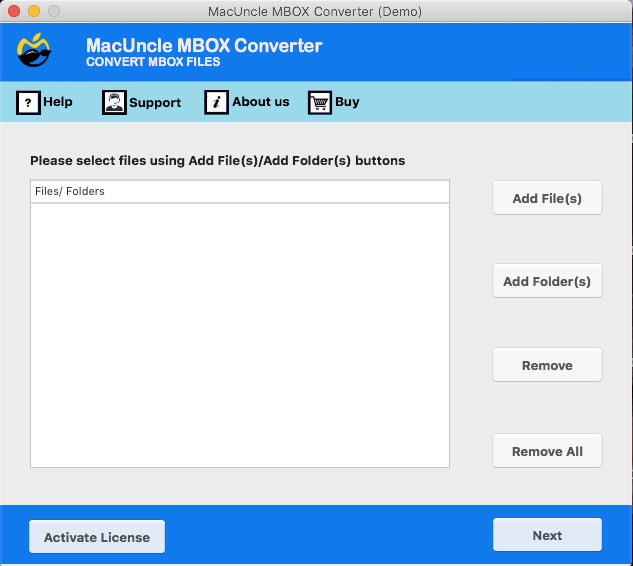
Step 2. Add PowerMail exported MBOX files using Add File or Add Folder.
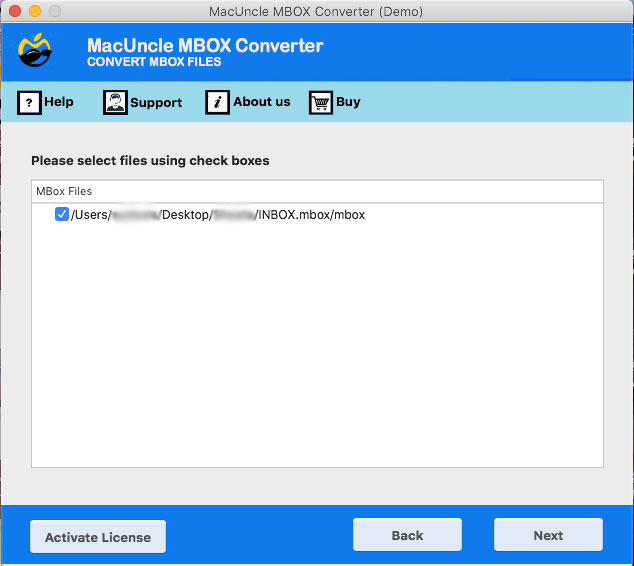
Step 3. Then, choose the folder to convert and press the Next button.
Step 4. As a result, from the new table click PST from Select Saving Option and browse the destination location to store the converted files.
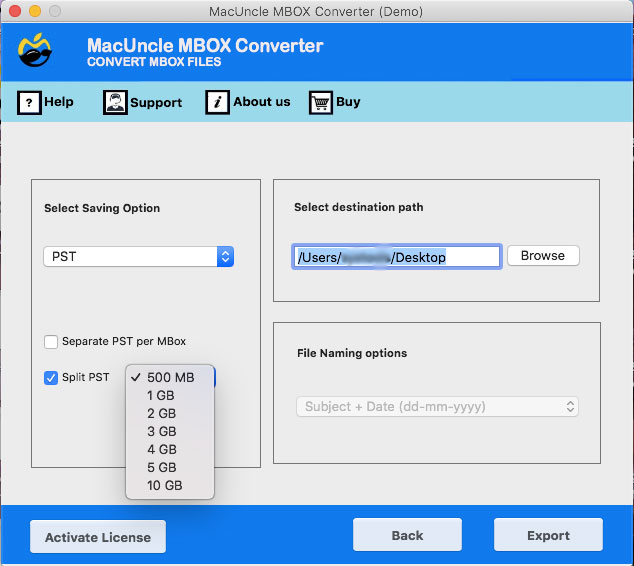
Step 5. Finally, click the export button to initiate the PowerMail to Outlook conversion process.
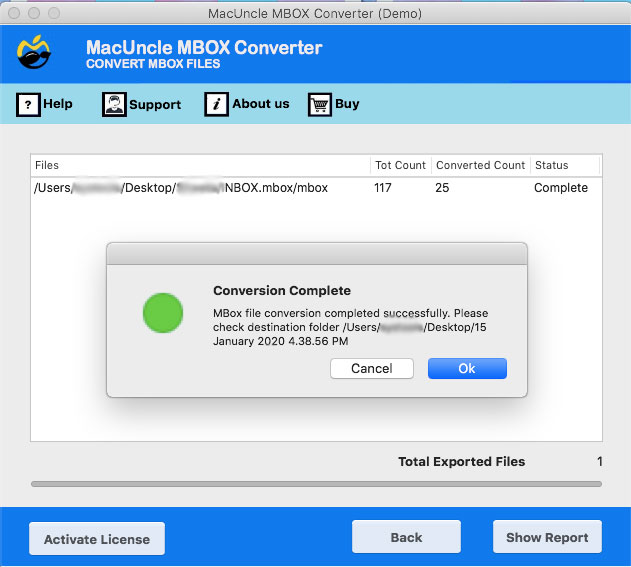
That’s it. After that, you can easily import the converted files to your Outlook Account using the Import/Export feature.
Learn the steps to Import Gyazmail to Outlook PST.
Salient Features of the Tool
The tool offers a testing version of the converter, you can check the specifications of the tool. The trial edition, however, has some limitations, so you’ll need to buy the authorized version to use the software to operate without restrictions. Other than the Demo version here are some major traits of the converter tool:
- Convert batches of MBOX files in a single attempt.
- Offers a log report of complete conversion with destination location and saving format
- Split *.pst files into multiple files using the split option
- Export PowerMail to PST and get the exact result without any alteration
- 100% secured conversion of email mailboxes.
- Quick Preview all email folders to select the files effortlessly.
The Bottom Line
In conclusion. the write-up is all about the solution to export PowerMail to Outlook on Mac Machine itself. Using the solution, you can convert email messages to Outlook without having any external assistance. Therefore, download the converter tool and get the solution right now.
Frequently Asked Question
Yes, using the tool export single or multiple PowerMail messages to Microsoft Outlook.
Yes, the tool creates PST files compatible with Outlook 2000, 2002, 2003, 2007, 2010, 2013, 2016, and 2019.

