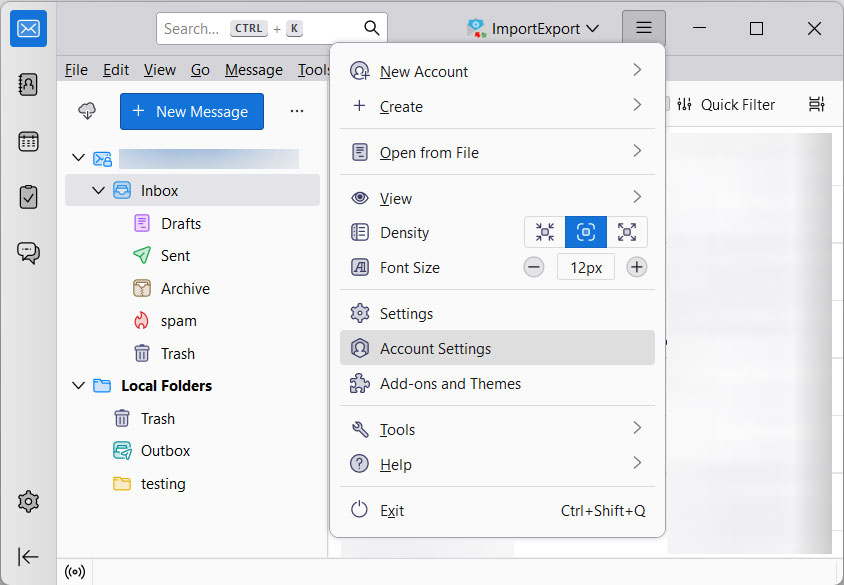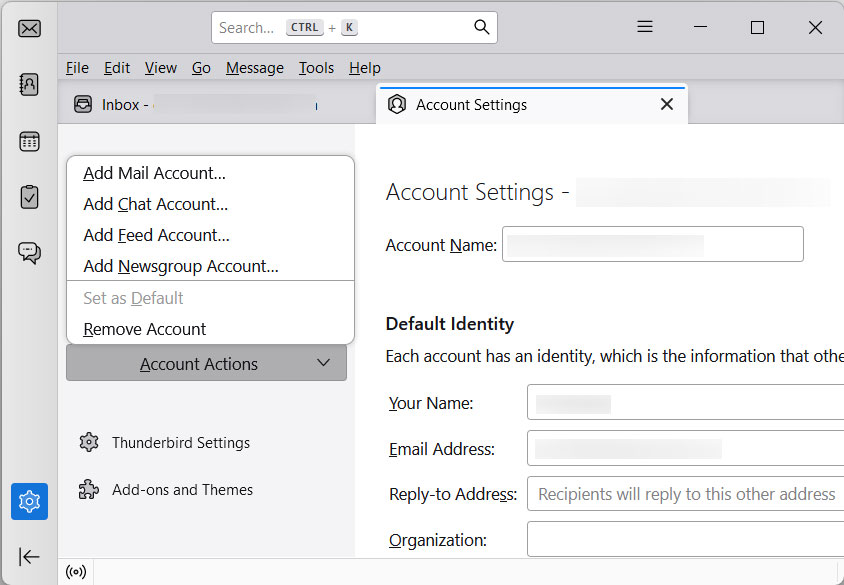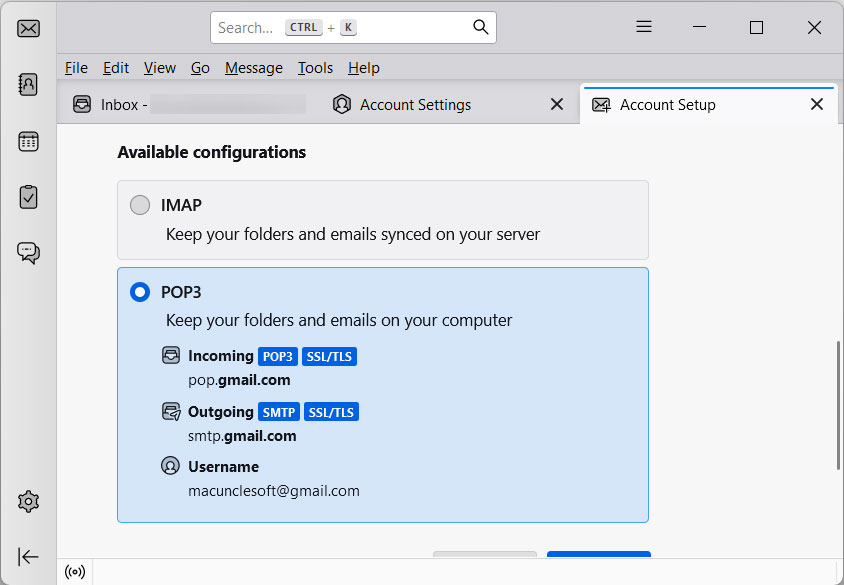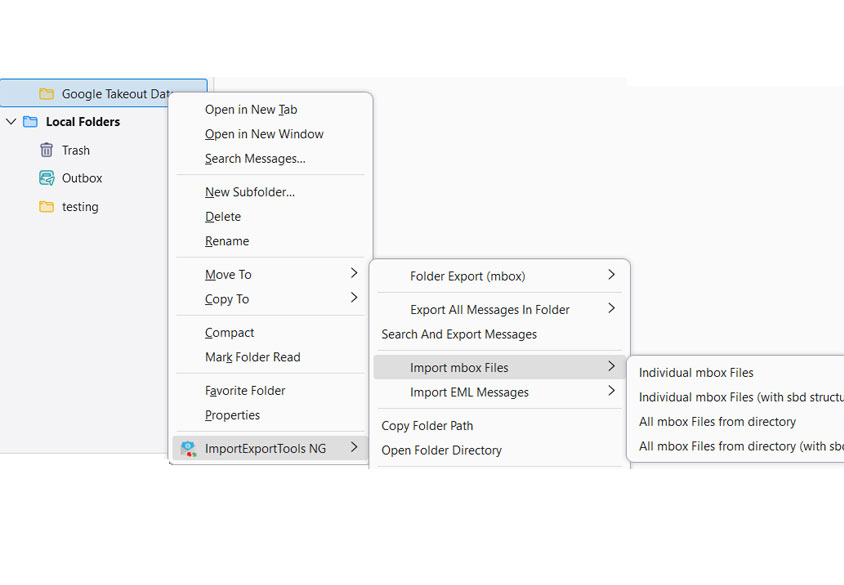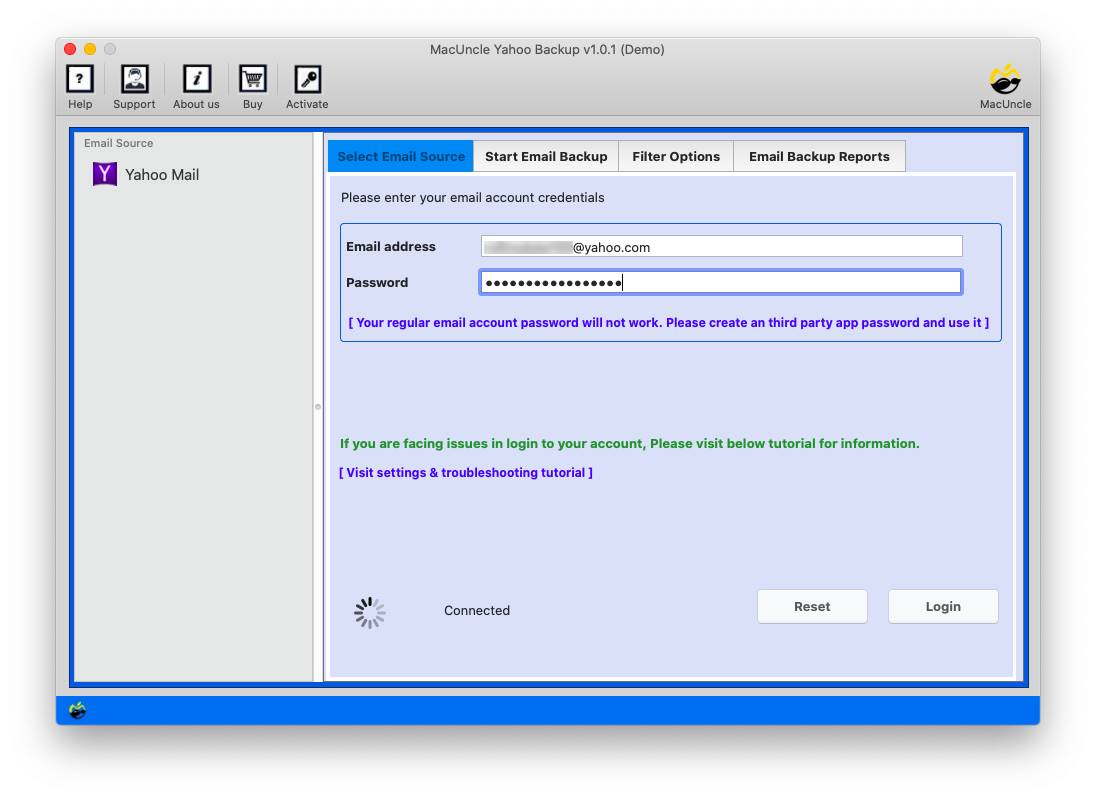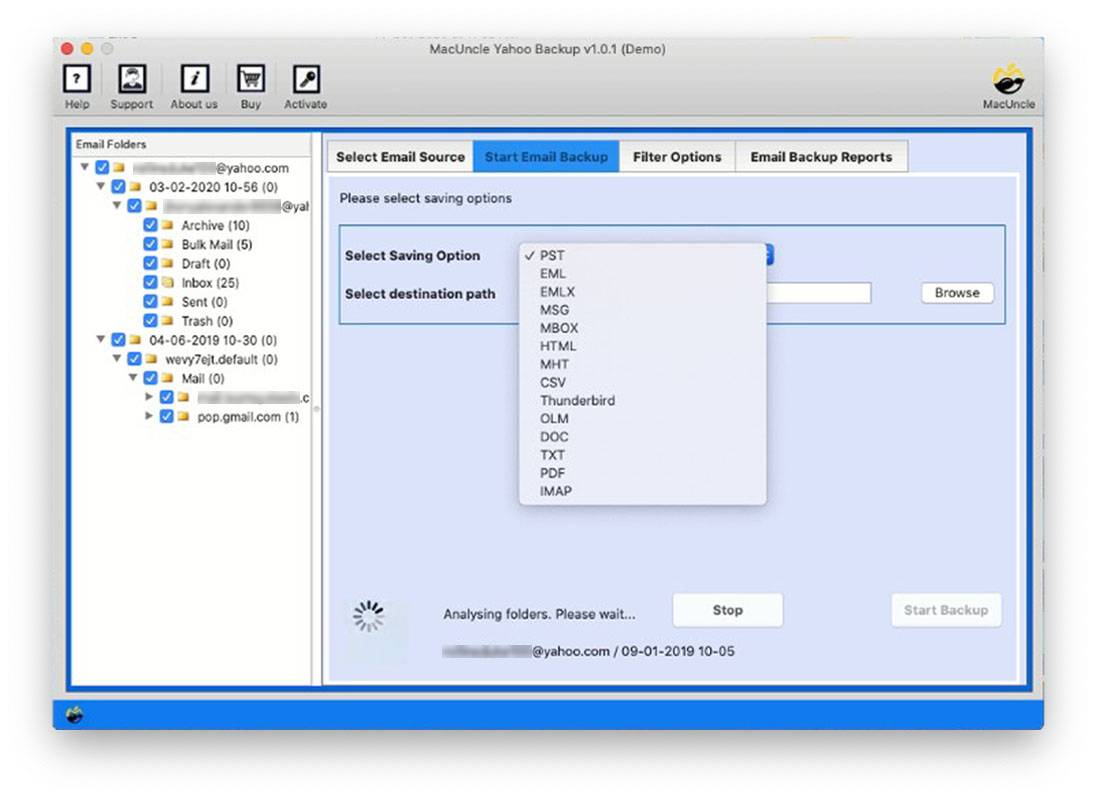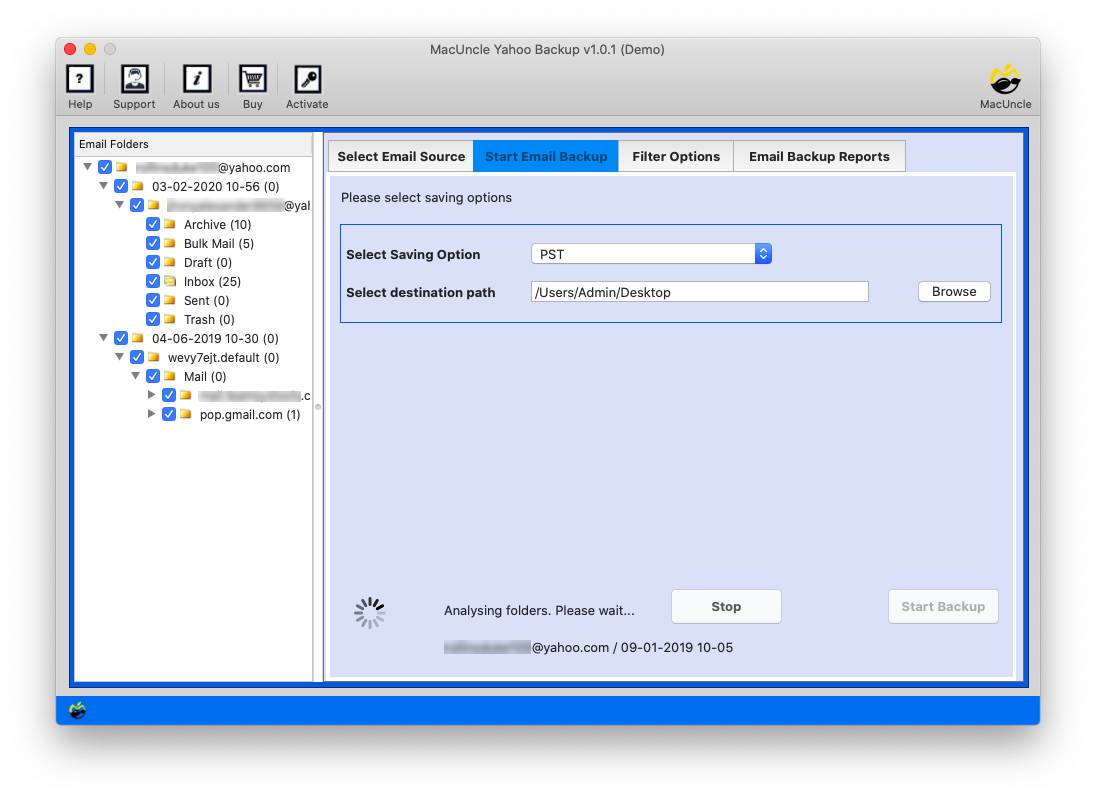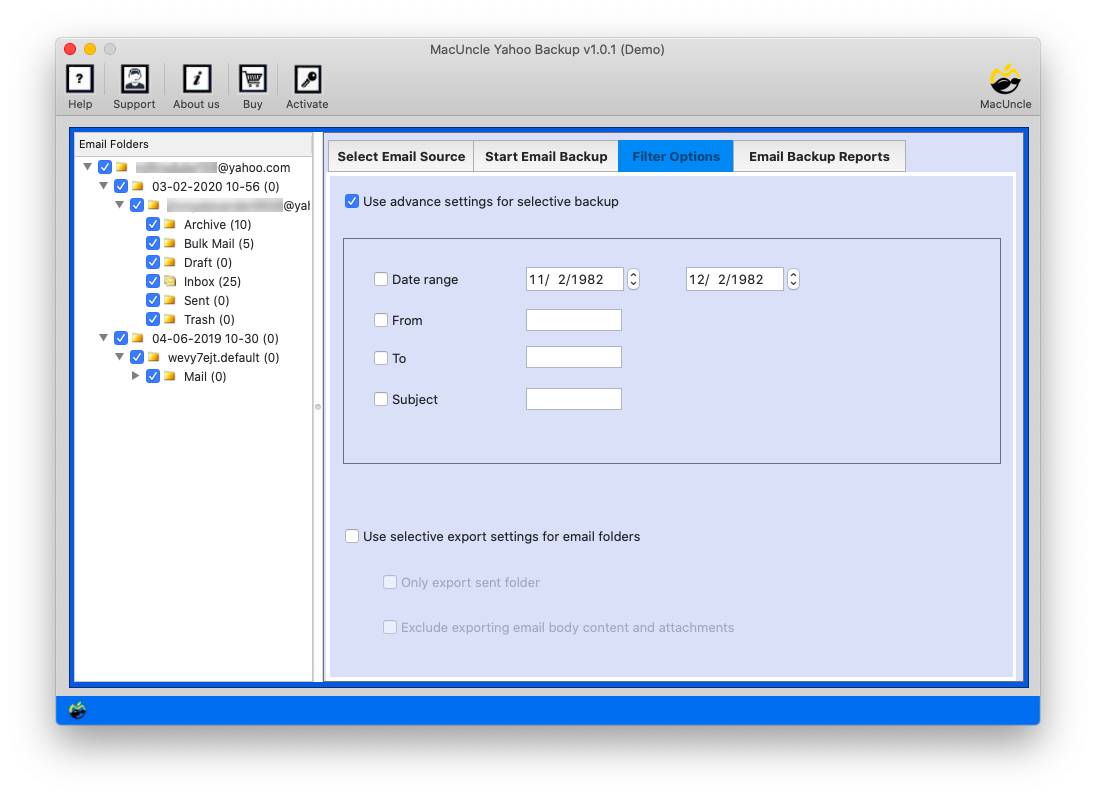How to Export Yahoo Emails to MBOX Format?
Email migration has emerged as a common necessity for users in search of switching platforms or creating backups. If you are a Yahoo Mail user looking to export your emails to MBOX format, you have two different alternatives: automatic software and manual techniques. In this write-up, we will explore both strategies to help you select the method that satisfactorily fits your needs to export Yahoo emails to MBOX Format.
Table of Content
Why & When to Export Yahoo Mail to MBOX?
There are several reasons why users must want to export emails from a Yahoo Mail account to another account.
- Platform Independence: MBOX format ensures emails stay on hand across diverse e-mail clients, minimizing compatibility troubles.
- Backup and Security: Creating a backup in the MBOX format is a prudent step to guard your important emails in case of unintended deletion or system failure.
- Universal Email File Format: If you’re switching to an exclusive e-mail client that supports MBOX, this technique ensures a clean transition without overlooking any files.
These are the reasons why users want to export Yahoo emails to MBOX file format. Now, let’s see when to export the Yahoo Mail emails to *.mbox format.
- For Backup Purposes: Before making any significant transition in Yahoo Mail, it is recommended to back up the emails to any file format. Whereas storing in MBOX files provides a convenient way to store mailboxes outside the Yahoo account.
- Migrating to Another Email Client: As discussed above, if you migrate the emails from Yahoo to another MBOX supporting email client, it is a must to export emails from Yahoo to MBOX format.
- Research & Legal Compliances: In very rare cases, you just need to export emails for research purposes or to comply with legal requirements.
Manually Export Yahoo Email to MBOX Format?
Here’s how you may convert Yahoo emails to MBOX manually.
Steps to Export Yahoo to MBOX Manually
- Open your web browser and log in to your Yahoo Mail account.
- Go to “Settings” in your Yahoo Mail account.
- Navigate to “Account Info” > “Account Security“.
- Enable IMAP.
Via Thunderbird
- Open a Thunderbird account in the system.
- Navigate to Tools>Account Settings.
- From Account Actions, Click on Add a Mail Account.
- Enter all the account details and a password to proceed.
- Press the Continue button. Click on the Done button.
- Finally, press the Finish button.
A Yahoo account is added to Thunderbird.
Export Yahoo Emails to MBOX format from the Thunderbird Account
- Again go to Thunderbird and select the Yahoo folder.
- Right-click and choose ImportExport Tools NG.
- Select the Export Folder and choose Export format as MBOX.
- Browse a location and click on the save button.
Verify and Save:
- After the export is complete, verify the MBOX file for accuracy.
- Save the MBOX file to your preferred location.
Export Yahoo Emails to MBOX Format – With a Professional Approach
Automated software program solutions are designed to streamline complex obligations and offer a consumer-friendly revel in. One such tool for exporting Yahoo emails to MBOX is the Yahoo Backup Wizard. With this user, does not need to configure any account. Export the email files from Yahoo Mail to MBOX format within the tool itself.
Steps to Save Yahoo Email to MBOX Directly in Batches
Firstly, grab the desired version of the tool and complete the installation.
Note: T0 ensure a smooth migration, use Yahoo Settings to create an app password.
- Start the software and enter Yahoo Mail login details.
- Now, choose any Yahoo Emails or Files from the software panel.
- Then, select MBOX file format from the options below.
- Set a location to store the exported data from the Yahoo account.
- Go to the filter option to export only the desired files from your Yahoo account.
- Press the Export button to start the procedure.
The same tool can be used to Export Yahoo emails to EML format also.
Traits of Using the Automated Software
The below mentioned are some of the vital features of the recommended professional tool. However, users can try the Demo version to check out all the features.
- Time-Efficient: The automated system reduces the time and effort required for manual methods to export Yahoo emails to MBOX.
- User-Friendly: It usually comes with an intuitive interface, making it available to users with varying technical understanding.
- Bulk Export: The tool frequently permits you to export multiple emails and folders in one pass. Since all the emails will get loaded to the software panel, users are free to choose as many emails as possible.
Conclusion
Whether you pick out an automatic software program solution or the manual method relies upon your options, technical consolation, and unique requirements. Automated tools are wonderful for fast and hassle-unfastened enjoyment, while the manual method needs to follow the steps carefully. Whichever method you pick out, ensure your data is securely backed up before beginning any migration technique.