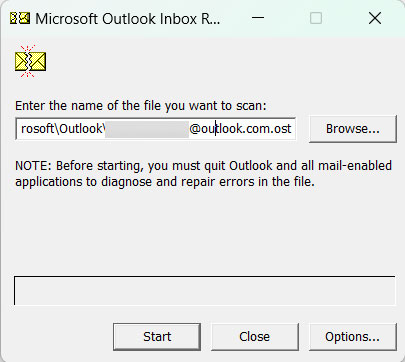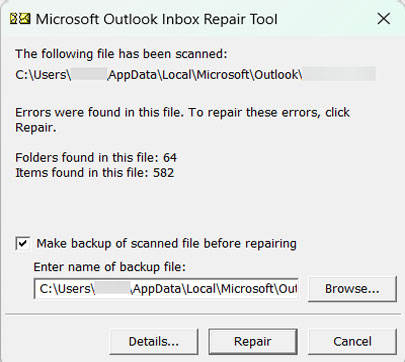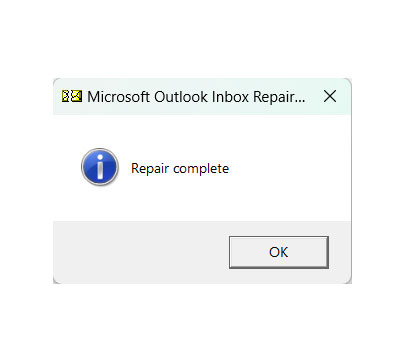How to Fix Outlook Emails Not Syncing?
When an issue liek Outlook Emails Not syncing occur, it is a sign that the desktop client and the mail server are not syncing. We are here to find the causes and the corresponding solution. The causes could range from simple connectivity to corrupted local data files, errors in account settings, or server-side issues. The guide will perform quick checks to repair “Outlook email not syncing properly.
Microsoft Outlook is the most widely used email client for professional and personal communications. It is accessed through desktop application, Outlook Web App or Outlook mobile app, as it is trusted for its powerful features, search features, organised mailbox structure, and the effortless integration with the Microsoft 365 services. Despite the feature, many users have encountered issues such as Outlook emails not syncing properly with the mail server. The problem can appear suddenly and could interrupt the communication flow.
Why are Outlook Emails Not Syncing Properly?
There are several causes behind Outlook sync failure. The most common issues include:
- Slow or unstable internet connection: In case the network is very weak, Outlook may not make a proper connection, thus resulting in syncing problems.
- Outdated Outlook Application: If you are using an old version of Outlook, it may have some bugs or incompatibility issues, resulting in syncing issues with Outlook.
- Problems in Email Settings: Incorrect configurations of IMAP/POP/Exchange may result in difficulties in receiving emails in Outlook.
- Outlook might be in Offline Mode: The user might be working in offline mode.
- Outdated Outlook Application: An Older version of Outlook may have bugs or compatibility issues that could cause syncing issues with Outlook.
- Antivirus or Firewall Restrictions: Security Tools block server communication, and that could be the reason why Outlook emails are not syncing.
- Conflict with the Add-ins: Add-ins could cause different issues, and one such issue is breaking the Outlook connectivity.
What does Outlook Not Syncing Actually Mean?
“Syncing” in Outlook is more than not having emails not come through. The whole synchronisation means syncing mailbox folders, sent mail, calendar, and flags with the mail server(Microsoft 365, Exchange, IMAP Provider, etc.). If this sync breaks, you may see the new messages and other updates in the webmail but not in the desktop app, sent mail not uploading to the server, etc.
Quick Checks to Fix “Outlook Emails Not Syncing”
Internet Connection
Try loading other websites. If it fails, restart the router or switch to another network.
Check Outlook Status
If it shows Working Offline, Disconnected or Disconnected from Server, that’s the clue. Turn off Offline mode or in new Outlook: Settings > Offline.
- Restart Outlook and the system.
- Ensure the Outlook is up-to-date.
Follow the steps to fix “Outlook stuck in work offline mode“.
Step-by-Step Troubleshooting to Fix Outlook Not Syncing Properly
Open Outlook Safe Mode
- Start Outlook in Safe Mode (outlook.exe/safe) to disable add-ins.
- If the syncing works in safe mode, an add-in is likely causing the issue.
- Now, Disable and re-enable add-ins one by one to find which one is causing the issue.
Repair Emails Account / Connection
- Open Outlook.
- Go to File from the top menu.
- Click Account Settings, then choose Account settings from the dropdown.
- Select the email account with issues.
- Click the Repair button.
- Follow the instructions to complete the repair process.
- Restart Outlook and check if connection or syncing issues are resolved.
Check Antivirus / Firewall to Resolve Outlook Emails Not Syncing Issue
Temporarily disable real-time scanning or mail shields in your antivirus (or add Outlook to the exception list). Some security suites block sync connections or scanning of OST/PST access.
Create a New Outlook Profile
- Open the Control Panel and go to Mail.
- Click Show Profile and Select Add
- Create a new profile and add the email account.
- Set the newly created profile as the Default, and then restart Outlook.
Creating a new profile often resolves hidden corruption issues.
Check Sync Filters, Rules & View Settings
Follow the steps to fix Outlook Emails Not Syncing by fixing filters, views and rules of Outlook.
Verify Filters
- Go to the View tab.
- Select View Settings.
- Click Filter.
- Remove or modify any active filter settings.
- Click Ok to apply changes.
Review Email Rules
- Go to File.
- Click Manage Rules & Alerts
- Review the list of rules and disable any that might move or delete new emails.
- Click Apply and Ok.
Reset Outlook View
- Open Outlook.
- Go to the View tab.
- Click Reset View.
- Restart Outlook and check if the Outlook email syncing issues are resolved.
Note: Check out the article here to change Outlook view back to normal.
Rebuilding Outlook Data Files
- Close Outlook
- Go to %localappdata%\Microsoft\Outlook\ and locate .ost file for the problematic account.
- Delete the OST file (take a backup )
- Start Outlook, and it will recreate the OST from the Server. Rebuilding fixes the stubborn sync issues.
Repair Corrupted PST
We can use SCANPST.EXE to scan/repair the PST file when Outlook reports data file errors. Use the built-in repair tool.
- Close Outlook.
- Search for SCANPST.EXE in the location C:\Program Files\Microsoft Office\root\OfficeXX.
- Enter the path and name of the file you want to scan.
- Open it and select PST/OST to scan and repair.
- Repair Outlook after completion.
This could resolve the issues with Outlook emails not syncing properly.
Conclusion
The nonsynchronizing problem of Outlook emails may have various sources. It could result from incorrect settings, Outlook running in offline mode, corrupted Outlook data files, or even a combination of other common or complex issues. With the help of the step-by-step troubleshooting approach, you will be able to fix the sync problem right away and ensure continuous email communication. This is also a proper solution for any of the three – Outlook on Windows, Mac, or Web. In case the issue continues after you have employed the fix, it can be due to severe data corruption or system-level problems.