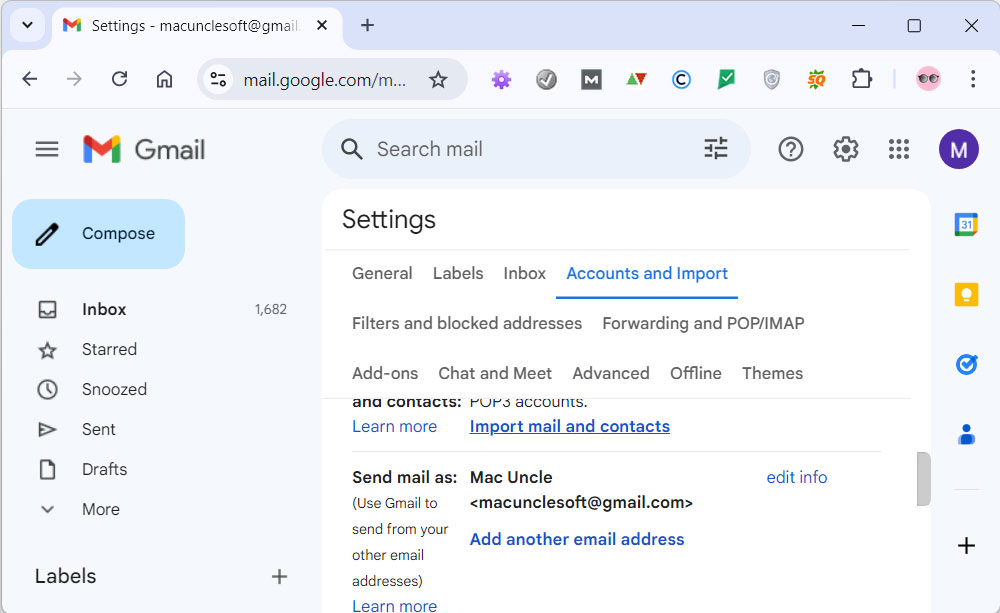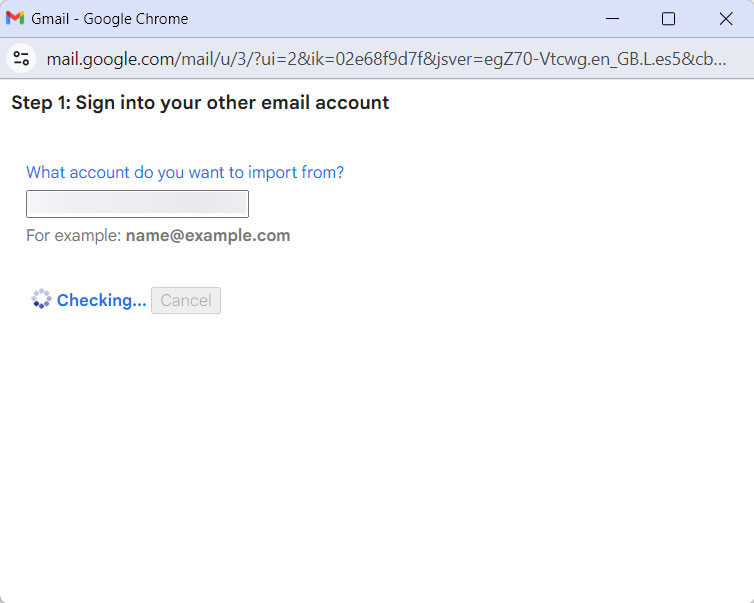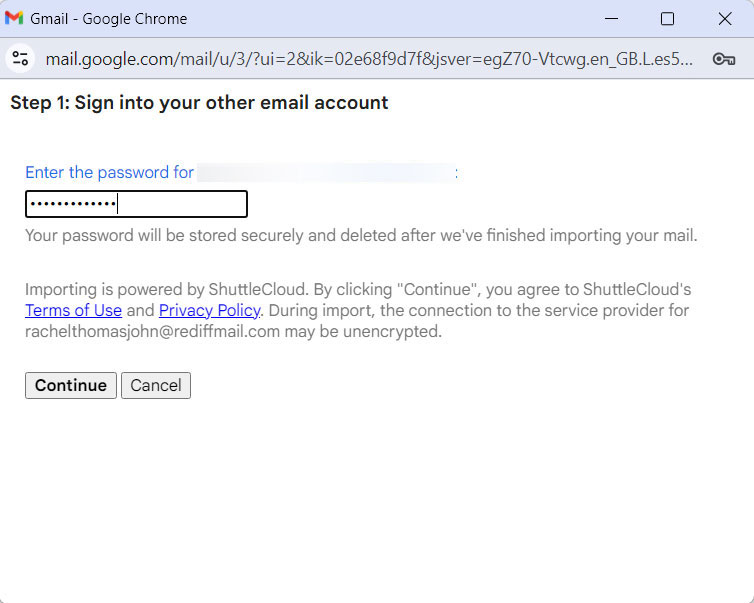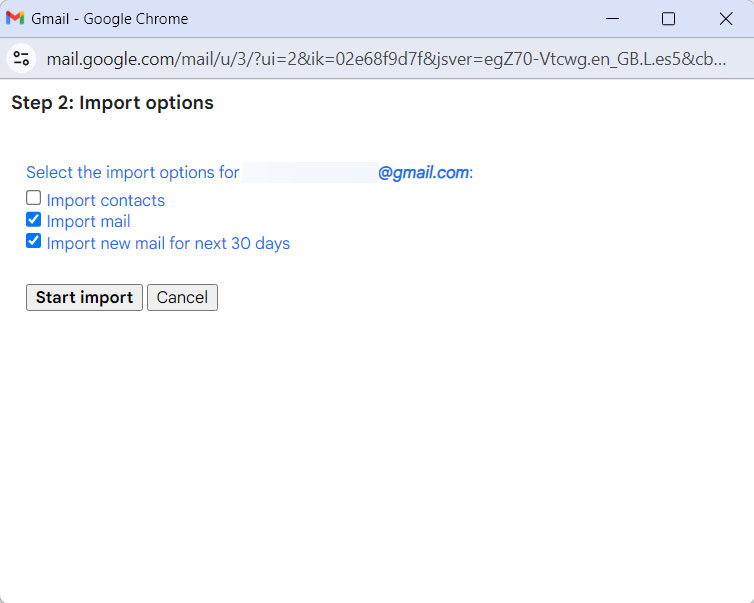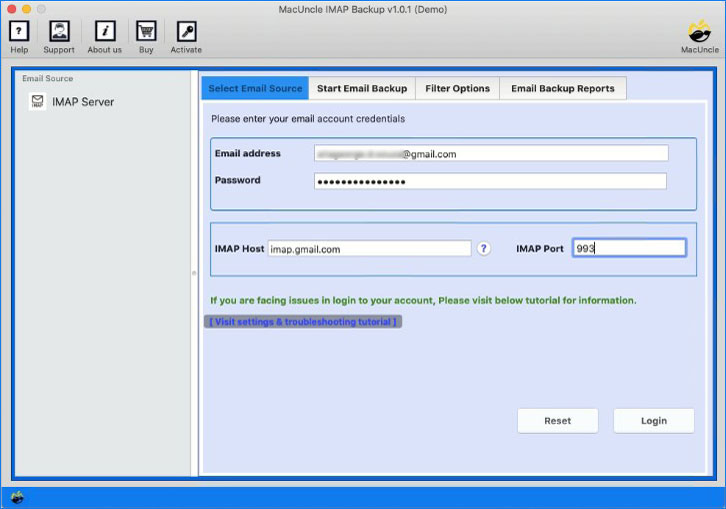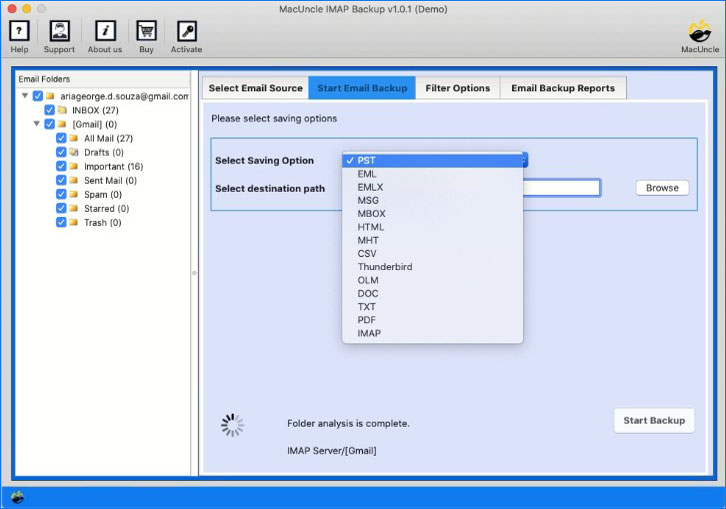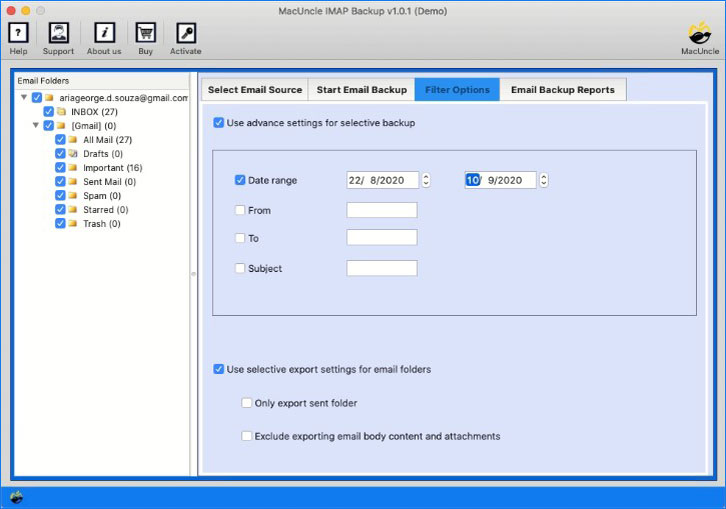How to Forward Optus Emails to Gmail Account?
About the blog: The article is about different approaches to moving emails or other important data from Optusnet.com.au webmail to a Gmail account. There are multiple solutions available to forward Optus Email to Gmail Email accounts.
Table of Content
Gmail and Optus Webmail Details
Google’s free email service, Gmail, can be accessed at mail.google.com. You already have a Gmail account if you have a Google account. Gmail is like other email services: send and receive emails, stop spam, build an address book, and do other everyday email activities. But it also has several other distinctive qualities contributing to its status as one of the most well-liked online email providers. An email service called Optus Webmail provides features including spam and other vital filters with incredible email management. It allows users to send, receive, forward, organize meetings, etc. like any other mail client. The email account can be easily accessed using any web browser.
How to Forward Optus Emails to Gmail?
We can use the Google account to transfer Optus Webmail to Gmail accounts directly:
- Start by signing in to your Gmail account and enter the Email and password.
- Go to Settings and press the See All Setting button.
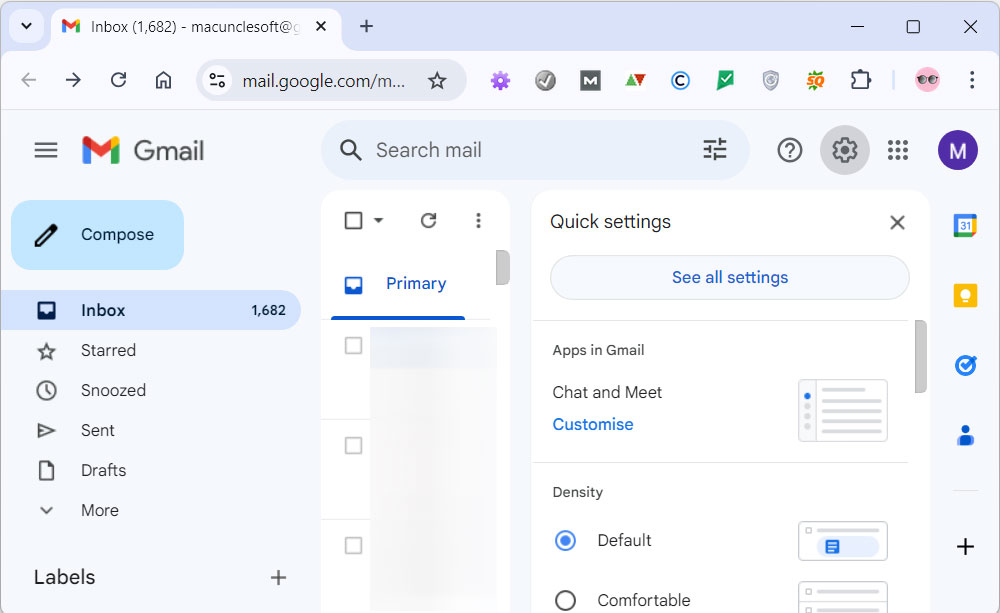
- Now go to the Accounts & Import and then move to “Add a mail account” as shown in the figure.
- Now, select “Import mail and contacts“.
- Enter the optusnet.com.au ID and press continue.
- Enter the password in the field, and press continue.
- Click the desired option on the next screen and finally click on the “Finish” button.
Limitations of Manual Procedure:
- Potential Errors: Because the technique is manual, there’s a greater chance that mistakes can be made, together with inputting the wrong parameters or omitting a step, that could cause the forwarding to malfunction.
- Dependency on User expertise: To understand and perform the procedures efficaciously, the user needs to own a selected level of technical understanding. For others who are less tech-savvy and could find the placing method difficult, this may be a barrier.
- Restricted Features: The process described here only deals with basic POP3 forwarding. More sophisticated functionality like syncing folders, maintaining original formatting, and smoothly transferring big attachments might not be supported.
- Security Issues: During setup procedures or while entering email credentials, including passwords, in third-party sites, security issues may arise. To reduce the possibility of unwanted access to their accounts, users must make sure they are providing their information to reliable sources.
Master Technique to Transfer Emails from Optus Webmail
The best application is IMAP Backup Wizard. With the toolkit migrate all the files to Google accounts else select a particular file using the Filter option. Enter the Optus Webmail details to the software panel to forward the Optus email to Gmail. The email files can be transferred to another account directly using the simple application here.
We can easily choose the desired file to migrate to another email client using the tool. The steps to work on the tool are here in the coming section.
First, go through the procedure and then use the licensed package for unlimited migration of email data.
How to Forward Optus Email to Gmail?
Follow these instructions to download and install the software.
Note: If you encounter any authentication issues be sure to create an App password for your Gmail Account. For more details visit: Gmail Account Settings for MacUncle Software
- In the space provided, enter your Optusnet.com.au login information. Login by pressing the button.
- The folders and files will eventually load into the software panel. Any file may be chosen from the list.
- Now, choose Gmail as the saving option. Enter the Gmail account login information.
- Use the filter options to selectively import Optus Webmail to your Gmail account. Set up the desired field in the Filter option.
- Press the Next button to move on to the next phase.
Try out the Demo Version: The utility comes with two different versions to move emails from Optus Email to Gmail accounts. Initially, the tool comes with the demo version that allows to migration of more than 20+ email files at first and then later upgrades the software to a licensed edition.
Conclusion
We have the right and the engaging method to transfer emails from Optus Email to Gmail account. The method mentioned here does not take separate steps to convert or change the file extension, but it transfers the files directly to the account. Also, move all other data other than emails from Optus Webmail to Google account such as contacts, calendar, etc.
FAQ
Q1) What are the requirements for using this application?
A1) There is no specific software needed to operate. Download the tools and start working on them without any issues.
Q2) How can I transfer only the emails I wanted to?
A2) The Optus Mail to Gmail converter has the option to filter and then forward the data effortlessly.
Q3) How do I change my Optus Mail to Gmail?
A3) If you want to change the emails to get the emails in the Gmail account, then the best approach is to forward emails from Optus Mail to Gmail.