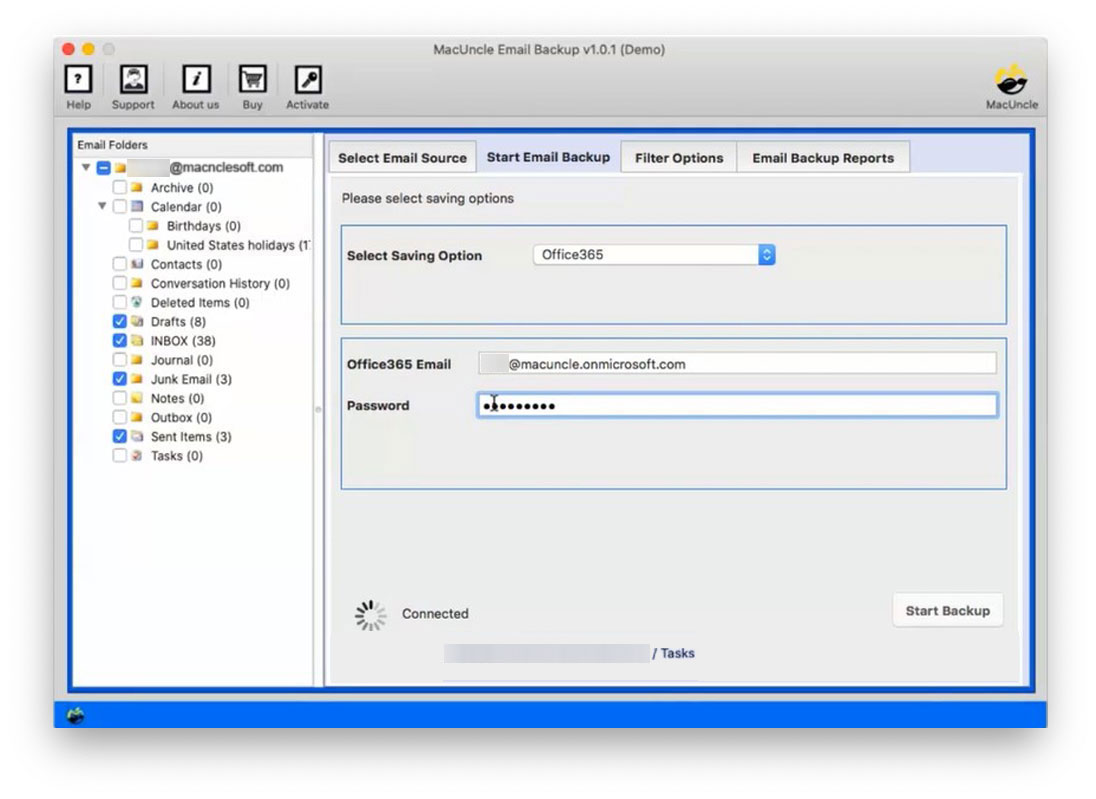How to Migrate Google Workspace to Office 365?
With the highly advanced features offered by Microsoft 365, many users of cloud applications are switching. The major migration taking place currently is from Google Workspace to Office 365 on Mac and Windows.
G Suite or Google Workspace is one of the most commonly used cloud-based applications. It offers multiple varieties of applications that are the right hand for large organizations. In October 2020 Google made multiple changes, out of which G Suite is now rebranded as Google Workspace.
Similarly, Office 365 plays the same vital role in providing the best productivity apps for any device. Having Office 365 is always a plus point as a user can access the account anywhere at any time. Therefore, switching to O365 is the best option to access email data.
Table of Content
Manually Transfer Google Workspace to Office 365
The manual or the common practice to move the data from G Suite or Google Workspace. For the migration Admin center of both platforms is required. Now follow the steps carefully,
- Go to Office 365, and make sure you own your Domain with Domain Verifications.
- Now add Users to the Office 35 Account.
- Get a Mailboxes list to migrate and connect Office 365 to your Google account.
- Then, create a migration batch and start migrating the Mailboxes.
- After completing the Data migration, check the MX record.
- Further, wait till the Update of the DNS Record to route the Google account to Outlook 365
Limitations:
- The above-mentioned steps are in an abbreviated format. While the steps are lengthy and need time to complete the whole process successfully.
- A Maximum of 50000 to 10 MB files is only allowed to transfer.
- A single error while performing the task could fail the whole migration.
- Transfer of Email Mailbox is only possible via the Manual method
- Users without technical knowledge might get stuck in between the procedure, as high technical expertise is required to perform the task
Alternative Method – Migrate from Google Workspace to Office 365
An alternative or automated method for our Mac users. Email Backup Wizard for Mac is an astute application to download or migrate email files from one client to another. Here, this utility executes the Google Workspace to O365 migration on Mac Machine – iMac, MacBook of OS X 10.8 and above versions effortlessly.
Why import only mailboxes when you can migrate contacts, calendars, and all other data using a single software? Select the folder or file that you want to be accessed on the O365 account. Follow the steps now to migrate:
How to Migrate from Google Workspace to Office 365?
Install the setup on the Mac OS and carry out the simple steps mentioned below:
- Choose G Suite from the Email source on the Application panel. Enter the details of the Google Workspace account. Hit the login button. **Go to the Gmail setting, if you face any authentication error.
- Further, all the Google Workspace data are loaded on the software interface. Select any of the folders/subfolders from the scanned file.
- Go to the Select Saving option and choose Office 365. As a result, the tool will display the field to enter the details of the Office 365 account. Enter the required details.
- Click on the filter option on the top menu to migrate selective data from Google Workspace to O365.
- As the last step, click on Start Backup to begin the migration process.
That’s it. Now all the selected Google Workspace is transferred to Office 365.
Also, find out how to Transfer G Suite email to Gmail
Conclusion
The write has solved the major issue Mac users facing – Migration of Google Workspace to Office 365. As of now, we hope the process is very clear and is done effectively and with ease. Both technical & non-technical users can operate the tool without any hassle and get access to Google data on MS Office 365.
FAQs
Q1) With this tool, can I transfer my contacts from G Suite to O365?
A1) Yes, import or transfer all the data from Google Workspace or G Suite by selecting the particular folder.
Q2) Do I need to sign in to my Google Workspace account to operate the tool?
A2) No, the tool itself will do the whole work. Whereas, if you encounter any authentication issue ensure they give access to a Third-party tool from Google settings.
Q3) Is there any trial or free version of the tool?
A3) Yes, we provide a trial version or a demo version. With the demo version, transfer around 25 emails or contact files to O365 effortlessly. Moreover, the Trial version has all the features as that of the professional version except for the limitation. Go to the link below to purchase the license key.