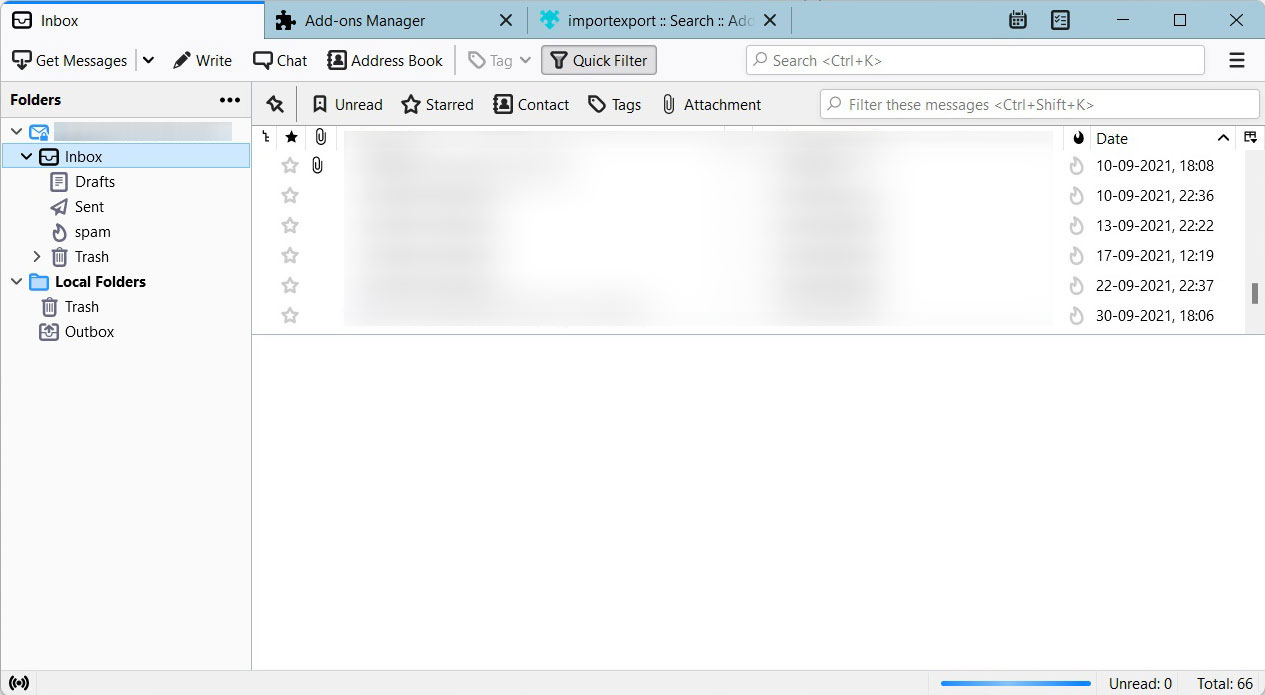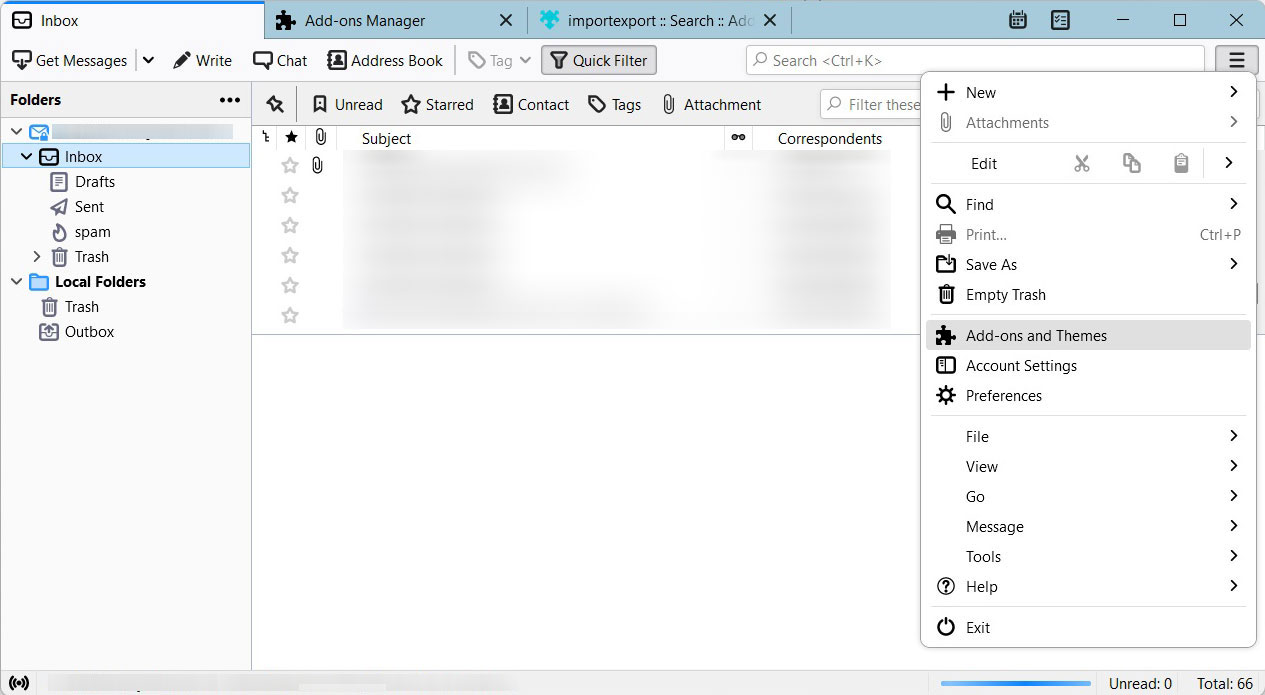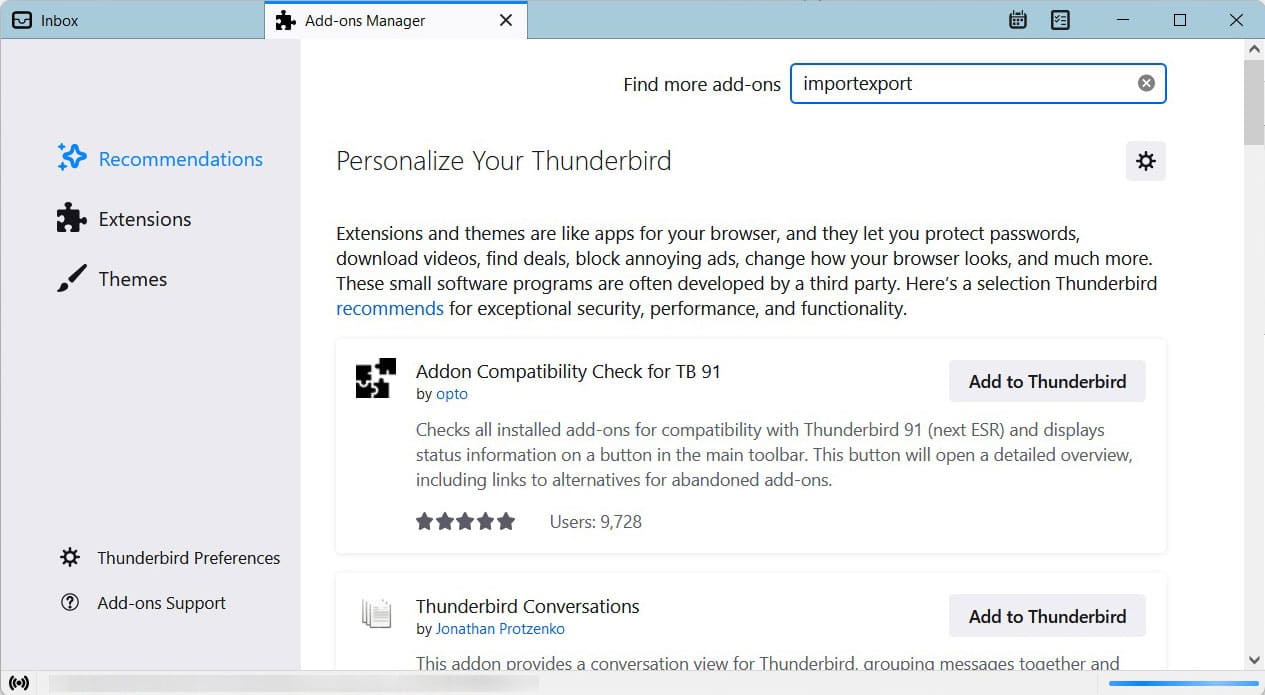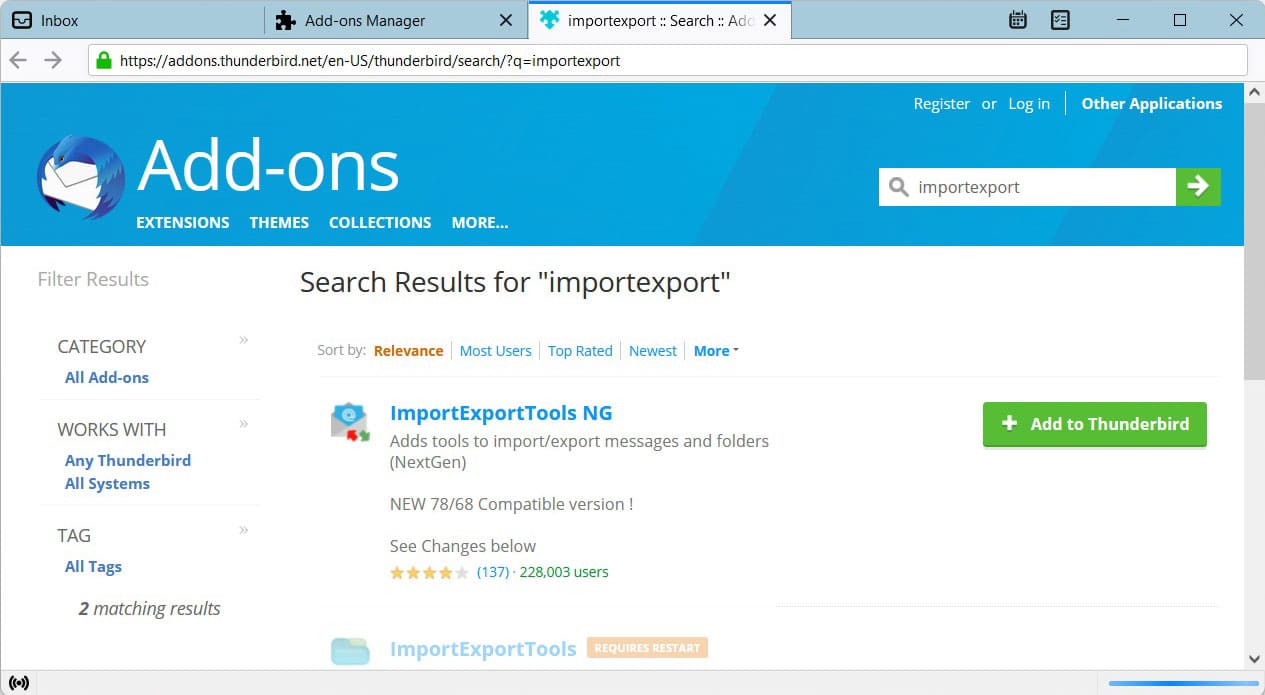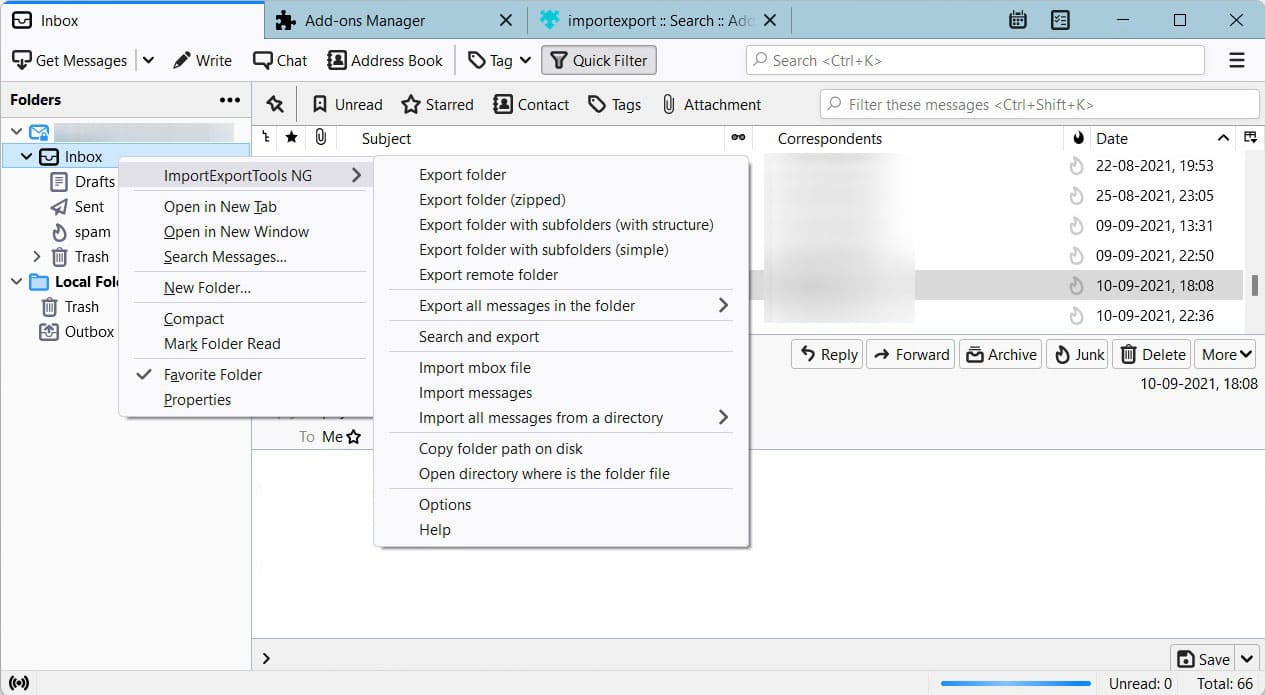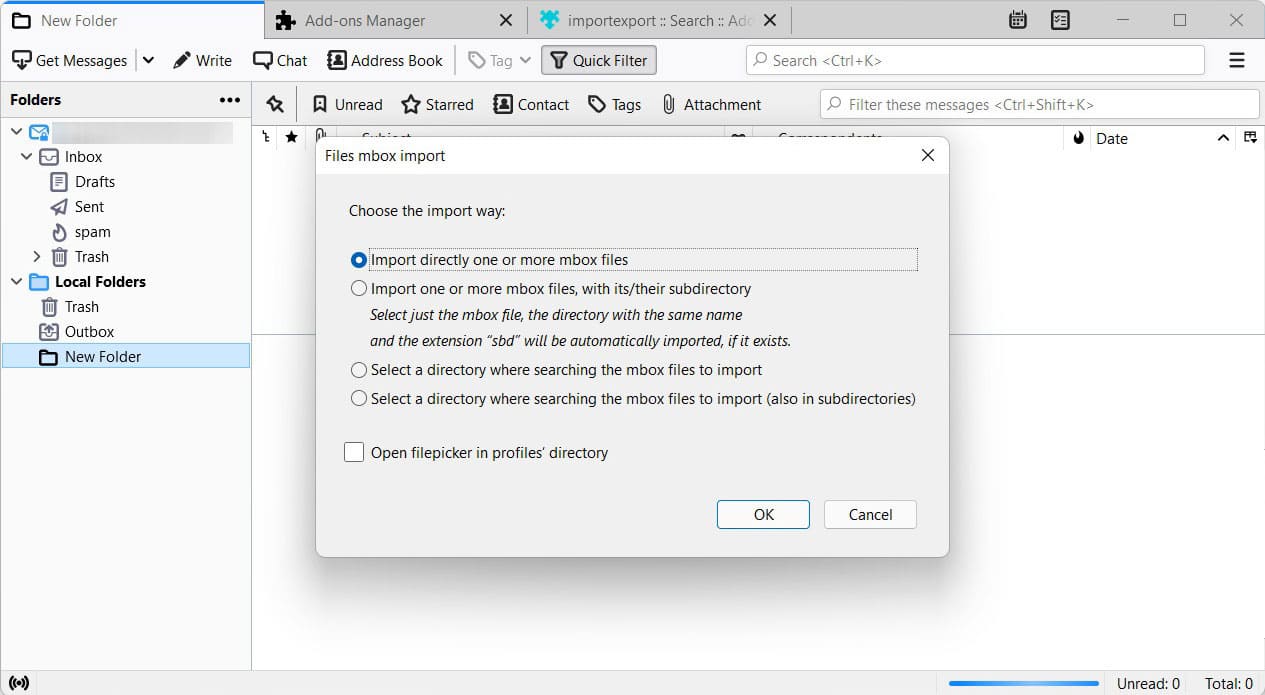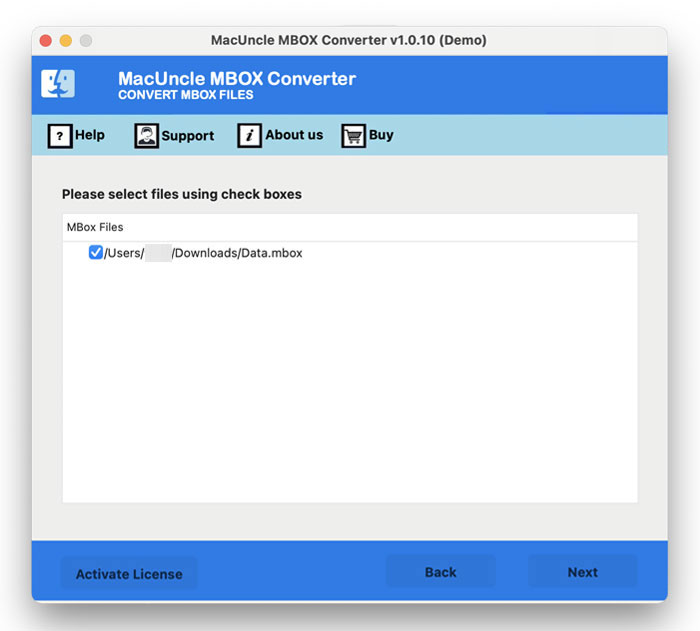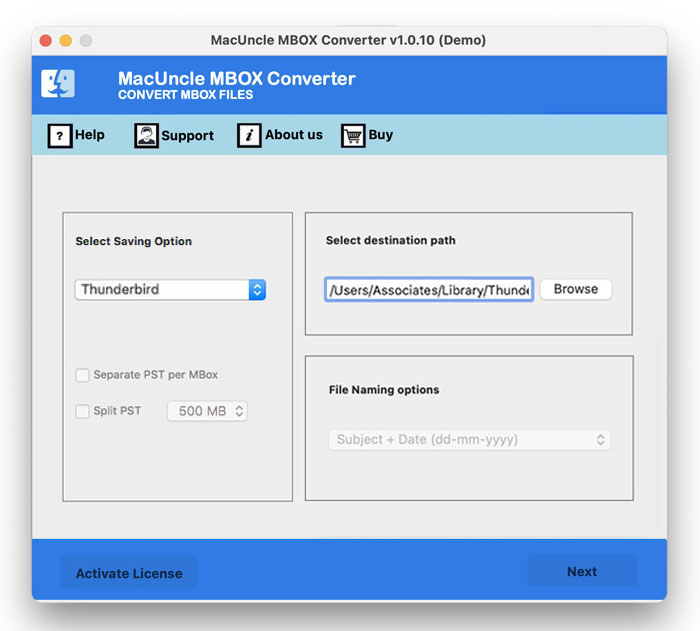How to Import Eudora to Thunderbird Account?
Today we will learn how to Import Eudora emails to Thunderbird. Some users might get lucky while transferring email data from one client to another, but others get stuck in between. Therefore, we will discuss the whereabouts and its solution to overcome. Here we will discuss the manual and the expert-recommended approach to move the Eudora emails to Thunderbird.
Table of Content
Import Eudora to Thunderbird Account – Manual Approach
The most popular method of transferring Emails, and address books to Mozilla Thunderbird is the Add-on approach.
To begin with, you must locate the MBX file for Eudora Mail on your computer. The default location for Eudora 8 running on Windows 10 and 8 OS are:
- C:\Users\USER_NAME\AppData\Roaming\Qualcomm\Eudora\
Unless the user specifies otherwise, all Eudora files should be stored in the following directory:
- Macintosh HD: User: Documents: Eudora Folder
Following is the procedure on how to manually transfer emails, address books, etc. from Eudora to Thunderbird profile.
- 1. Open the Thunderbird Account and navigate to the Three-line Menu button as shown in the figure.
- 2. Go to Add-ons >> Add-ons.
- 3. Search for the ImportExport add-on in the Add-ons Manager windows. And select the ImportExportTools NG and press on Add to Thunderbird button.
- 4. Then click on Add button to add the ImportExportTools NG to the Thunderbird account. Further, restart the program.
- 5. Now, go to the Thunderbird mailbox section and right-click on the email or address book folder to extract and select ImportExportTools NG >> Import MBOX file.
- 6. A tab will open up with multiple options, choose the Import directly from one or more *.mbox files and click the OK button.
- 8. Browse to the location where Eudora’s source database file (MBOX) is; select the required files, and click Open.
- 9. Again, go back to the Thunderbird mailbox window and click on the imported file to view its email contents.
Reason to Skip Manual Approach
Being one of the popular methods used to transfer the data from and to Thunderbird, it does come with some limitations. Due to its favor, many users are tired and face issues while migrating. The Add-ons do not work properly with some Thunderbird editions. Along with that, the same procedure is supposed to be repeated again and again for different email files.
Get the solution to convert Eudora to PDF Format.
Master Technique to Import Eudora to Thunderbird Account
For batch migration of emails from Eudora to Mozilla Thunderbird, use the application MBOX File Converter. To overcome the repetition of procedures an automated tool is reliable. Add the Eudora mailboxes to the software panel from the default location and start processing the files. The utility will fetch the Thunderbird profile location and transfer the emails directly.
Download the application to test the work from the below link.
Steps to Import Eudora Emails to Thunderbird Profile Directly
- 1. Open the software and start adding the Eudora Mailboxes in *.mbox directly to the interface. Press the Next button.
- 2. Now users can choose the direct files or folders from the list. Once again click the Next button in the bottom corner.
- 3. In the next step, select the Thunderbird option from the drop-down menu. The Thunderbird location will be fetches by the tool.
- 4. Click on the Export button to proceed with the conversion.
After completing all the above steps go to Thunderbird and check the imported files.
Also, use the steps to Export Emails from Eudora to Outlook.
Conclusion
Select any approach as per the situation you are in. As per the experts it is recommended to use an automated or third-party application to import Eudora to the Thunderbird profile. When it comes to bulk migration of email and address book data, MacUncle gives out the best. Due to its simple interface and procedure, most users prefer using the software.