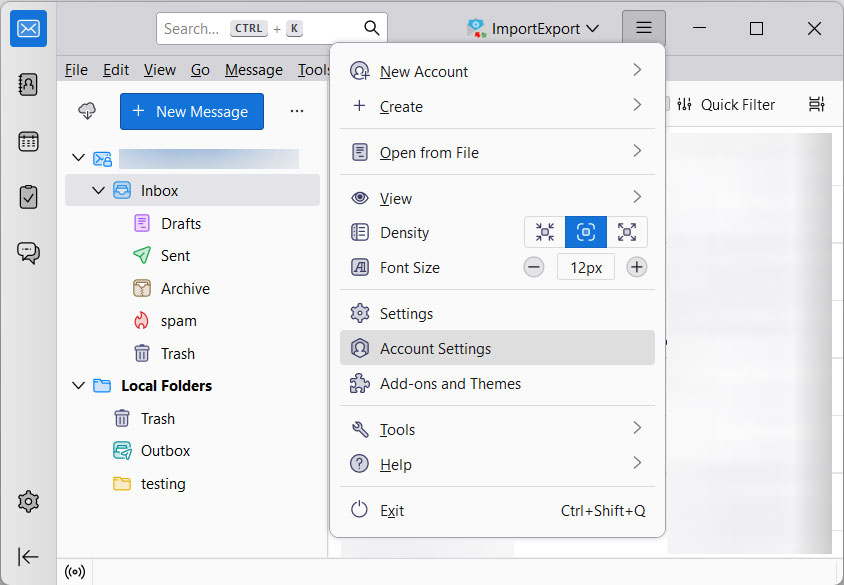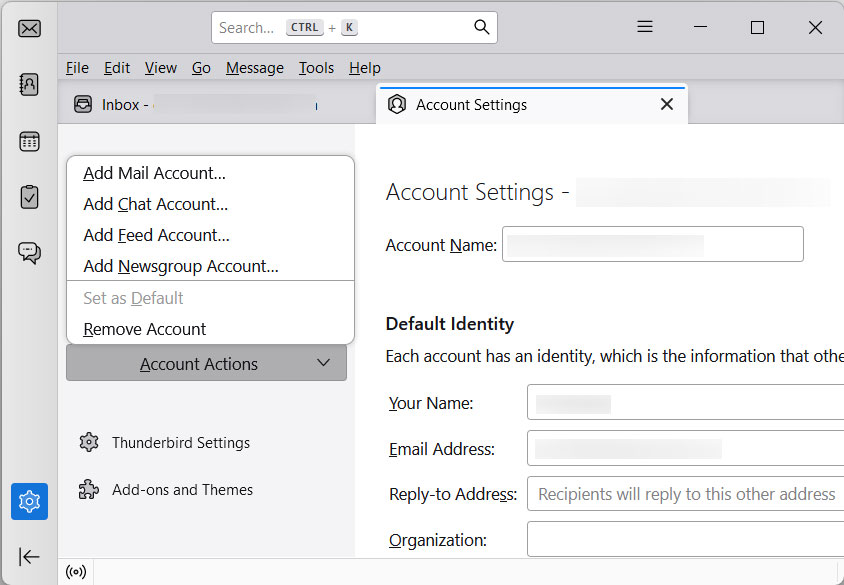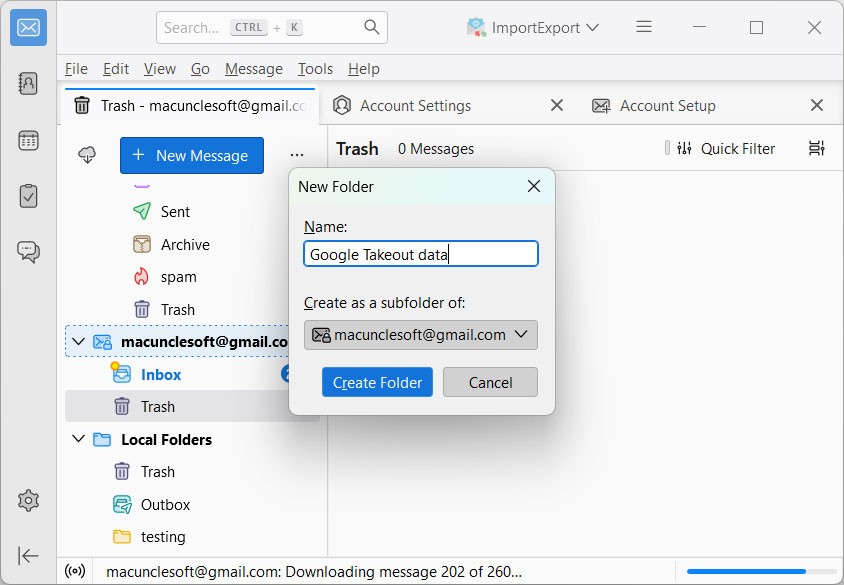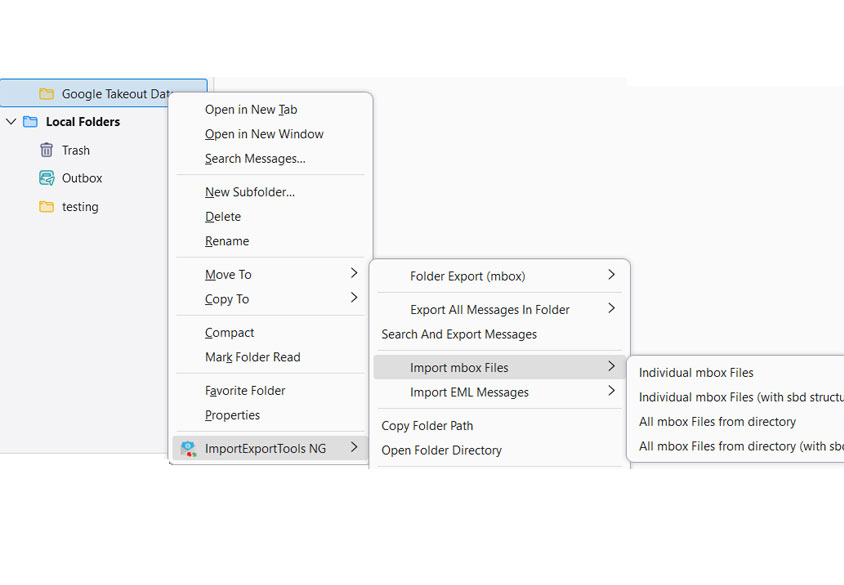How to Import Google Takeout to New Account?
Ever wondered how to transfer the entire Google data to another account including the emails and the contents? It is a common scenario we all might have been in, such as switching to a new Google Workspace account or simply decluttering the main account. Let’s find out how we can import Google Takeout data to a new account. Here we will discuss different approaches to ensure that you get the solutions from anywhere.
We will walk you through the step-by-step process of exporting the Google data using the Takeout and then importing it into the new account.
What is Google Takeout?
Google Takeout is a tool as the name suggests, that allows you to take or download a copy of data from all the Google services. The data includes emails, contacts, photos, calendar events, documents, etc. It allows different forms to be extracted from Google locally or uploaded to the iCloud storage services.
You will find more about the export procedure in the coming sections. As it is what the Google Takeout is used for. Follow up the steps to learn how to fetch the Google data with this tool.
How to Manually Import Google Takeout to New Account?
1. Export Google Takeout Data
- Go to the Google Takeout – https://takeout.google.com/settings/takeout
- Go through each of the required data from the below list and choose using the radio button.
- Press the next button. Now choose the type, frequency and destination.
- Click the “Create Export” button to start the process and send the download link.
2. Download the Google Takeout Data
Once Google completes the export, download the file locally.
3. Import Data into the New Account
Since the Gmail account does have an import option. Therefore, Use the other Email client you currently have. Here we are using the Thunderbird
- Open the Thunderbird App and Configure Gmail to the account
- Go to the Menu and click on the account settings.
- Add the mail account option now. Enter the account login credentials.
- After the configuration, create a folder for the newly added Gmail.
- Now, use the ImportExportTool NG add-on to import the Google Takeout Data.
Note: The above steps are complex as they need to be done properly without any errors. Moreover, it can only be accomplished if you have a Thunderbird account. The folder structure within the MBOX file might be compromised during this procedure. Avoid any of these loopholes by using the below professional approach.
How to Transfer Google Takeout to a New Account?
If you want a more efficient method to import Google Takeout data into the new account with the MBOX File Converter. It does not need any additional email client to complete the migration. Open All mail Including Spam and Trash.mbox file and you can export the file to the new account effortlessly with the toolkit.
Key Benefits of the Tool
- Batch Migration: After exporting the files from Google Takeout, it creates a single file in MBOX file format. With the software, you can import to another account without any limitation to the size of the file.
- Filter Options: You can also use the filtrate option to selectively migrate the Google takeout folders to another account. It allows to customize the import process.
- Preservation of Email Structure: The toolkit maintains the original structure of the email folders, along with the attachments and other email attributes.
- Intuitive Interface: The complete tool features are simple and very user-friendly, making it easy to use even for users without technical knowledge.
Steps to Import Google Takeout to New Account Directly
Download from the above link and follow the steps below:
- Start the tool and start adding the Google Takeout data to the software.
- Choose the desired file from the folder and press the Next button.
- Now choose Gmail from the list of saving options.
- Apply a filter if there is a need for selective migrations of Google Takeout data to a new account.
- Press the Export button to complete the procedure.
FAQs
Q) Can I improve Google Takeout to another email client?
A) To transfer the Google Takeout data to another email client you need to convert to the compatible file format. Check this article: Import Google Takeout to iCloud account.
Q) Is it safe to export the Google data?
A) Yes. Google has this tool to export the data from the account. However, the exported data is encrypted
Q) How long does it take to export Google Takeout to another account?
A) The time it takes to export depends on the amount of data in the Google account and the internet speed.
Conclusion
We have different methods here to import Google Takeout to a new account. A comprehensive guide is provided here for the user to directly use the approach as per the user’s preferences. Follow the steps outlined in the article and complete the task within minutes. We recommend users the software for effortless migration of data to a new account